Are you a developer who is looking for GUI for Git then you probably want to install the GitHub GUI Desktop app on your Debian-based Linux systems such as Bookworm (12) and Bullseye (11) or Buster 10.
We don’t need to introduce GitHub to developers who are dealing in Git repositories. Nevertheless, it is a web-based SAAS platform with a user-friendly interface for managing and hosting repositories for your projects. It allows collaborative editing, tracking of codes, version controls, issue tracking, and more… Being a web-based platform anybody can access it from anywhere with the help of the Internet.
This helps developers to work on a project with their team in a collaborative environment rather than in an isolation. Apart from that GitHub also offers a range of social features, such as the ability to follow other developers, star or fork repositories, and leave comments on code, which helps beginners not only contribute to existing projects but also encourage them to develop something better.
Now, as we know GitHub is all on the Web, however, what if we don’t want a browser but instead a Desktop application to access all our hosted repositories on it? For that developers have created a GitHub Desktop app that is cross-platform supported. Hence, we can install it on Windows, Linux as well as on macOS. However, officially, it is only available for Windows and macOS but being an open-source application someone has published its package on GitHub for Linux as well.
Here we learn the steps to install GitHub Desktop App on Debian
1. Update your Debian Linux
Whatever method you are going to use for the installation of the GitHub Desktop app, it is good practice to perform a system update first. So, you already know how to open the command terminal, therefore do that and then run the given command:
sudo apt update && sudo apt upgrade#1st method using APT package repository:
2. Add GitHub Desktop Repository
Well, the first method we are going to use is the “Apt Repository” method, using the given commands add the repository that offers the packages to install and later update GitHub Desktop using the terminal.
Import GPG Key:
wget -qO - https://mirror.mwt.me/shiftkey-desktop/gpgkey | gpg --dearmor | sudo tee /usr/share/keyrings/mwt-desktop.gpg > /dev/null
After that add the repository that’s packages are signed by the above-added GPG key.
sudo sh -c 'echo "deb [arch=amd64 signed-by=/usr/share/keyrings/mwt-desktop.gpg] https://mirror.mwt.me/shiftkey-desktop/deb/ any main" > /etc/apt/sources.list.d/mwt-desktop.list'After adding the repository, run the system update command:
sudo apt update -y
3. Installing GitHub Desktop on Debian 12 or 11
Once the repository is added, we can use the default APT package manager of Debian to install the GitHub desktop app using the command terminal. Here is the one to follow:
sudo install github-desktop#2nd method using the Deb binary
4. Download GitHub Desktop Deb binary
Those who don’t want to use the APT method for the installation of this GUI Git app can directly download its binary from GitHub’s official website. Here is the Github Shiftkey repo link to follow.
On the page, scroll down and select the Deb binary of the software to download.
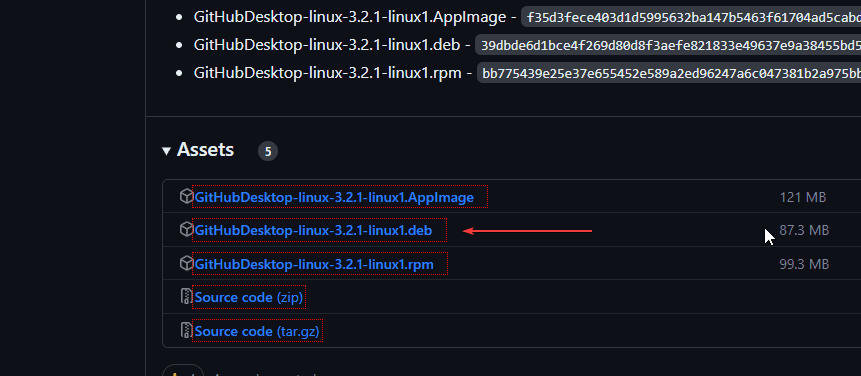
5. Install the Binary
After downloading the binary of the GitHub Desktop app, open your command terminal and switch to the Downloads directory, first. It is because whatever we download from the browser, goes into that.
cd DownloadsUse the DPKG tool to install it:
sudo dpkg -i GitHubDesktop-linux-*-linux1.deb
6. Run the Git GUI on Debian
Having the GitHub Application on your Debian Linux after following any of the above-given methods, we can run it. So, to launch the app, either press the Win key on your keyboard or click go to the Application menu and there search for it. As its icon appears, click to open the app.
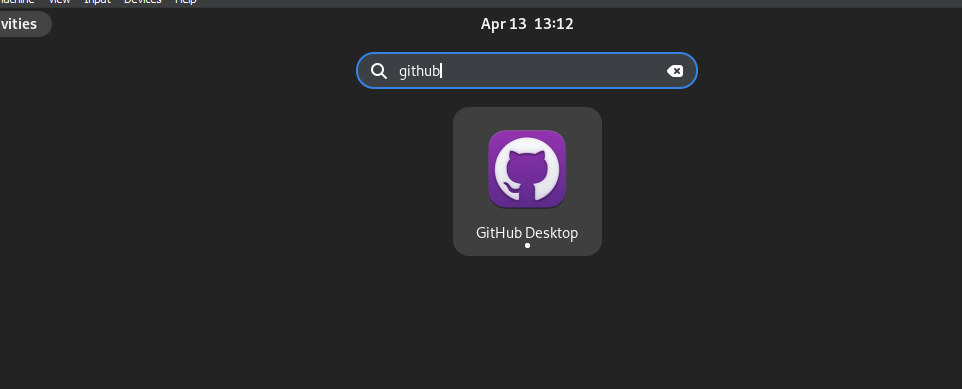
Those who want to start the app using the terminal can use the given command:
github-desktop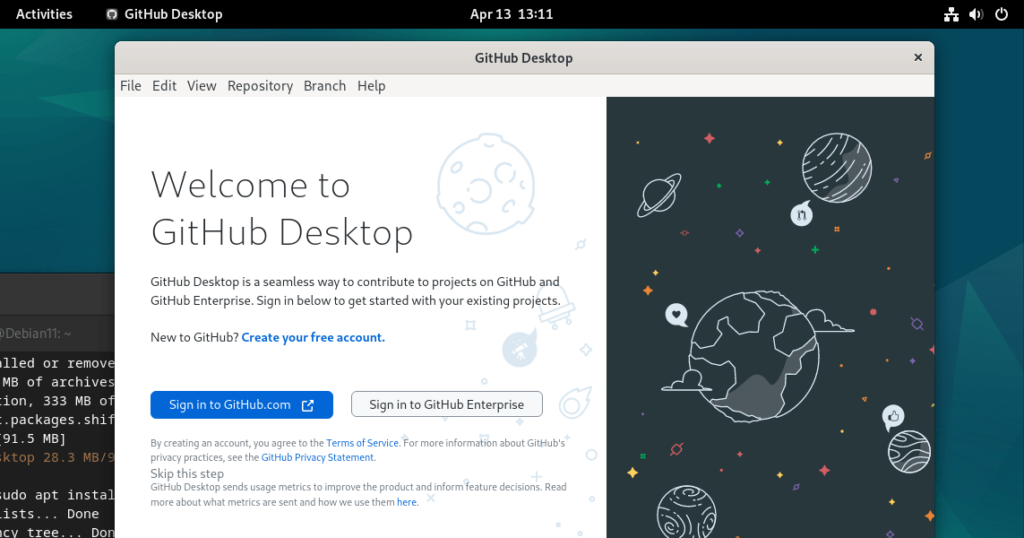
7. For Future updates
As per the method you have used to install the GitHub Desktop app on Debian, the method to update will be accordingly.
For APT repository:
sudo apt update && sudo apt upgradeFor Debian Binary:
Simply download the latest binary from the Github repository as we have shown in this tutorial and use the DPKG to install it.
8. Uninstallation
It doesn’t matter which method you have used to install the application for its removal just run the given single command and you are done.
sudo apt autoremove --purge github-desktopTo learn further how to log in and use Github see our article which we have performed on Windows to use the GitHub Desktop app.
Other Articles:





