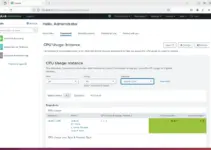Looking for a Mozilla firefox alternative then try installing the free Brave Brwoser on Debian 12 Bookworm or Debian 11 Bullsye using the command terminal. Steps are given in this tutorial.
Like most web browsers, Brave is also a free one that was developed to offer better security and fast browsing experience than its counterpart. To achieve this the developers behind the browser have integrated an adblocker, aptly named “Brave Shields”, which prevents unwanted ads from appearing on your browser while visiting different website pages.
Further, the browser is based on Chromium, the open-source code of Google Chrome. This means that not only the user will have the advantage of Google Chrome performance, but also access to its complete add-on available through Chrome’s extension marketplace. Brave Browser is available for Windows 10, macOS, Linux, iOS, and as an Android app – making it widely accessible across many platforms.
Step-by-step guide for installing Brave Browser in Debian 12 or 11:
- Open the command terminal and execute the system update command on your Debian Linux to install all the available updates for your system.
sudo apt update
And also install Curl as well:
sudo apt install apt-transport-https curl
- To install Brave Browser in Debian 12 or 11 Linux first add its GPG key and then the repository to source.list.d. Because the packages to configure Brave on Debian are not available through its default system repositories.
Add GPG Key:
There are different versions of the brave browser to install – Stable, Beta, and Nighty. Just like for Chrome browser for Debian Linux. Therefore, add only one given GPG key as per your requirements. However, if you are not a developer or tester then go for only the Stable version.
For Stable version:
sudo curl -fsSLo /usr/share/keyrings/brave-browser-archive-keyring.gpg https://brave-browser-apt-release.s3.brave.com/brave-browser-archive-keyring.gpg
For Beta version
sudo curl -fsSLo /usr/share/keyrings/brave-browser-beta-archive-keyring.gpg https://brave-browser-apt-beta.s3.brave.com/brave-browser-beta-archive-keyring.gpg
Last, to get the Nighty version:
sudo curl -fsSLo /usr/share/keyrings/brave-browser-nightly-archive-keyring.gpg https://brave-browser-apt-nightly.s3.brave.com/brave-browser-nightly-archive-keyring.gpg
- Now, go for the given command to add the official available Brave browser repository on your Debian 12 or 11 Linux using the terminal. After running the command, don’t forget to perform the system update once again, to rebuild the APT cache.
Note: Again depending upon the GPG key you have added for Brave, also add the repository available corresponding to it…
For the Stable version repo
echo "deb [signed-by=/usr/share/keyrings/brave-browser-archive-keyring.gpg arch=amd64] https://brave-browser-apt-release.s3.brave.com/ stable main" | sudo tee /etc/apt/sources.list.d/brave-browser-release.list
For the Beta version repo
echo "deb [signed-by=/usr/share/keyrings/brave-browser-beta-archive-keyring.gpg arch=amd64] https://brave-browser-apt-beta.s3.brave.com/ stable main"|sudo tee /etc/apt/sources.list.d/brave-browser-beta.list
For the Nighty version repo
echo "deb [signed-by=/usr/share/keyrings/brave-browser-nightly-archive-keyring.gpg arch=amd64] https://brave-browser-apt-nightly.s3.brave.com/ stable main"|sudo tee /etc/apt/sources.list.d/brave-browser-nightly.list
After that one more time run the system update command:
sudo apt update
- Start downloading and installing Brave browser on Debian 12 or 11 Linux using the APT package manager and package name.
For a stable version, use:
sudo apt install brave-browser -y
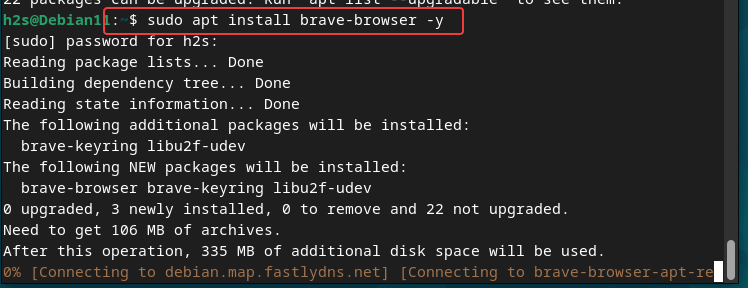
For the Beta version:
sudo apt install brave-browser-beta -y
To get the Nighty developer version
sudo apt install brave-browser-nightly -y
- As the installation gets completed, you can launch the Brave browser from your list of applications that can be got by simply pressing the Windows key or alternatively use the command simply by typing
brave-browserinto the Debian terminal.
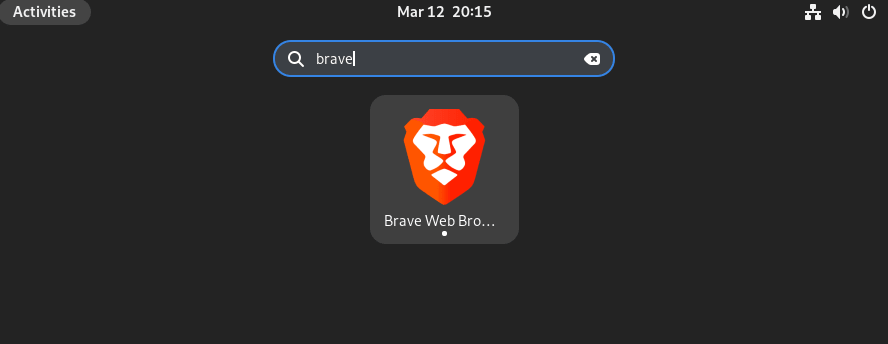
As the browser opens, you can select “Set Brave as a default browser” or if not, then click Skip.
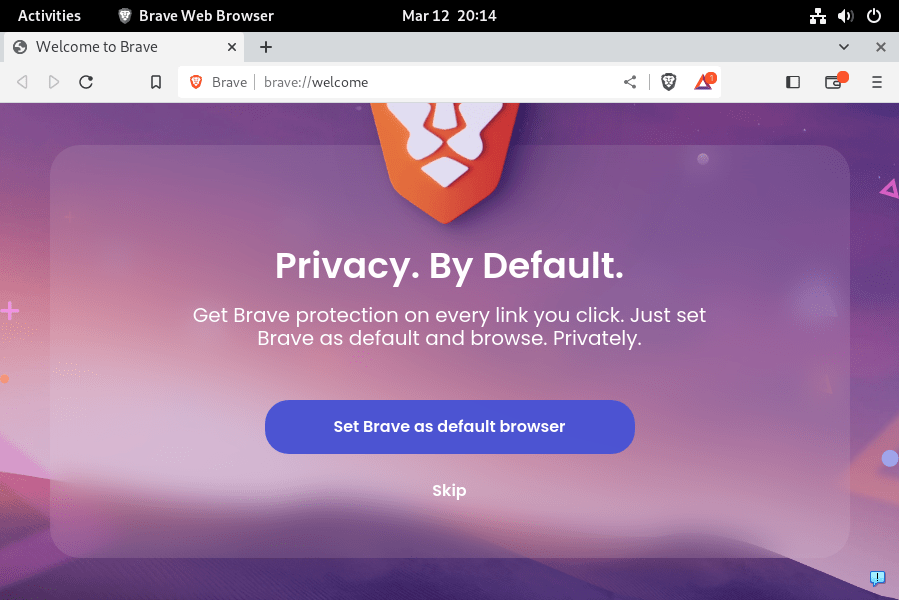
- After that go through the browser’s settings and customize as per your requirements like setting up bookmarks or enabling ad blockers etc.
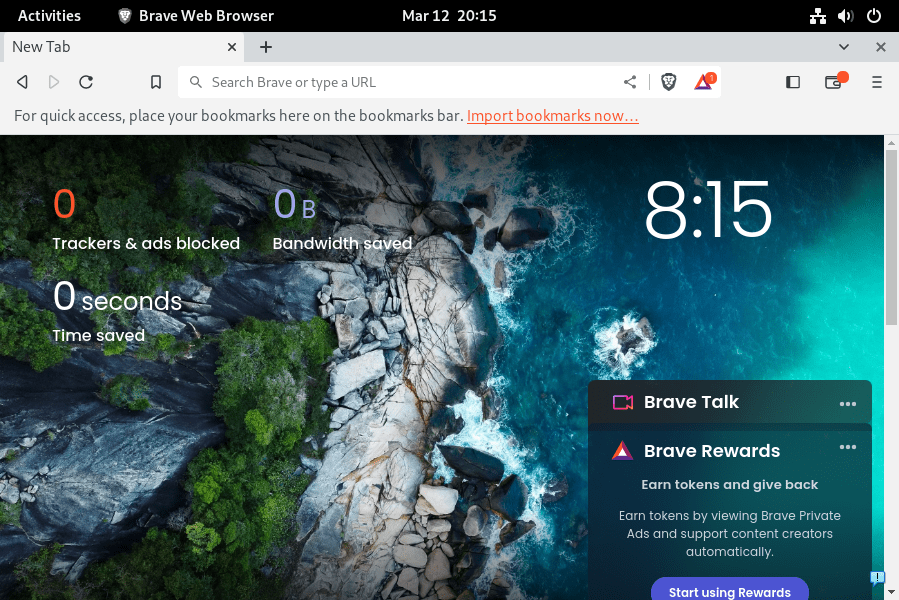
7. How to update Brave on Debian Linux: In the future, if you want to upgrade the application to its latest version then can follow the given command:
sudo apt upgrade brave-browser
8. Uninstalling or removing: Well, at some point in time, there are chances you would not be completely satisfied with the browser’s working and want to uninstall the brave browser from Debian Linux, completely. If so, then can follow-
sudo apt autoremove --purge brave-browser
Whereas other version users can go for:
To remove the Beta version:
sudo apt autoremove brave-browser-beta --purge
For the nighty version:
sudo apt autoremove brave-browser-nightly --purge
Last, those who have not any future plans to get this browser again on their system can remove the Brave browser repositories as well, using the:
sudo rm /etc/apt/sources.list.d/brave-browser-*
End Note:
That’s all!! By following the above you will have the latest version of Brave browser on Debian 12 or 11. However, if you are not an extensive internet surfer then you can stick to the system’s default Mozilla FireFox, it will not underestimate you at all.