Do I need to introduce ChatGPT? It is already a buzz in 2023 because of its ability to answer various questions like human beings. And here in this tutorial, we will show how to install GUI ChatGPT application on Linux such as Ubuntu or Debian.
Chat-GPT is publicly available first time in 2022 and powered by OpenAI’s GPT-3.5 and GPT-4 language models to quickly generate content ideas, brainstorm creative solutions, and instantly connect you to the right people.
You can utilize natural language processing (NLP) technology to get ideas, automate processes to save time and resources, create marketing speeches and advertisement content, etc.
Aside from providing digital media professionals with a quick onramp into the industry, using Chat GPT allows business owners access to advertising insights that are otherwise costly or unavailable. Additionally, automated reporting features simplify tedious manual reports which saves businesses time and money. As bots become more powerful and data resolution increases, organizations can leverage this insight for deeper market research. Ultimately, chatbots create faster learning loops for any organization’s marketing department.
What is the ChatGPT Desktop Application?
An application that we can install on a Desktop and offers the ability to use ChatGPT commands and a GUI interface to interact with the results, can be considered a ChatGPT desktop application. Such an application is available on GitHub to install on all major desktop applications and know as “ChatGPT Desktop Application”.
Although this application is nothing but a GUI wrapper around the web interface of ChatGPT, hence you don’t need to add or integrate API to use this Chatbot service on your Linux Desktop.
So, for those who don’t want to open a web browser and visit the OpenAI website manually to use ChatGPT, this application is the best way to experience this AI-Powered natural language processing (NLP) platform.
Install ChatGPT Desktop application on Ubuntu Linux
Here we are using Ubuntu 22.04 but you can try Ubuntu 20.04, Linux Mint, Elementary OS., Debian, POP_OS, and other Debian-based Linux systems to perform this tutorial.
Download Chat-GPT GUI App on Linux
Well, the GitHub project that is offering this application is open source, so anybody can easily install and use it. To get it, visit the release page of Lencx/ChatGpt GitHub and click on the Debian binary.
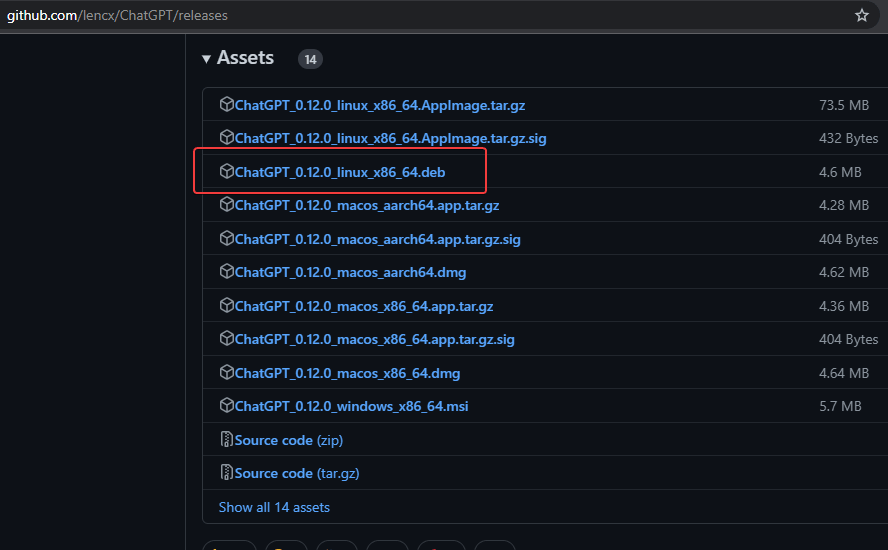
Open Downloads
In the next step, go to file manager and open the Downloads directory. It is because by default files downloaded from the browser go into that.
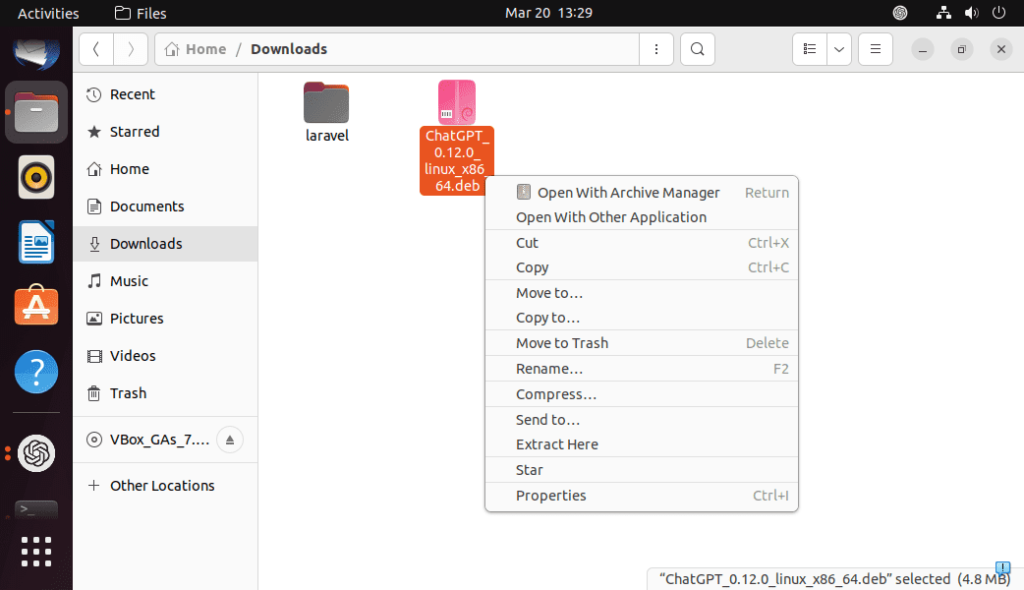
Install ChatGPT in Ubuntu
Inside the folder, you will see the downloaded ChatGPT Debian binary, right-click that and select “Open with other Application“.
Select the Software Install option and click on the “Install” button.
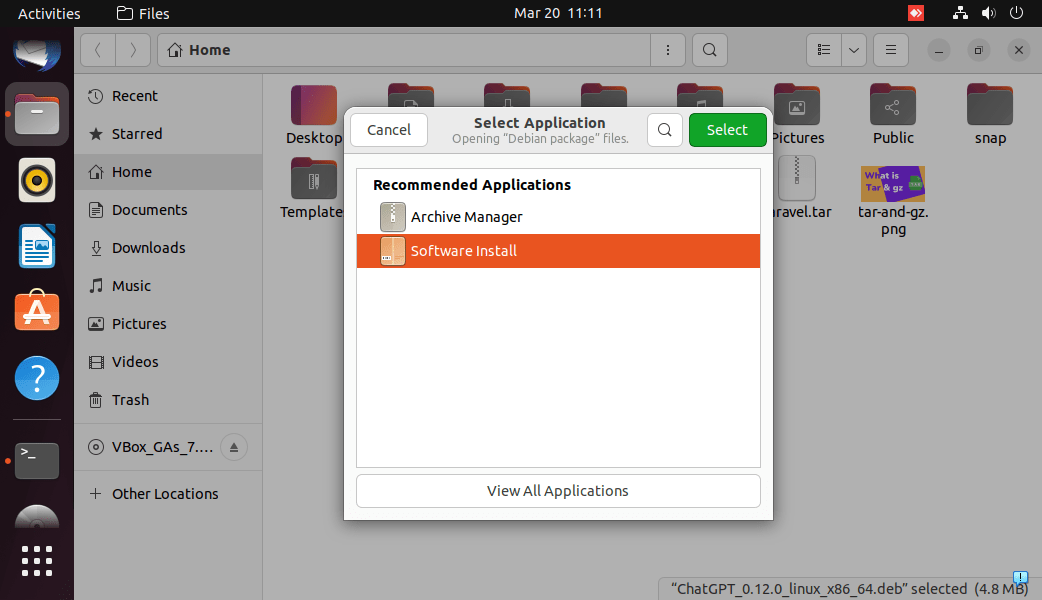
Next, in a few seconds, you will see the Software Installation display, where just click on the Install button.
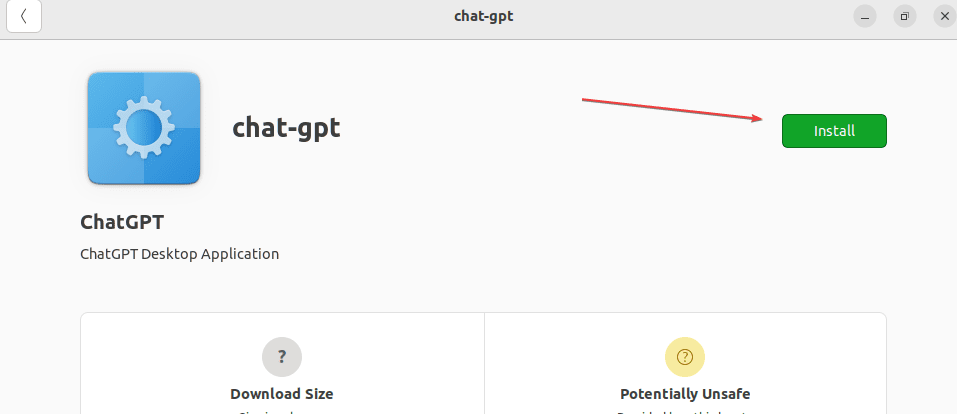
Enter the user password and click on the Authenticate button to provide your permission and process the installation.
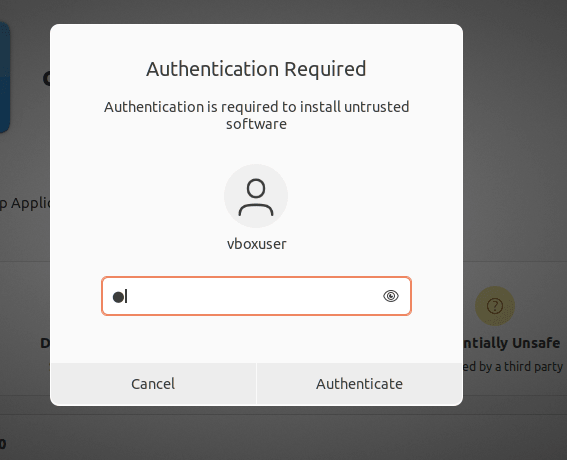
Run ChatGPT Application
To launch the application once the installation is completed, you can either use the command terminal of Ubuntu or directly the Application launcher.
For Terminal, use:
chat-gpt
Whereas via using the GUI, click on the Activities link available in the Taskbar or press the Super key. After that type ChatGPT to search it, and as its icon appear click to run the same.
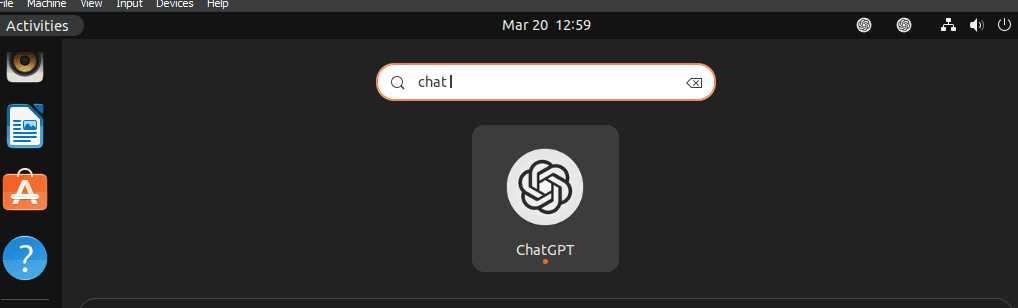
Log in to the OpenAI account
If you already have an OpenAI account then click on Login and use the available options including a Google account. Alternatively, new users can create an account via the Sign Up button.
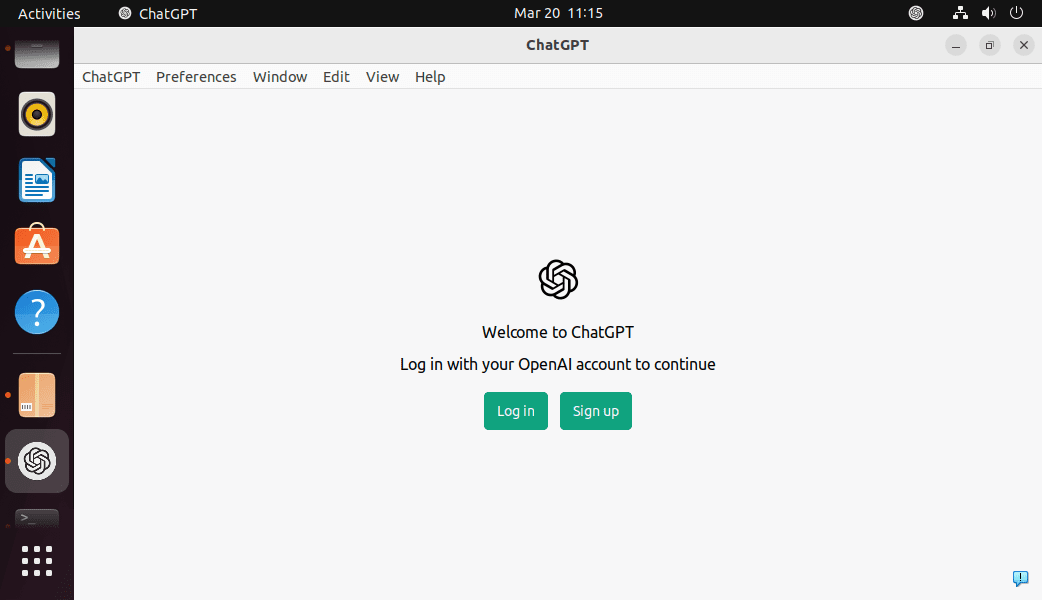
Start using the ChatGPT commands
That’s it, you will have the familiar ChatGPT interface directly on your Ubuntu Linux display. Like the web app of this AI platform, start issuing the commands or your queries, and the ChatGPT will reply to them instantly.
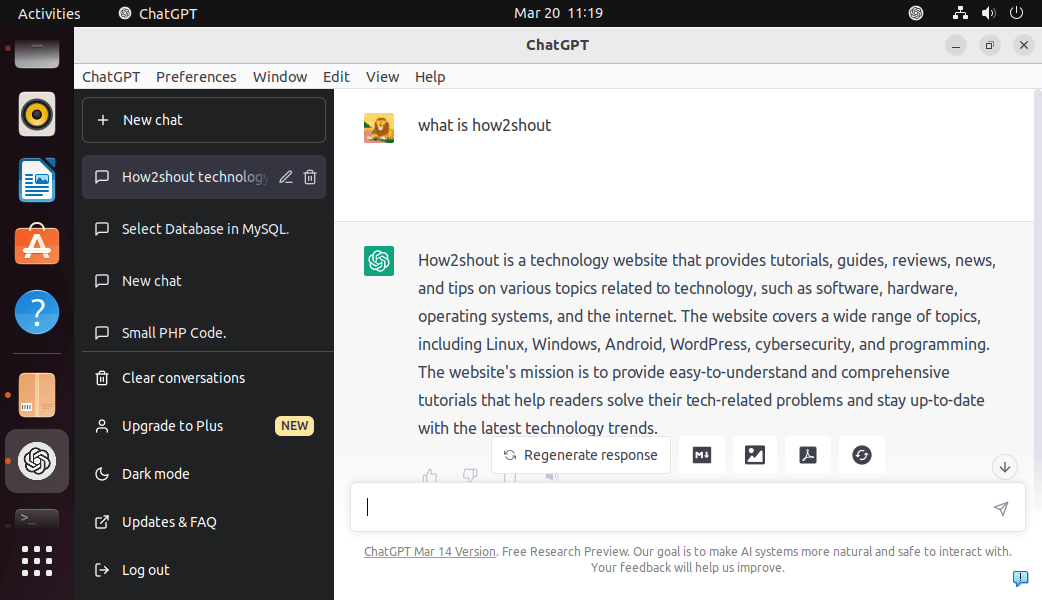
Application Menu or settings
With the ChatGPT Desktop application on Ubuntu Linux, we can perform many other things to control the look and feel of the app. For example, we can apply a Dark or Light Theme, set the app to Auto-update, Syn our prompts, Config it to perform customized tasks, and much more…
For Developers “Inject Sctipt” option is there to make ChatGPT perform multiple tasks as guided in the Script.
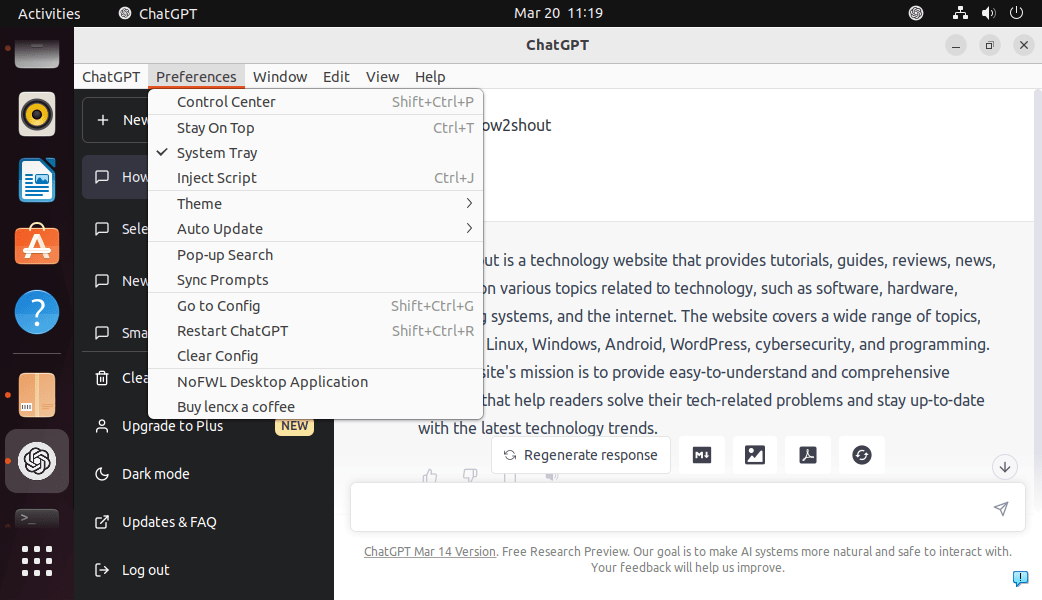
Using Control Center, users can create a Global shortcut, custom language model, control the behavior of the app on the Startup, and more…
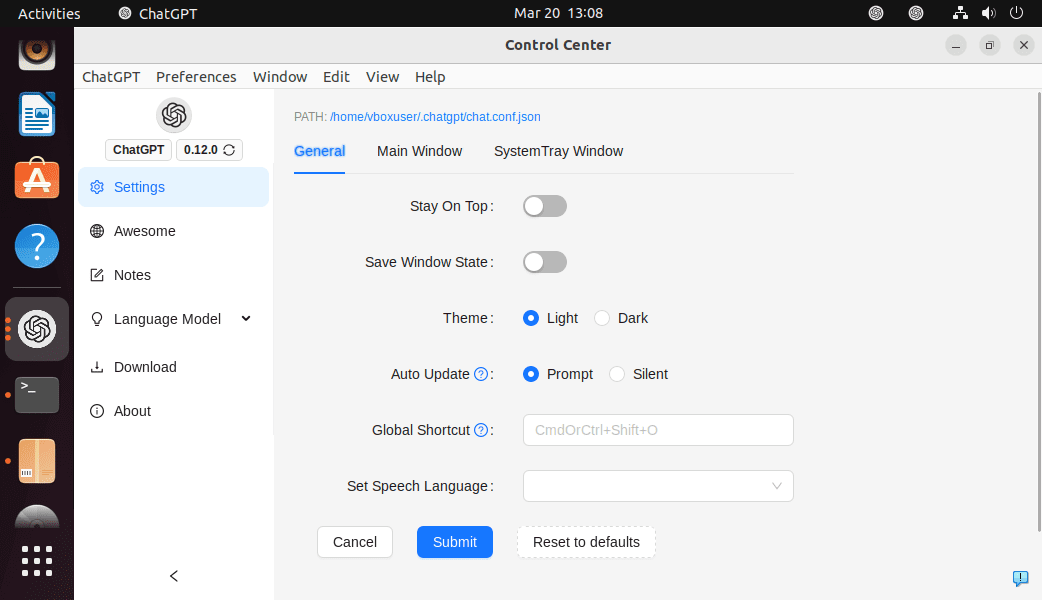
In this way, we can harness the power of Chat GPT in a GUI application on our Linux desktop systems. Until, officially the developers won’t launch a dedicated application for their language AI, such open source projects are handy to experience this AI-driven NLP technology.
Other Articles:





