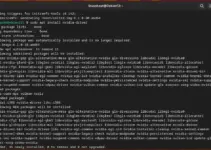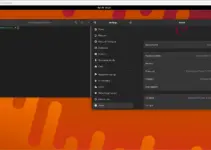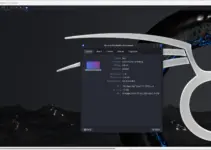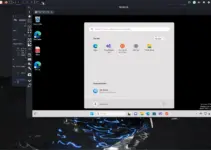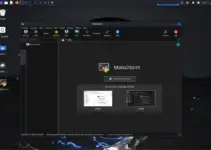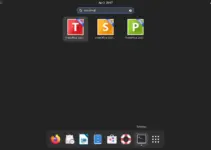AnyDesk on Windows, Linux, Android, or macOS is used as remote desktop software to connect and control distant computer systems using a keyboard and mouse. It is a good alternative to TeamViewer. With the help of the Internet, a user remotely but securely can access desktops and servers from anywhere in the world, but the permission of a user who owned the remote system is necessary.
Once the connection is established, a user will have a remote system display as they have of any locally running computer. After that, it is easily possible to control everything on it even file transfer and session recording can be done via the Anydesk.
To establish secure connections between devices, AnyDesk uses advanced encryption and authentication protocols to protect the data from unauthorized access. The software is commonly used for remote technical support, online meetings, and collaborative work.
Here we learn how to install AnyDesk on Debian 12 Linux systems.
1: Run Terminal App
The most suitable way to install software on Linux systems is using the command terminal. Therefore, go to the Activities menu option given in the Debian Taskbar. And from the Applications, search for Terminal App to open it.
2. Import GPG Key
AnyDesk is not open-source software, so we have to add a repository provided by its developers, manually. However, before that add the GPG key used to sign the packages of this software. It helps our system to ensure the packages are genuinely coming from the set repo without any alteration.
curl -fSsL https://keys.anydesk.com/repos/DEB-GPG-KEY | sudo gpg --dearmor | sudo tee /usr/share/keyrings/anydesk.gpg >> /dev/null2: Add AnyDesk Repository on Debian 12
Now, we have the GPG key, it’s time to assign it to the repository of AnyDesk, officially made available by the developers of this program.
echo deb [arch=amd64 signed-by=/usr/share/keyrings/anydesk.gpg] http://deb.anydesk.com/ all main | sudo tee /etc/apt/sources.list.d/anydesk.list3. Rebuild APT index Cache
After adding the new repository, we have to tell the APT package manager that, hey, some new packages are available to index. So, for that simply run the system update command.
sudo apt update -y4. Installing AnyDesk on Debian 12
By performing all the above-given steps, you will have a working source on your system from where we can download the Debian packages needed to install AnyDesk. Like any other APT command, run the below one and you are done.
sudo apt install anydesk5. Run Remote Deskopp Linux App
Go to your Applications and there search for AnyDesk. As you have the icon of it, click, to run the software,
Once the application is started, you will see a code on the display under “Your Address”. If you want some remote user with AnyDesk installed on its system to control your PC then provide this code to him or her.
Similarly, if you want to control somebody’s remote system then ask him for the “Your Address” code and then enter it in the box given for “Remote Desk”. In this way, we can control or get controlled our system remotely.
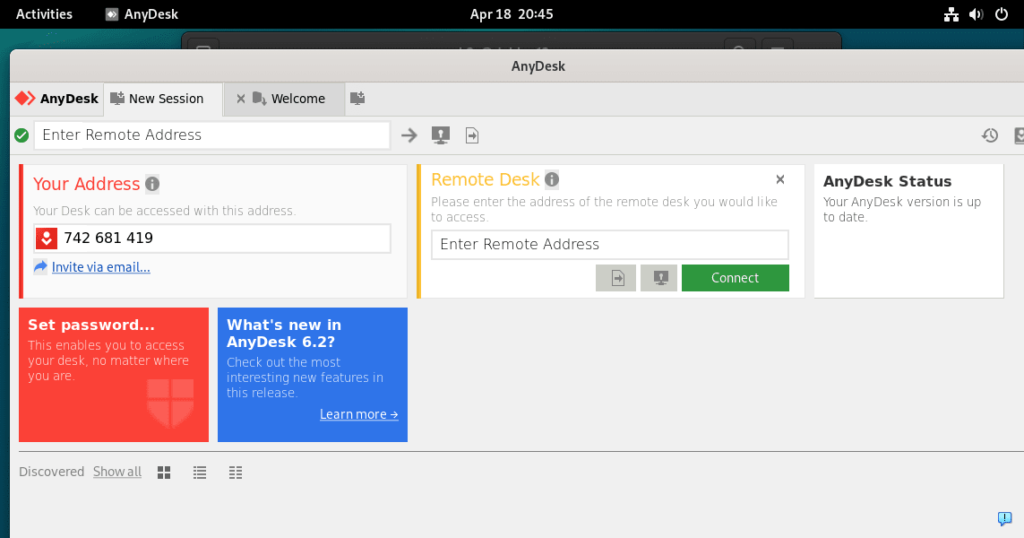
6. How to update
We have used the official repository to configure the AnyDesk packages on our Linux system. Therefore, to install future updates whenever available, you can simply run the system update command.
sudo apt update && sudo apt upgrade -y7. Removing AnyDesk from Debian 12
If you didn’t like AnyDesk working or perhaps you got some better software than it, you probably would like to uninstall AnyDesk from your Debian 12 Linux. Here is the command to do that.
sudo apt autoremove --purge anydeskOther Articles: