Developers can install their favorite Android Studio Flamingo IDE on Debian 12 Bookworm or 11 Bullseye using the terminal commands given here.
Google’s team is behind the development of a popular IDE i.e Android Studio so that developers can create Android applications easily. As we know Android operating system is also of Google, therefore the tools available through the Android Studio are specially designed while keeping in mind the mobile OS. The compressive set of tools available through the IDE allows us to create, test, and debug Android applications efficiently.
Even though Android Studio is free to use and released under an open-source license, its features are quite modern. It offers a powerful code editor with advanced features like code completion, and code navigation, debugging tools; a visual layout editor to design apps using a drag-and-drop interface. It also has an inbuilt Emulator to test apps on virtual Android devices with different hardware and software configurations such as different Android versions, screen sizes, and hardware capabilities.
Android Studio can integrate with other developer tools, such as the Android SDK, Google Play via API, and Firebase to make things easy for developers.
Here we discuss the steps to set up Android Studio on Debian 11 or 12.
1. Rebuil APT package Index Cache
If you haven’t updated your Debian system for a while, run it using the given command. This will install all the available security updates including the rebuilding of the package cache created by the APT package manager for the added system repositories.
sudo apt update -yNote: For good performance, your Linux system should have 8 GB RAM or more, 8 GB of minimum free disk space, and 1280 x 800 minimum screen resolution on Debian to run Android Studio.
2. Install Java on Debian 12 or 11
We required Java installed on our Linux system where you are planning to develop apps in Android Studio. Therefore, using the given command install the latest Open JDK version available through the system repository of Debian Linux.
sudo apt install default-jdk3. Download Android Studio
The latest stable version of Android Studio while writing this article was Flamingo. So, open your browser and visit the official download page of Studio and click on the button given there for its downloading.
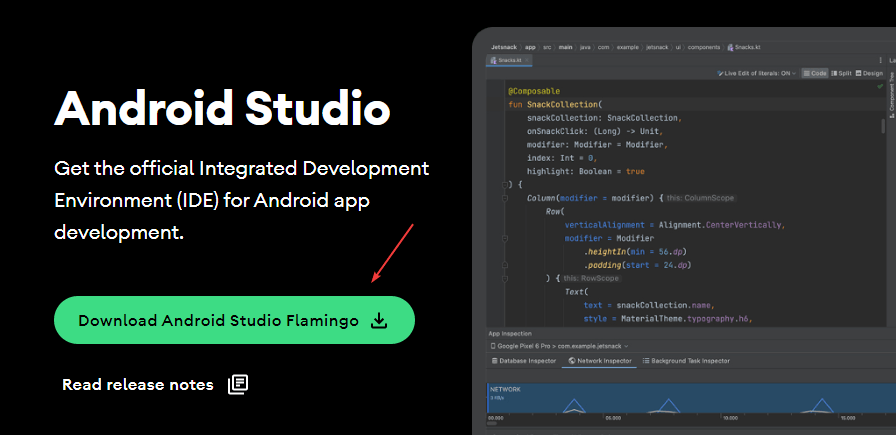
As you hit the button, a pop-up will appear, scroll down, and accept the Terms and Conditions by checking the box given there, after that, download the file.
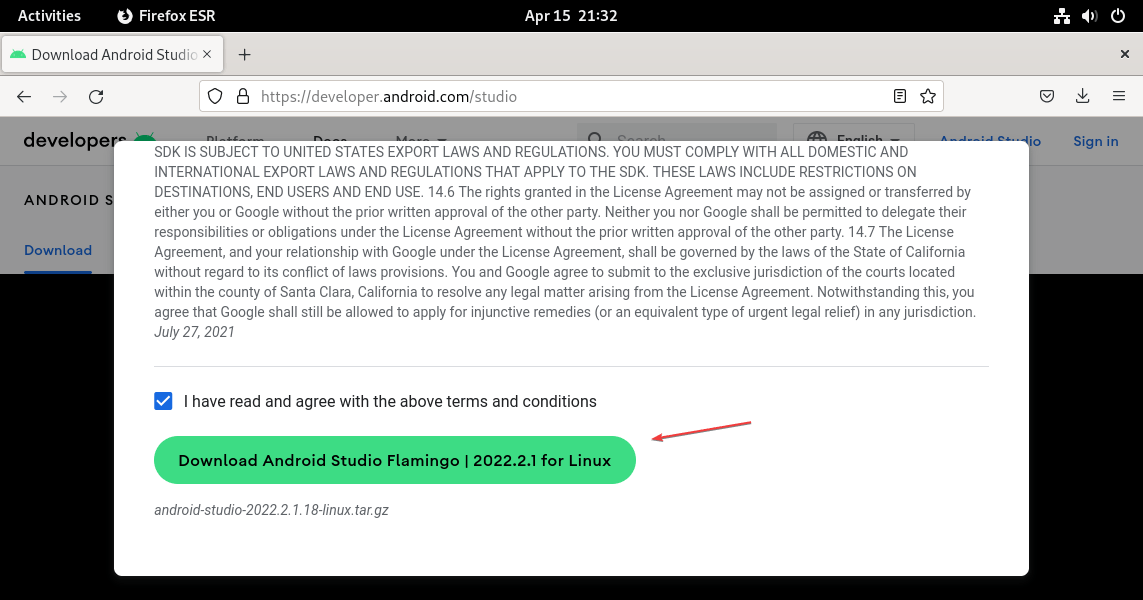
4. Installing Android Studio on Debian 12 or 11
We have used the browser to download Studio’s archive file, so first switch to the Downloads directory where all the files got from the browser are saved by default.
cd DownloadsExtract it.
sudo tar -xf android-studio-*.*-linux.tar.gz5. Start the bash script to install and configure it
The previous step’s command will extract safely the package in the same directory where the Archive is present. Now, let’s run the script available inside the folder to configure this Android app development and emulator platform.
sh android-studio/bin/studio.shIn case you already have some previous configuration or installation folder then you can select that otherwise let the default option be selected. Just hit the OK button.
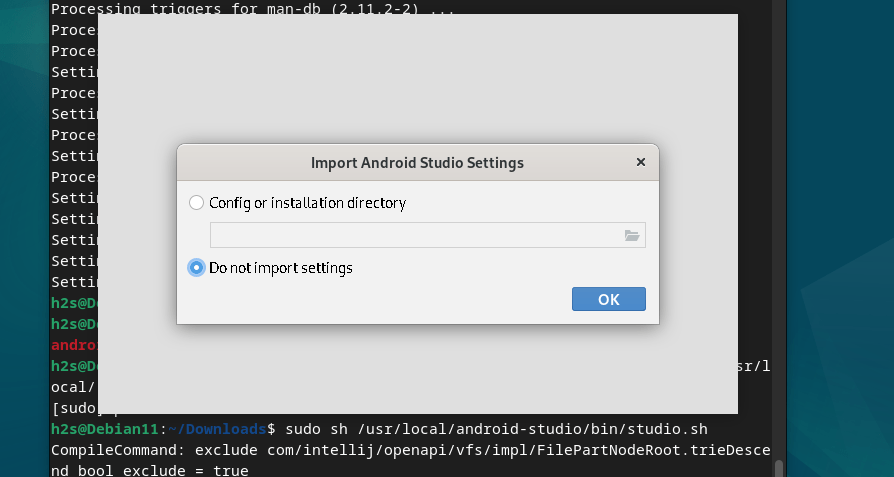
From the Welcome screen, hit the Next button.
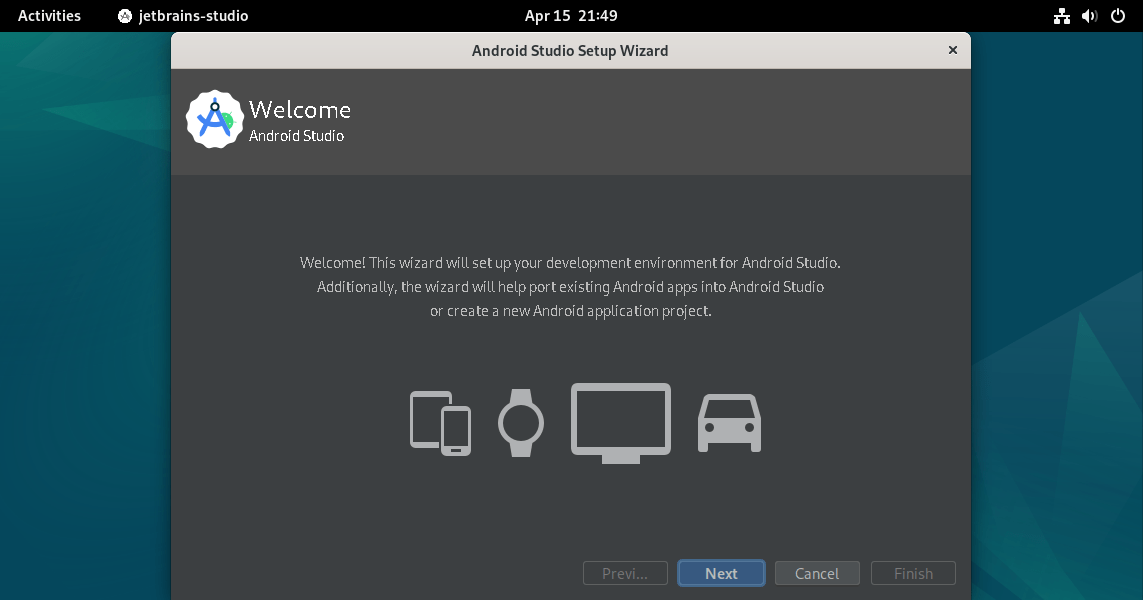
If you are familiar with Android Studio then can select the Custom option to install only the required component of it. Whereas, new users with all important developer tools required in Android Studio can select the “Standard” option.
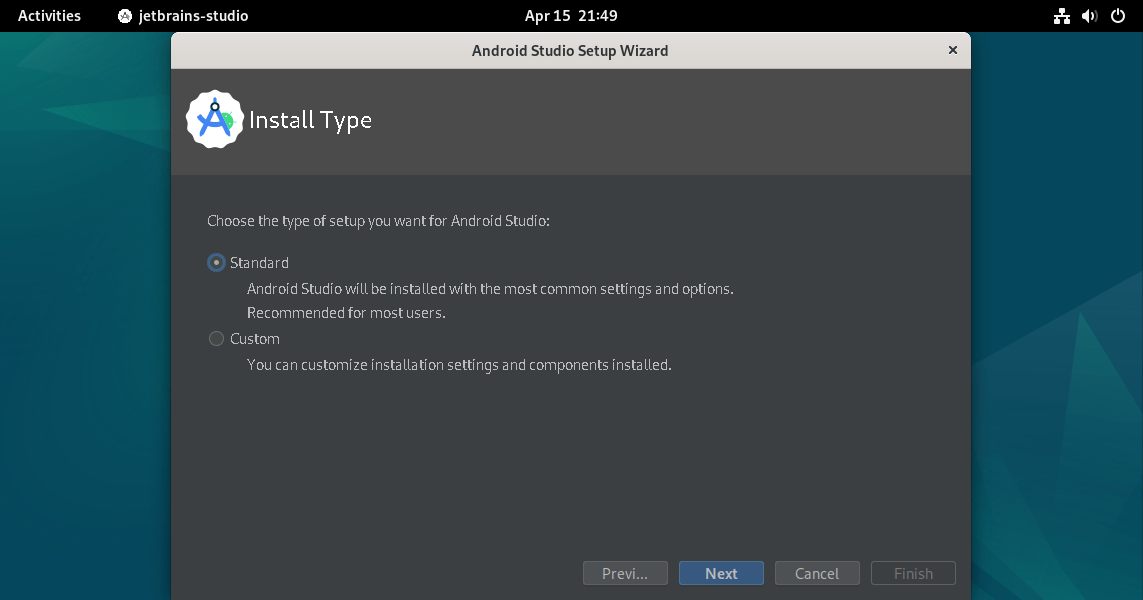
As per your choice select the UI theme Dark or Light.
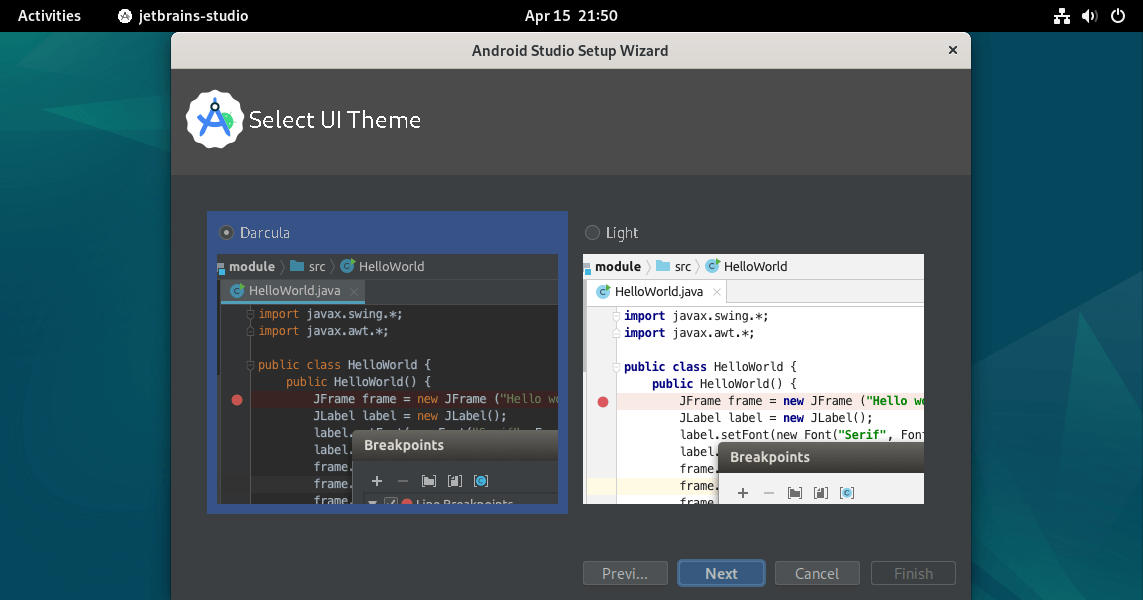
Before start installing the software components, the Setup wizard will show you them and the space required for their configuration.
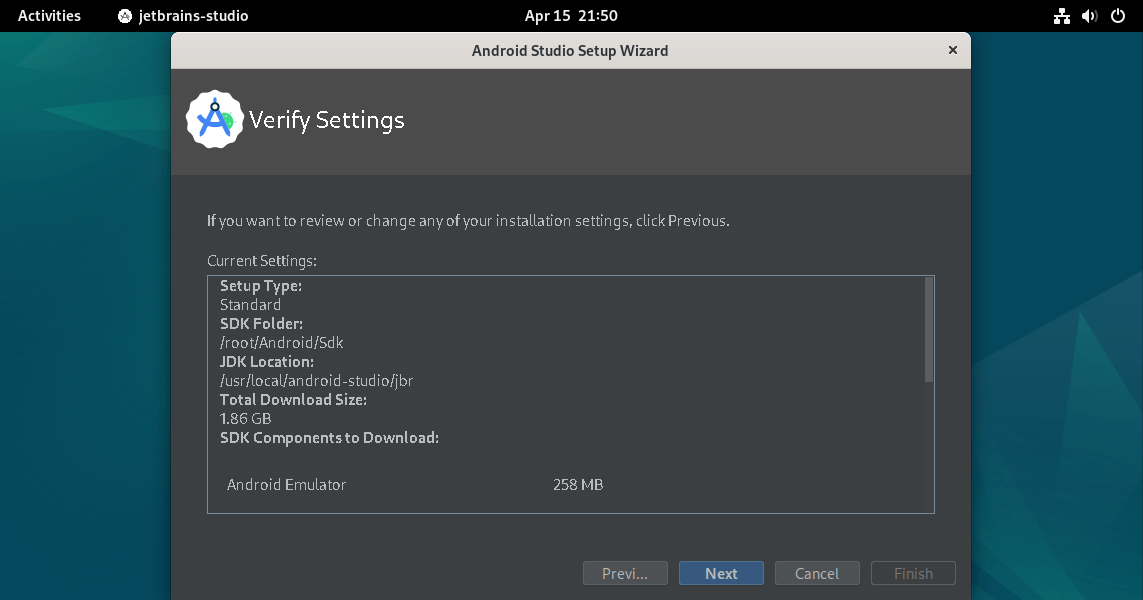
Finally, select the components and accept the license available corresponding to them. Wait for a few minutes, Android Studio will be on your Debian 12 or 11 Linux Desktop system.
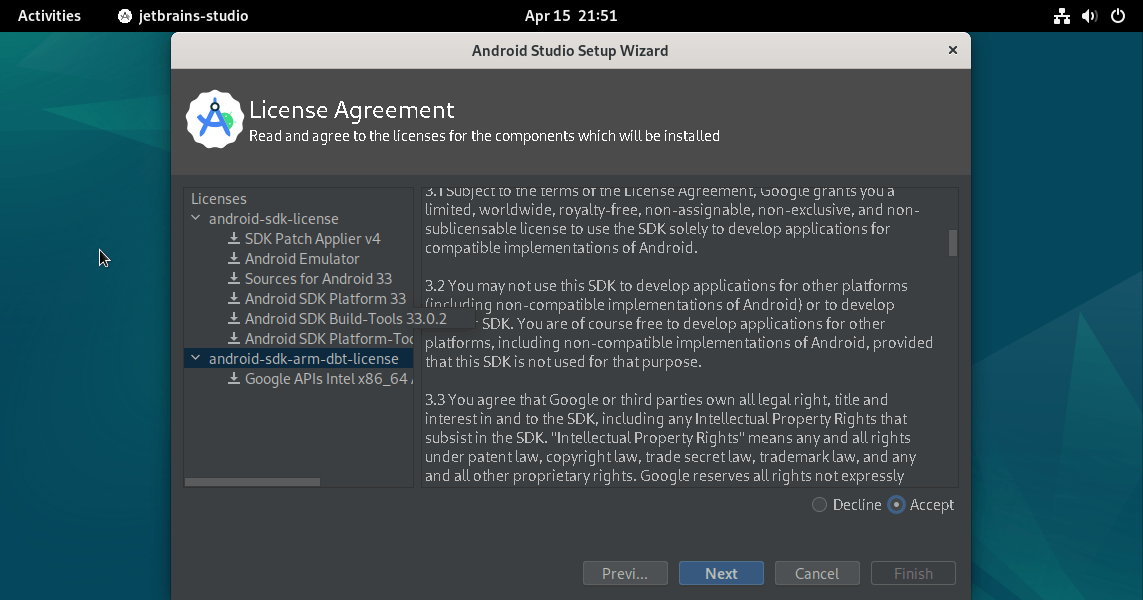
6. Create Command and Desktop Shortcuts
After completing the installation, the Android Studio will get started automatically. However, if you have closed it by mistake then we can run it using the executable file available in its extracted directory.
~/Downloads/android-studio/bin/studio.shOn the Interface of the Android Studio, click on the Tools menu and then select “Create Desktop Entry...” for a shortcut in the Application menu and “Create Command-Line launcher...” for adding the Studio path in the environment, so that we can run it using the terminal as well.
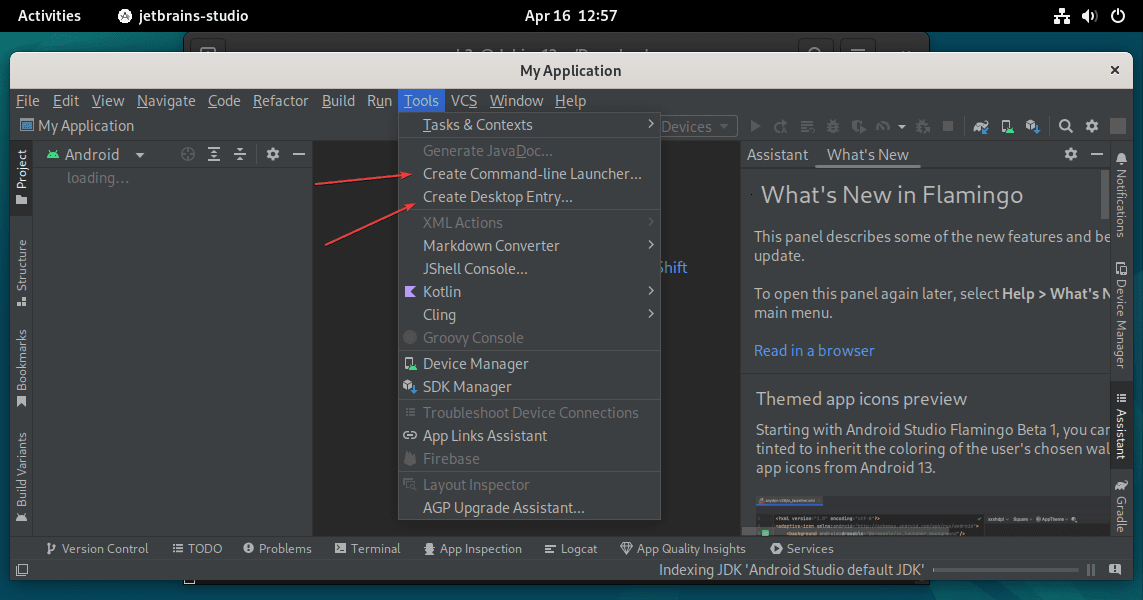
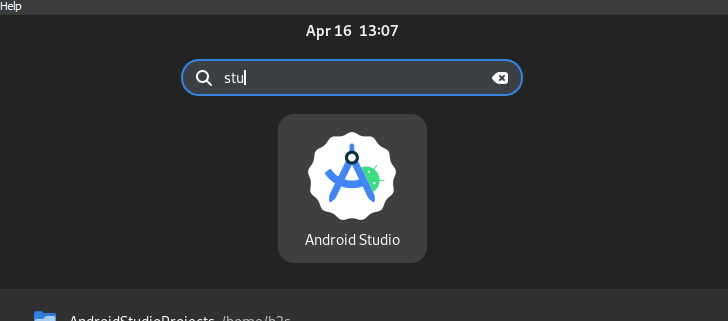
Once its launcher is added in /usr/local/bin directory, we can launch the Android Studio by simply typing the below command in the terminal.
studio7. Uninstallation
Well, there is nothing installed on our system. We have just extracted the directory of Android Studio downloaded from its website. Therefore, removing it along with other files created by it will completely remove the Android Studio IDE from Debian 12 or 11.
To remove the main Android Studio files:
rm -r ~/Downloads/android-studioTo remove the files created by Studio such as Android SDK and your projects.
rm -r ~/Androidrm -r ~/AndroidStudioProjectsOther Articles:






Is it a typo or sudo should be used to unzip the android studio? What is the reason to leave the binary in the Downloads folder with root ownership?
You can extract the Tar file in some other directory such as /opt instead Downloads folder…