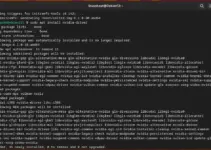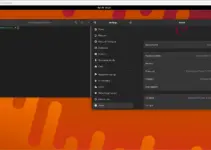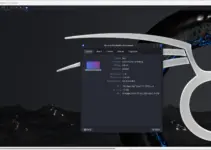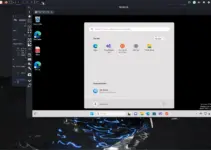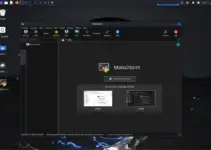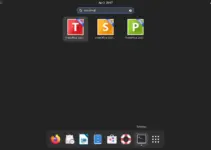Let’s discuss the commands that we can use on our Terminal to install the Discord app on Debian Linux such as Bookworm 12.
Discord which was launched in 2015 is now used by millions of people to connect similar interest communities and share thoughts. Although various kinds of communities are there, discord is quite popular among Gamers. Because they can use it to stream their gameplay with their communities in real time. And along with that they can even video chat, text message, share audio files, and more.
Discord offers both text-based channels and voice-based channels, giving users multiple ways to communicate with others. One-to-one call or in groups is another popular feature of Discord.
In this article, we learn the ways to install Discord on Debian 12 Linux.
1. Start Command Terminal
We are here using the terminal to install Discord on Debian 12 Linux, therefore click on Activities and search for Terminal. As you get it, open and run the given commands.
Let’s first update the system.
sudo apt update -yNow, install a few dependencies which might otherwise create errors:
sudo apt install wget gconf-service gconf2-common libc++1 libc++1-14 libc++abi1-14 libgconf-2-4 libunwind-14#1st way is very simple because we are going to use the Deb binary.
2. Download Discord Deb Binary
Well, unfortunately, cannot use the default system repository of Debian 12 to install Discord because it is not available through it. Therefore, the option we are left with is to directly download the Debian package available on the official website of Discord to install it.
But don’t worry, you don’t have to leave your terminal to get it. Simply run the given command and you are done.
wget "https://discord.com/api/download?platform=linux&format=deb" -O discord.deb3. Installing Discord on Debian 12 Linux
After following the previous step soon you will have Discord on your Debian 12 Linux. Now, we can use the dpkg tool to install the downloaded package. Here is the command to do that.
sudo dpkg -i discord.deb#2nd way is to use the SNAP package to get it.
4. Snap Package Setup
Unlike modern Ubuntu systems, Debian users will not have the SNAP package manager on their system by default, therefore, they have to execute the given commands to install the SNAP on their Debian.
sudo apt install snapdsudo snap install corerestart your system:
sudo reboot5. Setting Discord using Snap
Once you have the SNAP configured on your Debian Linux, you are just one command away from installing a wide range of software including Discord. So, run the given one:
sudo snap install discord6. Open the Application
Whatever method you have used given in this tutorial to get the Discord app, the way to run it will be similar. You just need to click on the Activities link given in the Taskbar and search for Discord. As its icon appears, click to start the application.
Those who prefer the command line to start it can run:
discord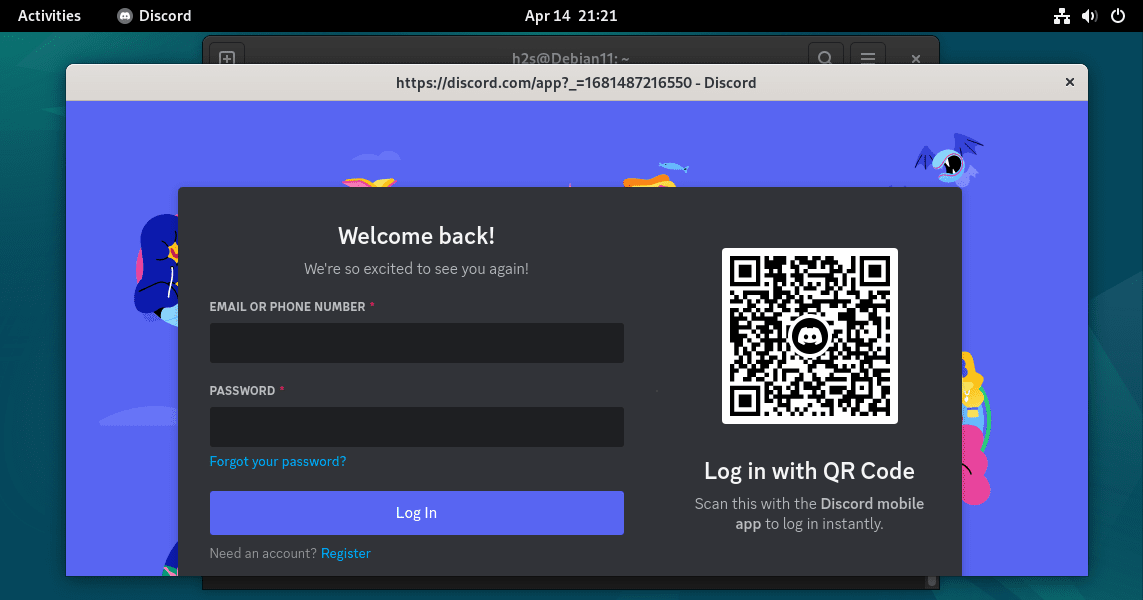
7. Looking for Updates
After some time, if there is some new version of Discord available for Debian Linux, then to get that go for the following ways to update it, as per your preference.
For Debian binary users:
Well, the first way we have performed is by using the Debian Discord binary. And if you have used it to install the application then simply follow it again to get the latest version and install it.
For Snap:
Snap Discord installers don’t have to worry about much they can just use the SNAP refresh command and updates for all the installed packages through it will be on their system including Discord.
sudo snap refresh8. Removal of Discord from Debian 12
Just like the installation, it is also important to know how to remove Discord from Debian Linux, if required in the future.
Deb binary users:
sudo apt autoremove --purge discordSnap Users:
sudo snap remove discordOther Articles:
- Steps to Install Opera Browser on Debian 12 Bookworm Linux
- 2 Ways to Install GitHub Desktop on Debian 12 and 11
- How to install VS Code in Ubuntu Linux via terminal?