Eclipse IDE (Integrated Development Environment) doesn’t need any introduction to those who are in programming. Because it is a well-known IDE in the open-source category for coding in various programming languages such as popular Java, C++, PHP, Python, and more…
Its powerful code editor offers modern features like code completion and syntax highlighting, and refactoring tools to improve productivity and code quality. Some of the main features are Integrated Debugging, Build and Compilation Tools, Testing Frameworks, Version Control Integration, code templates, code navigation, and a huge community to support. Eclipse PHP Development Tools are suitable for beginners because there is no license fee to be paid.
It has a rich ecosystem of plugins and extensions contributed by the community, which further enhances its functionality and supports different programming languages, frameworks, and technologies.
Steps to install Eclipse IDE on Ubuntu 22.04 or 20.04 LTS Linux
#1st method using installer script:
1. Download Eclipse IDE for Linux
We cannot install Eclipse using the default Ubuntu system repository because it is not present there. Therefore, we have to download it manually either using the command line or visiting its website. Those who are Linux users can run the given command to save themselves from the hassle of manually visiting the download page of the IDE.
wget https://mirror.umd.edu/eclipse/oomph/products/latest/eclipse-inst-jre-linux64.tar.gz2. Extract the Installer
The downloaded file of Eclipse will be in Archived format, so let’s first extract it to get the installer script. This is not much difficult, simply use the given command:
tar -xvf eclipse-inst-jre-linux64.tar.gz3. Install Eclipse IDE on Ubuntu 22.04 or 20.04
Switch to the extracted folder because the script that starts the Installer wizard to get the Vaiorus Eclipse IDE as per the programming language resides in that.
cd eclipse-installer/Start script:
./eclipse-inst4. Select IDE Programming language
You might be a Java developer, PHP, or any other. So, as per the language you want to code in, select the Eclipse IDE. This helps the users not end up installing all Eclipse functions meant for various programming languages.
We will get multiple options such as Eclipse for Jave, C++, PHP, and more. Here we are going for JAVA, you can choose the one you want or any other anytime by again starting the Installer script.
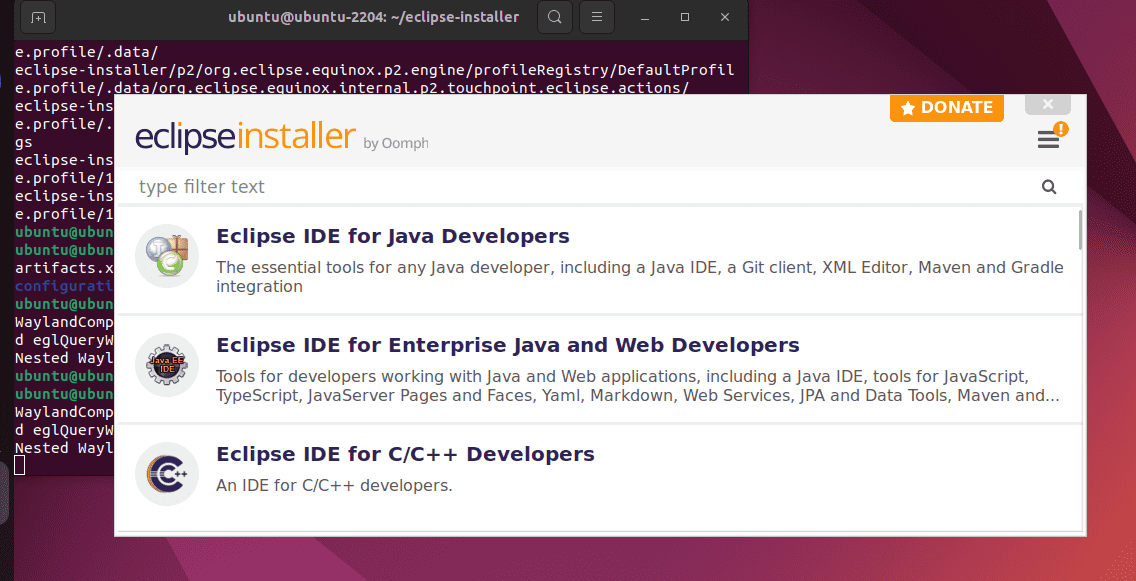
Let the default settings be as they are, just click the Install button. By default, the installer will also create a desktop and menu shortcuts for Eclipse IDE.
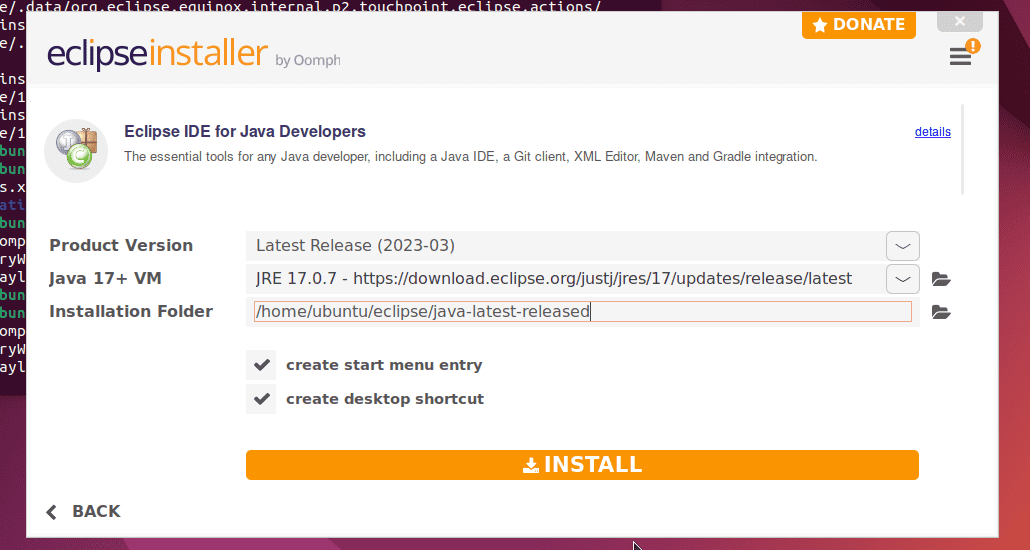
Accept the License to start the Installation process.
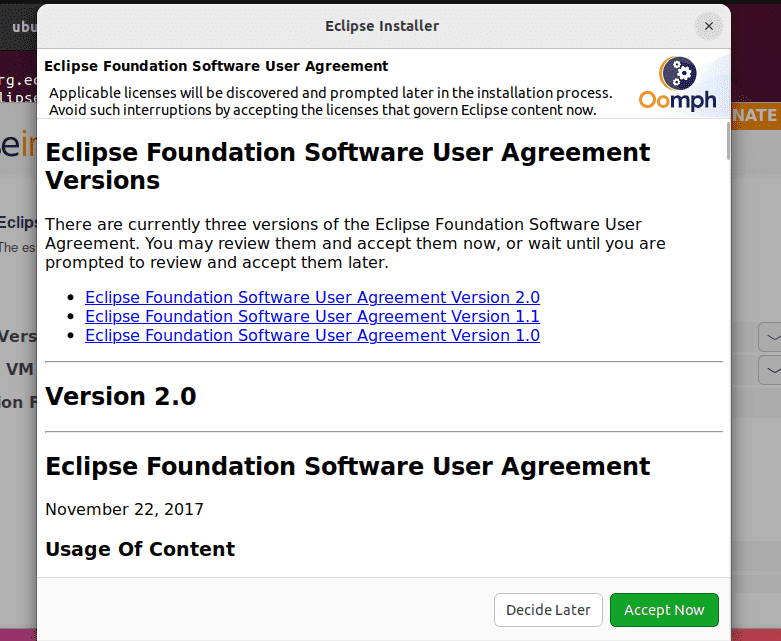
5. Run the Eclipse IDE
As soon as the installation is completed, you will have the Launch button. Alternatively, the user can click on the Activities link and search for Eclipse in the Start menu entry.
Your IDE will be launched.
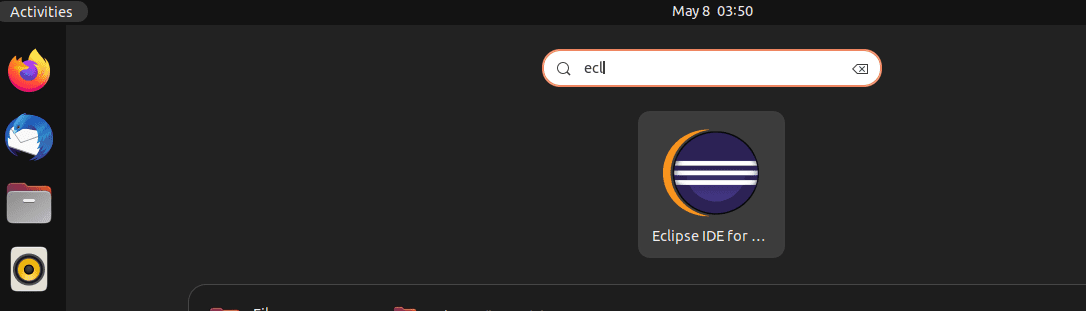
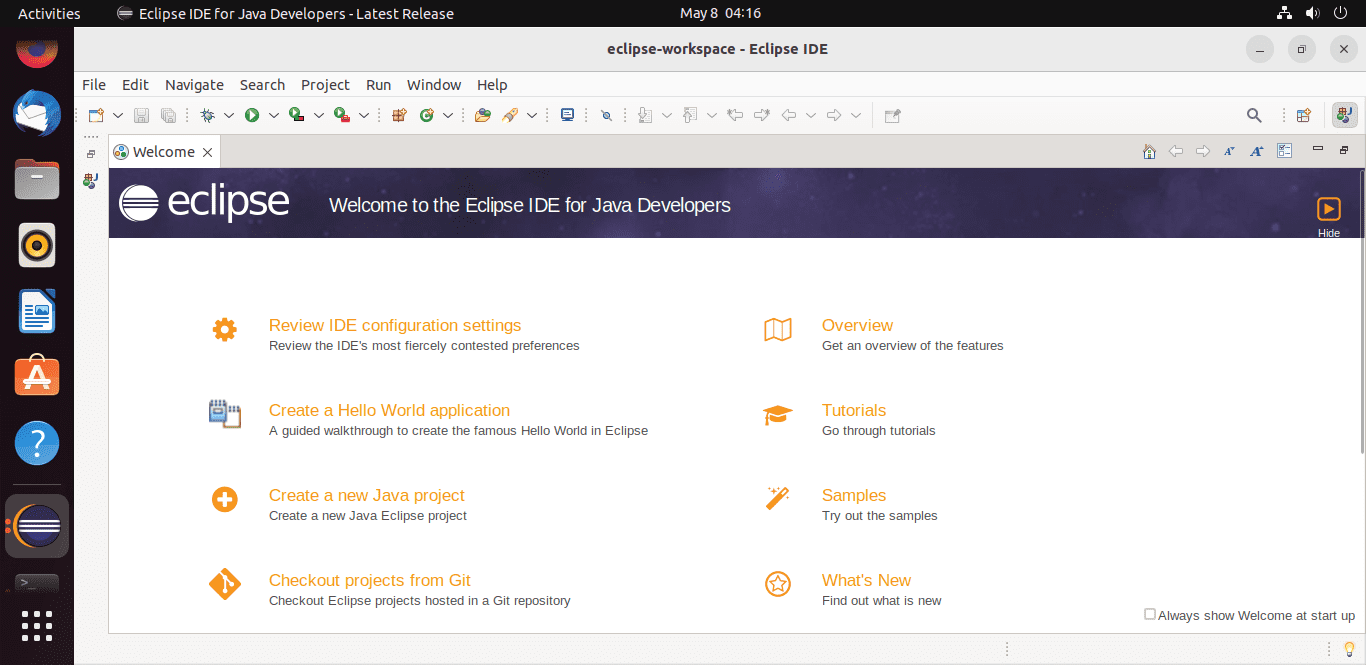
#2nd method using SNAP:
6. Use Snap Packages
Those who don’t want to follow all the above steps can use a single SNAP command on their Ubuntu 22.04 or 20.04 to install the Eclipse IDE. Here is that.
sudo snap install eclipse --classic7. How to update
As per the method you have used to install the Eclipse IDE on Ubuntu 22.04 / 20.04, their method to update the application will also be different. For example, users who have manually downloaded the Exclipse manually using the first method, need to perform it again for getting new version updates.
So, run the script of the Eclipse IDE installer again as we did in this article, select the IDE that you have already installed, and from the product version drop-down box, select the version you want to install.
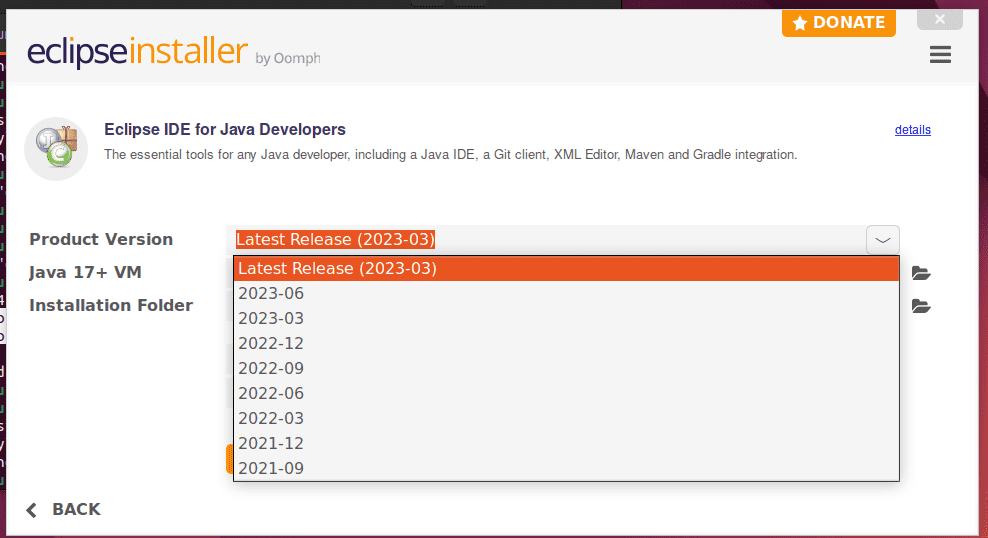
Whereas, those who have used the SNAP to install Eclipse IDE need to run a single command:
sudo snap refresh eclipse8. Uninstallation of Eclipse IDE in Ubuntu 22.04 or 20.04
Those who are not any more interested in using this open-source IDE or switching to some other can easily remove Eclipse IDE from their Ubuntu Linux using the given commands:
When we run the Eclipse installer it creates a folder in our home directory for it. Removing the same will completely remove this IDE from our system as well.
cd ~/rm -r eclipseWhereas the SNAP user can run:
sudo snap remove eclipseOther Articles:





