Want to experience new features of the Ubuntu release, then here is the step-by-step guide to upgrade your current Ubuntu 22.10 Kinetic Kudu desktop to Ubuntu 23.04 Lunar Lobste Linux.
Those who are not server users or using Ubuntu Desktop for some crucial application can update to the short-term version of Ubuntu i.e. 23.04 Lunar Lobster. We are saying this because casual Linux users who are eager to get their hands on the latest Ubuntu feature before the next Long term release would not be much affected if some of their current applications will not work in Ubuntu 23.04. Whereas LTS users generally looking for stability should avoid upgrading to non-LTS versions.
Note: Before performing upgrading you must backup important files and application data. Because the upgrading process sometime would not give the desired results.
GUI method to upgrade Ubuntu 23.04 from Ubuntu 22.10.
1. Make your system fully-updated
First of all, we have to ensure that our current Ubuntu 22.10 system is fully-updated. This will ensure there would not be any package compatibility problems while performing the system release upgrade process.
Open the command terminal by pressing Ctrl+Alt+T.
sudo apt update && sudo apt upgrade -y2. Open Ubuntu Software Updater
Here we are considering the Server user with a command line interface will not be interested in upgrading to some non-LTS version, therefore you must be a GUI desktop user of Ubuntu 22.10. So, on your Linux PC, click on the Activities link given in the Taskbar and open Ubuntu Software Updater App.
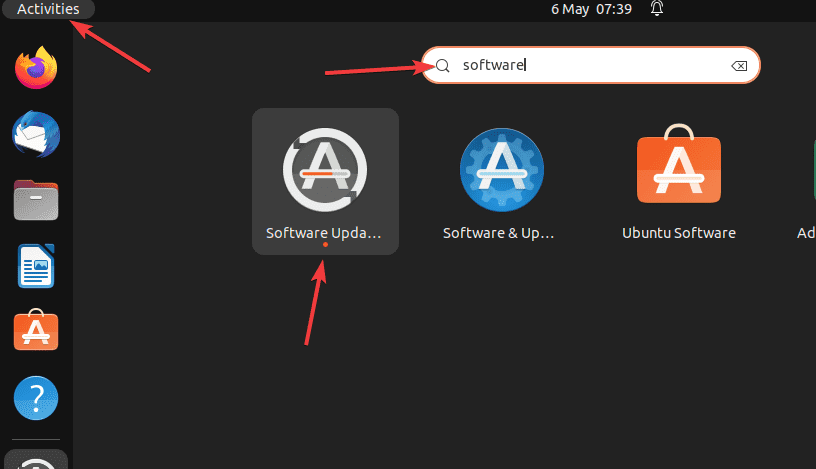
Note: Click on Settings; although you are a non-LTS system user, which means your release Update setting would already be set for New Releases, however, if not then first select the Update Tab and then from the drop-down box of “Notify me of a new Ubuntu version” select “For any new version“. After that close the Software updater and open it again.
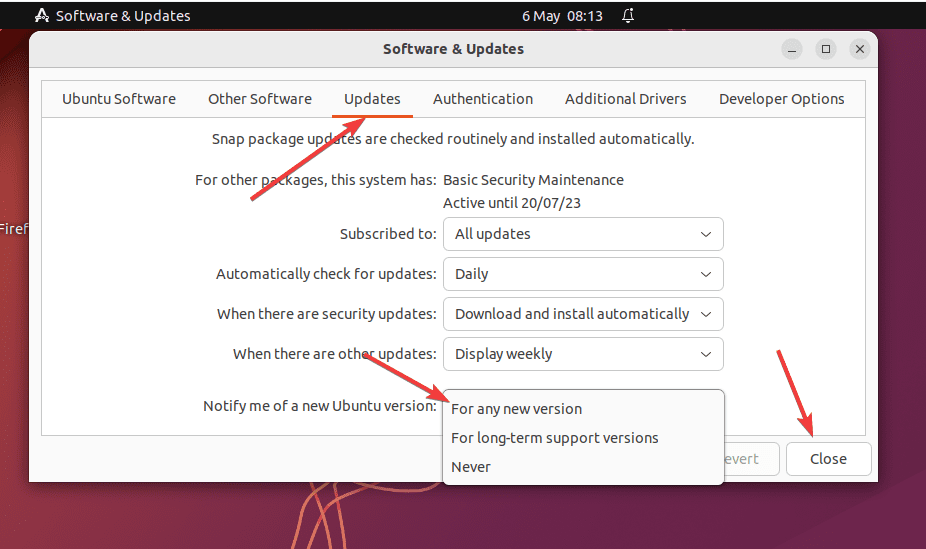
3. Upgrade Ubuntu 22.10 to Ubuntu 23.04 Lunar Lobster
As you open the Software Updater app, it will start running the package update, and if any new release upgrade is available the same will notify you as well. Like here, we got the notification for Ubuntu 23.04.
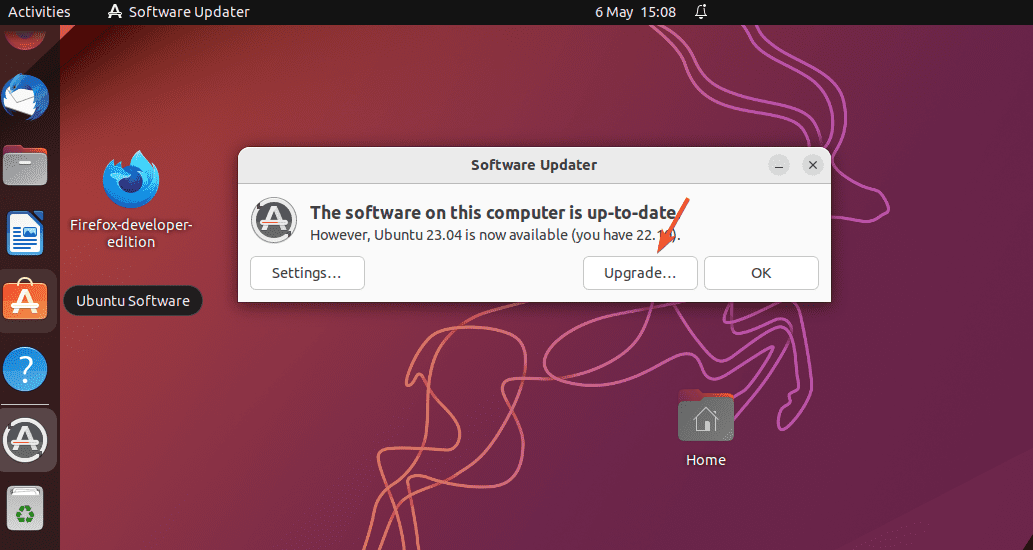
You will get the release notes section, unfortunately, it was not showing anything in our case. Nevertheless, just here again hit the Upgrade button.
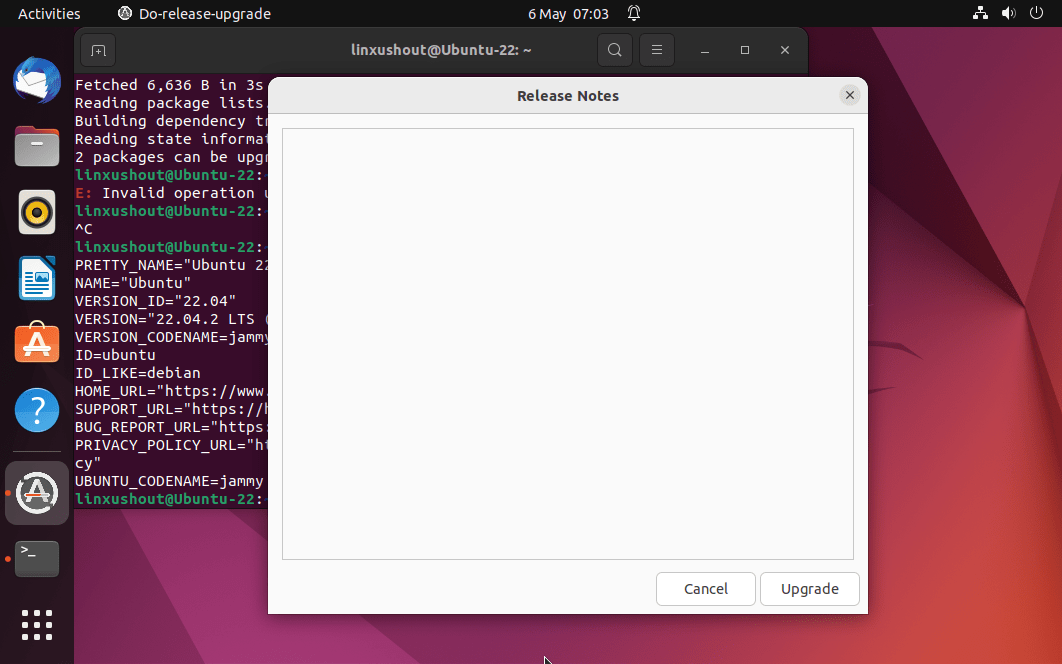
4. Preparing the system for Upgrade
The distribution Upgrade section will start preparing our system by setting up new software package channels and other things. Soon, it will ask your permission to finally start the Upgrading process. When you have that, just hit the “Start Upgrade” button. Those who want to know what are the package system going to install can click on the >Details link.
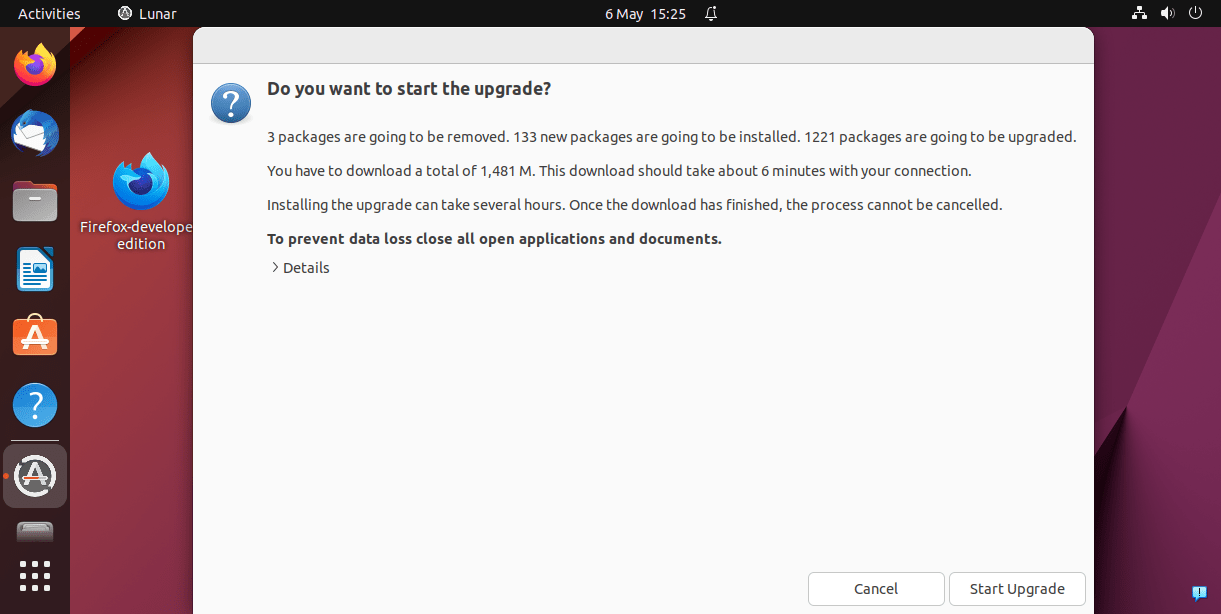
5. Remove Obsolete packages
Remove the packages that are not necessary for the newly updated Ubuntu system. For that, the Software updater will give you an option. Simply click on the “Remove” button.
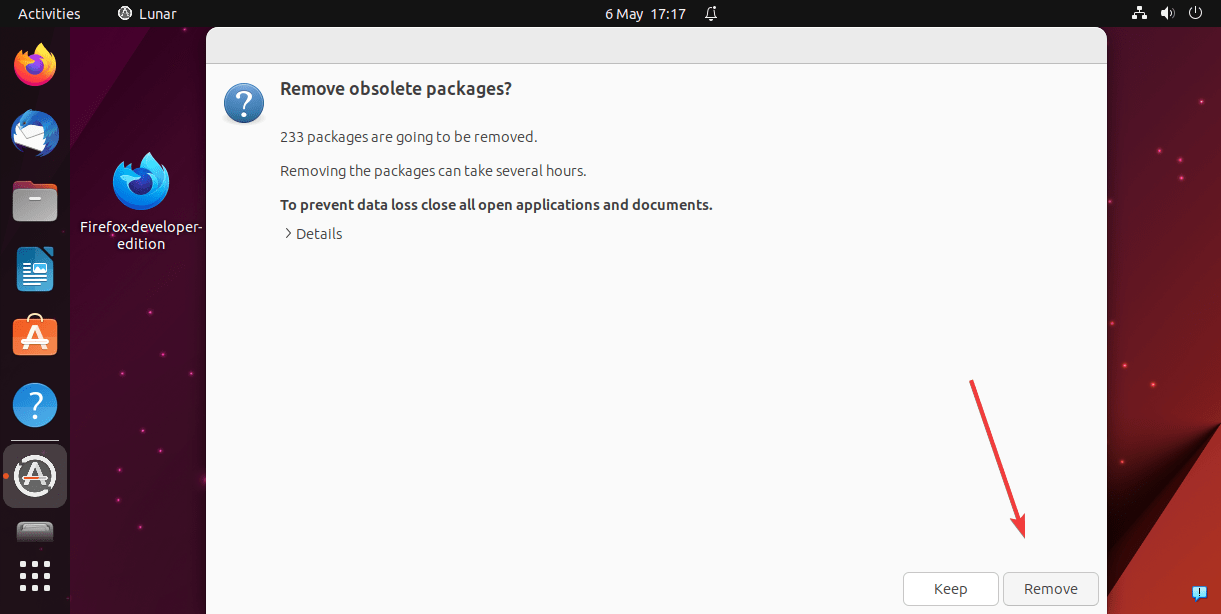
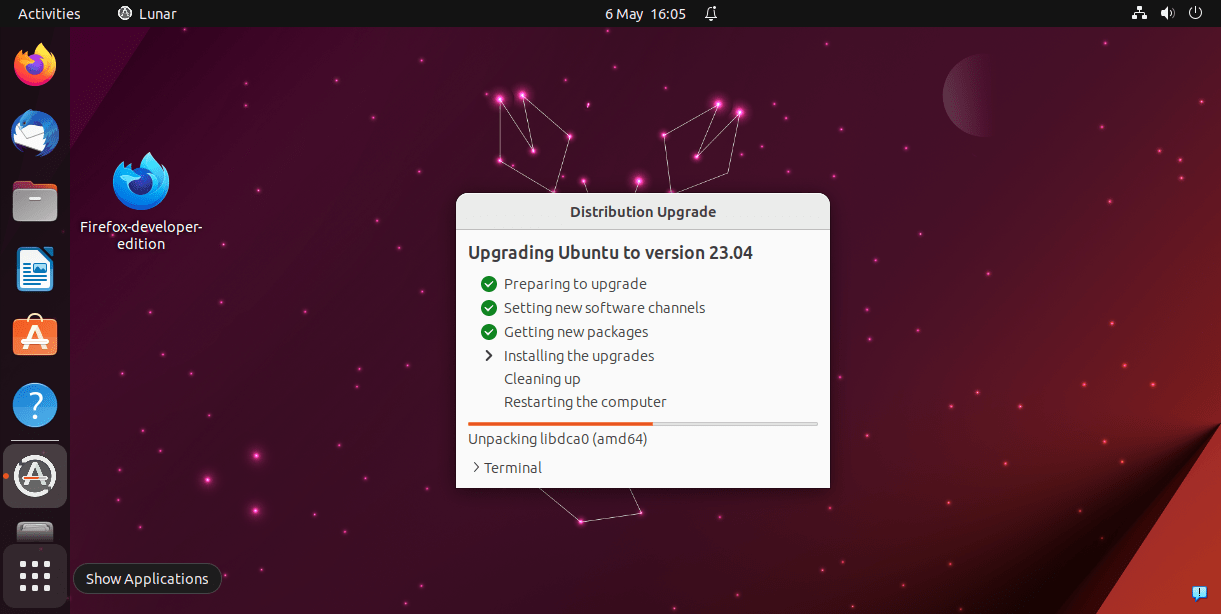
6. Restart the system to complete the upgrade
The final task which will complete the Ubuntu 22.10 upgrade process to Ubuntu 23.04 is restarting the system. This will apply the changes properly.
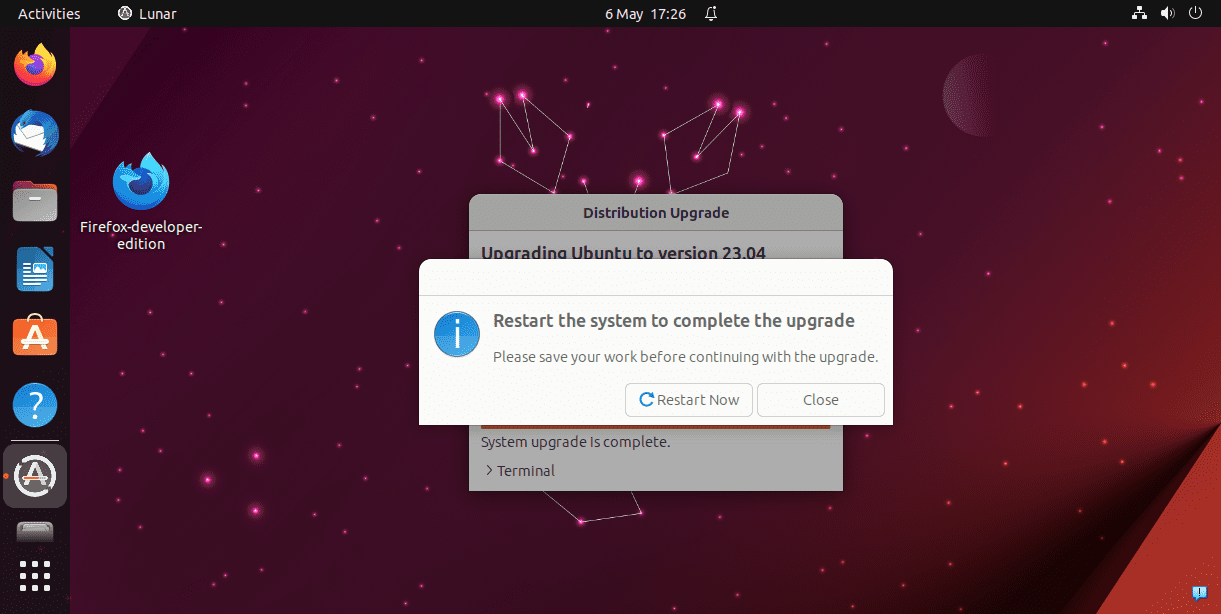
7. Confirm the Ubuntu 23.04 version
The system wallpaper and other changes are witnessing that you have successfully updated your system. However, to confirm it, open the command terminal – the shortcut is Ctrl+Alt+T.
And the run the following command:
cat /etc/os-release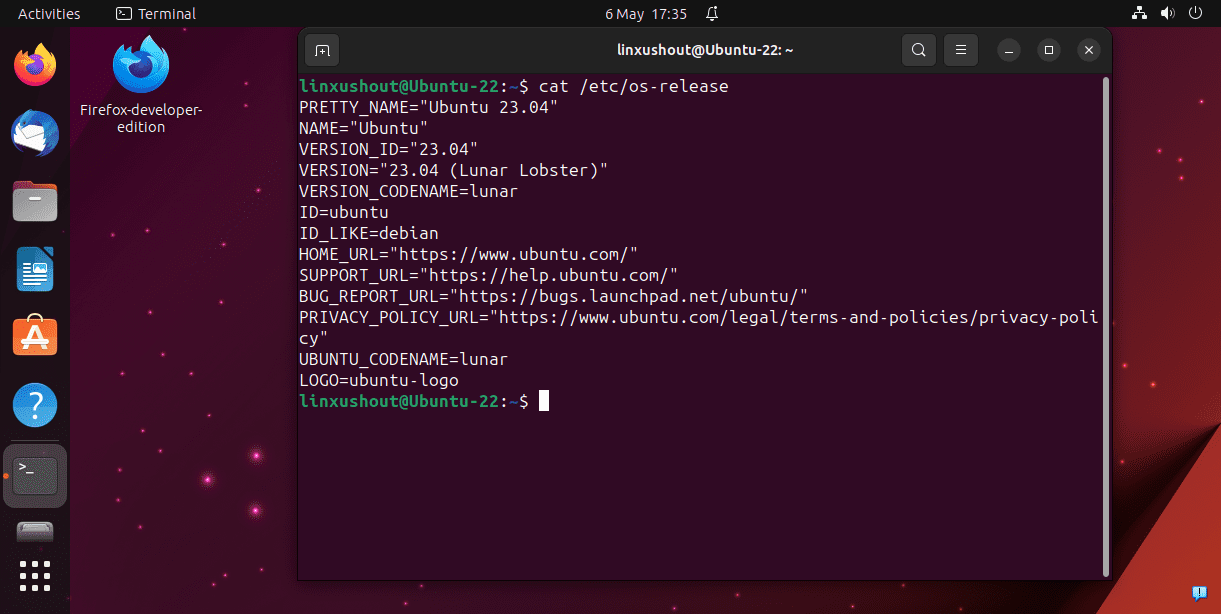
Other Articles:





