Firefox Developer Edition is for those who want to have tailored tools helpful in web development so that it becomes easy to create, test and debug web applications & websites. Such as a JavaScript debugger, a network monitor, and a console for testing and debugging code. That’s why we called this browser version a Developer edition.
The responsive design of the FireFox Developer edition allows developers to test a website on different screen sizes so that it can be optimized for a variety of devices. Furthermore, the CSS Grid inspector allows developers to debug and visualize CSS Grid layouts. Another important feature of the FireFox developer edition is the WebIDE integrated into the browser to create, test, and deploy web applications directly from Firefox. so, using such useful tools right in the browser helps developers to develop web applications quickly without switching between different tools and platforms.
Steps to install Firefox developer edition on Ubuntu, Debian, or Linux Mint
1. Open Ubuntu Terminal
We are using the command terminal on Ubuntu to install the Mozilla Firefox developer edition, therefore first open it either using the keyboard shortcut i.e. Ctrl+Alt+T or by searching for it in the Applications area.
2. Download the Firefox developer edition for Linux
Firefox is not available to install using the default system repository of Ubuntu 22.04 or 20.04 Linux, therefore, we have to download it manually. To make things easy, here we are giving a single command that will download the required Tar file of the browser to configure on our system.
wget "https://download.mozilla.org/?product=firefox-devedition-latest-ssl&os=linux64&lang=en-US" -O Firefox-dev.tar.bz23. Unpack the Tar File
As the required package of the browser is on our system using the previous command, extract it in the /opt directory, so we won’t delete it accidentally in the future.
sudo tar xjf Firefox-dev.tar.bz2 -C /opt/Remove the Tar file to save space:
rm -r Firefox-dev.tar.bz24. Install Firefox developer edition on Ubuntu 22.04 0r 20.04
Basically, we are not actually installing anything instead creating a symlink of the executable binary available inside the Firefox extracted folder in /usr/local/bin directory so that we can start using the command terminal, globally.
sudo ln -s /opt/firefox/firefox /usr/local/bin/firefox-dev5. Run Browser
By creating the Symlink, we can use the terminal of our system to run the Firefox developer edition using the command given below:
firefox-dev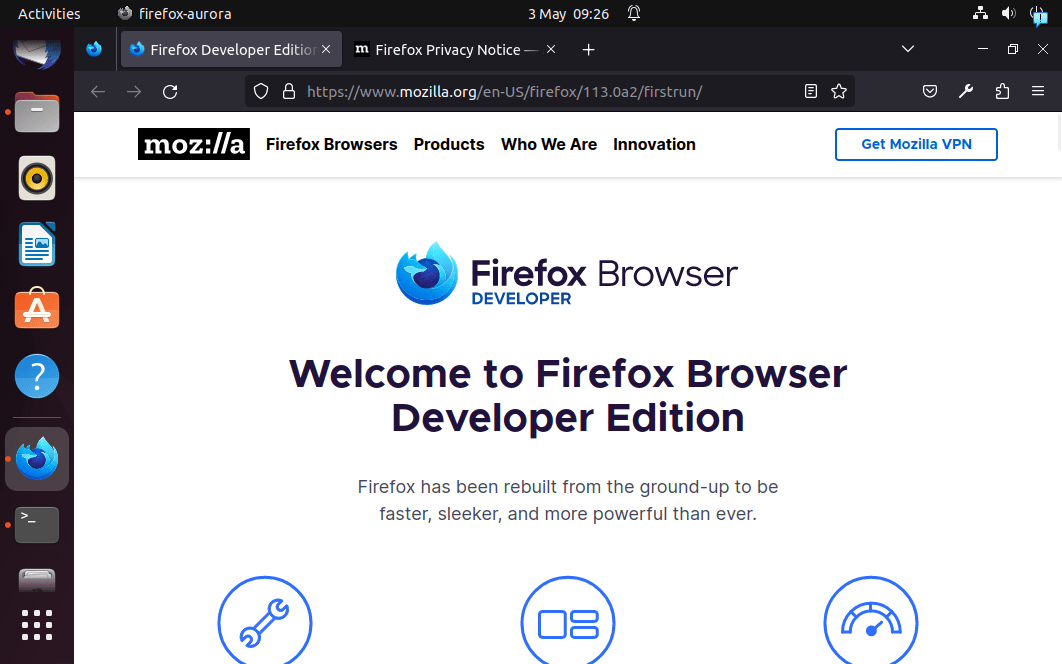
6. Create an Application shortcut
Those who also want to have a shortcut for the Firefox developer edition, need to create it manually. Don’t worry, it is not very difficult, just open your text editor in the terminal using the given command:
nano Firefox-dev.desktopCopay-paste the given lines:
[Desktop Entry]
Name=Firefox-developer-edition
Exec=/usr/local/bin/firefox-dev
Icon=/opt/firefox/browser/chrome/icons/default/default128.png
comment=browser
Type=Application
Terminal=false
Encoding=UTF-8
Categories=Utility;Save the file by pressing Ctrl+X, after that Y, and then hit the Enter key.
Now for the Application shortcut, use:
sudo cp Firefox-dev.desktop /usr/share/applications/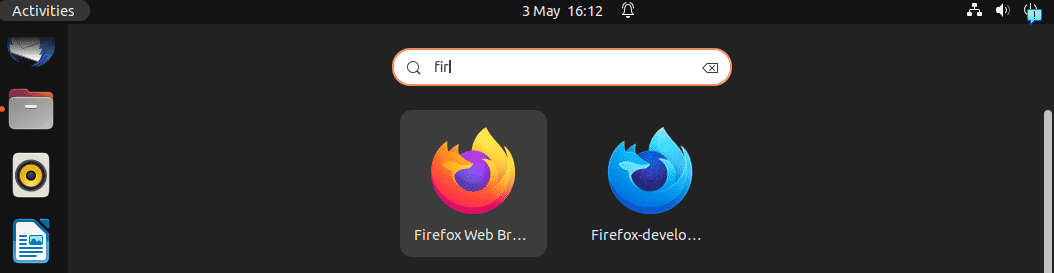
For Desktop Shortcut:
cp Firefox-dev.desktop ~/Desktop/gio set ~/Desktop/Firefox-dev.desktop metadata::trusted truechmod a+x ~/Desktop/Firefox-dev.desktop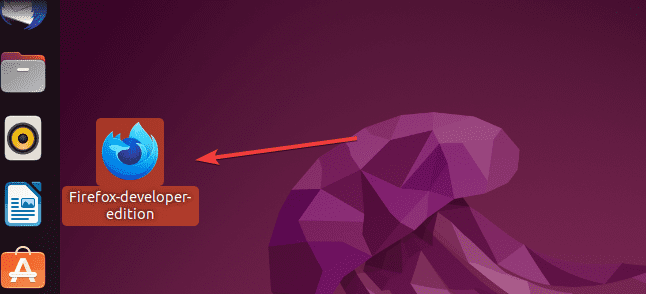
7. Updating the Browser
Whenever some new version of the FireFox developer edition is available, just execute the two given commands and the latest browser will be on your system.
wget "https://download.mozilla.org/?product=firefox-devedition-latest-ssl&os=linux64&lang=en-US" -O Firefox-dev.tar.bz2sudo tar xjf Firefox-dev.tar.bz2 -C /opt/8. Uninstall Firefox Developer edition
We have not installed the Firefox using the APT instead placed and linked its files manually to run. Therefore, just remove the extracted folder from /opt and you are done.
sudo rm -r /opt/firefox/To remove symlink
sudo rm /usr/local/bin/firefox-devTo remove Shortcuts as well:
sudo rm /usr/share/applications/Firefox-dev.desktoprm ~/Desktop/Firefox-dev.desktopFAQ:
Mozilla Firefox is meant for general computer users for day-to-day browsing whereas the developer edition of Firefox is for developers who are in web development and want a set of tools built in the browser.
It is for front-end web developers to create and test right in the Firefox browser without switching to multiple tools.
1. Open the web browser in Windows 11 or 10.
2. Download the Firefox developer edition from the official website.
3. Double-click on the downloaded executable.
4. Follow the installation wizard.
5. Once the installation is completed, go to the Windows 11 or 10 search box and type Firefox developer, as its icon appears click to run the same.
Other Articles:






Thank you for this very practical tutorial. However, the application icon does not appear in the dock. Is there a solution?
In the Firefox-dev.desktop is one line missing:
StartupWMClass=firefox-aurora
I’m getting this error when I try to save the file:
[ Error writing Firefox-dev.desktop: Permission denied ]
What do I do?
Are you using sudo or root user to create the desktop shortcut file?