WordPress is one of the best open-source CMS platforms that allow publishers easily post articles right from the desktop browser and if you are using its Desktop application then you even don’t need a browser. In this article, we learn how to install WordPress Desktop App on Ubuntu or Debian Linux.
WordPress Desktop app offers a convenient way to publish articles because you don’t need a browser where a user has to enter the credential again and again whenever he or she wants to log in. This not only gives quick access to our WordPress back end but also allows management posts and other settings to streamline WordPress management tasks.
Apart from Windows and macOS, WordPress Desktop is also available in Deb binary to install on Ubuntu and Debian-based Linux systems.
Prerequisites:
To follow this tutorial, the user must have sudo rights either on Ubuntu or any other Debian-based Linux system. Apart from that, an active internet connection is also needed to download the WordPress Desktop App.
Step 1: Open Command Terminal
On your Ubuntu Desktop Linux system, whatever version you are using, open the command terminal using a keyboard shortcut that is Ctrl+Alt+T. After that run the system update command once.
sudo apt update && sudo apt upgrade -y
Also, install Wget
sudo apt install wget
Step 2: Install Dependencies
WordPress App for Linux requires a few packages pre-installed such as gconf and others listed in the command. So, install them before moving further in the tutorial.
sudo apt install gconf-service gconf-service-backend gconf2 gconf2-common libgconf-2-4
Step 3: Download the WordPress Desktop App package
Even though WordPress is an open-source application you cannot have it using the system’s default repository. Hence, we must download the Deb binary of the WordPress App from its official website, follow the link and visit it. There, click on Linux (.deb) link.
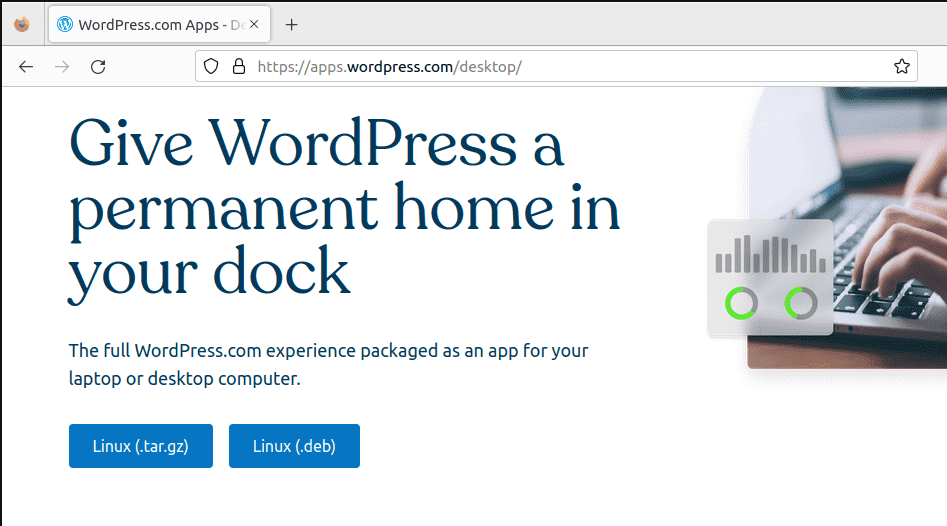
Step 4: Install Wodpress App on Ubuntu 22.04 or 20.04
Once the Deb binary file of the WordPress Desktop app is on your system, get back to your command terminal and switch to the Downloads directory.
It is because by default the files downloaded through the browser go into the system’s Downloads folder.
cd Downloads
Next, use the APT or DPKG command to install “wordpress-desktop_*.deb” packages. Here is the command to use:
sudo dpkg -i wordpress-desktop_*.deb
The system will ask you for the password of your account. Enter that to proceed.
Step 5: Launch the WordPress Desktop App
As you have completed the installation process, go to your Ubuntu System application launcher and search for “WordPress” or “WordPress Desktop”. Click on its icon to launch the application.
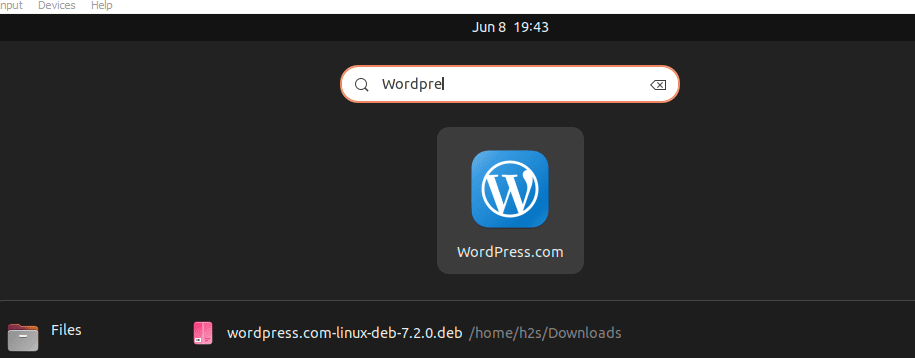
Upon launching the app for the first time it will ask you to login to your WordPress.com account. Add details or use mail account options to log in to your account.
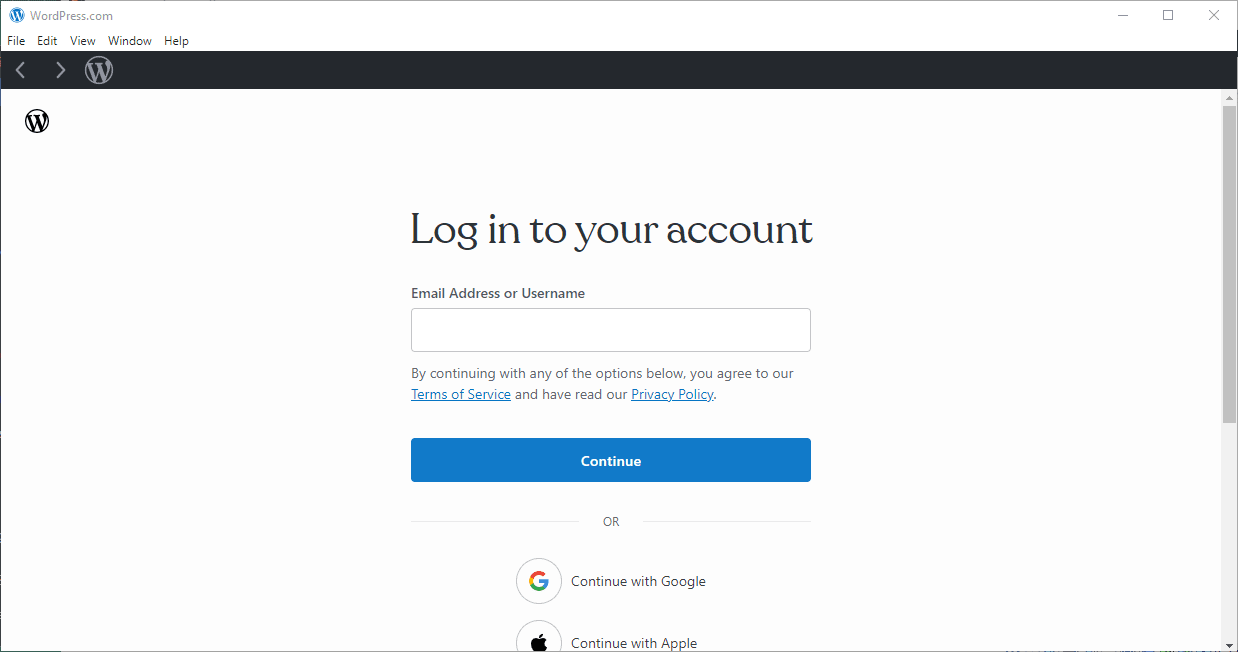
Step 6: Start Managing Your WordPress Website(s)
Once you have logged in or connected to your WordPress website, using the user-friendly interface of the WP Desktop app you can start posting articles, managing media files, customizing your website’s appearance, or managing your website(s).
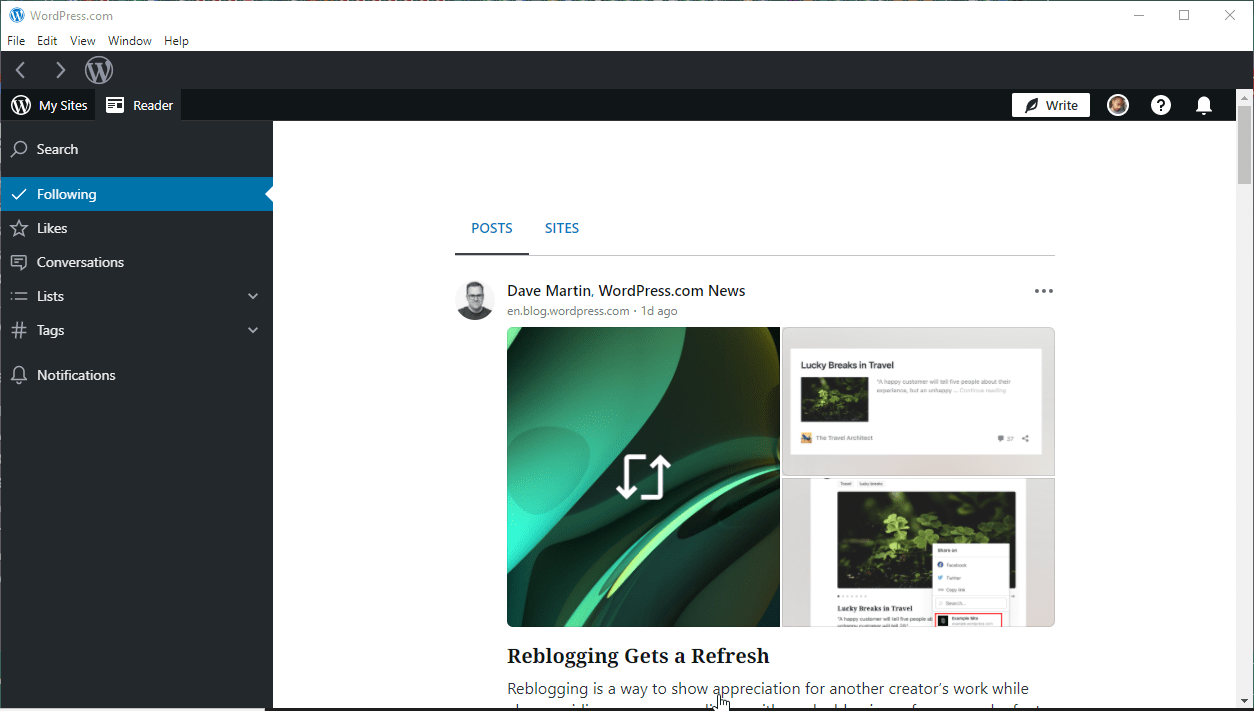
Conclusion:
Although we can manage our WordPress-based website using any browser, however, with a dedicated desktop it becomes a lot easier and streamlined. The WordPress Desktop App enhances your productivity and simplifies the management of your WordPress websites on Ubuntu.
Other Articles:





