Eclipse is a popular open-source Java IDE dedicated to the development of a robust and comprehensive development platform that is suitable for commercial use. The basic framework of the project is the Eclipse platform, which is an expandable IDE based on Java. In addition to its own features, it is characterized by a strong integration character, which enables the integration of external tools. Actually, the platform is designed from the ground up to create integrated web and application tools. However, Eclipse itself provides “only” a small scope of services in the form of basic functionality and user navigation. The actual features are provided by plug-ins.
Here we will learn the ways to install Eclipse IDE on OpenSUSE Leap or Tumbleweed using the command terminal.
Open Command terminal
Run system update command on your OpenSUSE Leap or Tumbleweed to achieve the latest state of all available system packages-
sudo zypper update
Install OpenJDK
Eclipse requires JVM to run properly, thus first we have to install open-source JDK available in the official repository of Leap and Tumbleweed.
sudo zypper install java-11-openjdk
Note– However, if you are installing the latest version of Eclipse 2021‑03 R, the JRE is already included in that, hence you can skip this step.
Download Eclipse IDE for Linux
Now, open a new tab in your browser and visit Eclipse’s official website to download the Linux setup to install on OpenSUSE. Here is the LInk.
Extract and Install Eclipse on OpenSUSE Leap or Tumbleweed
As we have downloaded the Eclipse file to install it using the browser, it will be in the Downloaded directory. Hence on your Terminal switch to that using the below command.
cd Downloads
to check whether the file is there or not you use
ls
Now, extract the Eclipse Tar file
tar -xf eclipse-inst-jre-linux64.tar.gz
Start Eclipse installer and Install the required IDE platform
As Eclipse offers multiple types of IDE tools to target different developers such as JAVA, C++, and web, thus select the one which you want to install on your system from its Installer interface.
Switch to extracted folder-
cd eclipse-installer
./eclipse-inst
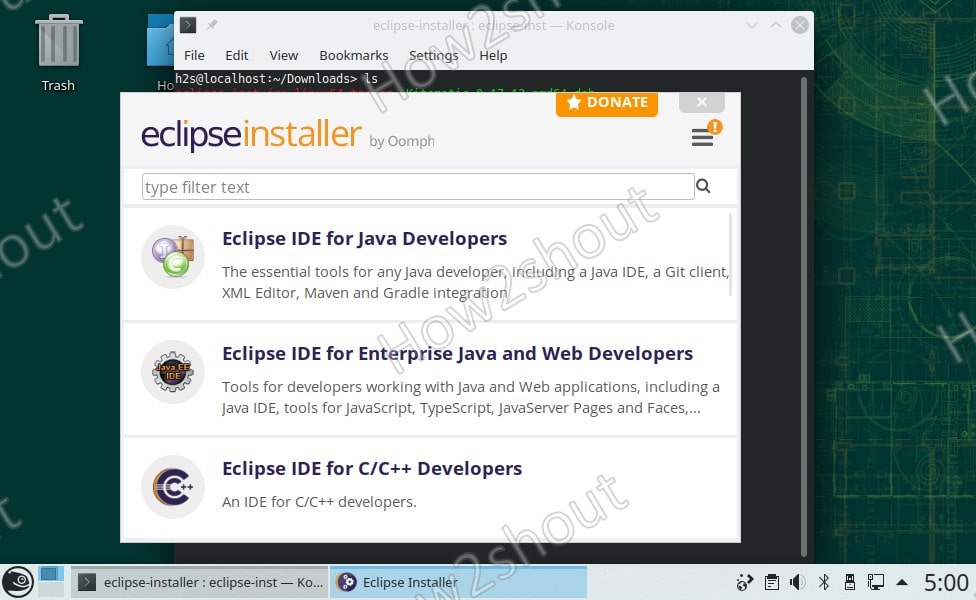
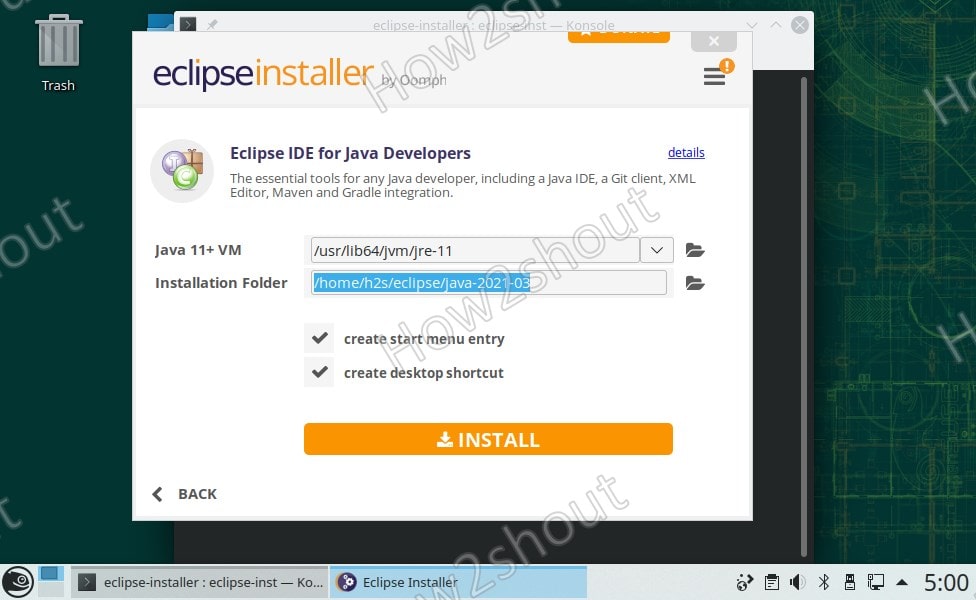
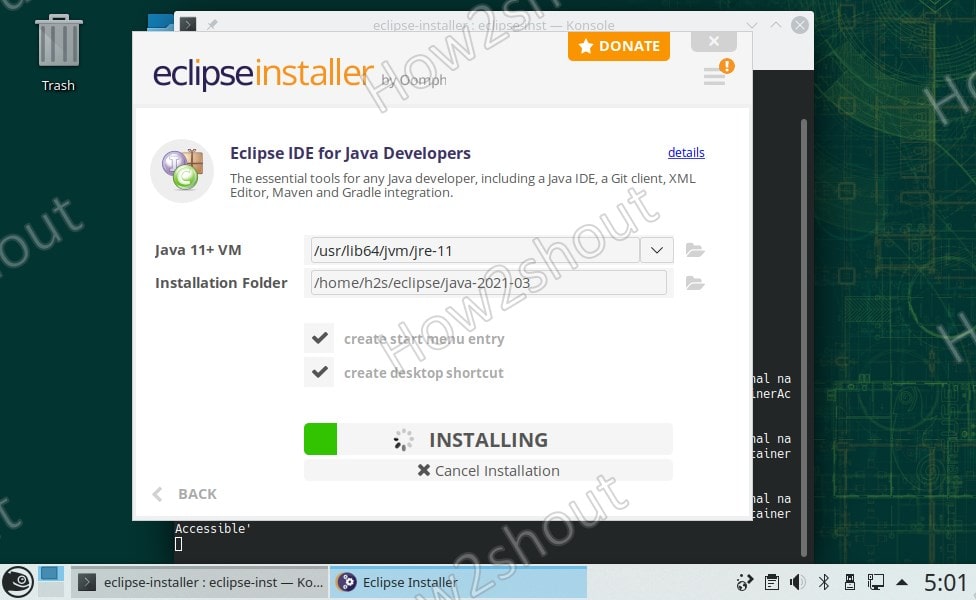
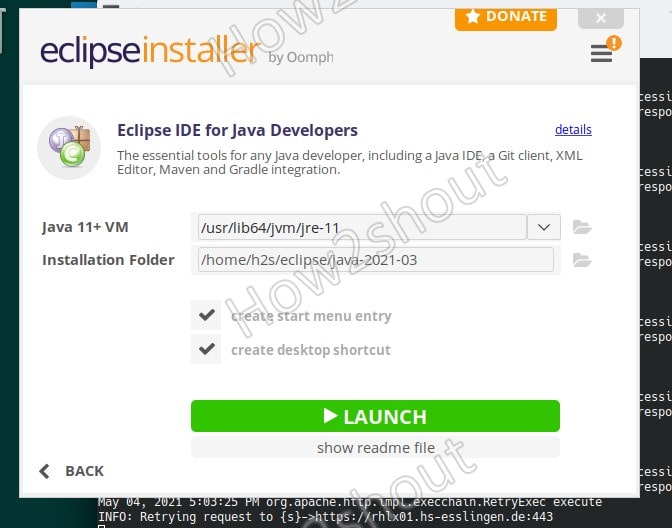
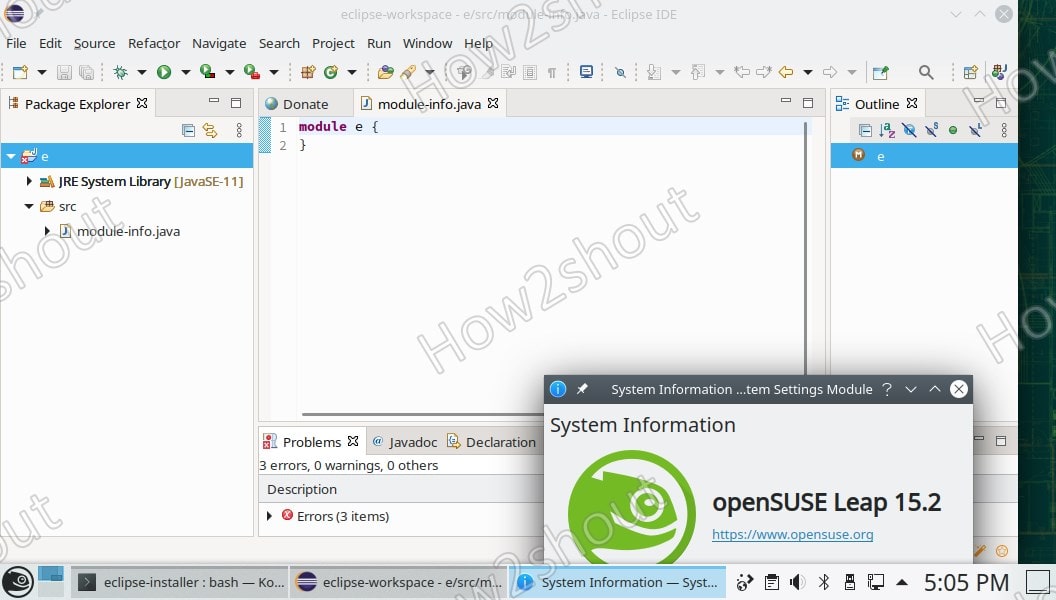
This will also create a Desktop and Launcher shortcut from where you can easily access Eclipse IDE. If you want to install other Tools then again run the installer and select that.






