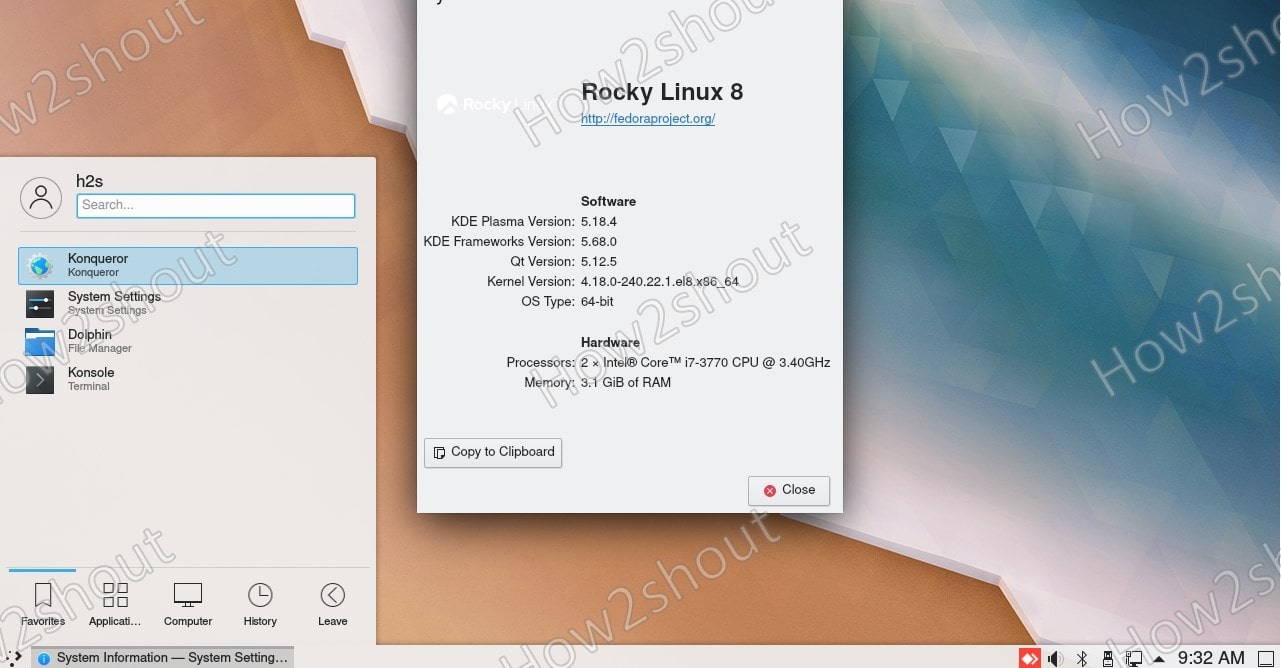Rocky Linux 8, a new alternative to CentOS is here and if you want to try it out with KDE Plasma Desktop environment then here are the steps to install it on Rocky. You can also use these steps for AlmaLinux, RHEL, and CentOS 8.
KDE plasma is known for its Classic Desktop interface arrangements but with modern looks and elements. Thus, if you are using command line Rocky Linux or even the standard GNOME one. Then still we can install KDE Desktop on Rocky using few simple commands. And for that just go through this tutorial.
Tutorial– Download Rocky Linux 8 ISO to install on VirtualBox
Open Command Terminal
Well, in almost all Linux tutorials, we first suggest running a system update command that will not only refresh the repo cache but also update the installed packages, this could minimize and combinability issues.
sudo dnf update
Install EPEL Repo on Linux
There are some packages that we need to properly set up KDE Plasma Dekstop on Rocky Linux 8 available in the EPEL repository. Therefore, let’s first enable it.
sudo dnf install epel-release
Download and Install KDE Plasma on Rocky Linux 8
Here is the single command that will enable installed Epel repo, if it not; including PowerTools and installation of KDE Plasma Workspaces and base-X from Groups.
sudo dnf --enablerepo=epel,powertools group -y install "KDE Plasma Workspaces" "base-x"
Set Default System Target Graphical
To make sure after reboot the system it will directly start with the Graphical user interface of KDE, then set the default system target to Graphical.
echo "exec /usr/bin/startkde" >> ~/.xinitrc sudo systemctl set-default graphical
Reboot and log in to get KDE GUI
Now, reboot your system and log in.
sudo reboot
Note= In case you are not getting GUI even after login on Terminal bash, then edit bash profile and add the line given below
nano ~/.bash_profile
Add this line in the end-
if [[ -z $DISPLAY ]] && [[ $(tty) = /dev/tty1 ]]; then exec startx /usr/bin/startkde; fi
To save the file- Ctrl+X, type Y and hit the Enter key.
Whereas the user those are already using GNOME, while login, click on the Gear icon and select Plasma and then log in to the system.
Other Articles-