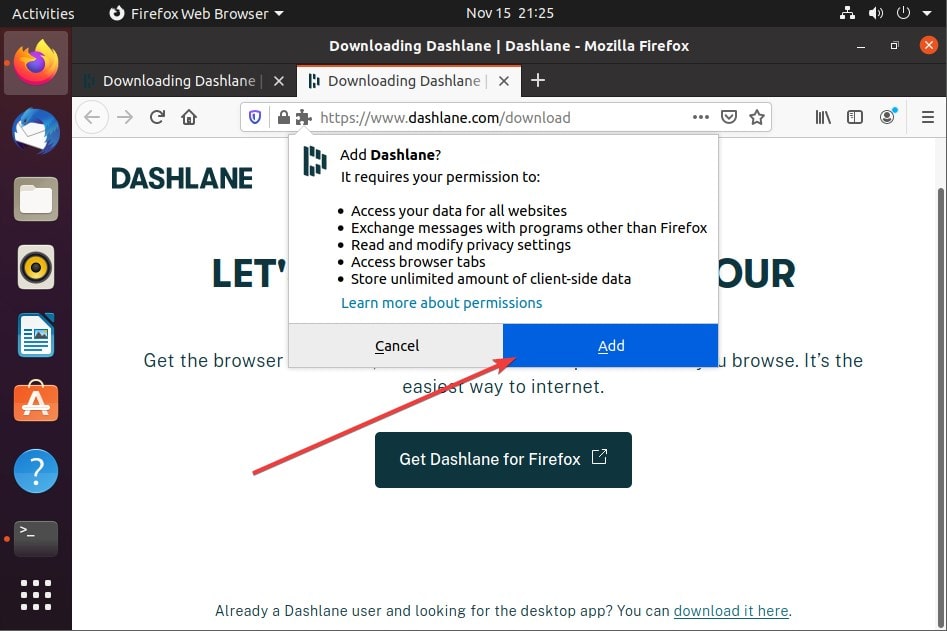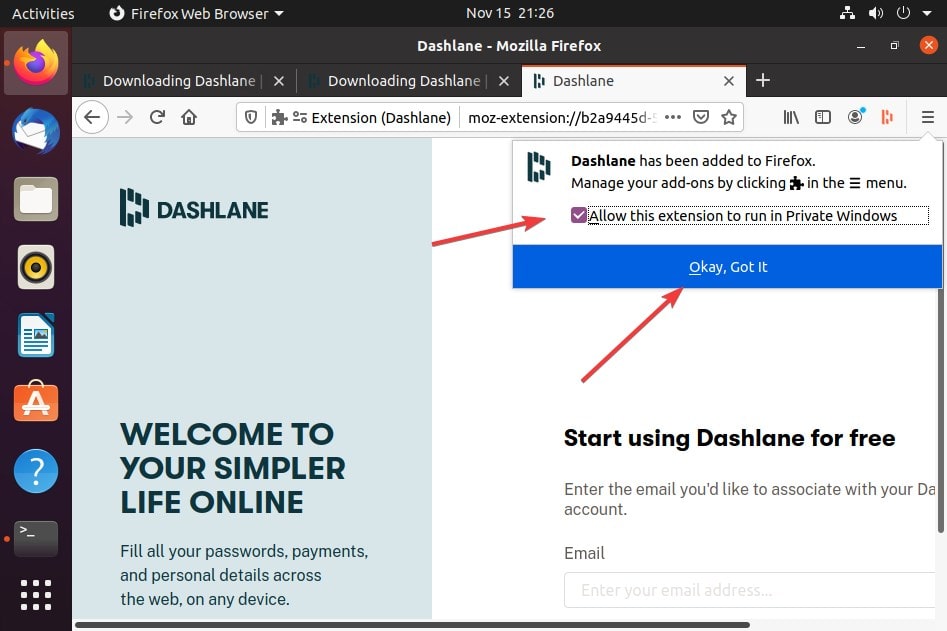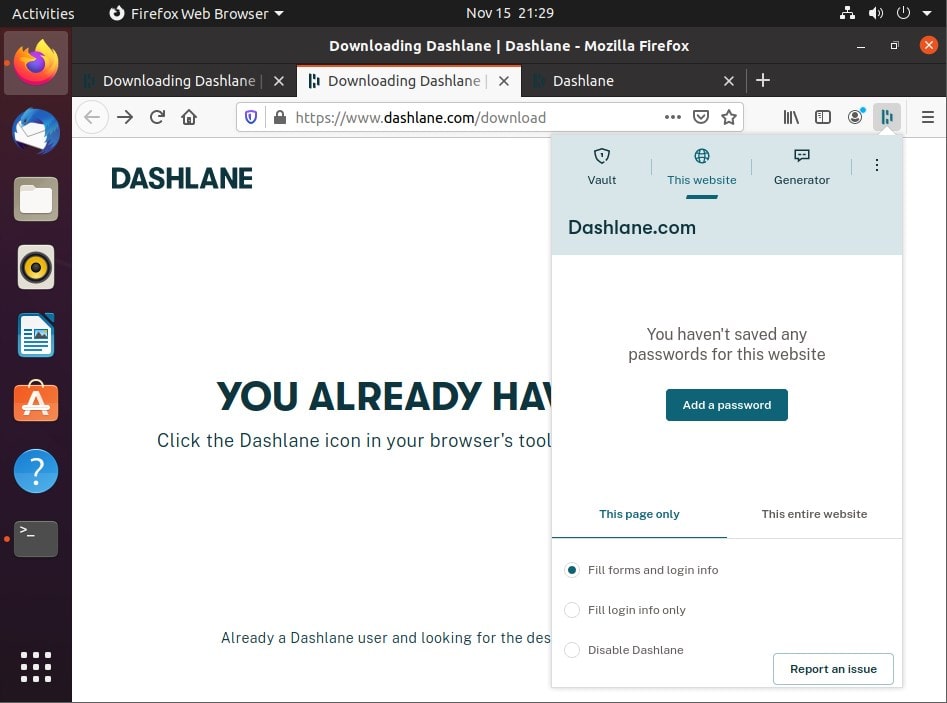Dashlane is one of the popular password managers that is available in both free and premium versions. In the free version, the user can save 50 passwords, auto-fill Form & payment, password share up to 5 accounts, personalized security alerts, password generator, password changer, and two-factor authentication are also available. The free trial of their premium plan is available for 30 days.
This freemium password manager is not available as an app for Linux, however, we can use it as a browser extension to get its benefits. Moreover, most of the time we need a password manager to save and autofill our passwords in browsers only. Thus, a dedicated desktop application is not a very essential need.
Install Dashlane in Ubuntu 20.04 Linux
It is doesn’t matter which Linux version or flavor you are using. All the Linux operating systems come default with Mozilla browser or Chromium, therefore whether it is CentOS, RedHat, Linux Mint, Debian, OpenSUSE, Ubuntu 19/18/17/16/14… etc. all of them can install the Dashlane password manager using the steps given below.
Open Mozilla browser in Linux
Simply go to the applications and open the browser. It could be Firefox or any other based on it. Those are on Chromium or Google Chrome they can use that.
Visit Dashlane website
The second step is to visit the official website of Dashlane and then the Download page. It will automatically detect that you are on Linux and give you the option “Get Dashlane for Firefox” in the browser.
Get Dashlane extension for Firefox on Linux
A pop-up will appear to install the Dashlane Browser extension in Mozilla Firefox or Chromium, just click on the Add button.
Dashlane in Private Windows
If you also want to use the Dashlane in Incognito or Private mode of the browser, then check the box given in front of “Allow this extension to run in Private Windows” and then click the OK button.
Login to your account
To use the password manager, you will see an icon in the browser address bar, on the right side. Click that. If you already have an account with Dashlane then use the Login button otherwise create a new one.
Add password
Finally, the Dashlane password will be on your Linux system. We can easily use the password generator to create a strong password for various websites or Add the one manually.
Other Linux tutorials: