KeePass Password Manager is a free and open-source application that can be installed on Linux such as Ubuntu 24.04/22.04/20.04 LTS easily using the APT package manager.
This open-source password manager offers encryption algorithms AES-256, multiple User Keys,
Portable version for Windows 10/7/8; Auto-Type, Global Auto-Type Hot Key, and Drag & Drop of passwords. The user can export saved passwords to TXT, HTML, XML, and CSV Files. If you are using LastPass, Bitwarden, Dashlane, AnyPAssword, Code Wallet, and many others, then importing passwords from them is also possible in KeePass.
Easy Database Transfer, Support of Password Groups, Time Fields and Entry Attachments, Intuitive and Secure Clipboard Handling; and Random Password Generator are some other key features of it.
KeePass Password Manager installation on Ubuntu Linux
The steps performed on Ubuntu 20.04 focal fossa but also applicable for Ubuntu 19.04/18.08 including Debian, Linux Mint, and other similar Linux distros.
1. Open a command terminal
To get the command terminal either use the keyboard shortcut Ctrl+Alt+T or simply go to Show Applications and search for a command terminal to run it.
2. Run system update
Although this command is not compulsory, however, run it, just to ensure all system’s existing packages are up to date, and also this will rebuild the APT cache.
sudo apt update3. Install KeePass on Ubuntu
We don’t need to add any third-party repository on Ubuntu 20.04 LTS or an earlier version for the installation of KeePass Password Manager because it is already there in the official source list. And can be installed easily using the APT package manager.
sudo apt install keepass24. Open KeePass Password Manager
Go to Applications and search for KeePass. When its icon appears, just click to open it.
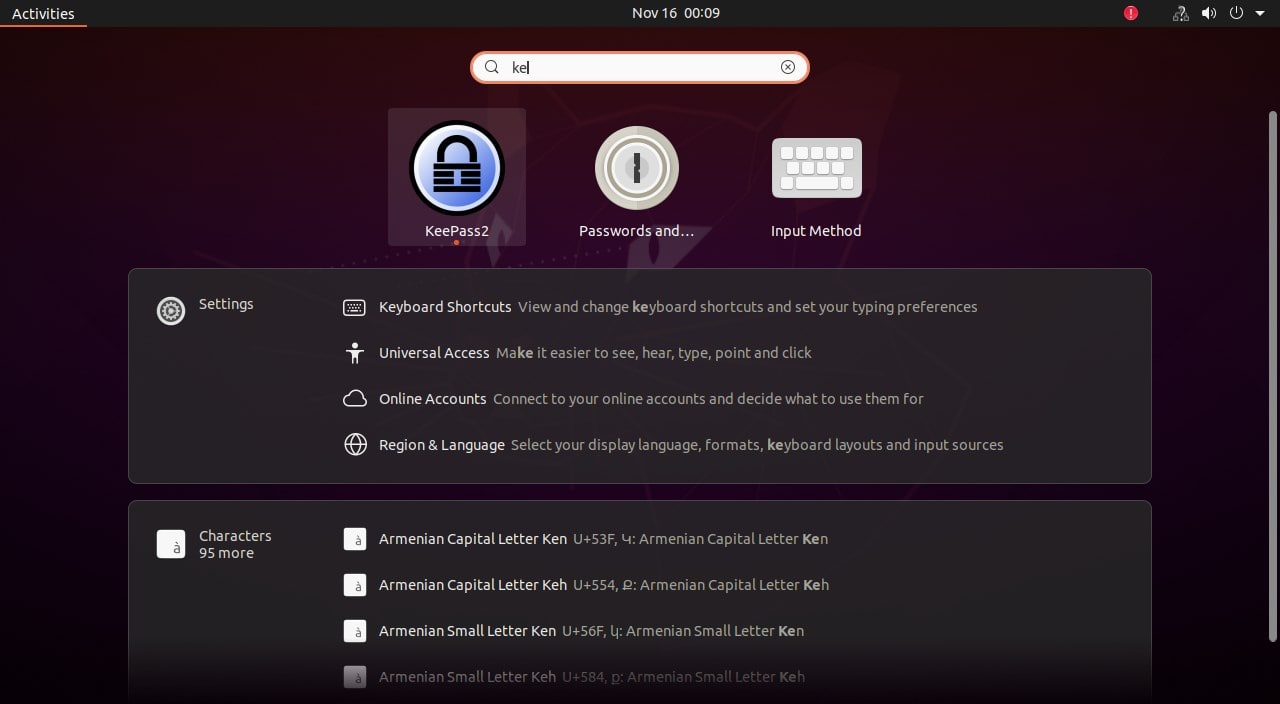
5. Create a Database
If you already have a password database somewhere else then we can import them to Keepass. For that, click on the File and then the Import option. However, if you want to start from scratch then we need to create a database file here on the software.
- To create a KeePass database, click on the File option in the menu and select “New“
- You can use the default location to save the Database given by the application or choose the one you want.
- Give some name to your database.
- Create a Master password that will be used to encrypt the database.
- And the application is ready to use.
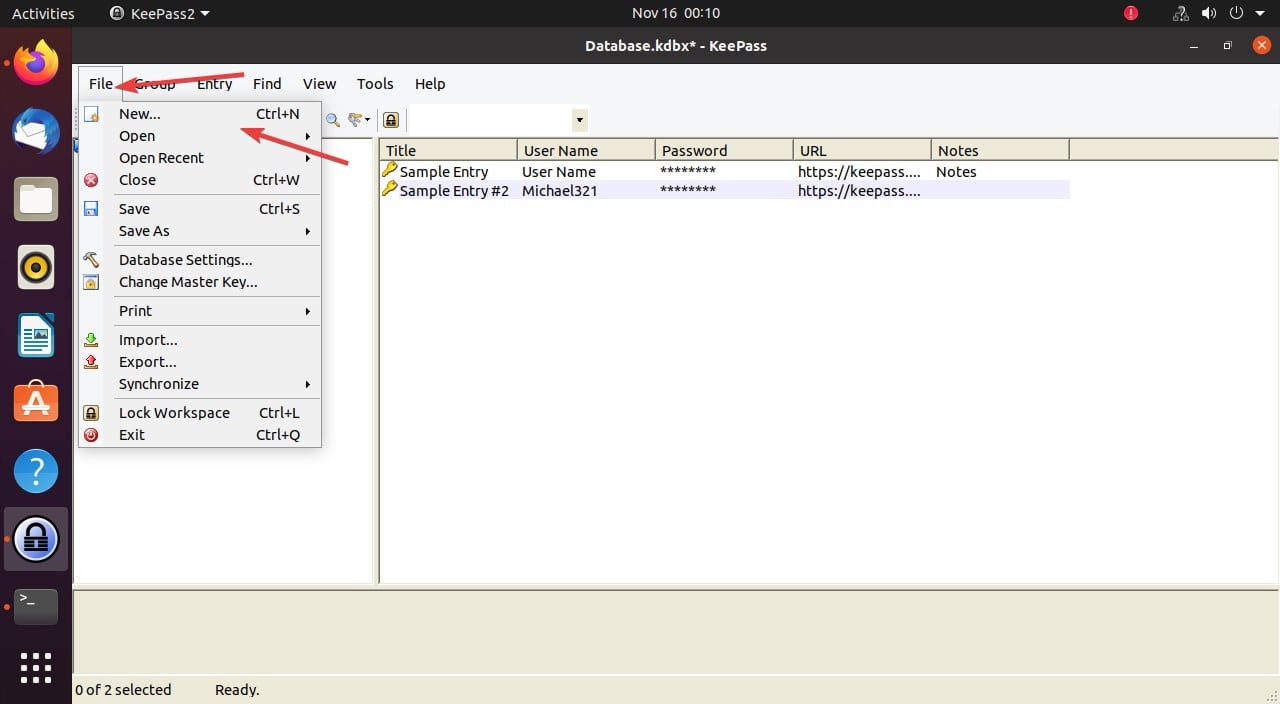
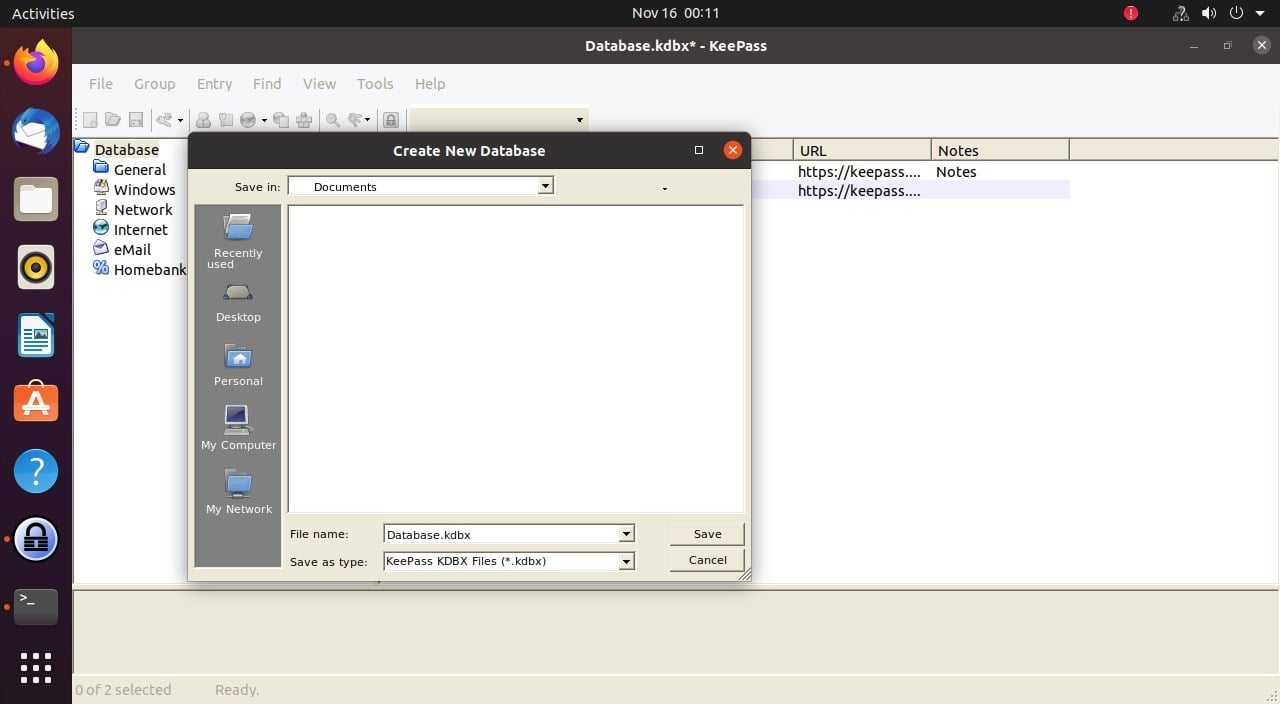
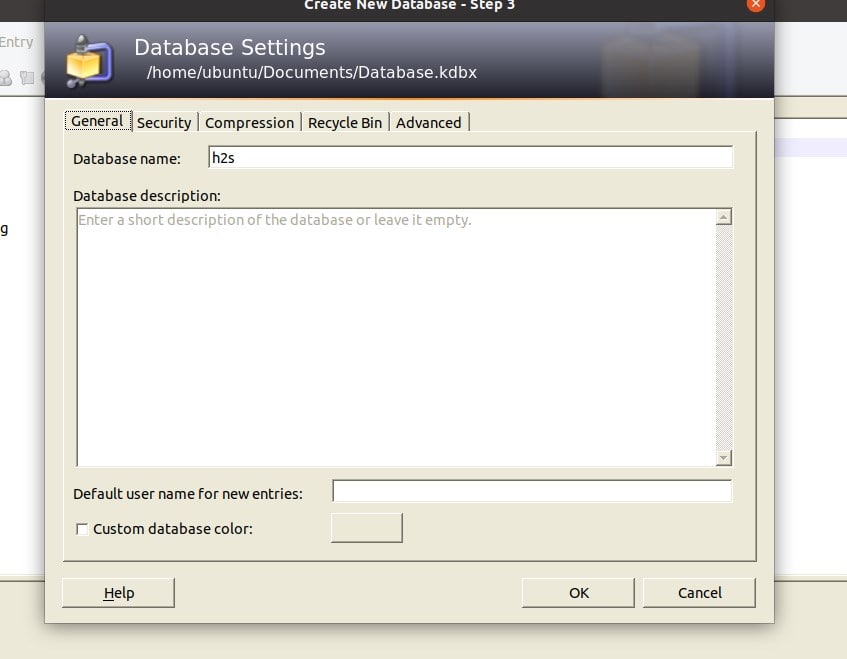
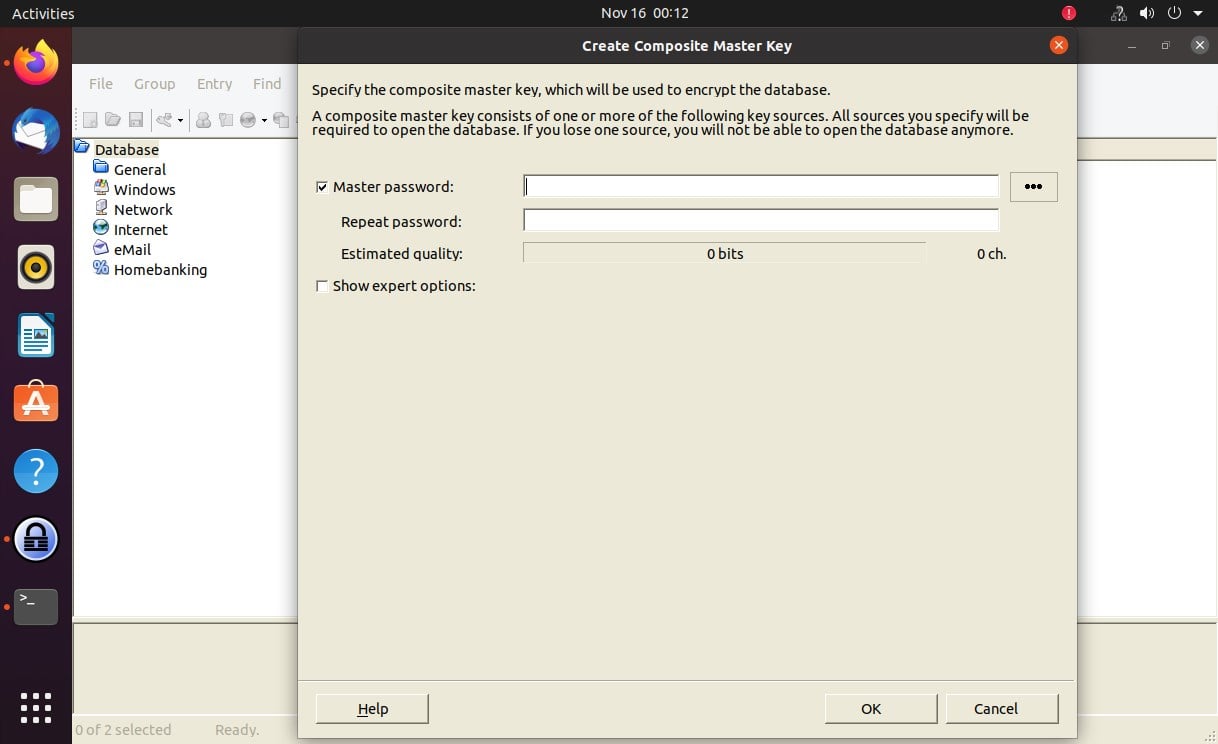
After that, you can either add a new Password Entry manually into the database of KeePass to save your login information.
6. How to Update KeePass
We have installed the KeePass using the APT package manager and the official repository of Ubuntu. Therefore, running the general system update and upgrade command will also install the latest available version of KeePass.
sudo apt update && sudo apt upgradeOther Linux Tutorials






I just installed new UBUNTU 20.04.1 LTS on my laptop, from USB start disk.
Next I want to install Keepass2 (I have a previous database for Keepass2.
I am disappointed that the command ‘sudo apt install keepass2’ does not work.
I get the repeated response: Waiting for cache lock: Could not get lock ……………..
What can I do?
Restart your system. This error because some process keeps engaging
apt. Even after restarting the system, this error appears, follow this tutorial. https://www.how2shout.com/how-to/fix-unable-to-lock-the-administration-directory-var-lib-dpkg-is-another-process-using-it.htmlsudo update isn’t a command 😉
Ahh thanks for pointing out the missing
aptIs this package (keepass2) getting updated automatically?
Yes, running the system update and upgrade command will automatically update the Keypass to its latest available version as well.