The snap universal package management has been removed by the Linux Mint 20 developers. Yes, out of the box, you can’t use the SNAP command as we do in Ubuntu. The reason behind this was, the snapcraft packages are controlled by the Canonical team, thus if someone has complete control over the distribution packages and how they would distribute, it ultimately leads to against the ideology of open source and would work like any property software vendor. Thus, the Linux Mint team decided not to enable and allow the user to install and use SNAP by default.
However, we can install most of the available Debian packages using the APT package manager, yet, if any of us still want to use the SNAP on Linux Mint, we can do that because being on the open-source OS, we are not bounded to any particular thing and it’s our choice what to use and what to not. Therefore, if any one of you is interested then here is the tutorial on it.
Install Snap package manager on Linux Mint
On Linux Mint 18.2 (Sonya), 18.3 (Sylvia), 19 (Tara), and 19.1 (Tessa), we don’t have to do anything, the snap will there out of the box, and if not then using the simple apt command given in this article will let you set up it. However, in Linux Mint 20 (Ulyana), first, we need to remove a file from the APT directory which is blocking the users to download SNAP packages. Follow the below steps.
Open command terminal
Go to Taskbar of the Linux Mint 20 and click on the Terminal icon or simply use the keyboard shortcut CTRL+Alt+T to run the command terminal.
Remove nosnap.pref file
The first thing we need to do is deleting of nosnap.pref file, present under /etc/apt/preferences.d/ path on Linux Mint 20. For this the command will be:
sudo rm /etc/apt/preferences.d/nosnap.pref
Run system update command
To flush the APT cache and rebuild it again, run the system update command.
sudo apt update
Install snap on Linux mint 20
Finally, run the command to install the SNAP package manager on Linux Mint 20 using the command line.
sudo apt install snapd
Start & Enable the Snap Daemon
Make the service autostart with the system boot.
sudo systemctl start snapd.service sudo systemctl enable snapd.service
Check the Service status
To confirm that SNAP service is working and running fine without any errors use this command:
sudo systemctl status snapd.service
Install some package
To confirm it’s working without any glitches, let’s install some packages, for example, the VLC player.
sudo snap install vlc
In this way, we can enable and use this universal package manager on Linux Mint 20.
Other Articles:
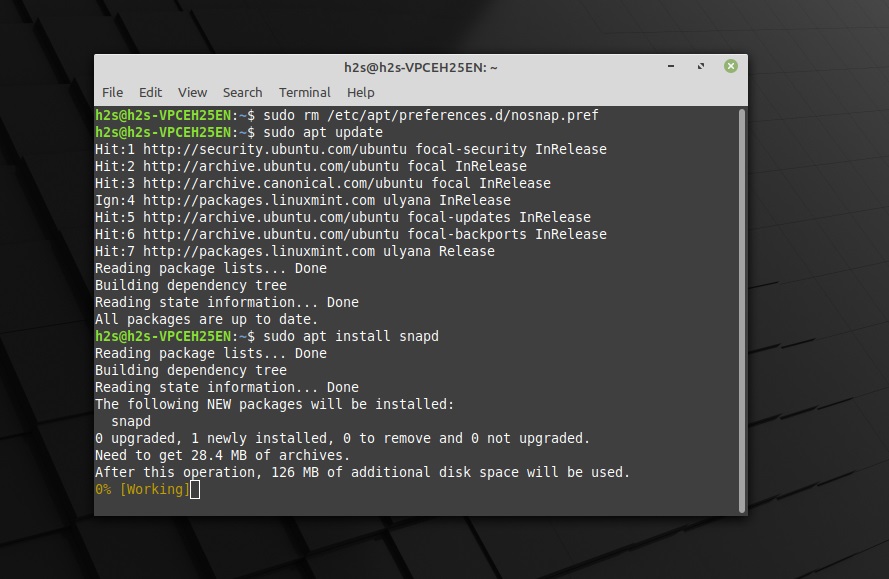
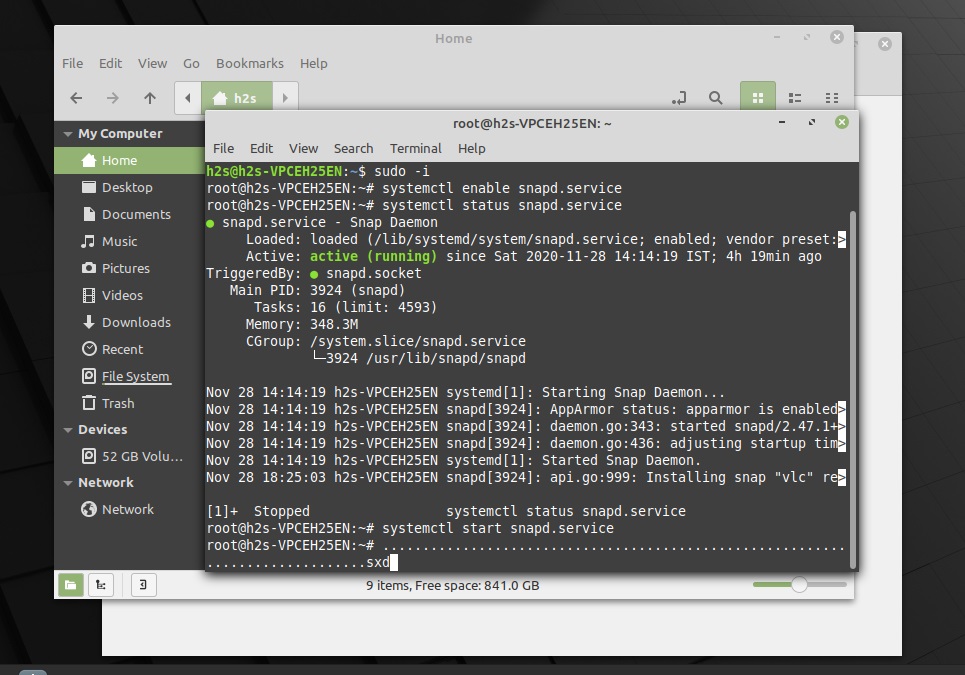
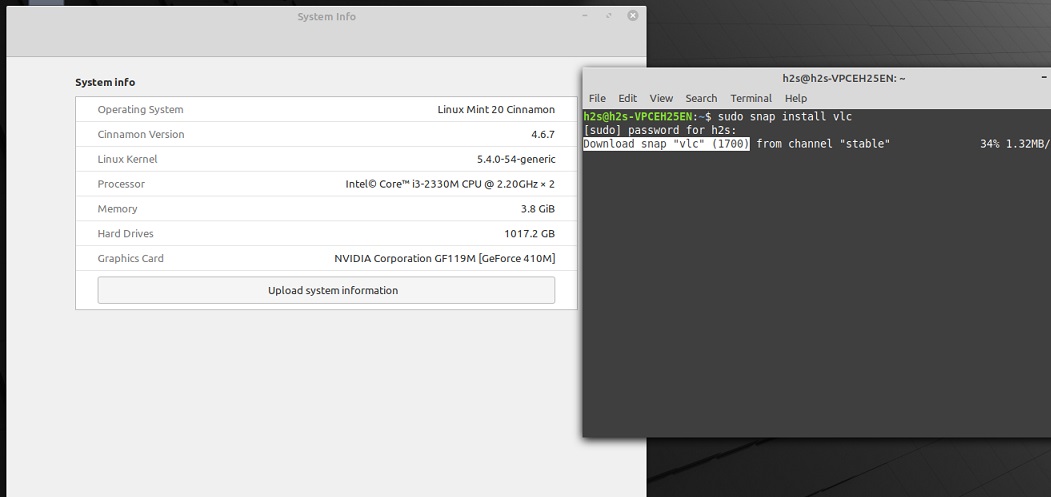






Thanks
Is there a reason mint has a file made to prevent snapd from installing?
It is because to stop creating a monopoly of some entity in the open-source world. As Canonical making packages available through snap and later or sooner it would make Ubuntu dominant in the world of Linux if most of the developers start publishing their packages on SNAP. Just think about Google Play Store and App store without their permission one can’t publish its app there and even without giving any reason, they can pull off any app from their store. Thus, to attenuate such a thing Linux Mint has disabled SNAP out of the box…
I just follow the instruction and install snapd and vlc and it worked fine but the experience was not good with SNAP, took a very long time. The snap did not even put a proper entry in the menu of Sound and Video. Google is so evil and its translation of a Chinese phrase of “communist break law” into “communist keep promise”. It was only corrected after NTD media exposed such a stupid deliberate mistake. So now I can see why Linux Mint has disabled snap.