MongoDB is a popular open-source NoSQL database management system known for its flexibility, scalability, and ease of use. In addition to the free MongoDB Community Edition, there is a commercial MongoDB Enterprise Edition and fully managed cloud-based database services under the name MongoDB Atlas. MongoDB is characterized by its high flexibility and almost unlimited horizontal scalability.
If you’re looking to set up a MongoDB server on your Ubuntu system, this article will help you.
1. Update Ubuntu 22.04 Packages
On your Ubuntu 22.04 server, first, run the system update command to rebuild the APT package cache created from the existing repository. The given command will also update the installed packages of the system.
sudo apt update
Also, install a few other required packages:
sudo apt-get install gnupg curl
2. Add GPG key
First, add the GPG key that will be required by the system to check the authenticity of the MongoDB packages we are going to install in this article.
curl -fsSL https://pgp.mongodb.com/server-6.0.asc | \
sudo gpg -o /etc/apt/trusted.gpg.d//mongodb-server-6.0.gpg \
--dearmor3. Add MongoDB Repository on Ubuntu 22.04
MongoDB is a popular Database system but packages to install it are not available directly using the default system repository of Ubuntu 22.04. Therefore, we manually add the repository of the 6.0 version on our Ubuntu 22.04 Linux.
echo "deb [ arch=amd64,arm64 ] https://repo.mongodb.org/apt/ubuntu jammy/mongodb-org/6.0 multiverse" | sudo tee /etc/apt/sources.list.d/mongodb-org-6.0.listAfter adding the repository, update the APT index cache, using:
sudo apt update4. Install MongoDB 6.0 on Ubuntu 22.04
Our system is now ready to install MongoDB Server and its other tools such as shell, mongosh, and more. Run the below-given command in your Ubuntu 22.04 terminal.
sudo apt install mongodb-org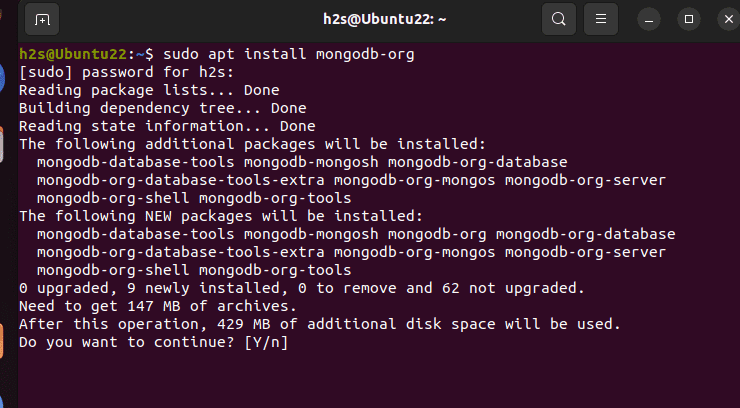
6. Start and Enable the MongoDB service
Once the installation is completed, let’s enable and also start the service of the Database server, so that we don’t need to run it again and again with system boot.
sudo systemctl enable --now mongodAfter enabling the service, check whether it is working without any error or not.
sudo systemctl status mongod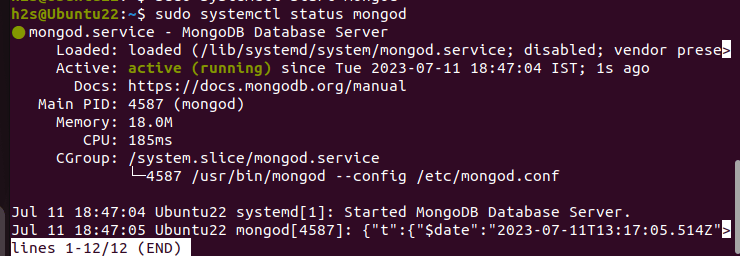
7. How to check mongo version
To check what version of the MongoDB is currently on your Ubuntu or any Linux, we can use the commands given below:
mongod --versionWhereas, to have Mongo command line simply type:
mongoTo know how to use the command line of this Database, check out its official documentation.
8. How to Update
If any security update will be available for MongoDB version 6.0 then to get that the user just needs to run the system update command.
sudo apt update && sudo apt upgrade9. Uninstall or Remove
Well, those who are not interested anymore in MongoDB and don’t require it, can remove the same using the below-given command:
sudo apt autoremove --purge mongodb-orgTo remove the repository & GPG key, you can use the given command:
sudo rm /etc/apt/sources.list.d/mongodb-org-6.0.listsudo rm /etc/apt/trusted.gpg.d/mongoserver_key.gpgOther Articles:






Please correct the Repository. It should be for Jammy not for Ubuntu Focal.