Do you want to install the popular Linux Mint Cinnamon Graphical user interface on MX Linux? Then here is the tutorial on it…
Cinnamon is a popular Windows 7 like interface that comes by default in Linux Mint operating systems. It makes the Mint very easy to understand and use, that is also one of the reasons why Mint is one of the many Popular Linux distros that are part of home-use PC and laptops.
Although MX Linux is already available with lightweight XFCE and Fluxbox desktops including eye-catching KDE Plasman, however, in case you still not comfortable, use Linux Cinnamon, which can be installed with just one command…
Well, if you are switching MX Linux Xfce because of Vertical Taskbar then you don’t have to because we can customize and place it to the bottom side of the PC. See: How to change the Mx Linux Panel to bottom
Install Cinnamon Desktop environment on MX Linux
Open command terminal
Yes, we need to use the command terminal because it is not available to install from the Desktop environment library of GUI based “MX Linux Packages installer”. Thus, go to All applications and then search for Terminal to run it.
Run system update
To let the system flush and rebuild repo cache along with update of installed packages, run the system update command:
sudo apt update
Command to install Cinnamon on MX Linux
We don’t need to add any third-party’s repository to get the packages for the installation of the Cinnamon Desktop UI over MX Linux. Everything is present in the official repository of this Linxy system, what we have to do, is the running of a single command, here it is :
sudo apt install cinnamon
Give your permission and just wait for a few seconds to download the packages…
Log out and select Cinnamon
Once the installation is completed, simply close the terminal and log out of the system to log in again. However, before that, click on the burger or four-line icon given on the top and select the “Cinnamon” option. After that log-in to the system.
This time you will have Cinnamon on MX Linux instead of a regular Xfce desktop.
Windows 7 like interface on MX Linux
Finally, you would have Windows 7 like interface on MX Linux. Also, you can change the icons and other display things from the System settings…
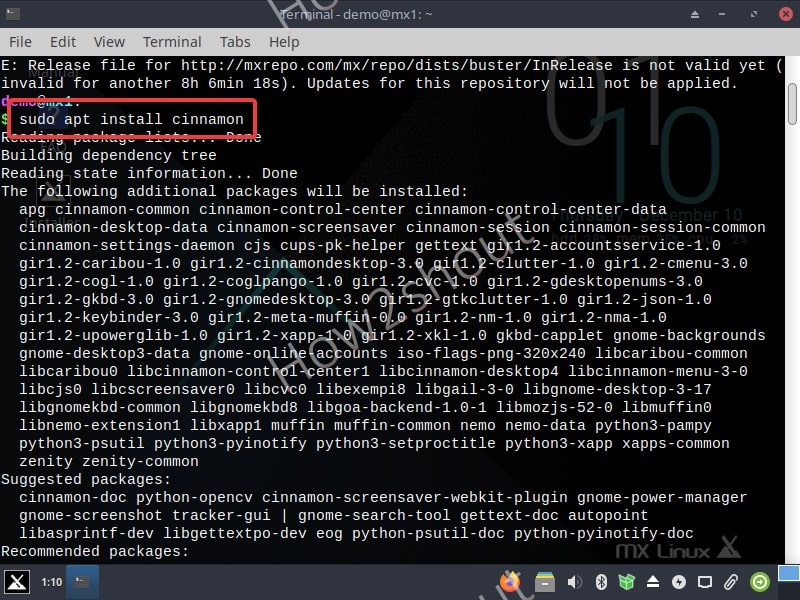
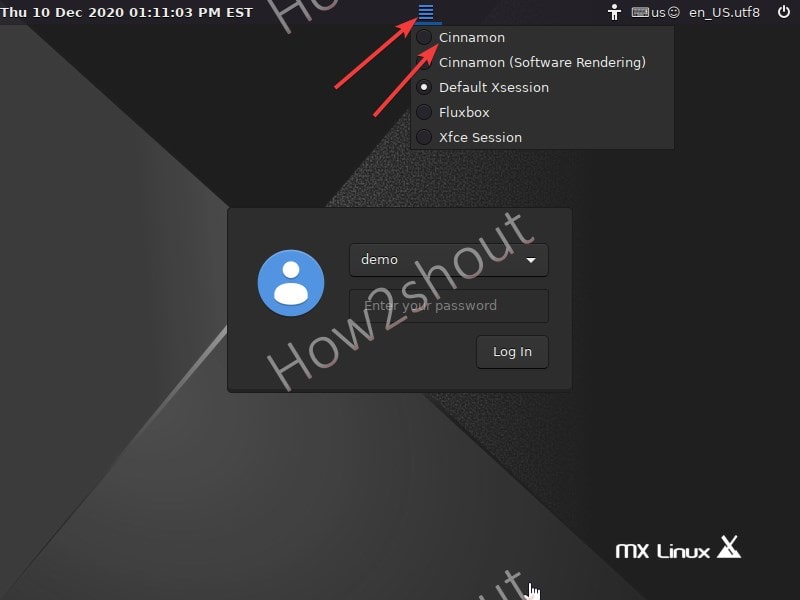
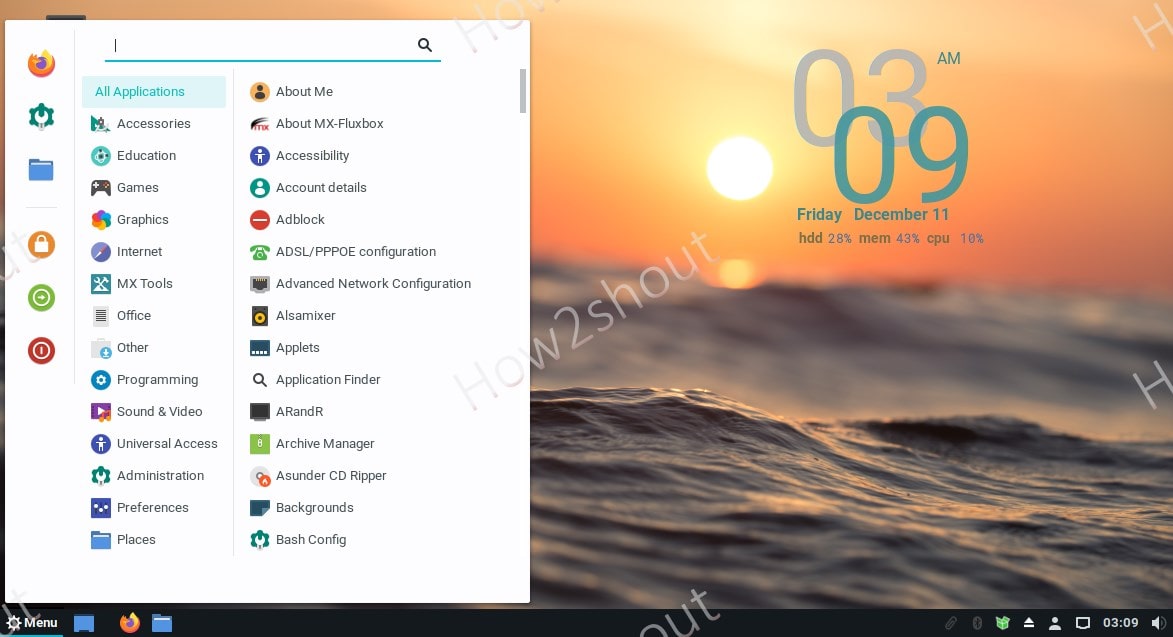
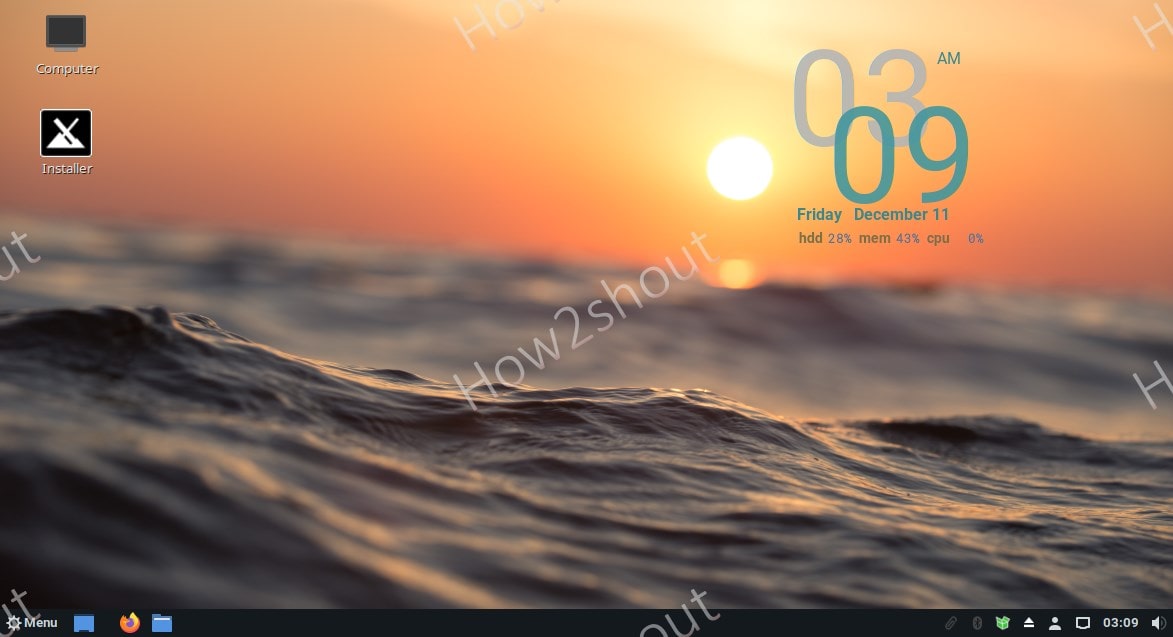
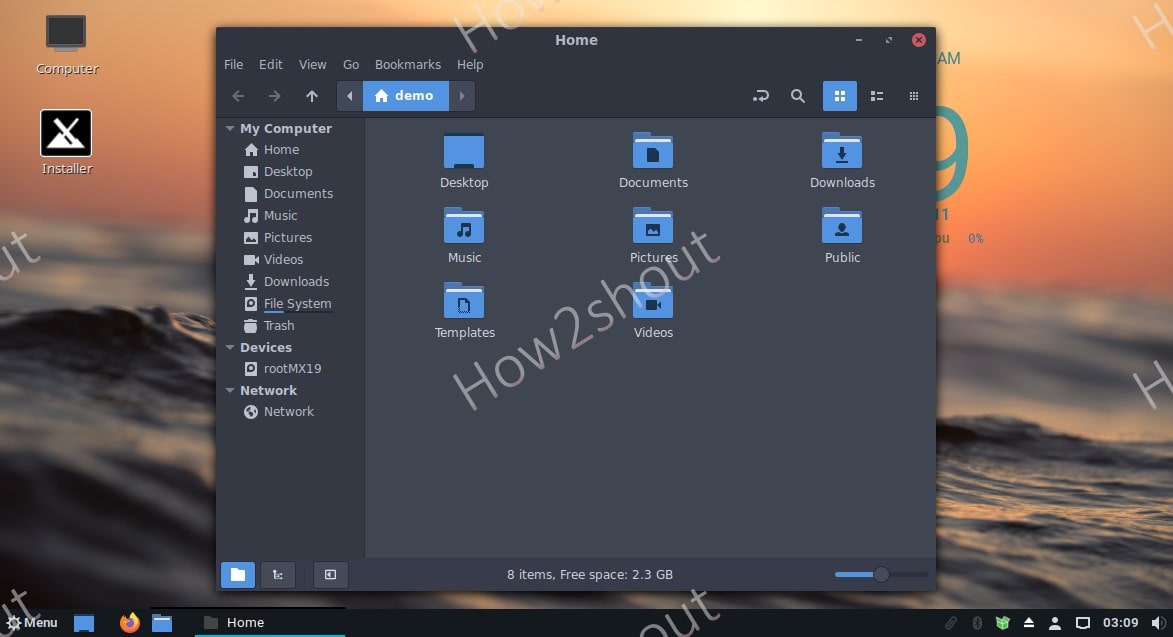
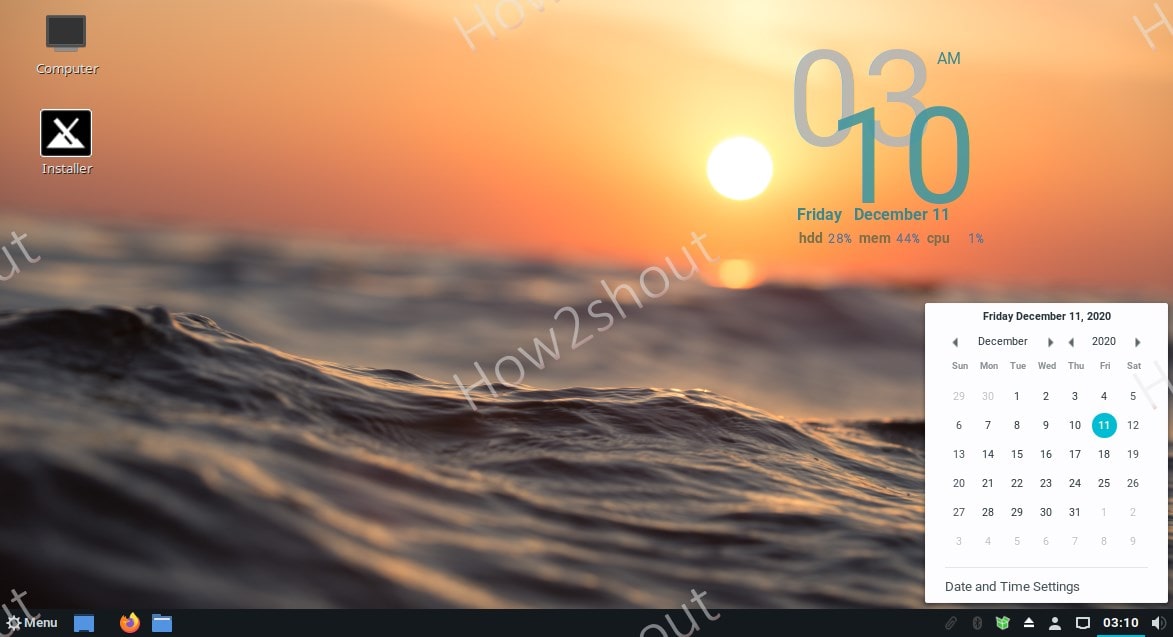






Sorry but Cinnamon is nothing like Windows 7. Unless you don’t have any real design sense…
Cinnamon is a very well and attractive desktop environment and that is the reason people like it. Also, Mint is popular because it is a great distro and it is very friendly and that is why it is so popular.
So, how could someone do this, but completely remove XFCE and just use Cinnamon?
sudo apt remove –purge xfce*