Learn the commands to install the Mozilla FireFox browser in Alpine Linux to start browsing websites or web apps accessible via the Local networks or the Internet.
Alpine Linux is popular for its lightweight, security, and performance. That’s the reason it has been used widely to run virtual machines or containers such as Docker. However, if you are using a Graphical user interface on Alpine Linux and want to access an Internet website then there would not be a browser application by default.
Well, to make Alpine Linux lightweight it comes out of the box with a command-line interface. However, if you want then we can install a graphical user interface on Alpine to use it as a normal Dekstop operating system. Here is the tutorial on how to install the XFCE Linux desktop environment on Alpine.
Steps to install Mozilla FireFox on Alpine Linux
Once you have the GUI Desktop on your Alpine Linux, we can install the popular open-source browser – FireFox. Here are the commands to follow.
1. Open Terminal
Go to Applications on your Alpine and search for Terminal application. As it appears, click to run the same. After that, log in as the root user.
login root2. Update the Alpine repo
To ensure the Alpine system knows what are the latest packages available to install using the default system repository; run the update command given below:
apk update3. Install FireFox on Alpine Linux
Once you are finished with the Updating command, run the command of this step one as well. The packages of the FireFox browser are available through the default system repos. Therefore, running a single command is enough to have Mozilla.
apk add firefox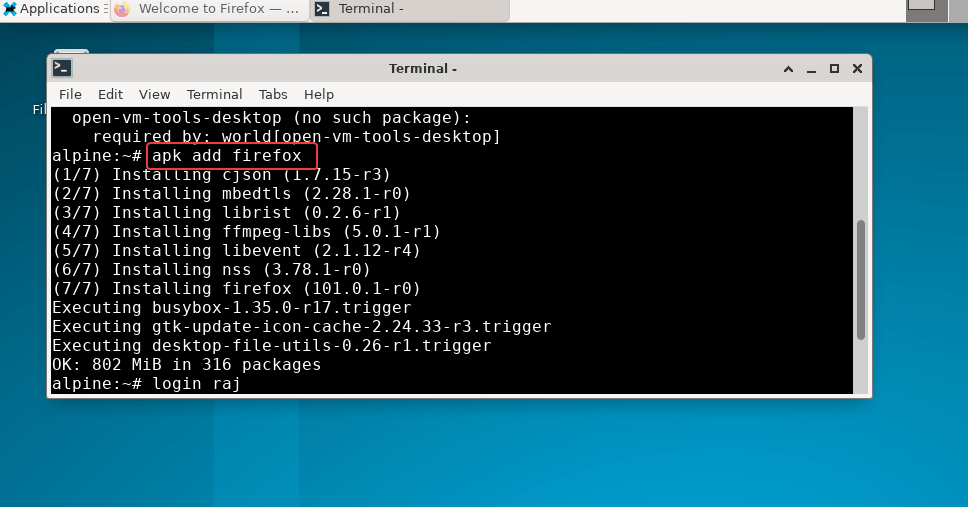
4. Run Mozilla FireFox Browser
Once the installation is completed, go to the Applications launcher and there either search for FireFox or simply in your terminal type:
firefox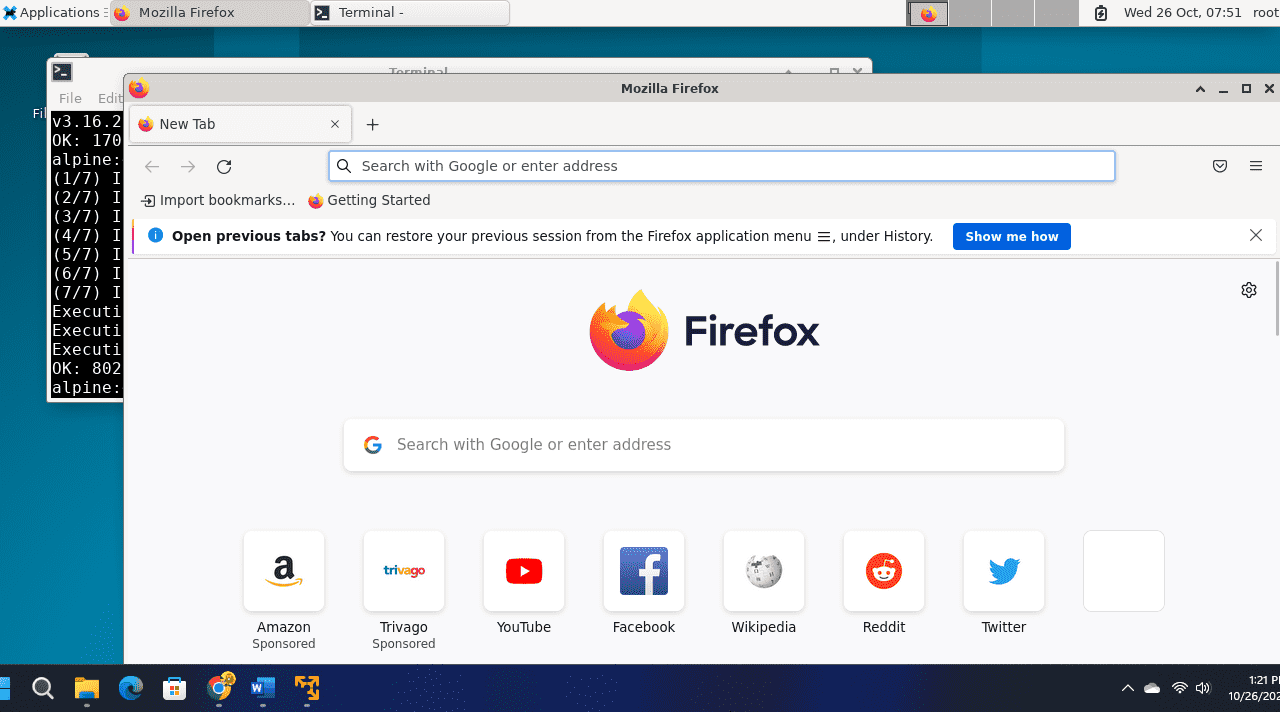
5. How to update
We have used the default system repository of Alpine Linux to install the FireFox browser. Therefore, in the future to update it you can run the system update command:
apk update && apk upgrade6. Uninstall FireFox from Alpine Linux
To remove completely the Mozilla browser from Alpine Linux, if not required anymore, here is the command to follow:
apk del -r firefoxRelated Articles:
How to install MongoDB Server on Alpine Linux
How to install Docker Engine on Alpine Linux
How to install CURL on Alpine Linux





