To access the internet safely and visit websites that are not allowed by your webmaster, VPN software comes in handy. It works by encrypting internet traffic and routing it through remote servers. There are dozens of VPN services available on the Internet some are free and others paid. Ofcourse the paid one will have fast servers. Out of a number of paid VPNs, ExpressVPN is one of the popular ones that is available for Linux systems as well as for Windows, macOS, browsers, smartphones, routers, and other devices.
This virtual private network (VPN) service provider offers users access to servers in more than 90 countries. It also provides features like a no-logging policy, split-tunneling, and a kill switch to protect against internet disruptions.
Steps to install ExpressVPN on Ubuntu / Debian / Linux Mint:
1. Download ExpressVPN for Linux
ExpressVPN is a paid software therefore not available through the Ubuntu System repository. So, we have to download the Debian package of ExpressVPN available to install on Linux systems. Here is the website download page, visit it, select Ubuntu 64-bit, and hit the Download button.
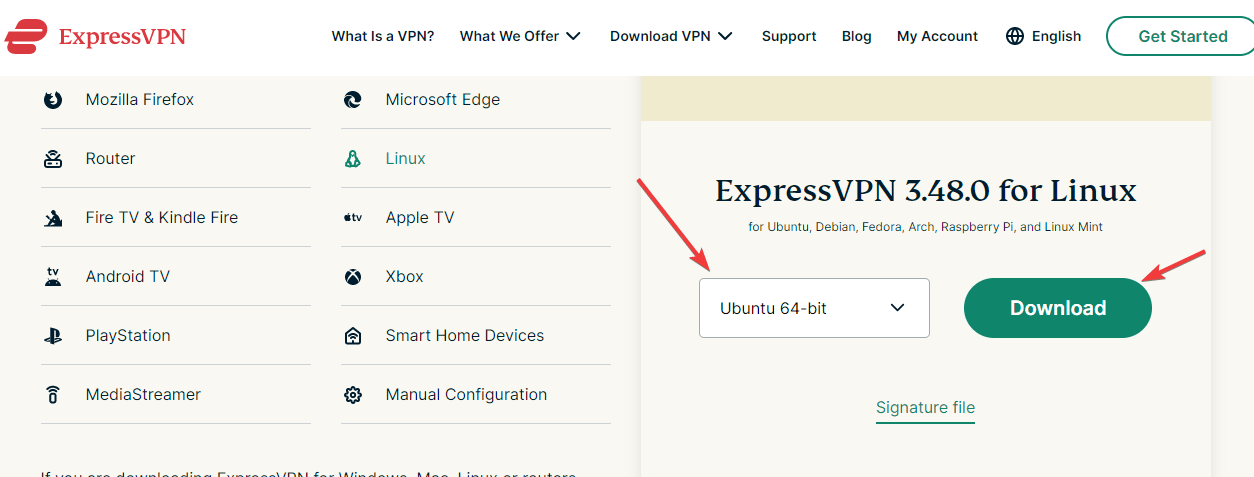
2. Install ExpressVPN on Ubuntu 22.04 / 20.04
Once, using the previous step you have the ExpressVPN Debian installer on your system; open the Downloads directory because the files got from the browser go into that.
Way to use GUI for the Installation
- Open the File Manager and select the Downloads folder from the left side panel.
- After that, right-click on ExpressVPN.xxx.deb file and select “Open with other Applications“.
- Select “Software Install” of Ubuntu.
- Soon, the installer will open, here click the “Install” button and ExpressVPN will be installed on Ubuntu.
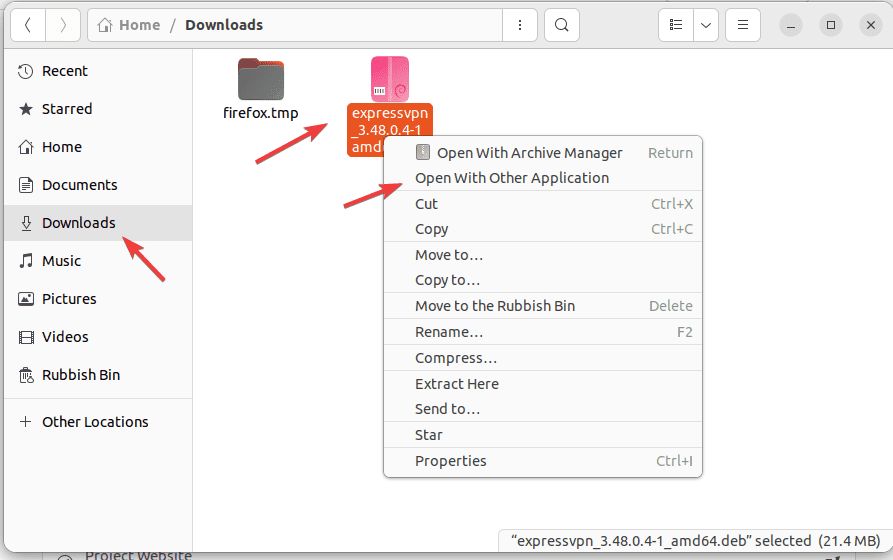
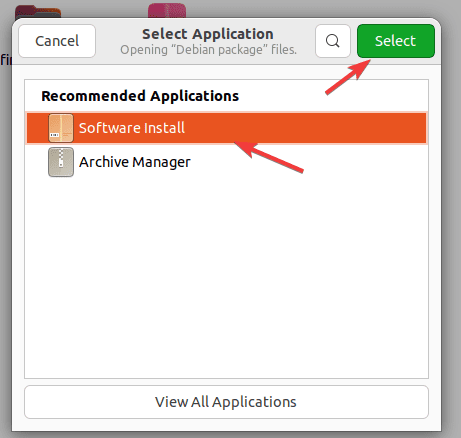
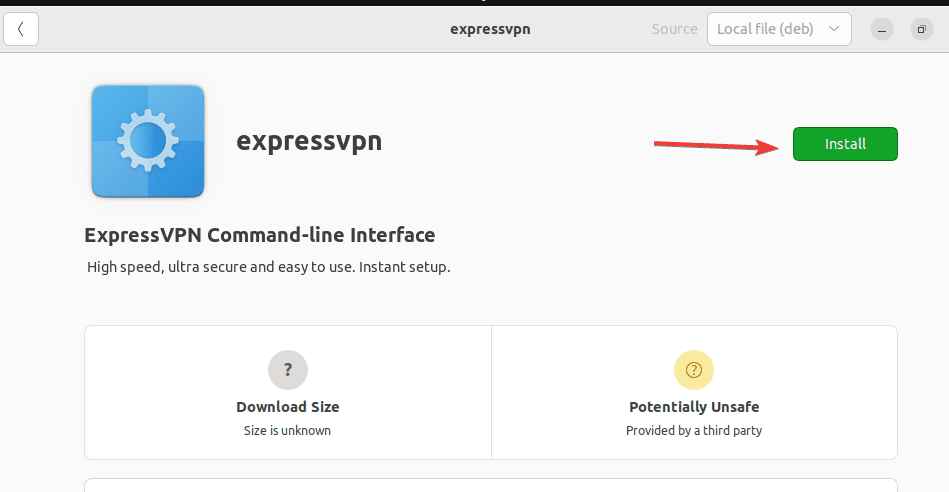
Use the Command terminal to install ExpressVPN
Those who want to use the Command terminal on their Ubuntu Linux, first open it using the Ctrl+Alt+T. After that switch to the downloads directory using the given command:
cd DownloadsCheck whether the downloaded ExpressVPN file is present there or not.
lsAfter, that, you can use the given command to install it.
sudo dpkg -i expressvpn_*_amd64.deb3. Run the ExpressVPN command line on Ubuntu
Finally, we have completed the installation of ExpressVPN on our respective Ubuntu versions, now run it and enter the registered license you have purchased for it.
As we know it is a command line tool for Linux, so to activate the license open your command terminal and use the following given syntax.
expressvpn activatePaste the license key and hit the Enter key.
4. Disconnect and Connect the VPN server
To connect the remote VPN server and make your system shielded to browse the internet, you just need to run the given command in the terminal. The software will automatically choose the appropriate server to connect to:
expressvpn connectWhereas, those who want to connect to some particular location server, can first list what are the available ones.
expressvpn list allAfter that, use the listed location in the command to connect, for example:
expressvpn connect "USA - New York"Now, open your browser and start browsing the internet safely. And when your work is done, to disconnect from the VPN server, in your command terminal run:
expressvpn disconnect5. Update
To install future updates for ExpressVPN, the users need to download its latest version from the official website to install again as we have shown in this tutorial.
6. Uninstallation
In case things are not going well with the software then no need to continue with it. Go to your Command terminal and run the given single command to completely uninstall EpressVPN from your Ubuntu 22.04/20.04 system.
sudo apt remove expressvpn --purge
Other Articles:





