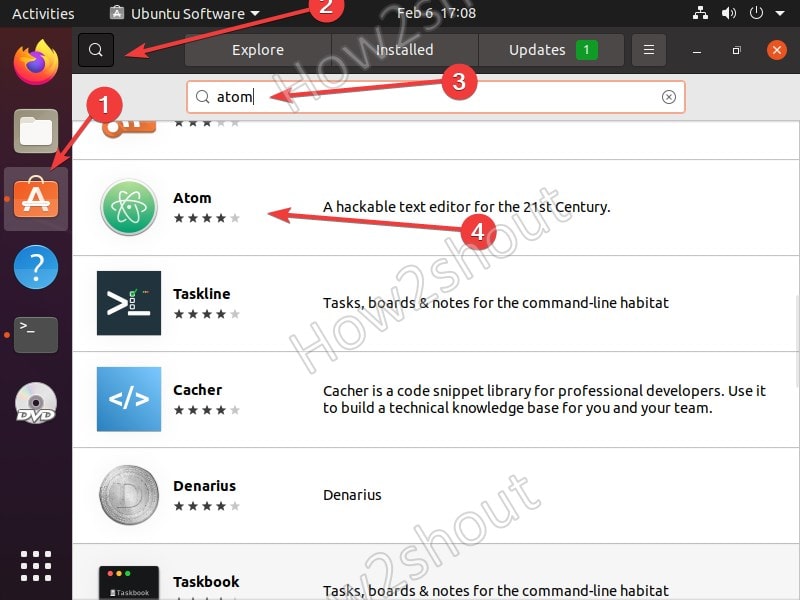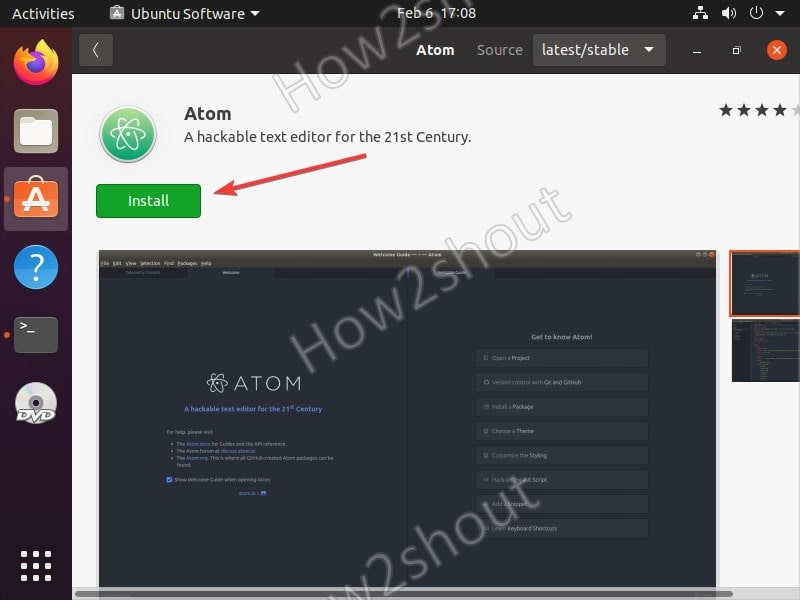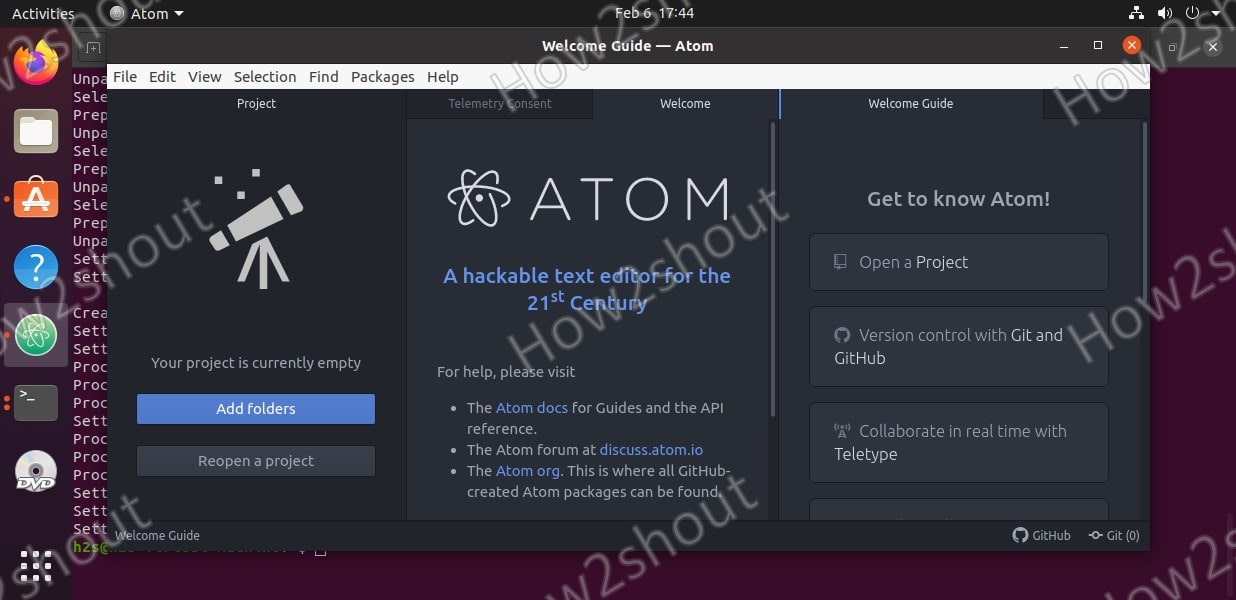Atom is an open-source Node.js based cross-platform code editor created by the team of GitHub. Therefore, we cannot only use install Atom on Ubuntu Linux but also on Windows and macOS. The source code of this code editor is also available to download and compile, to use on any system.
The code editor program is already equipped with a number of helpful packages as standard and offers, for example, in addition to (colored) syntax highlighting, auto-completion of typed code. It is quite flexible and the users can change its interface as per their requirement and ease of usage. For this purpose, the editor comes with a whole range of predefined themes for this purpose. Apart from that, there are many more available to choose from in the community. The developers can fine tweak its UI further with the help of JavaScript, HTML, and CSS.
The tool recognizes the programming language used based on the file extension of the respective source text file. Here we will see the steps to install Atom on Ubuntu via GUI Ubuntu software center and command line.
Install Atom Code Editor On Ubuntu 20.04 via Software Center GUI
Atom code editor’s package to install is available in the Snap repository, thus to install it on Ubuntu 20.04/18.04 including Debian and other Linux systems is very easy.
- Open Ubuntu Software, you can click on its icon available on the Dock.
- Click on the Search icon.
- Type – Atom to search it.
- Scroll down and select Atom package to install on Ubuntu 20.04 or 18.04
- Now, again click on the Install button to finally get it on your system.
- Once the installation is completed, go to All Applications and search for it.
- Start editing your codes with Atom on Linux.
Alternatively, we can use the SNAP command line to install it on Ubuntu 20.04 LTS, for that open command terminal and type:
sudo snap install atom
To uninstall type:
sudo snap remove atom
Install Atom on Ubuntu 20.04 using Command line Terminal
Those who are comfortable with the command line and don’t want to use the SNAP packages to install Atom on their Ubuntu system can go for the repository step. This method also works on Linux Mint, Kali, Elementary, Debian, MX Linux, and more…
1. Open a command terminal
To run commands, access Terminal with sudo rights. You can use the Ctrl+ALT+T keyboard shortcut as well.
2. Add GPG Key
To confirm the package we will download to install Atom on our Ubuntu system is from the genuine source, add Atom GPG key.
wget -qO - https://packagecloud.io/AtomEditor/atom/gpgkey | sudo apt-key add -
3. Add Atom code editor Repository
As the packages of this open-source code editor are not available in the official repository of Ubuntu 20.04 or 18.04 LTS, thus we use the following command to add the one is made available by GitHub.
sudo sh -c 'echo "deb [arch=amd64] https://packagecloud.io/AtomEditor/atom/any/ any main" > /etc/apt/sources.list.d/atom.list'
4. Run system update
To flush repo cache and rebuild it again run:
sudo apt update
5. Command to install Atom on Ubuntu
Finally, everything is done, now the run the last command to download and install the code editor packages on your Linux system.
sudo apt install atom
6. Run it
Either type atom in the command terminal or go to All Application and search for this app to run.
Uninstall Atom from Linux
To remove it, simply use this syntax
sudo apt remove atom
and for deleting its added repository use:
sudo rm -r /etc/apt/sources.list.d/atom.list