Follow this tutorial to record the screen of your Ubuntu 20.04 / 18.04 Linux using SimpleScreenRecorder (SSR) open-source software…
SimpleScreenRecorder for Linux is a program that allows users to record screens for games and software. Although there are various tools for this, however, Simple Screen Recorder is one of the best available to easily capture screen elements and later use the same for various purposes. For example, for a Youtuber who wants to record something on Ubuntu or other Linux distros such as gameplay to upload on YouTube, in such scenarios this tool helps a lot.
Its interface is straightforward to understand, users can also set a shortcut key to start recording immediately.
SimpleScreenRecorder Features
- Supports multiple video formats
- Can adjust Video frame rates
- Recording pause and resume options.
- Supports Mutlithrea processing
- Sync video and audio properly.
- Graphical user interface (Qt-based).
- Faster than VLC and ffmpeg/avconv.
- Full-screen recording, particular size recording, and mouse pointer-guided area capturing are also available.
- Shows statistics during recording (file size, bit rate, total recording time, actual frame rate, …).
- Can show a preview during the recording
- Uses libav/ffmpeg libraries for encoding
How to install SimpleScreenRecorder in Ubuntu
The commands given here are not just limited to Ubuntu 22.04 only you can use it on 20.4, 21.04, 18.04, 19.04, and 16.04 including Linux Mint, Elementary OS, Zorin OS, Debian, Kali, MX Linux, and more…
1. Run the Ubuntu system update
To move further, first, run the system update command to make sure all our installed packages are up to date and rebuild the repo cache.
sudo apt update
2. Download and install SimpleScreenRecorder
There are two ways to install Simple Screen Recorder, one uses the APT package manager the other uses the SNAP package installer, here are both. Moreover, we don’t need to add any third-party repo because its packages are available in the official one.
Via APT package manager
sudo apt install simplescreenrecorder
Via Snap
sudo snap install simplescreenrecorder
Note: If you want then can use the Ubuntu Software Center to install SSR on your desktop or PC.
3. Run the Linux screen recorder program
Once the installation is completed go to All Applications and search for this program, as you see its icon, click to run it.
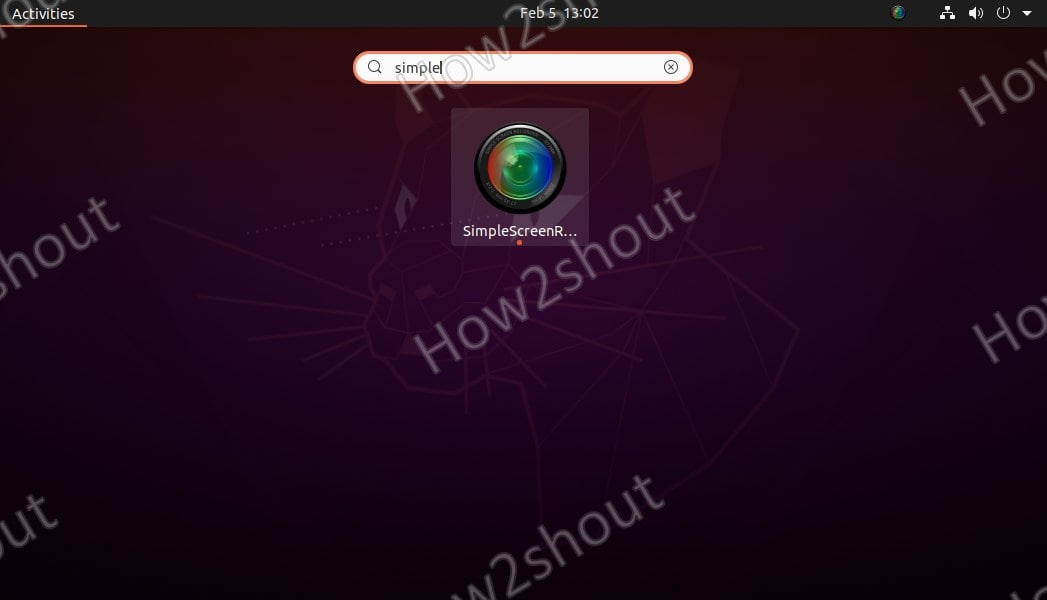
4. Start Recording Screen using SSR
As I mentioned earlier that its interface is quite easy to understand and anyone can easily go with the default settings to start capturing the entire display of Linux OS in Full HD and MKV format.
To start with the SSR setup, click on the Continue button.
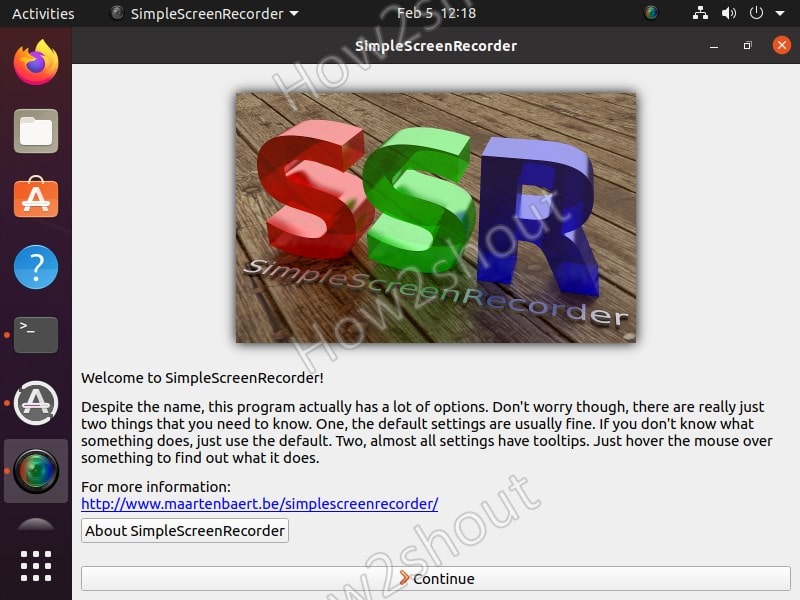
5. Video-Input, Frame rate settings
On the next screen, by default, you will see this open-source Linux screen recording software set to record the entire screen, however, in case you want a fixed-sized rectangle or need it to record only the area you will guide through the cursor and then select accordingly. Whereas OpenGL Select will let SSR automatically capture the window of such software or games.
The default frame rate will be 30 which can be increased but make sure you have enough computing resources to handle the processing demand.
While recording videos, the software will also record the movement of the cursor (mouse pointer), if you don’t want that then uncheck the “Record cursor” option.
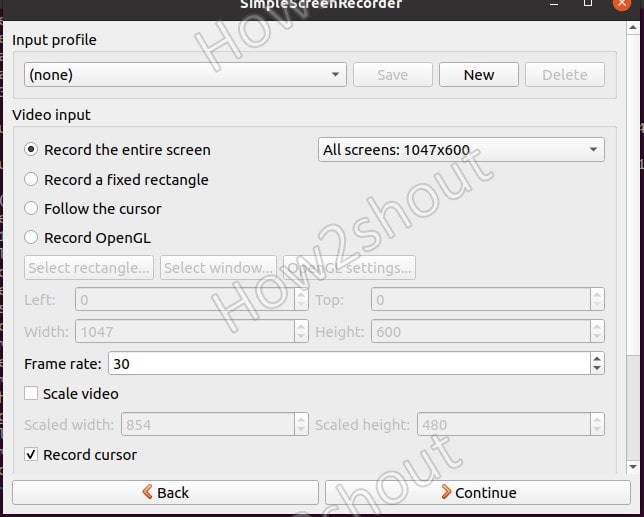
6. Simple Screen Recorder Output Profile
All the recorded screen videos will be saved into the default Videos folder of Linux, if you want it somewhere else then click on the Browse button and select the folder. The recorded video format will be MKV, however, we can change that to MP4, WebM, Ogg, and others.
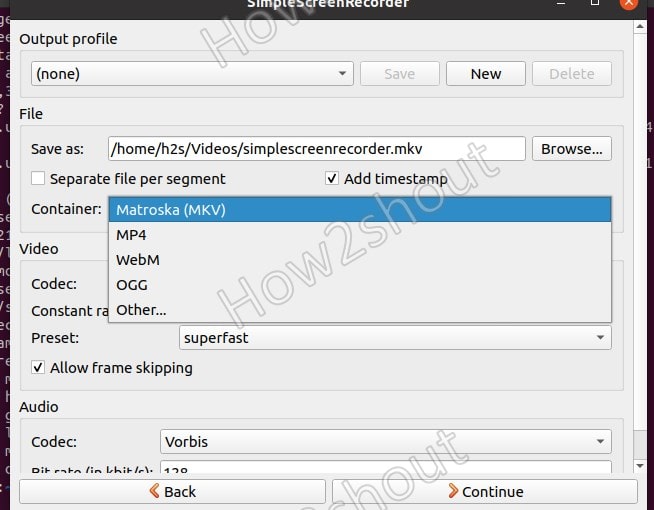
7. Enable Recording hotkey and Preview
We can set a hotkey to quickly initiate the Screen recording process using the Keyboard keys, the default one is Ctrl + R which can be changed using the options available on the SSR. Moreover, there is also a Preview feature, starting Preview will give you an idea of what is exactly capturing the software.
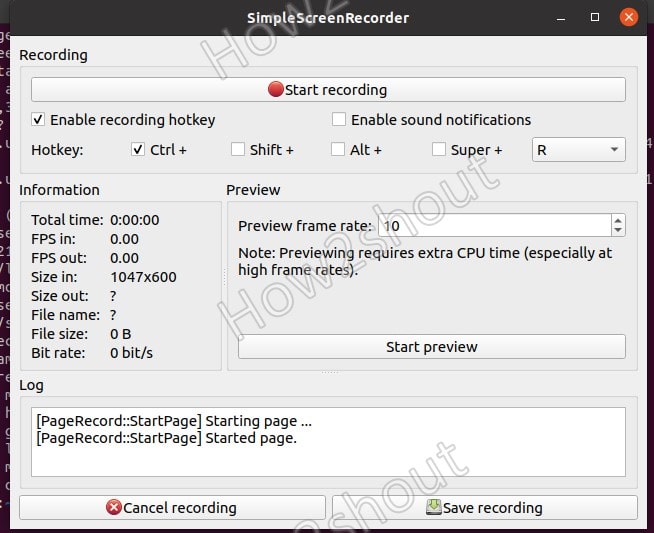
Once you are ready, then click on the Start recording button to let the software record your Linux desktop screen. To stop and save the recording, click on the “Save recording” button. To access the videos, go to File Manager and open the Videos folder.
Ending thoughts
Thus, in this way, we can easily record videos using SimpleScreenRecord not only on Ubuntu Linux but others as well such as CentOS, Manjaro, Fedora, and more… Also, the quality of videos recorded by this tool is quite good and easily can be used for professional purposes.






Hello,
I have been using Simple Screen Recorder for several months. Installed on PC from Ubuntu list. Worked great until suddenly it recorded only the audio. Video sources have been camera (AVI), youtube, FsTV.org (live news). Now all theses sources record just the audio.
I have recorded a video from the ‘net but it failed just before the finish. Why so and will the earlier section be recoverable, please?
No, if the file is not playable then it might be corrupted before getting properly encoded. Hence, would not be able to recover it.