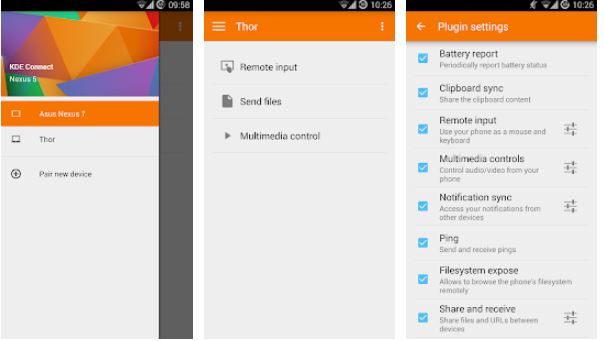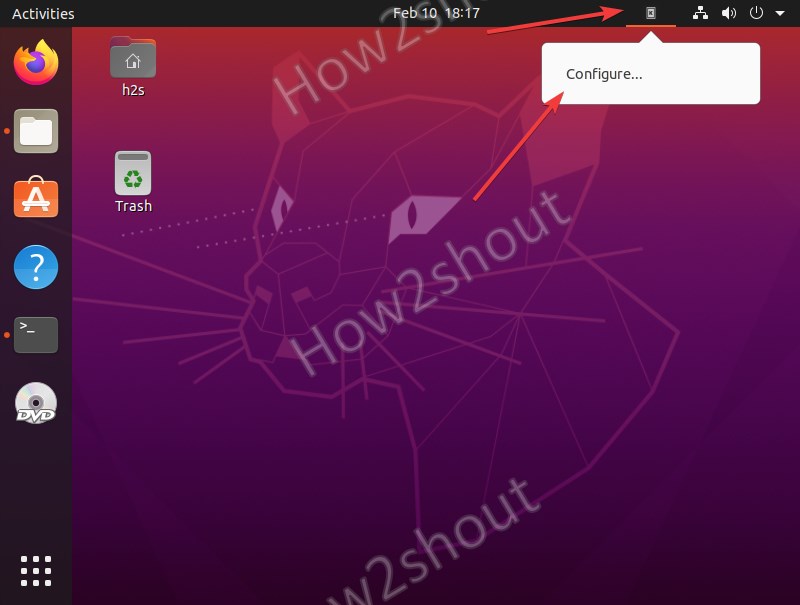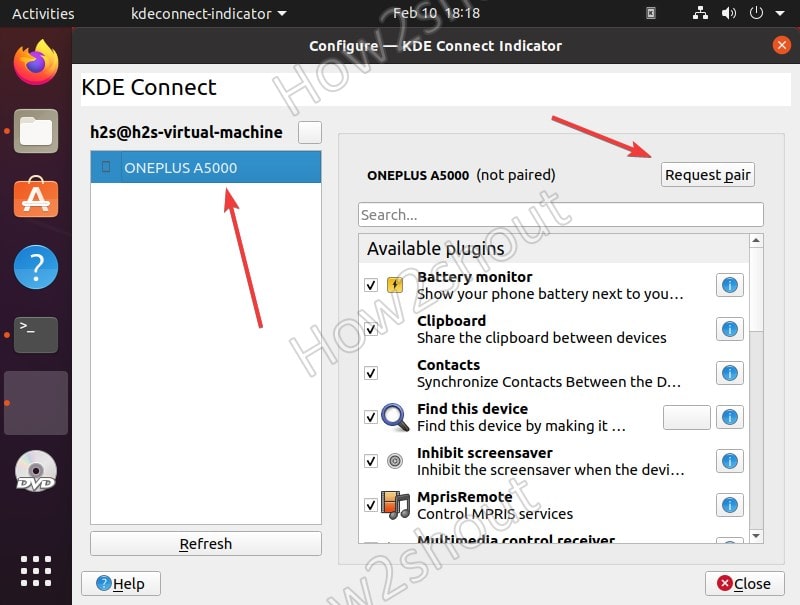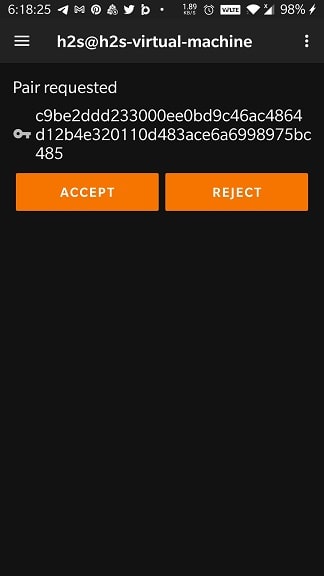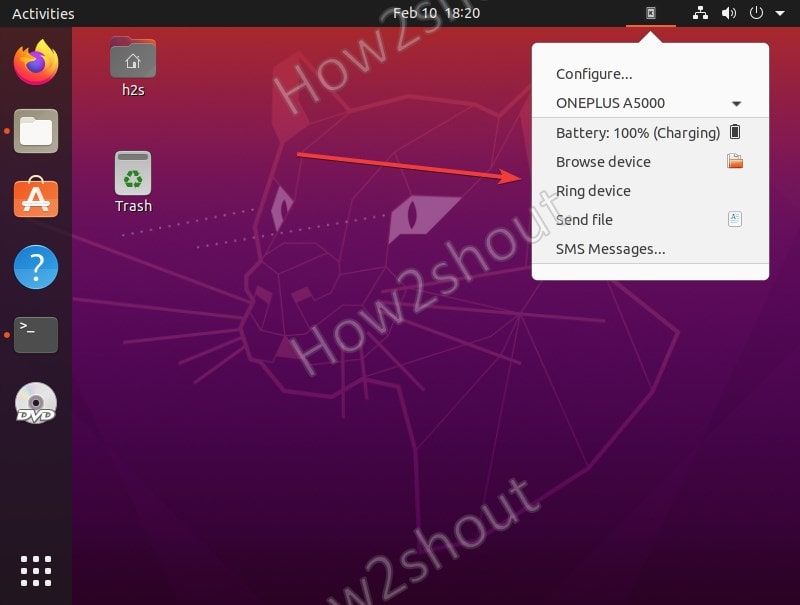KDE Connect is an open-source platform to integrate some feature of your phone directly into your PC. In simple words, it is a Linux application that is also available for Windows and macOS (not officially) to connect smartphones with PC or laptops. Currently, it is available for Android only, well iOS version does not officially exist.
Well, KDE Connect is implemented with a server service that runs on the desktop device and a client application on the mobile device, which interact with each other via a secure network protocol. So, that the user can easily transfer data using a local network.
KDE Connect Installation on Ubuntu 20.04 LTS
Lets’ see the steps to install KDE Connect not only on Ubuntu 20.04 or 18.04 LTS but also for other similar Linux systems such as Linux Mint, Debian, Elementary OS, MX Linux, etc.
1. Run system update
First of all issue system update command to rebuild repo cache, so that we would not get any package problem while installing KDE connect.
sudo apt update
2. Command to install KDE Connect on Ubuntu 20.04
There is no need to add any third-party repository on Ubuntu to install KDE connect, as it is already available in the official repo.
sudo apt install kdeconnect
3. Install KDE app on Android
Go to your Android smartphone, visit the Play Store and search for KDE Connect, install its app. Here is the link for that.
3. Run KDE to configure
Once the installation is completed, press the Super key and search for KDE connect, as its icon appears, click to run it. Now, you will see its icon in the Taskbar of Ubuntu, click and select Configure.
4. Configure- KDE Connect Indicator
The smartphone and KDE Connect must be on the same network so that the Indicator could search and pair with it. All the available smartphones with KDE connect app will show on the Indicator app. Select and click on the Pair button. It is the same as pairing some Bluetooth device to a phone…
Accept the Pairing request on Smartphone…
Finally, you will have the shortcuts such as SMS, Send file Browser Devices and other to manage smartphone directly from your Linux OS. Furthermore, on Gnome, we can also use GSconnect and KDE indicator to get all features of Connect.