Learn the steps to connect the remote Ubuntu 24.04 Noble or 22.04 LTS Jammy JellyFish desktop from Windows 11 or 10 using RDP (remote desktop protocol).
Windows has a convenient feature called Remote Desktop Connection, which uses the RDP protocol to connect a PC remotely. Although it is straightforward to use when establishing a remote desktop connection from Windows to Windows systems, the same goes for the Linux system. This is because the RDP protocol is not installed in Linux by default. In this situation, we have to configure the Linux system to enable RDP manually; we know how to do that in this guide.
What is XRDP?
XRDP is a free and open-source program that implements Microsoft RDP (Remote Desktop Protocol) to easily access Linux systems remotely with a GUI. With XRDP, you can log on to the remote Linux computer and create a desktop session as if you had logged on to a local computer.
Steps to access Ubuntu 24.04/20.04 remotely from Windows 10 or 11
The steps given here can be used on other versions of Ubuntu, such as 20.0/18.04, including Linux Mint, MX Linux, and more…
1. Perform a System update
In this tutorial, we will use the system’s default repository and APT package manager. To rebuild the APT cache, run the system update command once.
sudo apt update
2. Install XRDP on Ubuntu 22.04
As we know, Ubuntu doesn’t have RDP installed like Windows OS. Hence, we need to install XRDP, the open-source implementation of RDP, on our Linux system. The good thing is that we don’t need to add any third-party repository because it can be installed using the system’s default one.
sudo apt install xrdp
3. Start & Enable XRDP Service
To start and also make the service of XRDP enable automatically with system boot, use the given commands:
To start it:
sudo systemctl start xrdp
Enable it:
sudo systemctl enable xrdp
Check the status:
systemctl status xrdp
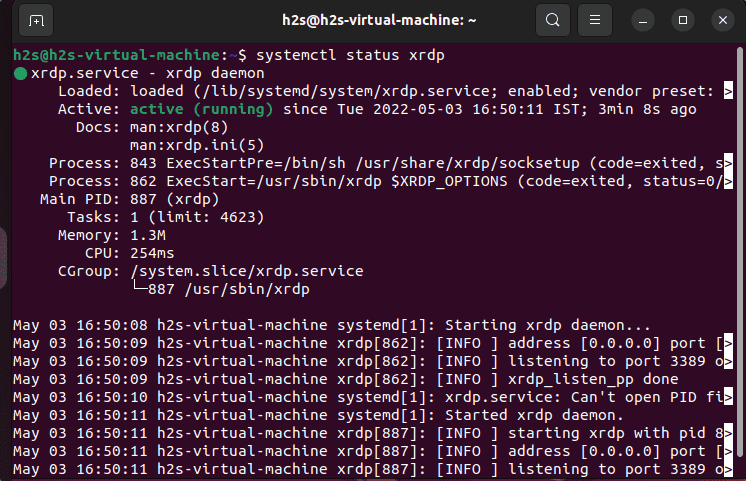
4. Open port 3389 in the firewall
Open port 3389 on your system’s firewall to let the other systems in the network access Ubuntu 22.04 Jammy remotely over RDP.
sudo ufw allow from any to any port 3389 proto tcp
Next, find the IP address of your Ubuntu system and note it down somewhere. For that on your terminal run:
ip a
5. Log out of Ubuntu 24.04 or 22.04
Once the installation is completed, log out of your Ubuntu 24.04 or 22.04 system. Otherwise, you will get a black screen issue on Windows while connecting Ubuntu remotely using XRDP.
To log out, click the Power-off icon and select the logout option.
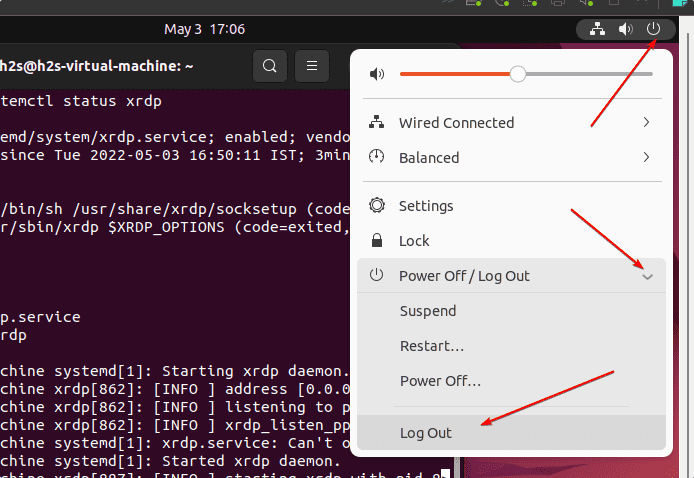
6. Connect Ubuntu 24.04 or 22.o4 remotely using Windows 10 or 11
Finally, go to the Windows 10 or 11 system you are using and click on the Search icon. Type “Remote Desktop Connection” as its icon appears, and click to open the same.
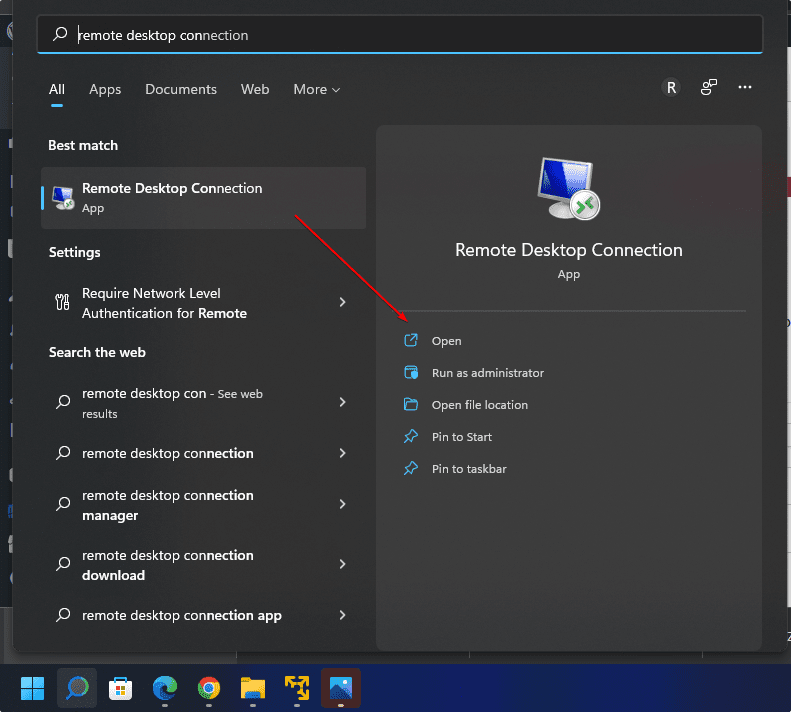
In the Windows “Remote Desktop Connection” app, enter the IP address of your Ubuntu system that you noted down and click on the “Connect” button.
For example, our Ubuntu 22.04 IP address was 192.168.17.133
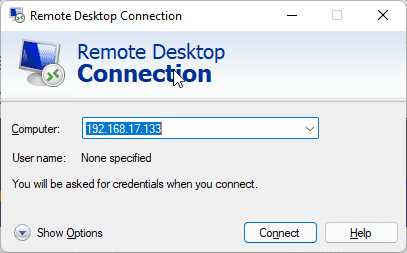
When the message appears, “The identity of the remote computer cannot be verified. Do you want to connect anyway?“
Click the Yes button.
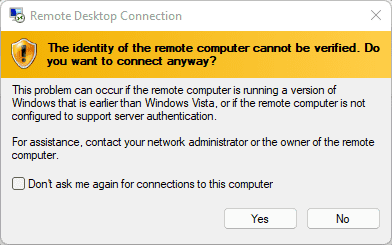
The XORG window will open. To graphically control your remote Ubuntu 24.04 or 22.04, enter the username and password of the remote Ubuntu 24.04 or 22.04 you want to connect over RDP.
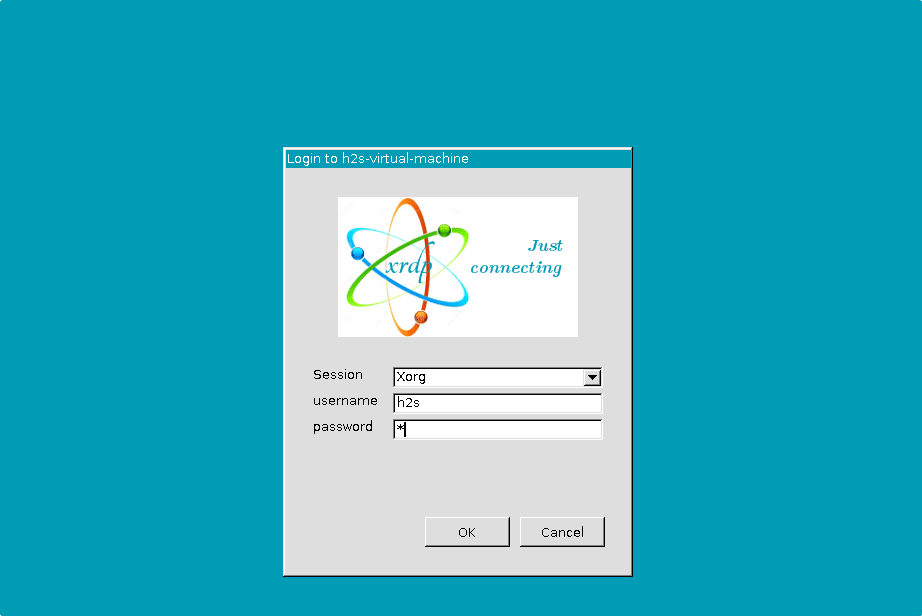
The system will again ask for your system’s password.
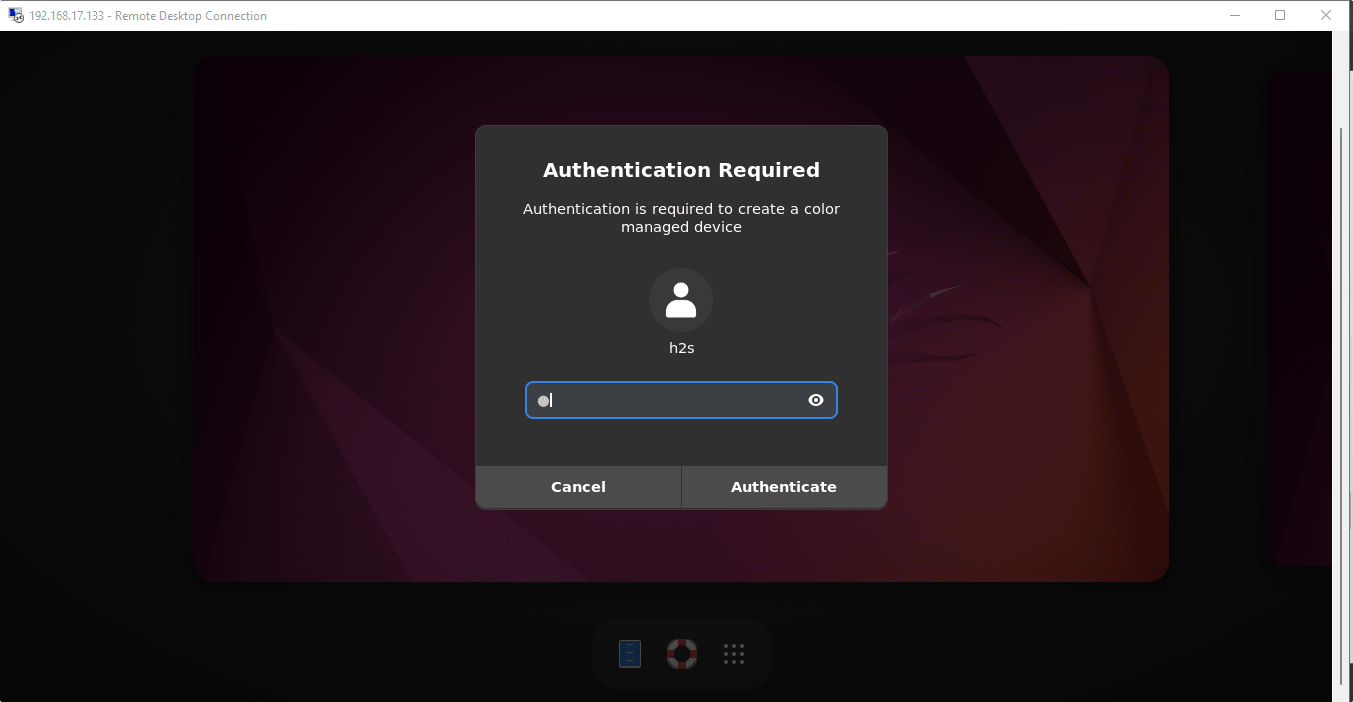
Finally, using the Remote desktop protocol, the remote Ubuntu 24.04 or 22.04 LTS graphical screen will be on your Windows system.
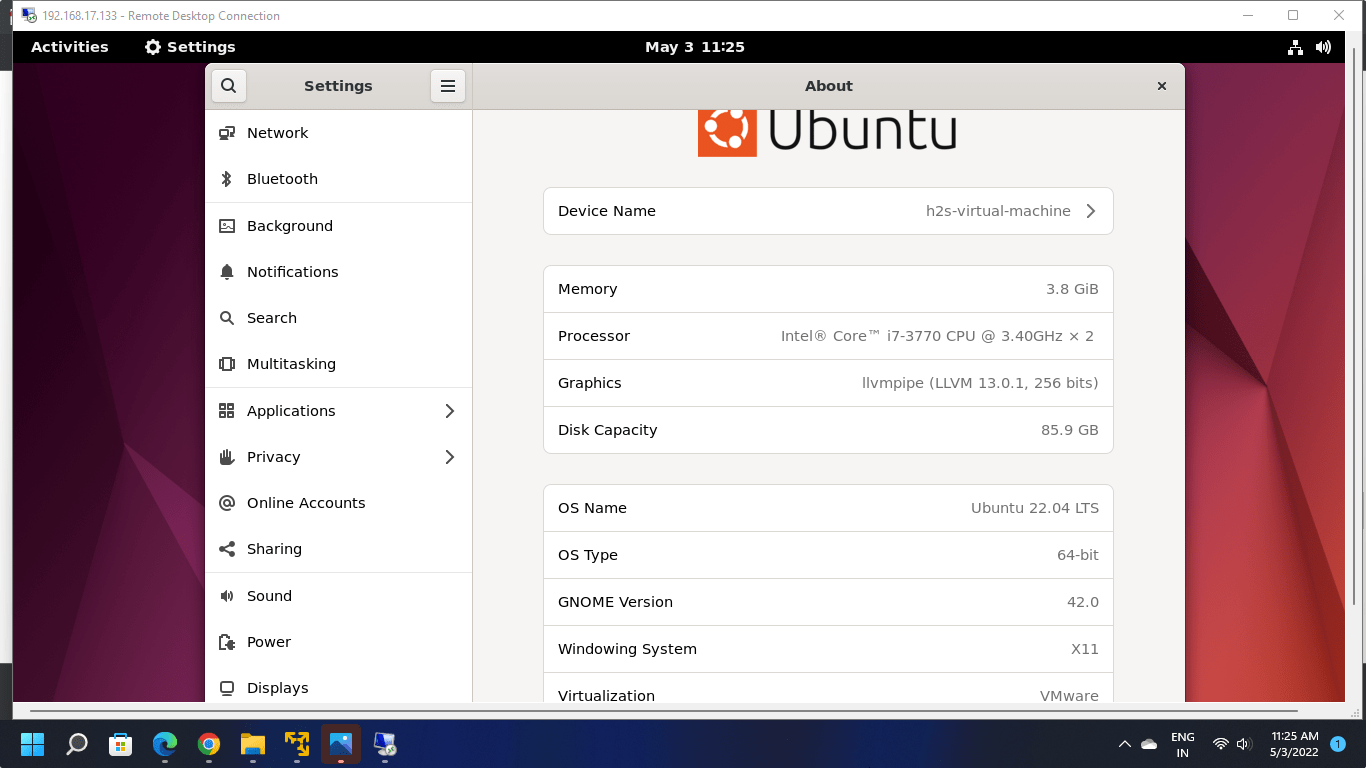
Ubuntu remote desktop black screen- issue
The issue of getting a black screen or automatically shutting down the Remote desktop connection application on Windows appears if you have not logged out of your remote Ubuntu 22.04 system that you want to connect to. Because using RDP, here we can only open a single session.
Other Articles:
• Commands to Install Xrdp Server on Debian 11 Bullseye Linux
• How to Install 7-Zip on Ubuntu 22.04 LTS
• How to Download Youtube videos on Ubuntu 22.04
• Install VMware Workstation Player on Ubuntu 22.04 LTS
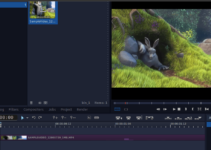
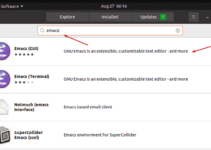
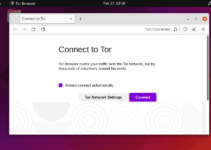
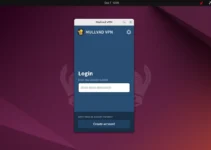
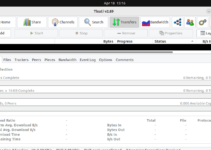
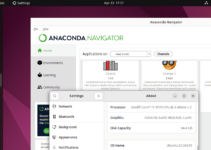
Getting an oops something went wrong screen on the rdp side.
X does not want to render.
Followed all steps precisely.
I get login failed for display 0.
I know I am using the correct username and password, because it’s what I log into the Linux box with.