Tutorial to install Tixati open source Torrent Client on Ubuntu 22.04 LTS Jammy JellyFish to access the BitTorrent network for downloading needed files.
Tixati is a compact BitTorrent Client for Windows and Linux operating systems. It has been developed while keeping in mind that it won’t put much load on your system while downloading the files. To use it, the users can easily download torrent files, which then instruct the appropriate program on how to download them. These files, which are only a few kilobytes in size, only contain metadata that describes the download process. Tixati can be fed with these files and then starts downloading the requested content on its own.
Users can use Tixati to download files in the background. Despite the slim design, the free software also offers a display of all data transfers. In addition to a chat function, the program also includes numerous details about the network currently in use and others. Such as Speed and data statistics displayed in real-time; DHT, PEX, and Magnet Link support, peer selection and choking; RC4 connection encryption for added security; NAT router hole-punching, RSS, IP Filtering, Event Scheduler, and more…
If you are not satisfied after using this Torrent client then there are certainly more powerful BitTorrent clients that offer a much larger range of functions such as μTorrent or Tribler. The latter offers, for example, an additional anonymization function. Tixati relies more on putting little strain on the system in its work. Nevertheless, the program comes with everything you need for downloading with BitTorrent.
Steps to install Tixati on Ubuntu 22.04 LTS Linux
1. Download Tixati Deb Binary
Unlike other open-source applications available through the Ubuntu official repository, Tixati is not there. We have to download it manually from its website in Debian binary format for installing it on Ubuntu 22.04. Hence, open your browser and click on this link to visit the download page. From there get the 64-bit Deb file.
2. Run System update
Before moving further run the system update to let all the installed packages achieve their latest states and to refresh the APT package repository cache.
sudo apt update
3. Open Command terminal
Once you have the Tixati Debian binary on your system, open the command terminal. For that, you can use the keyboard shortcut i.e Ctrl+Alt+T.
After that switch to the Downloads directory, because whatever we get from the browser goes into that.
cd Downloads
4. Use APT and install Tixati on Ubuntu 22.04
Finally, use the APT package manager to install the Debian binary we have downloaded for Tixati. The main reason for using APT instead Dpkg tool, it will also install if any extra package is required by this open-source torrent client to get set up.
sudo apt install ./tixati_*_amd64.deb
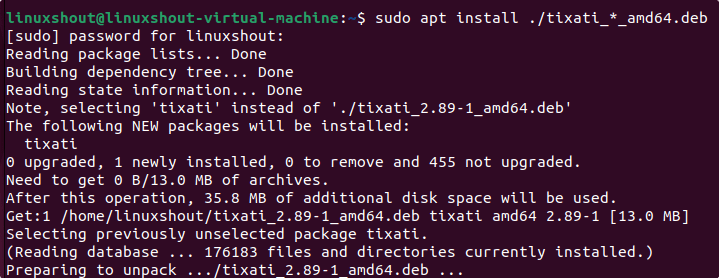
5. Launch the Torrent client
With the completion of the above steps, the Tixati will be on your system. Open Ubuntu 22.04 Application launcher and there search for it.
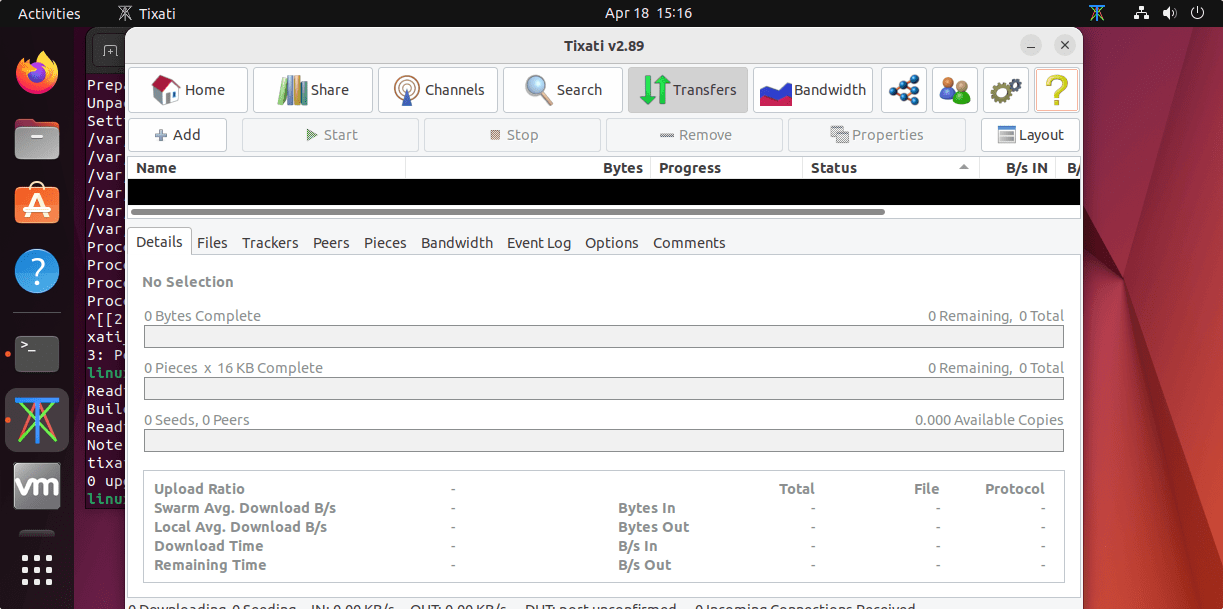
6. How to Check updates
In the future, if you want to check for the updates for your installed Tixati torrent client app, then run the application and click on ? icon. There select the “Check for Update” option, if there is any the same will be notified by the app.
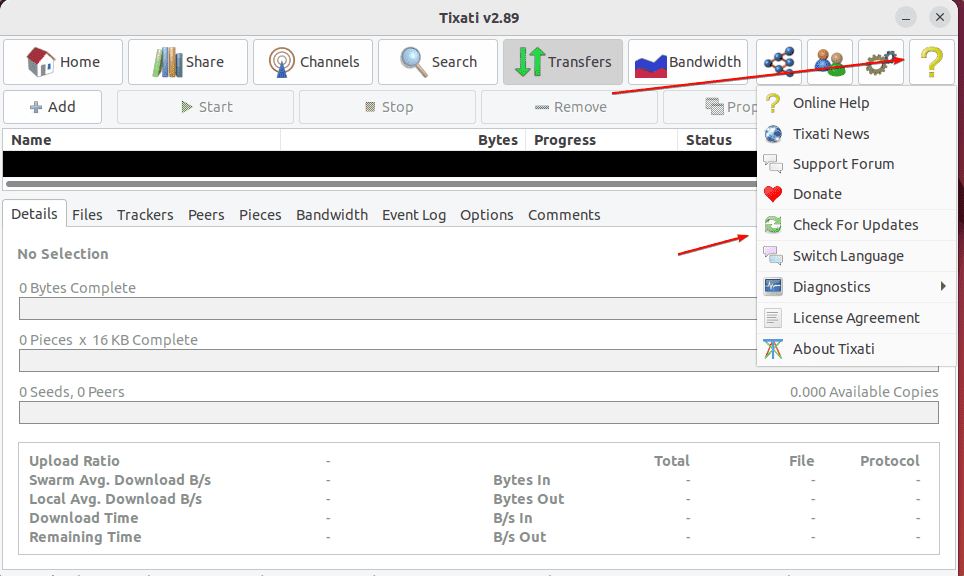
7. How to uninstall Tixati from Ubuntu 22.04
To remove Tixati from our Linux system, we can use the same- APT package manager with the –remove parameter. Here is the command:
sudo apt remove tixati
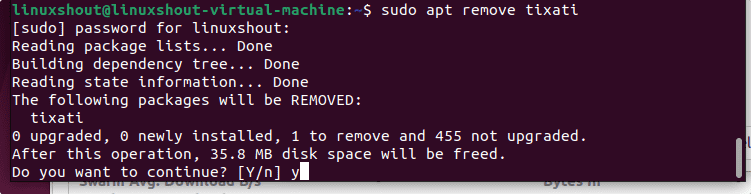
Other Articles
• How to Install qbittorrent on Ubuntu 20.04 Focal Fossa
• Install FrostWire BitTorrent client on Ubuntu 22.04 LTS Jammy
• Install Ubuntu 22.04 Jammy alongside Windows 10
• How to create Ubuntu 22.04 bootable USB





