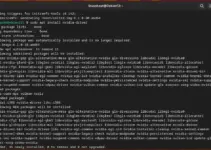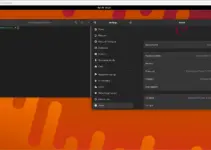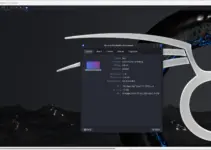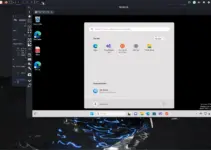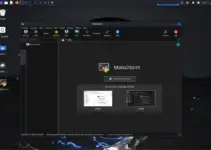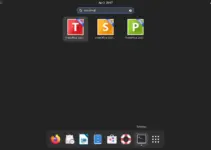Bitwarden is a password manager that offers both SAAS service and the opportunity for admins to create their own password manager server using the open-source Bitwarden server. Whereas to manage, save and sync passwords from the local system, it also offers client applications.
This software is quite popular among users as it allows us to store our login credentials and sensitive information securely in an encrypted vault. Bitwarden comprises a range of features such as the ability to store unlimited passwords, generate strong passwords, and autofill login forms. To enhance security further users can use two-factor authentication.
Furthermore, the source code of the Bitwarden server and client are public and available on GitHub for anyone to view and audit. Therefore, as compared to paid solution a user will have extra transparency and security, as it ensures that the software is not hiding any backdoors or vulnerabilities.
It offers both free and paid versions as I said in the beginning for those who don’t want to take the hassle of installing the server by themselves. The paid version provides additional features such as secure file storage and priority customer support.
Now, we learn the steps to install Bitwarden on Debian 11 or 12
#Ist method using DPKG:
1. Open the Command terminal App
On your Debian Linux Desktop open the command terminal application, to easily download the Bitwarden. So, go to Applications and search for Terminal. As its icon appears, click to run it.
Run system update and also install wget.
sudo apt updatesudo apt install wget2. Download Bitwarden Debian Binary
Bitwarden is an open-source application but it is not available to install using the default system repository. Therefore, we have to download its Deb binary listed on the official website of Bitwarden.
wget "https://vault.bitwarden.com/download/?app=desktop&platform=linux&variant=deb" -O bitwarden.deb3. Installing Bitwarden Client on Debian 12 or 11
Note: Those who want to install Bitwarden Server on Debian Linux can see our article – Bitwarden Server installation on Ubuntu.
Coming back to our topic, now we have the Debian binary on our system of this password manager client; to install it, we use the DPKG tool.
sudo dpkg -i bitwarden.deb#2nd method using SNAP
4. Install Snapd on Debian 12 or 11
If you already have SNAPD installed on your Debian system then we can use that to get the Bitwarden client easily, however, those who don’t have it need to get it first using the given command.
sudo apt install snapdsudo systemctl start snapdsudo systemctl enable snapdsudo snap install core5. Using the Bitwarden Snap package
One of the biggest benefits of using the Snap package to install Bitwarden on Debian 12, 11, or previous versions is that updating the application will not be a problem.
sudo snap install bitwardenOnce the installation is completed, restart your system.
sudo reboot#3rd method using APPImage
6. Run password manager client using AppImage
Those who don’t want to install anything to use the Bitwarden client application on their Debian Linux can go for AppImage. For that just download the image using the given command:
wget "https://vault.bitwarden.com/download/?app=desktop&platform=linux&variant=appimage" -O bitwarden.AppImageChange the permission, so that we can execute the AppImage
chmod +x bitwarden.AppImageNow, either open File Manager and double-click on the file to open the client app or run:
./bitwarden.AppImage7. Run the Application
Except for ApImage, the other two methods we have used, the app installed through them can be launched from the Applications area. To do that, click on the Activities and search for Bitwarden as its icon appears, and click to run it.
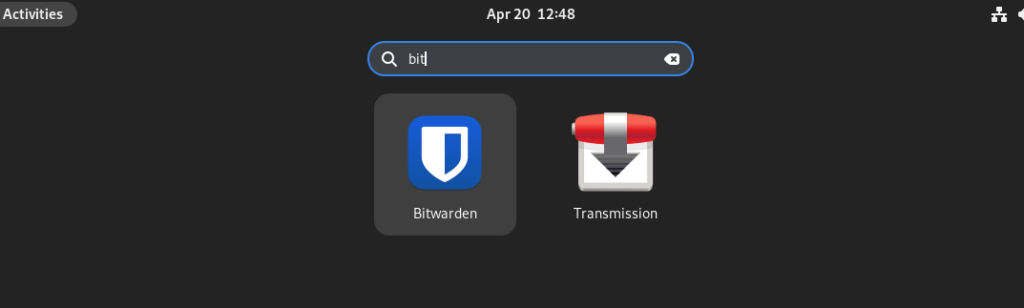
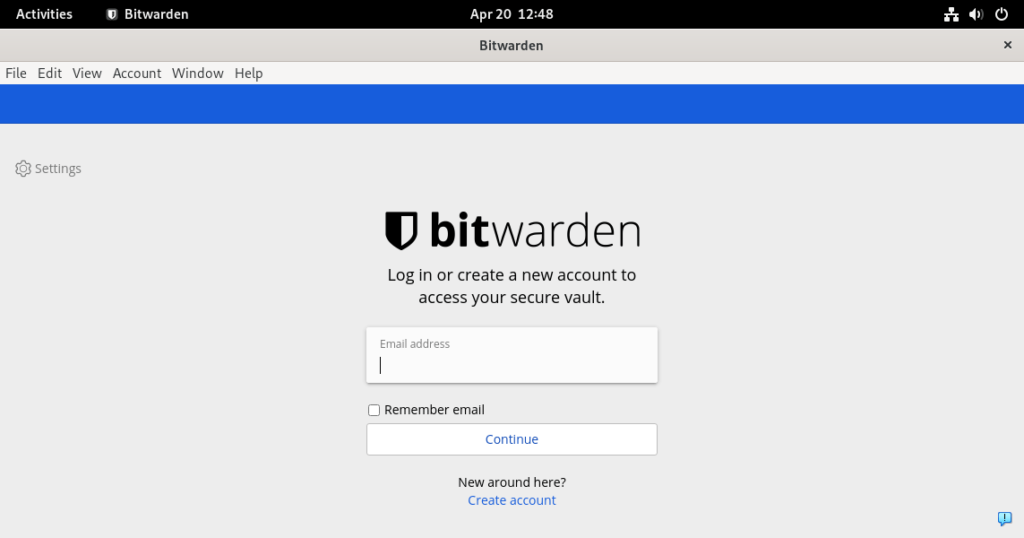
8. How to Update
Well, except for the Snap method for the other two methods we have to perform them again to get the latest available version of the Bitwarden client.
For Snap:
sudo snap refresh bitwardenFor Deb and APPImage method users: Follow the steps given in this article you have used to install them.
9. Bitwarden Debian Uninstallation
Those who have switched to some other password manager service and don’t need Bitwarden anymore on their Debian Linux can uninstall it completely.
For Snap
sudo snap remove bitwardenFor DEB
sudo apt remove bitwardenFor AppImage
Simply Delete the Appimage you are using to run the application.
Other Articles: