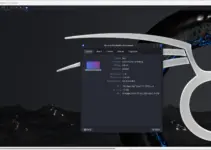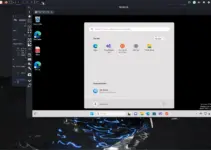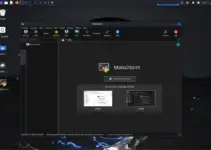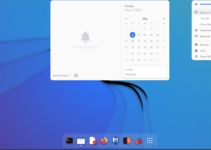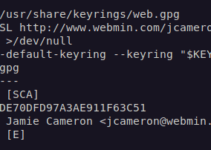In this tutorial, we follow the simple way to install Discord on Kali Linux 2023 and other versions using the command terminal to communicate and collaborate with others.
Those who steaming games would already know about the Discord application and its servers. Well, if not, then it is a popular communication platform designed to provide a medium for gamers to communicate with the masses. It allows them to create and join communities called “servers” where not only chat but even they can share audio and video, share files, and participate in various activities together.
It offers an ability to share the screen and video chat, so that while gaming the gamer can share or stream his gameplay with millions. It is available as a free service, with additional premium features available through a subscription called Discord Nitro. Apart from gamers, other business and education communities with similar interests use Discords.
Here, we learn the steps used to install Disocrd on Kali Linux 2023
1. Start Command Terminal
The best way to install Discord is to use the command terminal. Therefore, on your Debian-based Kali Linux open the command terminal and run the system update command before doing anything else.
sudo apt updateAlso, install dependencies:
sudo apt install wget gconf-service gconf2-common libc++1 libc++1-14 libc++abi1-14 libgconf-2-4 libunwind-14#1st method using Deb binary
2. Download Discord for Linux
Well, the system’s APT package manager cannot install Discord on Kali Linux by default because the packages are not available via the system repository. Therefore, we manually need to download the Debian binary of Discord available on its official website. Alternatively, we can use the wget command tool to directly get the binary without visiting the website.
wget "https://discord.com/api/download?platform=linux&format=deb" -O discord.deb3. Installing Discord on Kali Linux
As you execute the previous step’s command, the binary of Discord will be on your system. We can use the DPKG tool of Debian-based Kali Linux to install it. Let’s do that.
sudo dpkg -i discord.debWait for a few seconds the software will be on your system.
#2nd method using SNAP
4. Snap installation
Those who already have the SNAP package manager installed on their Kali Linux system can skip this step. Otherwise, follow the given command.
sudo apt install snapdEnable Snapd in Apparmor:
sudo systemctl start snapd.apparmorsudo systemctl enable snapd.apparmor5. Installing Discord using the SNAP Package
Once the Snap is configured and running properly, follow its command line given below and install the required package to configure and run Discord on Kali Linux.
sudo snap install discord6. Start using the application
According to the methods to install Discord, the way of its launching can be different. Debian binary users just need to click the Kali icon given in the Taskbar and then search for – Discord.
Alternatively, you can use the terminal, using the given command:
discordWhereas, if you have used the SNAP, then to run Discord use:
snap run discord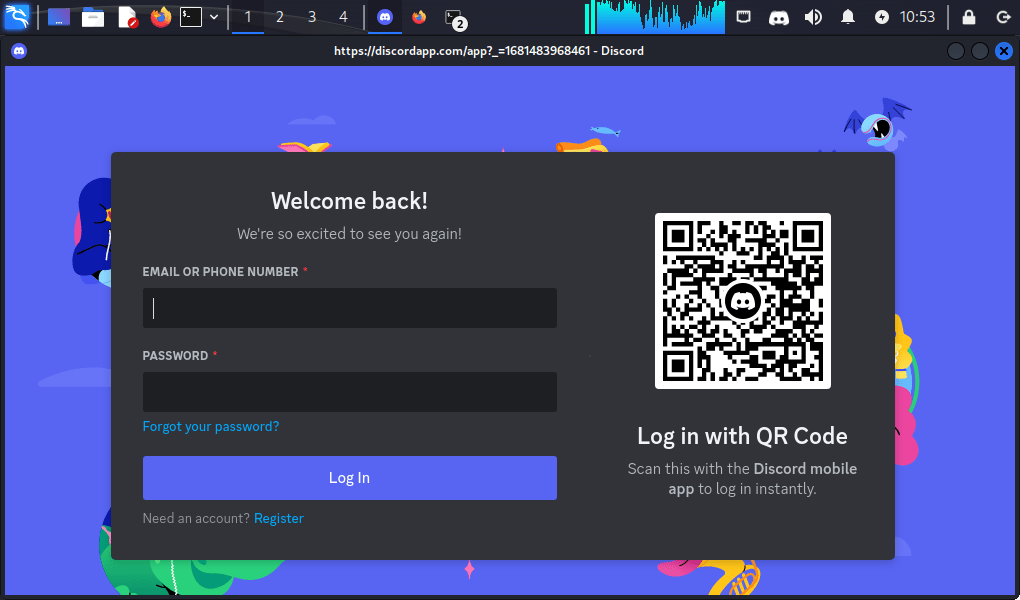
7. For Future Updates
Here we have shown two ways to install Discord on our Kali Linux, therefore, the way to install the latest updated version of this application will be different.
For Deb binary users:
In the future, whenever the latest version of Discord is available, just run the command that we have used here to download and install it.
Whereas, SNAP users, need to run the following:
sudo snap refresh 8. Discord Kali Uninstallation
I don’t know whether you are an avid gamer or just installing Discord to try it. Whatever, but shortly when you want to uninstall Discord completely from your Kali Linux, use:
Deb binary users:
sudo apt autoremove --purge discordFor SNAP users:
sudo snap remove discordOther Articles: