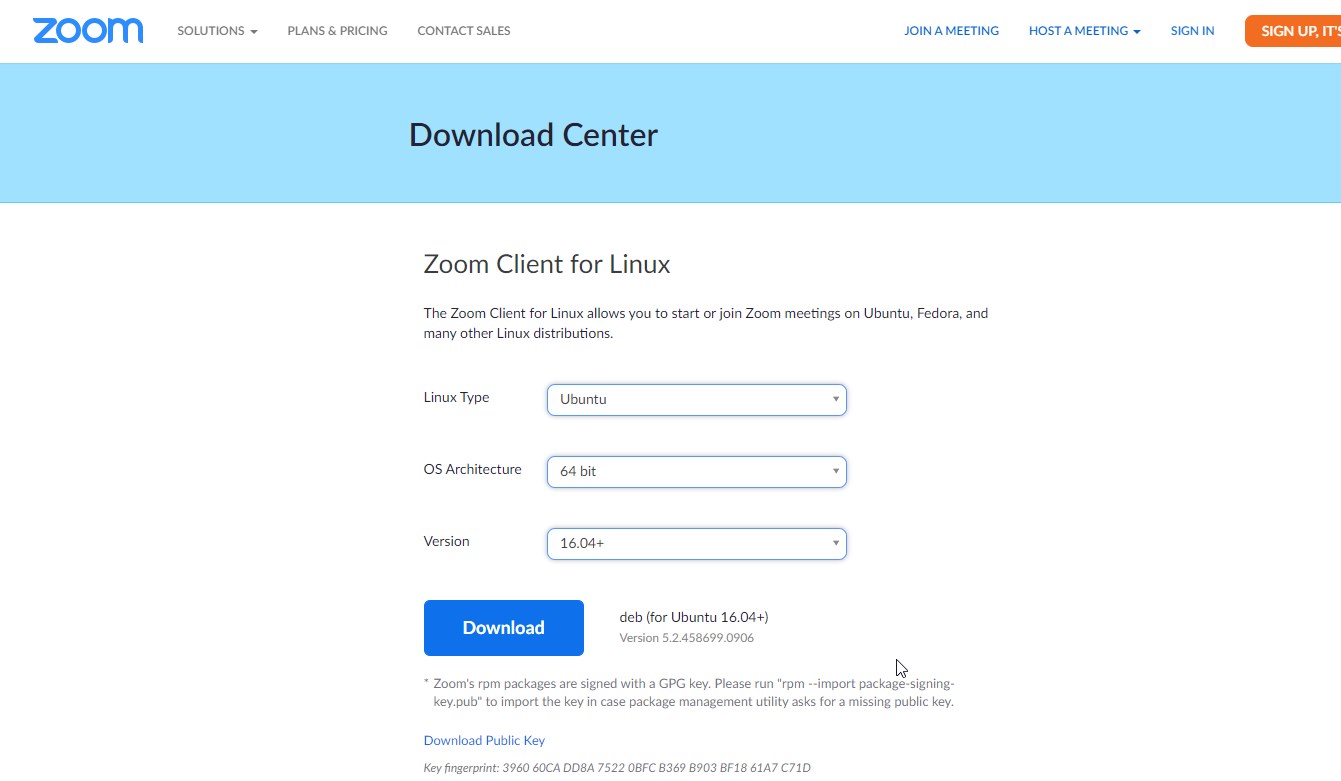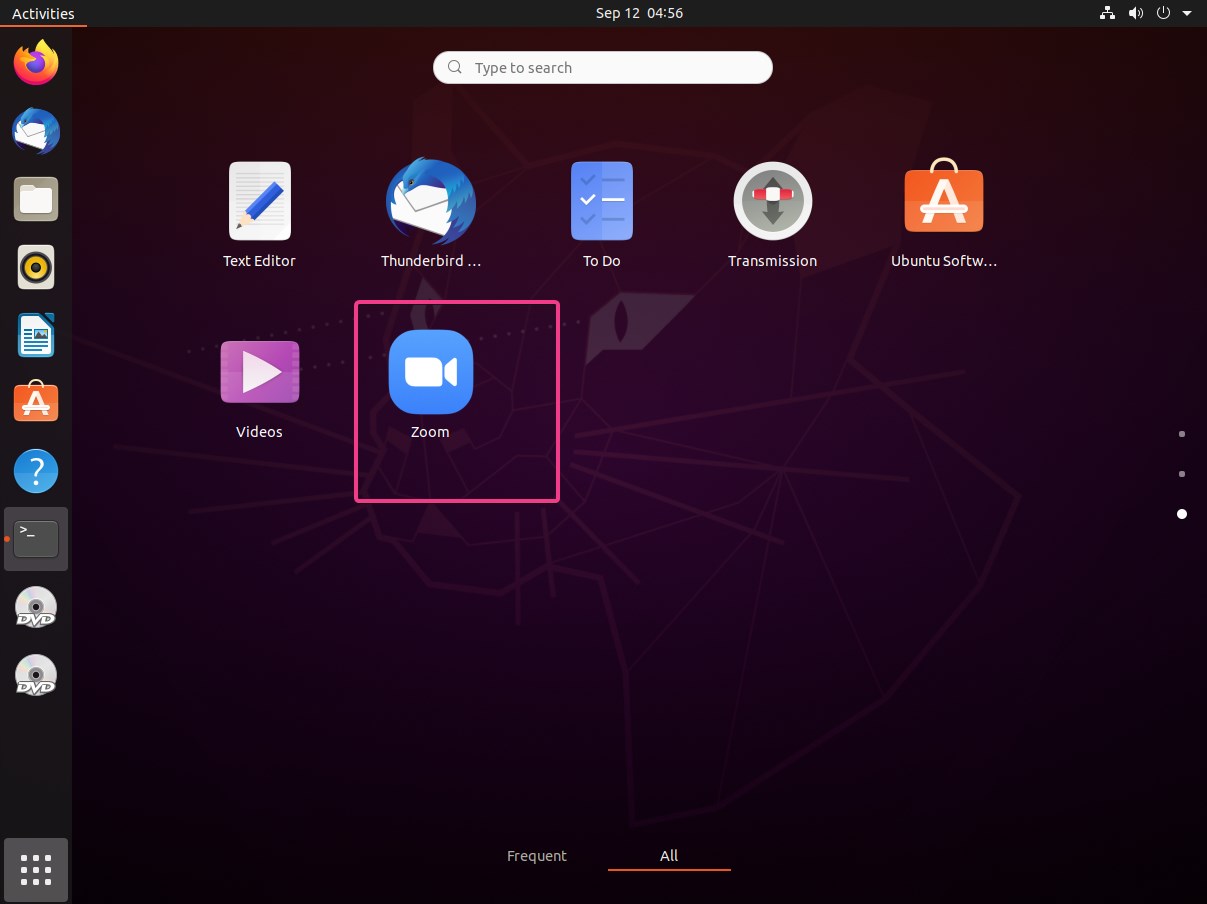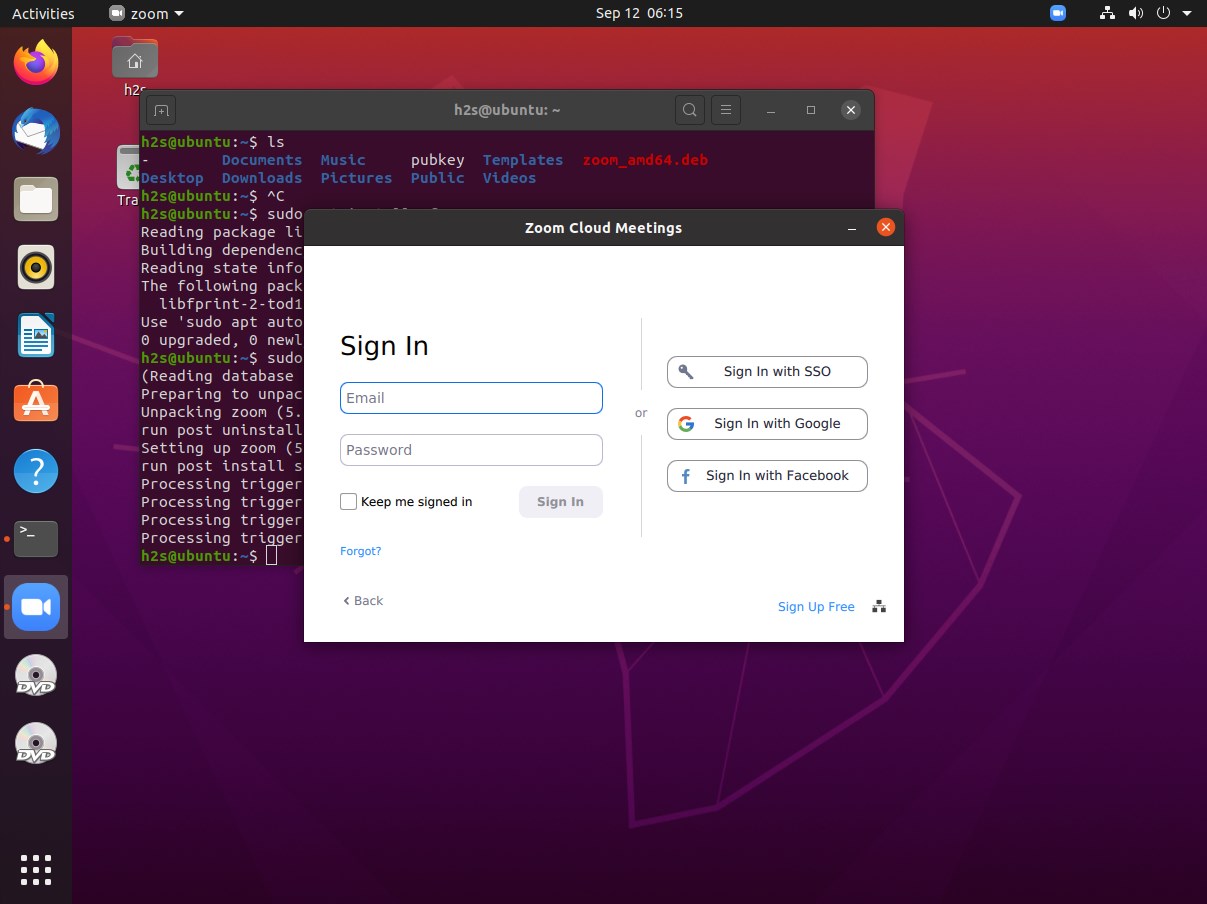Zoom Video Communications is one of the popular online video conference and meeting platforms that is in great demand during going on pandemic hours. It is a cloud-based platform, thus, the enterprise only has to subscribe to their paid plans to start virtual meetings. However, Zoom also offers free hours of meetings for personal or business those often want to initiate video conferences or online meetings. Multi-party video calls are limited to 40 minutes up to 100 participants in the free version. Where if someone wants to do one-to-one meetings then there is no cap and they can use it for unlimited hours.
Furthermore, the starter plan of zoom can be used to handle 100 participants in a video conference with 1 GB Cloud Recording. And those who are interested in webinars or showing online courses, the tool can hold up to 10k viewers without letting them interact without interacting with each other.
In terms of Platforms supporting, the Zoom meeting client can be installed on a wide range of devices (PC, Laptop, or smartphone/tablet) such as Windows, macOS, Linux, Android, iOS, a plugin for Microsoft Outlook, Intel Unite and IBM Notes including extensions for Chrome and Firefox are also available.
Steps to install Zoom Meetings on Debian, Ubuntu, Linux Mint
Although here we are using Ubuntu 20.04 LTS focal fossa, the tutorial is compatible with Ubuntu 18.04 LTS/19.04/17.04/16.04, Debian, Linux Mint, Elementary OS, Zorin OS, and other Debian or Ubuntu-based Linux distros.
Download Zoom Client for Linux
As here we are using Ubuntu 20.04, thus we need to have dpkg packages of Zoom to install it. Visit the official download page, here is the link.
- Select the Linux Type- Ubuntu
- OS- Architecture- 32 bit or 64-bit
- Version- 16.04+
- After that click on the Download button.
Update system packages
Moving to the Zoom meeting installation steps on Linux, first, let’s update the system’s existing packages and repository.
sudo apt update
sudo apt upgrade
Install Zoom Cloud Meetings deb package on Ubuntu
By default, the browser downloaded file goes to the Downloads folder of Linux, thus on the command terminal and switch to that.
cd Downloads
ls
You will see a package named: zoom_amd64.deb, we have to install that using a command:
sudo dpkg -i zoom_amd64.deb
In case you get an error:
Selecting previously unselected package zoom. (Reading database ... 180001 files and directories currently installed.) Preparing to unpack zoom_amd64.deb ... Unpacking zoom (5.2.458699.0906) ... dpkg: dependency problems prevent configuration of zoom: zoom depends on libgl1-mesa-glx; however: Package libgl1-mesa-glx is not installed. zoom depends on libegl1-mesa; however: Package libegl1-mesa is not installed. zoom depends on libxcb-xtest0; however: Package libxcb-xtest0 is not installed. dpkg: error processing package zoom (--install): dependency problems - leaving unconfigured Processing triggers for desktop-file-utils (0.24-1ubuntu3) ... Processing triggers for gnome-menus (3.36.0-1ubuntu1) ... Processing triggers for mime-support (3.64ubuntu1) ... Processing triggers for shared-mime-info (1.15-1) ... Errors were encountered while processing: zoom
Then fix the dependencies issues, for that use the package fixing command:
sudo apt install -f
Now, again run
sudo dpkg -i zoom_amd64.deb
This time you definitely get the Zoom meetings on your Linux operating system,
Run Zoom Linux
To run this freemium video conferencing solution, click on the Show Application and then scroll down to find the Zoom icon, Once you get that click and open it.