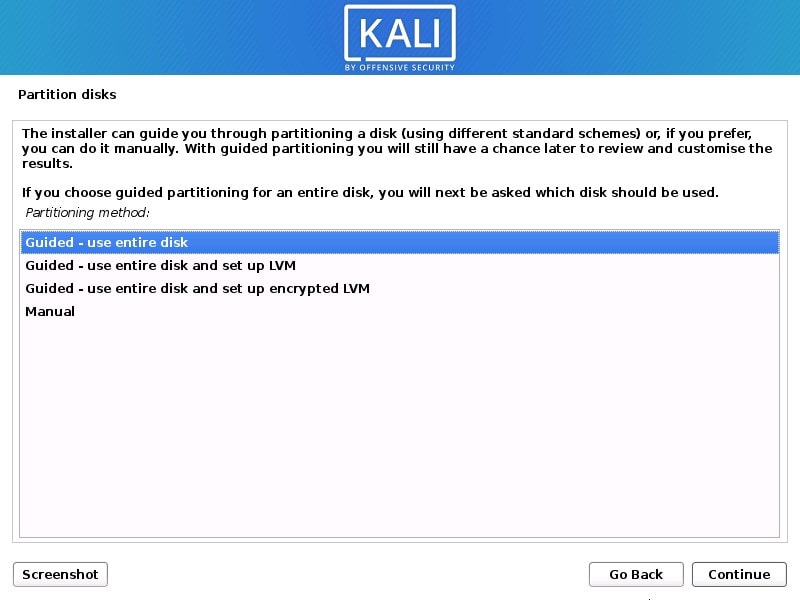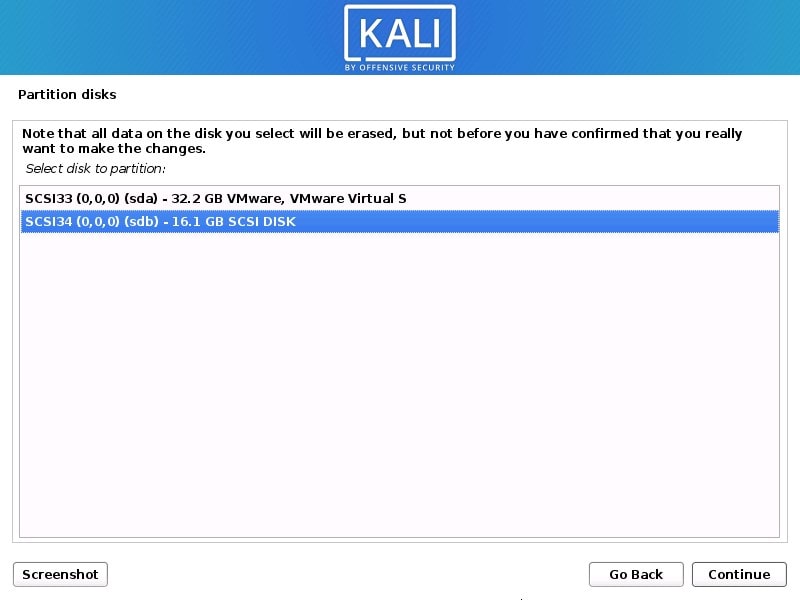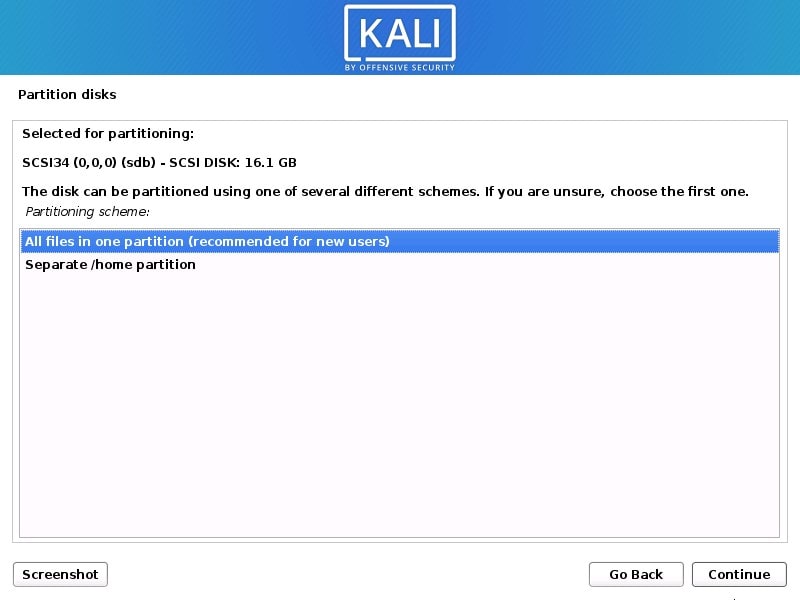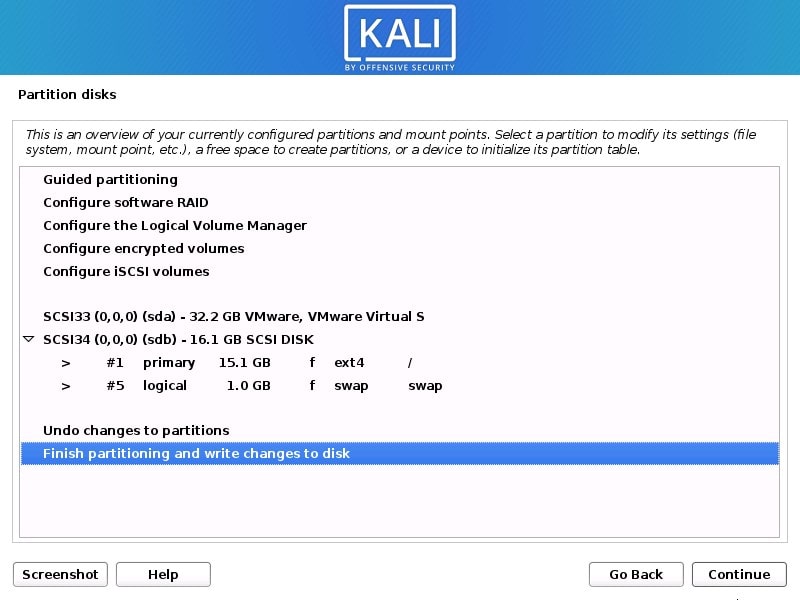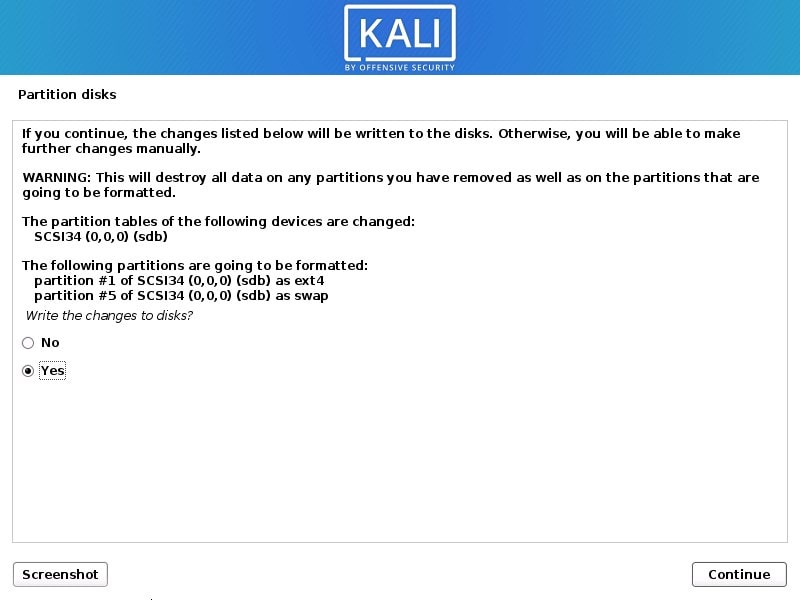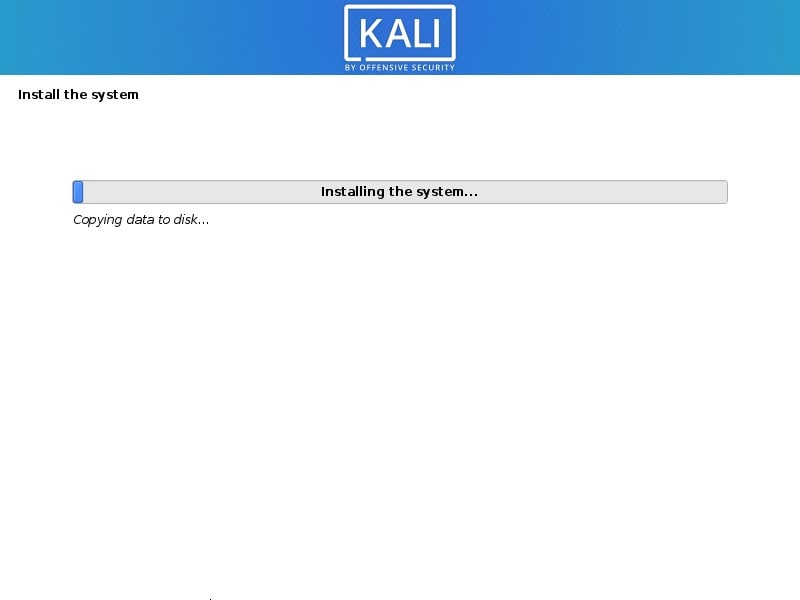Kali Linux is a popular Linux distro for hacking and Pentesting in the cybersecurity world. It comes with dozens of tools out of the box to start learning or performing various kinds of digital forensics and penetration testings. Also, because of Debian derived Linux distro, you might be already familiar with APT and other commands, therefore, it gives leverage of way to use to Ubuntu users. Kali has been designed and maintained by Offensive Security.
Here in this tutorial, we will learn the process of installing Kali Linux on a USB drive, so that we can use it on any PC or laptop without performing its installation on that particular system’s internal drive. You can call it a Linux To Go (LTG) just like Windows To Go, a portable Linux operating system on Pen drive. That can be booted to use directly from the USB without actually using any internal hard drive or OS.
Install Kali Linux on USB Drive to create portable Linux OS
The process of installing Kali Linux on USB will be the same for other Linux operating systems as well such as Ubuntu, CentOS, Linux Mint, etc.
Pre-requisites:
You will need the following things to perform this tutorial:
- 4GB USB Drive and Blane Etcher software to create Linux Bootable installation Media
- 15 or 32 GB Pen Drive to install Kali Linux over it. (we will call it the Main USB, in this tutorial)
- Kali Linux ISO file
- Windows, macOS, or Linux OS for creating a bootable installation medium.
Step 1: Download Kali Linux ISO
If you already have the ISO file of this Linux distribution then you can move to the next step, otherwise, go to the official website of Kali and download the latest version. Here is the link to do so.
Step 2: Create a bootable medium
Earlier we were using CD/DVD to create a Linux installation medium,. however, as DVD discs are absolute now, thus the same has been shifted to USB drives. Therefore, download BlaneEtcher to create a bootable drive on Windows, Linux, and macOS for Kali.
Step 3: Boot PC with Kali USB Bootable medium
Now, the USB drive you have created in the above step, insert that into the PC as well as the main USB (15 or 32 GB) where you want to install the Kali. Reboot your system and open the boot menu and select the installation medium created in step 2 of this tutorial. The key to open the Boot menu could be different according to your Motherboard. However, the common ones are Esc, F7, or F12.
As the Kali Boot Menu appears select the “Graphical Install”.
Step 4: Select Language
The first thing it will ask you to do is Choose the Language for the OS. Select the desired one and then click on the Continue button.
Step 5: Choose Location
To help the system to set your time zone properly, select the location where you reside currently, and then continue forward.
—Follow the guided installation wizard until you get the Disk Partition section—-
Step 6: Select USB disk drive to install Kali
Although you can manually partition your USB disk drive, however, if you are new to Linux, I recommend you to go for the “Guided-use entire disk” option.
You will see all the drives present on your system including the two USB disk – one which is working as an Installation medium and the other one that you want to use as a portable Kali Linux drive. Therefore, select the empty USB disk that you want to use.
Next, Select “All fines in one portion (recommended for new users)” this will create a single portion of the USB disk with all the necessary files that we need to operate Kali Linux.
The setup will automatically create primary and swap partition. Now, just select ” Finish partitioning and write changes to disk”.
Finally, again select “Yes” to let the system write the changes done to the USB drive.
Wait, until the installation gets completed. Once done, plug out the USB drive and insert to PC or laptop, boot it with Kali installed USB drive instead of the internal hard disk. In this way, you can use the Kali where ever you want without actually installing it on the system.