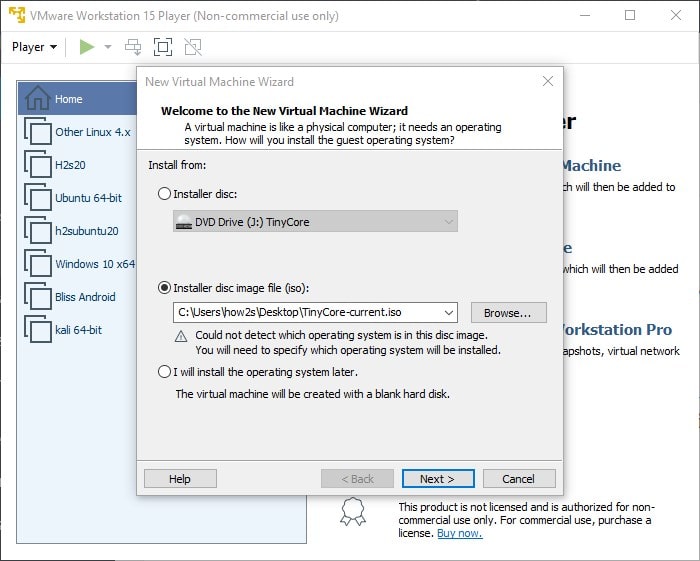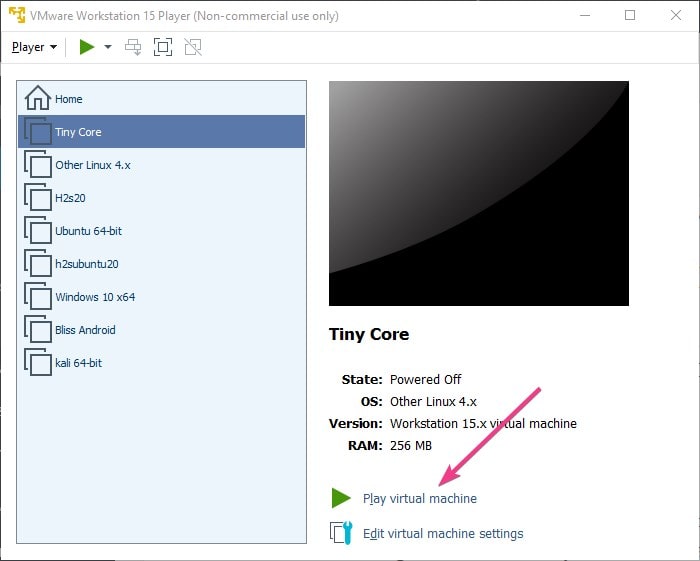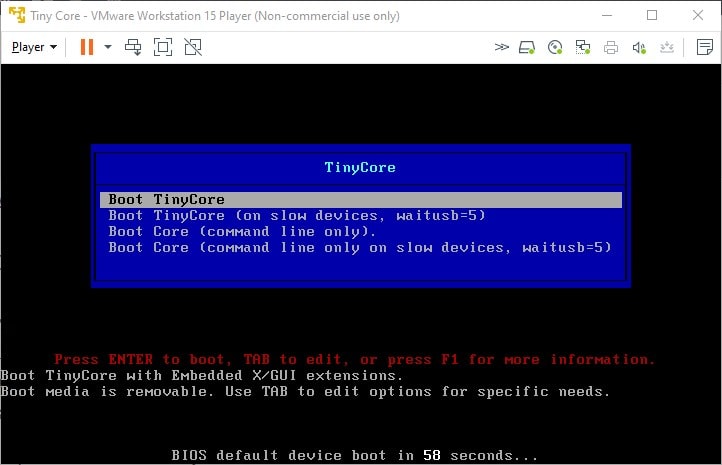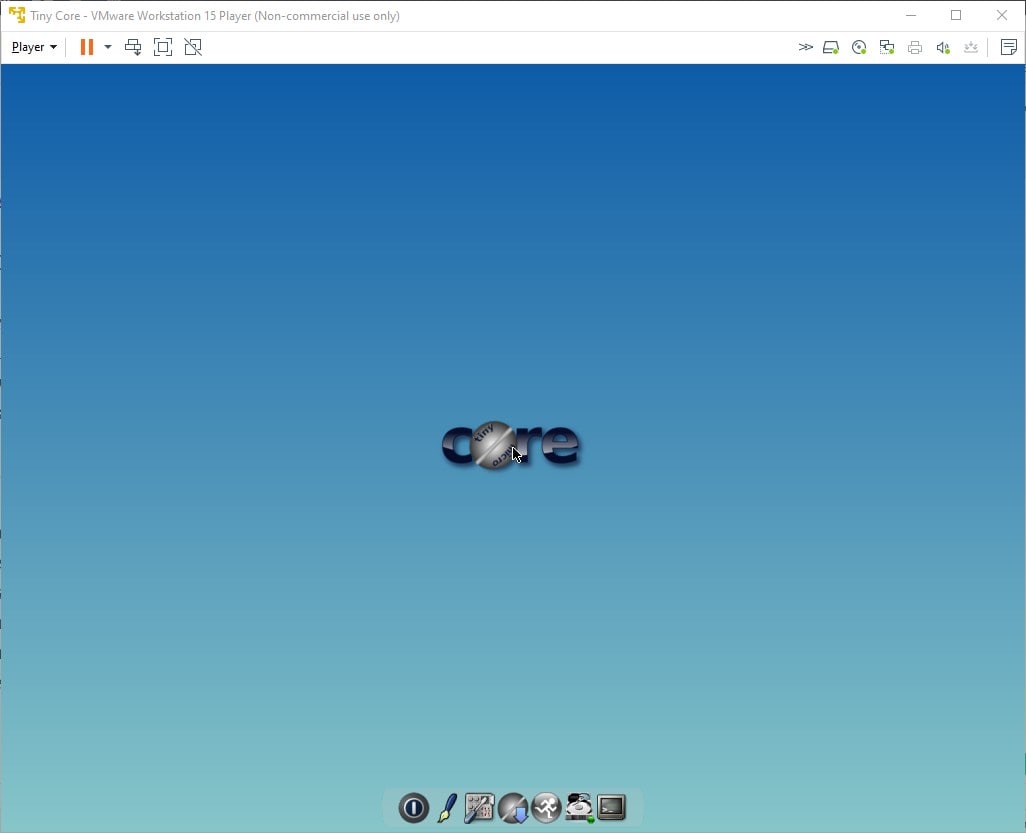Tiny Core is a small Linux Distro with a size of 16 MB only, thus in this modern world, it is really quite a small operating system. Therefore, we can easily install it on a Virtual Machine Platforms such as Vmware Player or VirtualBox installed on any PC or Laptop. Even installing and running of Tiny core directly from the USB drive is possible as well.
Download Tiny Core
First, go to the official website and click on the Tiny Core (16MB) to download its ISO file.
Install Tine core Linux on VMware Player
- Open the VMware Player on your system and click on the “Create a New Virtual Machine“.
- Select the radio button given for the option “Installer Disc Image file (ISO)“.
- Click on the Browse Button.
- Select the downloaded Tiny Core ISO file.
- Click on the Next button.
- Select Guest Operating system Type= Linux
- From the Version drop-down box choose the “Other Linux 4.x kernel“.
- Proceed forward and give some name to your Virtual Machine.
- Leave the default size of the virtual disk 8GB and mover forward.
- Click on the Finish button.
- Create a Virtual machine that will appear on the left-hand side panel or Under Home. Select it and click on the “Play Virtual Machine option“.
- From the Boot menu select “Boot Tine Core” and wait for a few seconds you will have the Tiny Core GUI to operate it.