Tiny Core is one of the smallest Linux distro available to use. It can be run Live directly using a CD or USB drive without any sort of installation. It has a minimal GUI interface also offers an inbuilt repository to download and install various applications. Thus, in this tutorial, we will show you how we can use the inbuilt repo of Tincy Core for the installation of Chrome or Firefox browser.
Step 1: Boot your Tiny Core either using the USB Drive/CD Disk or on Virtual Machine. (Learn Tiny Core installation on VMWare)
Step 2: Click on the icon saying Apps in the menu dock of Tiny Core.
Step 3: When it asks you to update the mirror to select the fastest one, allow that by clicking on the ‘Yes” button.
Step 4: Click on the App button, select the Browse option, and then in the search box type- browser.
Step 5: As it shows the Chromium browser to install, select that.
Step 6: Now, click on the drop-down button showing “On Boot” and select Download and load.
Step 7: Click on the Go button. Wait for seconds until the installation not gets done.
Step 8: Finally, you will see the Chromium Browser in the Dock Apps, click to run it.
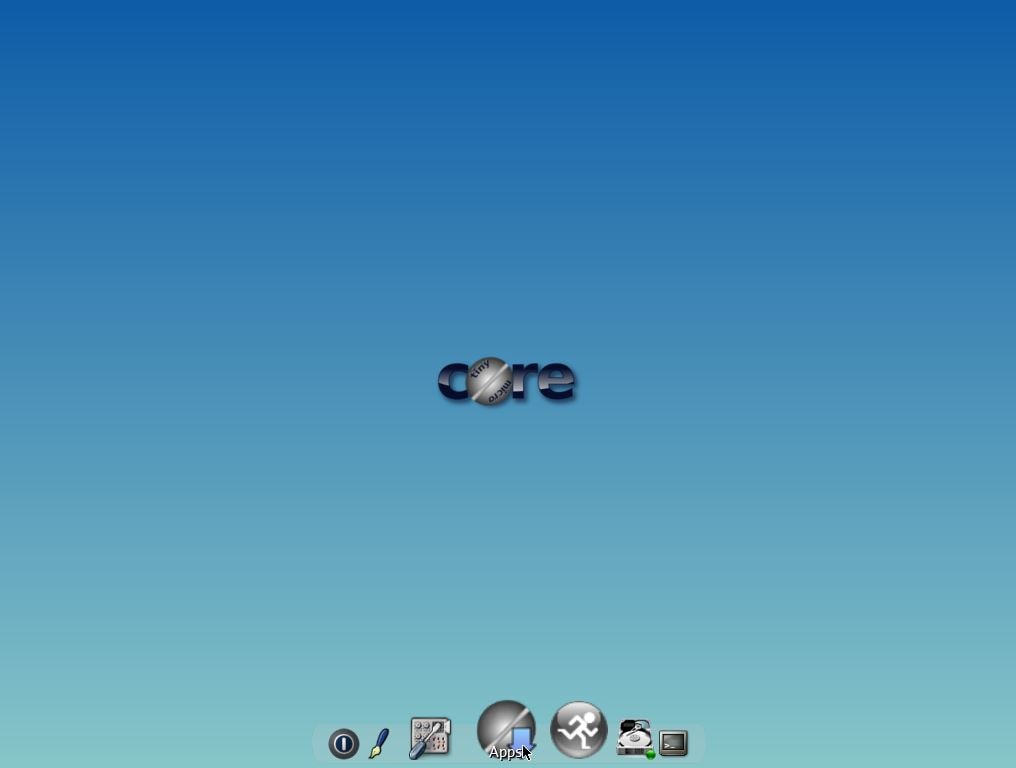
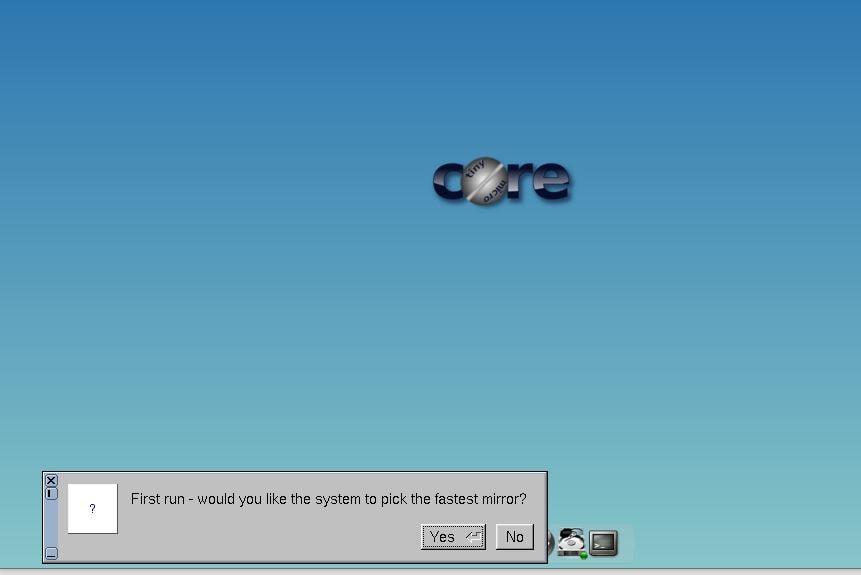
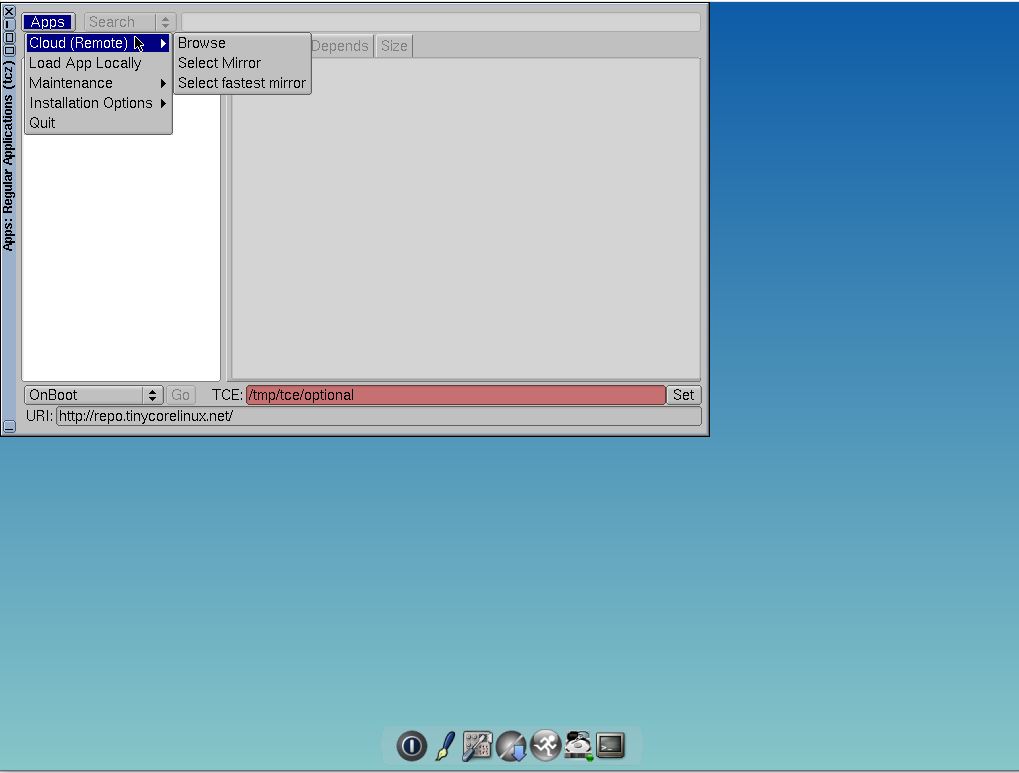
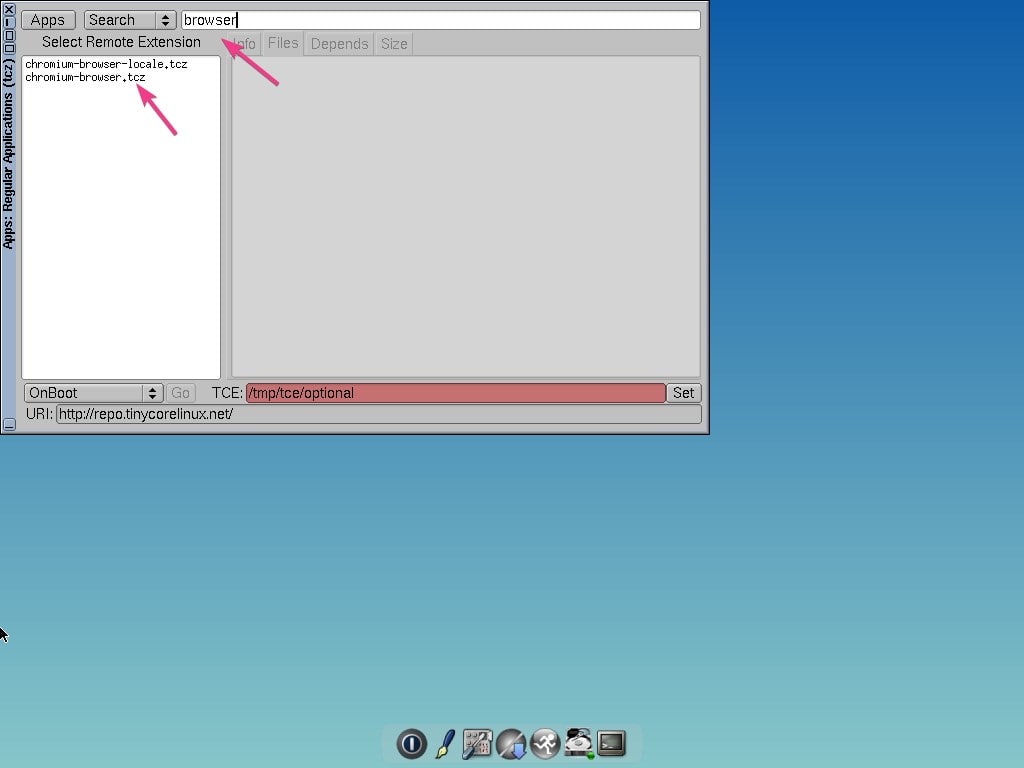
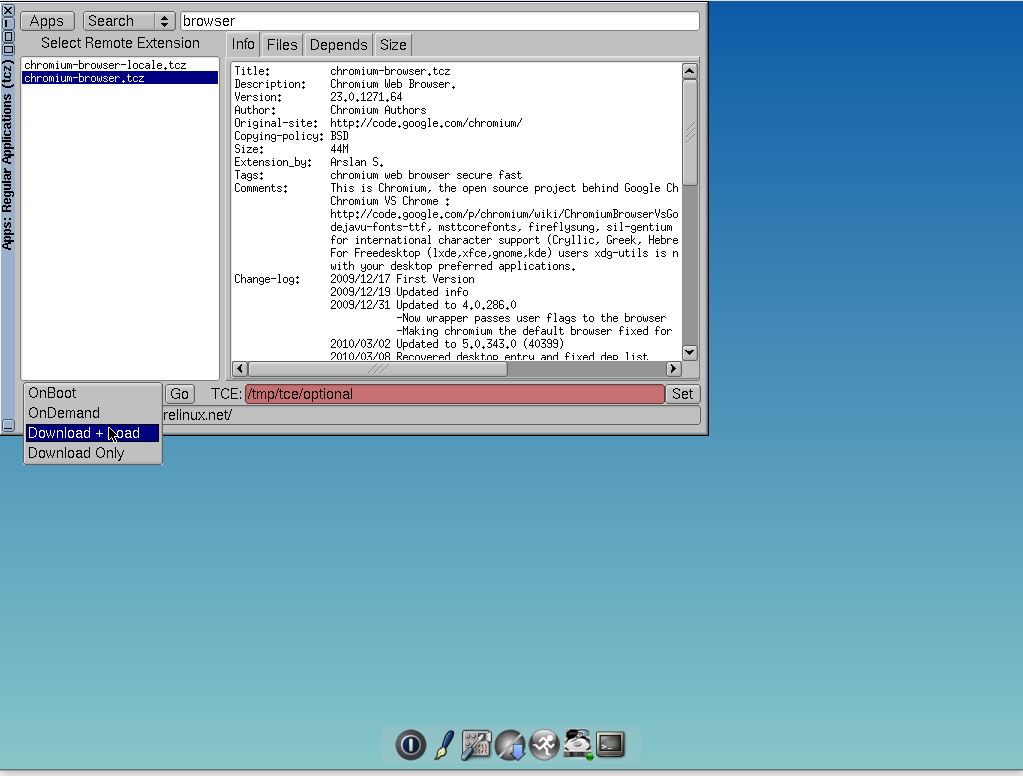
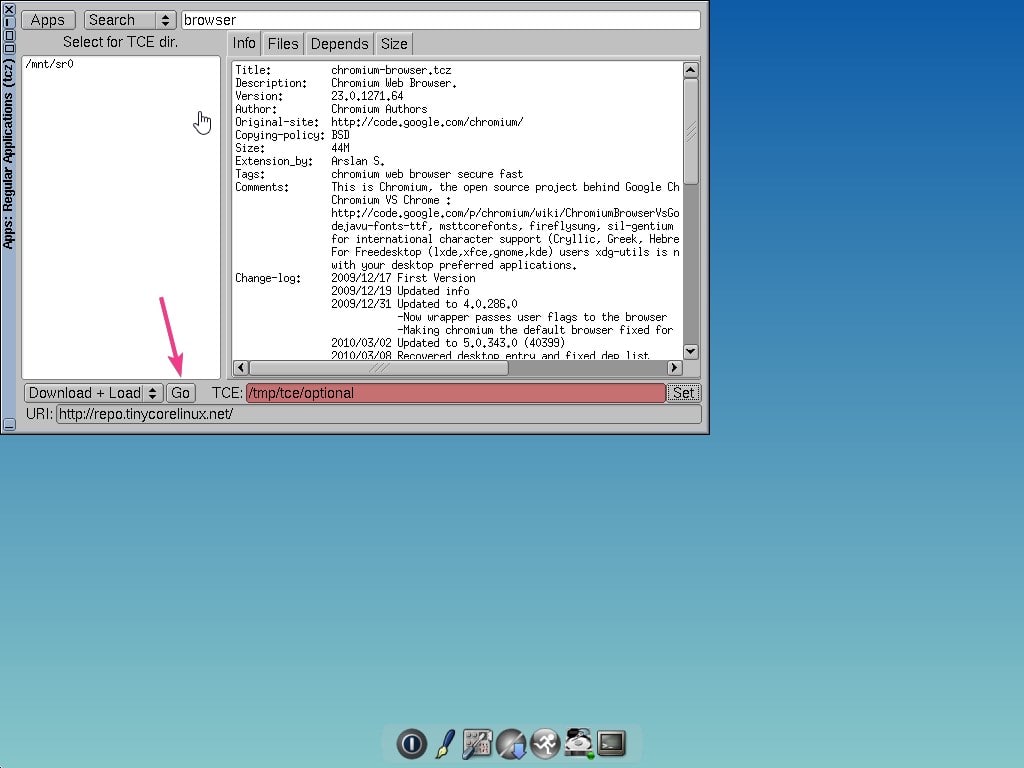
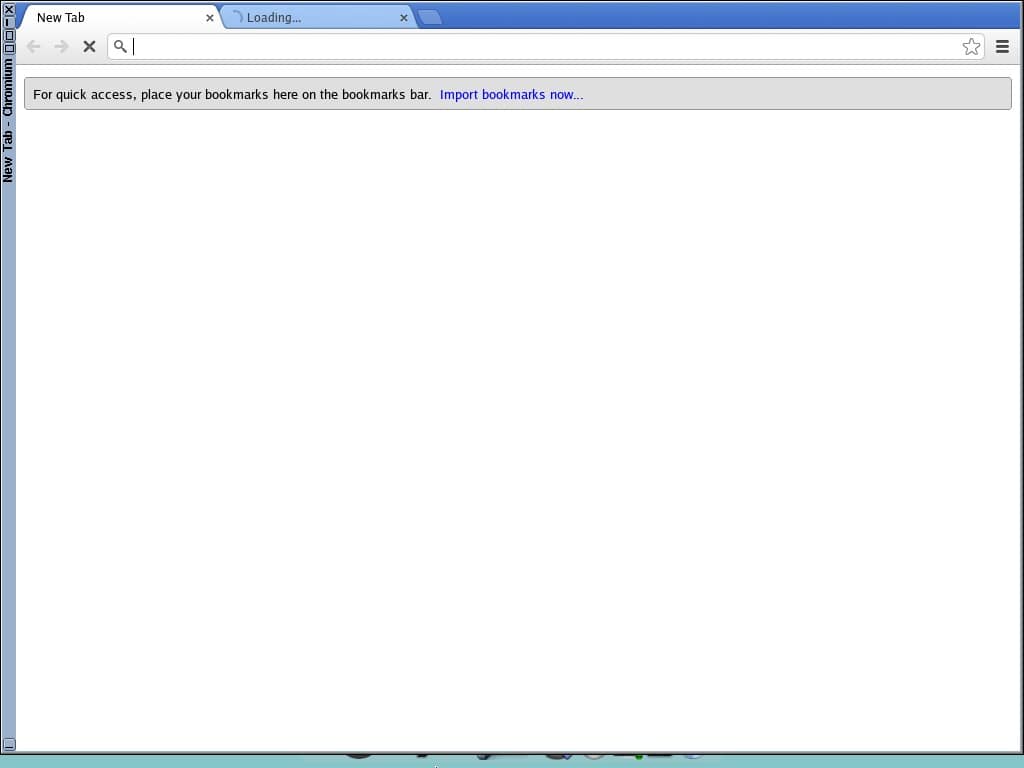






Nice tutorial! I am actually typing this from tinycore right now! However, I am not using chromium as the version in tinycore is outdated and I cannot visit many websites. There is a package for a script that gets the latest firefox version though. It is slow, but it works, as I can post this reply from it.