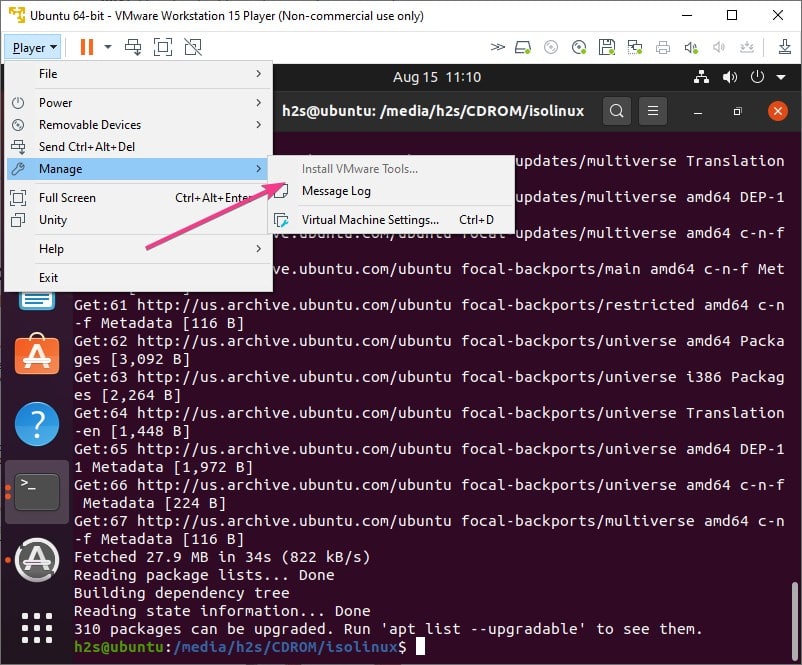Learn how you can enable VMWare tools on its hypervisor for not only Ubuntu 20.04 LTS Linux but also for previous versions such as Ubuntu 18.04, 19.04, 16.04, including Linux Mint, Debian, Elementary OS, and more…
VMware is one of the oldest entities that deal with Virtualization technology and stability with the performance of Vmware Workstation Player on Windows and Linux OS proof of that. As we know, we have only a couple of Type-2 virtualization platforms to run on our OS which Vmware Player, VirtualBox, and KVM are the best options. Well, if you leave the KVM aside then between VirtualBox and VMware, the performance I got while using Ubuntu 20.04 on Vmware Player was much faster than the VirtualBox.
Therefore, if you are also using Ubuntu on a VMware workstation player and want to install VMWare Tools on it, here is the tutorial on that. It is just the same as we have VirtualBox Guest Additions for Oracle VBox.
Now, What functions we will get from VMware Tools?
VMware Tools is the package that is meant to enhance the functionality of the Virtual machines running on Vmware Workstation Player or fusion. Once you install it, it will enable several features on the VM, let’s say you are running Ubuntu Linux on VMware Player and now want to copy-paste or drag-drop files directly from the host machine to the guest VM then that is possible after installing Vmware Tools on Linux or Windows.
Apart from that, the Guest VM will automatically start adjusting the display size the moment you increase or decrease the area of its window using the mouse which means increased graphics performance will be there too. Even share folders and other performance enhancement processes will be activated after getting the VMware tools on your Virtual Machine running on VMware hypervisor.
Steps to Install Vmware Tools on Ubuntu 20.04 Linux
If you can’t install Vmware tools the option is greyed out on the graphical user interface of the software then the command line will be the best and easiest possible way…
Start Ubuntu 20.04 Virtual Machine
Simply go to the VMWare, select, and start the virtual machine where you can’t mount Vmware tools or it is showing in grey color under Player⇒ Manager.
Open Command Terminal
As we are here not using the graphical user interface thus, to use the command line we will access the terminal. Either click on the Show Applications, search Terminal or simply use the keyboard shortcut that is Ctrl+Alt+T.
Update Ubuntu 20.04 LTS
Before going further make sure the installed packages on your system are up to date. This will also rebuild the repo cache so that APT could find the latest packages in the system-added source lists.
sudo apt updateUse APT to install VMware tools via Open VM Tools packages
The easiest way to get the VMware Tools using APT package manager on Ubuntu 20.04/18.04/16.04 is to download and install the Open VM Tools which is an open-source version of VMware Tools for Linux virtual operating systems. It is available in the official repo of Ubuntu, thus, we don’t need to add any other third-party repository.
For Servers & Desktops:
sudo apt install open-vm-toolssudo apt install open-vm-tools-desktop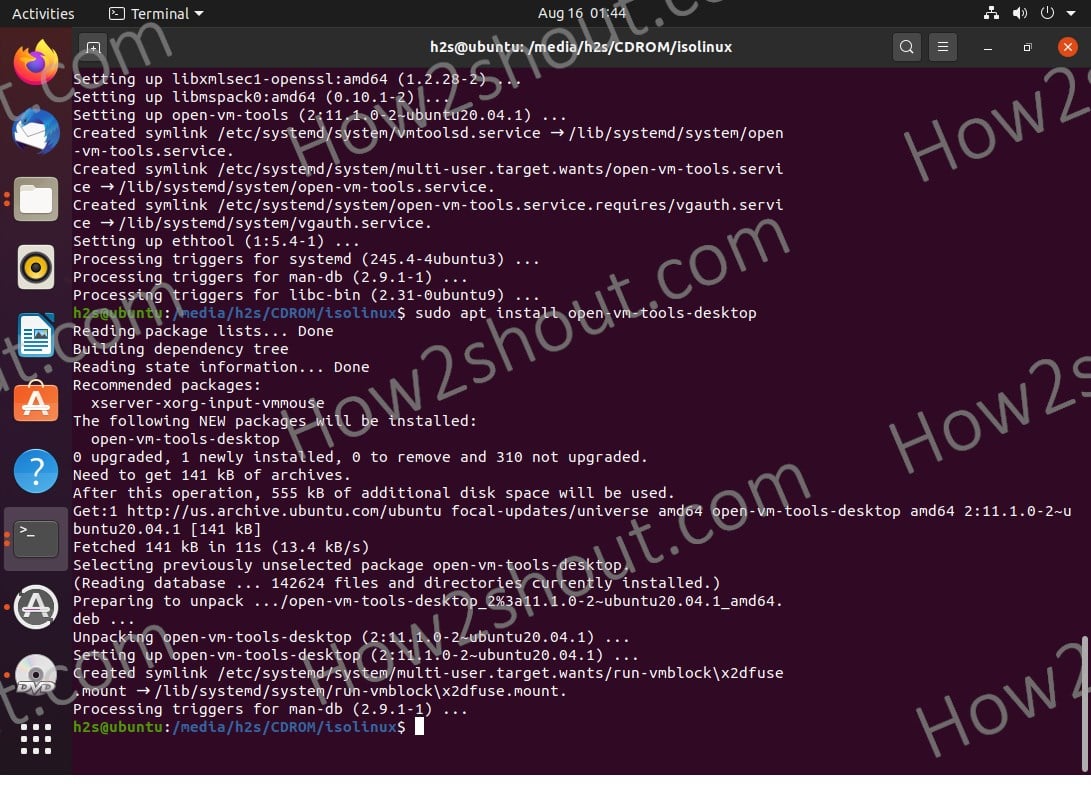
Update & Upgrade
Once you are done with that, once again update and run the upgrade command:
sudo apt update
sudo apt upgradeRestart Guest VM
Finally, restart your Debian-based Ubuntu 20.04 LTS guest virtual machine to make sure the installation of VMware Tools takes effect properly.