Vmware Workstation player is one of the best options to run virtual machines on Windows and Linux operating systems. In my personal experience, the interaction with VMs installed on VMware player was better as compared to VirtualBox. So, if you don’t want to use VirtualBox on Fedora Linux to run virtual machines, then here are the steps to set up this free virtualization platform.
- Download VMware Player for Linux
On your Fedora Linux, open Vmware official website and download the setup available for Linux operating systems. To make it easy, here is the direct link.
- Run Fedora Linux system update command
To ensure all the packages are up to date and to rebuild the system repository cache, run the system update command:
sudo dnf update
- Install required kernel modules
For the proper working of VMware Player on Fedora also install Kernel modules.
sudo yum install kernel-headers kernel-devel
- Command to Install Vmware Player on Fedora
Switch to the Downloads directory as whatever we download from the browser saves in that, by default.
cd Downloads
Now, run the VMware download script to install it on Fedora
sudo sh ./VMware-Player-*.bundle
- Run Vmware from Applications
Agree to License and select options. Soon, you will have this virtualization up and running on your Fedora system.
- Uninstall the software
Vmware also provide a tool to easily remove installed Workstation payer on Linux using command line and that is-
vmware-installer --uninstall-product vmware-player
So, these were few quick steps to get the free Workstation Player virtualization platform on Fedora’s latest Linux operating system.
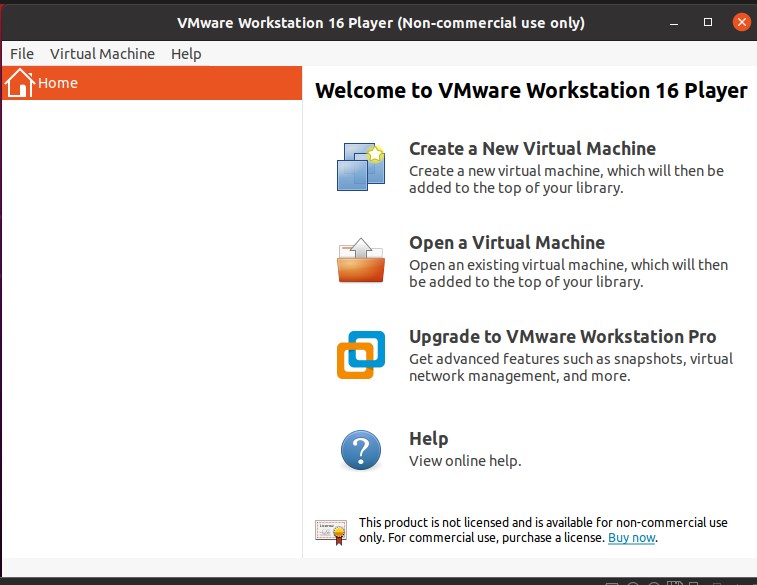






Do not work anymore after kernel 5.18
Work very well on Fedora 39