Alpine Linux is a Linux distribution optimized for resource efficiency and security. It can be installed in different versions and can therefore run completely from the RAM, for example. In addition to the latest x86 hardware, images are also available for the various Raspberry Pi models. This Linux distribution is based on musl and BusyBox and uses OpenRC for its init system and compiles all user-space binaries as position. Hence, that’s the reason users prefer it for running containers, especially Dockers.
It is an extremely lightweight Linux operating system that aims at minimalism and high security. The standard Alpine ISO size is around 138 MB only, hence quite easy to move, if required. This makes Alpine fits comfortably on a CD-R with enough space. Alpine Linux uses a technique called location-independent executables this prevents attackers to exploit any flaw in the memory because this feature randomly locates programs in memory.
Steps to install MongoDB Server on Alpine Linux
1. Add Alpine 3.9 repository
Here we are using Alpine 3.14 Linux, however, the mongo-db package is not available in the default repository. Instead, it is in the Alpine v3.9 version repo, that we can easily add to our current Alpine to run the MongoDB server and client.
So, go to your Linux terminal of this OS and use the below-given commands:
Add repo
echo 'http://dl-cdn.alpinelinux.org/alpine/v3.6/main' >> /etc/apk/repositories
echo 'http://dl-cdn.alpinelinux.org/alpine/v3.6/community' >> /etc/apk/repositoriesUpdate system
After adding the repositories, run the system update command to refresh the repo cache.
apk update2. Install MongoDB & Tools on Alpine 3.14 Linux
Once the Repos are added, we can easily download and install MongoDB and tools. So, just follow the below-given commands:
apk add mongodb
apk add mongodb-tools3. Create a Data folder for MongoDB
We need to create a data folder in the root directory that will use by our MongoDB Instance to store data.
mkdir -p /data/db/Also, provide the ownership of the folder to the user. Here we have used the root user to create the folder, however, if you have used a particular user to install and use MongoDB then replace the ownership of the folder using the below command accordingly.
chown `root` /data/db4. Enable and start MongoDB service on Alpine
The service file to start the MongoDB Database server in the background is already there on Alpine, after installing it, under /etc/init.d/. However, we have to start and mark it to run automatically with system boot using the commands given below.
rc-update add mongodb default
rc-service mongodb start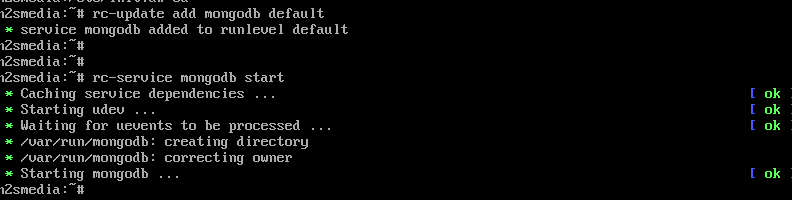
Check the Mongo version:
mongo --version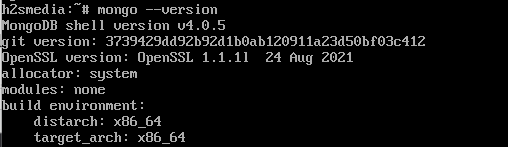
5. Access MongoDB Command Line
Once the service is started, we can access the mongo database command line to start creating and managing databases. To get it simply type:
mongo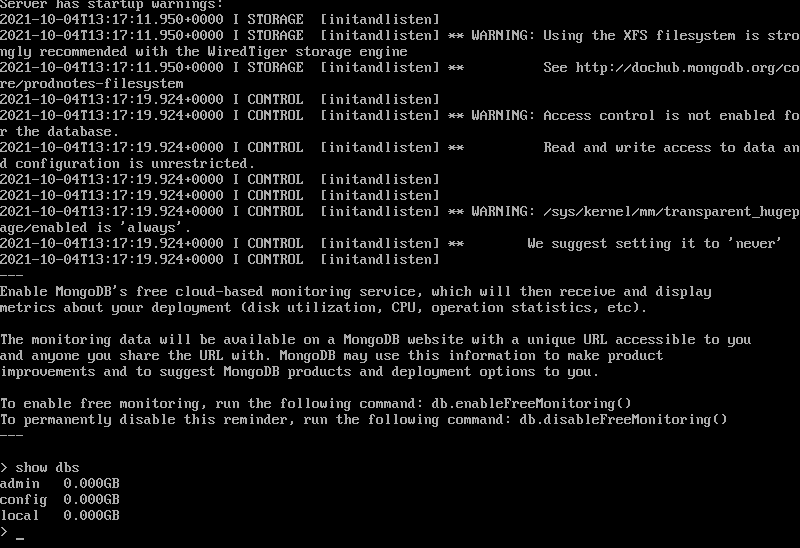
6. Stop and Delete MongoDB in Alpine Linux
If you don’t want the database server on your Alpine system anymore then simply remove it using the given commands:
rc-service mongodb stop
apk del mongodb
apk del mongodb-tools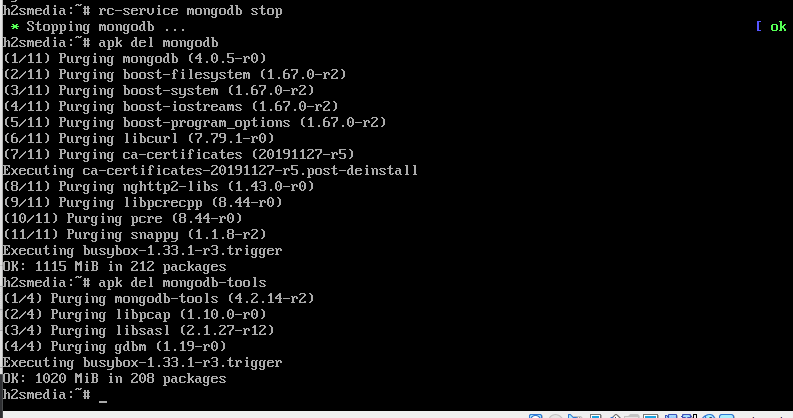
Other Articles:
How to install XFCE GUI on Alpine Linux
How to install Docker Engine on Alpine Linux






not working , will be thankful for any help
v3.16.1-5-ge692d8f074 [https://dl-cdn.alpinelinux.org/alpine/v3.16/main]
v3.16.1-13-g9ffada43f7 [https://dl-cdn.alpinelinux.org/alpine/v3.16/community]
OK: 16880 distinct packages available
bash-5.1# echo ‘http://dl-cdn.alpinelinux.org/alpine/v3.6/main’ >> /etc/apk/repositories
echo ‘http://dl-cdn.alpinelinux.org/alpine/v3.6/community’ >> /etc/apk/repositories
bash-5.1# cat /etc/apk/repositories
https://dl-cdn.alpinelinux.org/alpine/v3.16/main
https://dl-cdn.alpinelinux.org/alpine/v3.16/community
http://dl-cdn.alpinelinux.org/alpine/v3.6/main
http://dl-cdn.alpinelinux.org/alpine/v3.6/community
bash-5.1# cat /etc/os-release
NAME=”Alpine Linux”
ID=alpine
VERSION_ID=3.16.1
PRETTY_NAME=”Alpine Linux v3.16″
HOME_URL=”https://alpinelinux.org/”
BUG_REPORT_URL=”https://gitlab.alpinelinux.org/alpine/aports/-/issues”
bash-5.1# vi /etc/apk/repositories
bash-5.1# apk update
fetch https://dl-cdn.alpinelinux.org/alpine/v3.16/main/aarch64/APKINDEX.tar.gz
fetch https://dl-cdn.alpinelinux.org/alpine/v3.16/community/aarch64/APKINDEX.tar.gz
v3.16.1-5-ge692d8f074 [https://dl-cdn.alpinelinux.org/alpine/v3.16/main]
v3.16.1-13-g9ffada43f7 [https://dl-cdn.alpinelinux.org/alpine/v3.16/community]
OK: 16880 distinct packages available
bash-5.1# apk add mongodb
ERROR: unable to select packages:
mongodb (no such package):
required by: world[mongodb]
bash-5.1#
cancel
found the problem
thank you
I have the same issue.
What did you do to resolve the issue?
in the text it says to add the alpine 3.9 repos, but the code actually adds 3.6.
mongodb-tools is available in 3.6 but mongodb itself is not. so, the first code box “Add the repos” should read:
“`
echo ‘http://dl-cdn.alpinelinux.org/alpine/v3.9/main’ >> /etc/apk/repositories
echo ‘http://dl-cdn.alpinelinux.org/alpine/v3.9/community’ >> /etc/apk/repositories
“`