Boto3 is an Amazon Web Services (AWS) provided Python software development kit (SDK) for building applications and making them communicate with various AWS services such as Amazon S3, Amazon EC2, Amazon DynamoDB, and more.
It helps developers easily create, configure, and manage AWS services for automating tasks and building more complex applications using AWS infrastructure. It further provides a wide range of features and functionality, including easy-to-use APIs, error handling, pagination, and support for both synchronous and asynchronous operations.
Learn the steps to install Python’s Boto3 library on Amazon Linux 2
1. Run Yum Update
Start with running the system update command before installing anything on your Amazon Linux. For that just use the YUM command given below:
sudo yum update
It will not only install the latest available security update but also rebuild the package manager’s cache.
2. Check Python3 is available
As Boto3 is a Python library, therefore, let’s first check whether Python3 is already installed on our Linux or not. For that, you can run the grep command:
yum list installed | grep -i python3
If the above command gives no output, it means Python3 is not available on your system.
Alternatively, you can also confirm the same by running the command tool of this language:
python3
3. Installing Python 3 & PIP on Amazon Linux
Now, as we have confirmed, python3 is not on our system, so let’s install it using the YUM and the default system repository. Make sure you have sudo or root rights to install the packages.
sudo yum install python3 -y

4. Check the Version
After completing the installation, we can confirm the Python3 and PIP 3 versions using:
python3 -V
pip3 -V
To upgrade PIP2 use:
pip3 install pip --upgrade

5. Install Boto3 for Amazon Linux 2
PIP is the package manager for Python and it will get installed automatically as you set up Python 3, so to get the Boto3 we simply need to use PIP3.
pip3 install boto3
However, if you don’t want to install the library globally but instead in an isolated environment just for the application you are developing then create a Python3 environment.
your_app is the directory of the app for which we are creating an environment.
python3 -m venv your_app/env
To activate the created environment for your current bash session, use:
source ~/your_app/env/bin/activate
After that to install the Boto3, use:
pip install pip --upgrade
pip3 install boto3
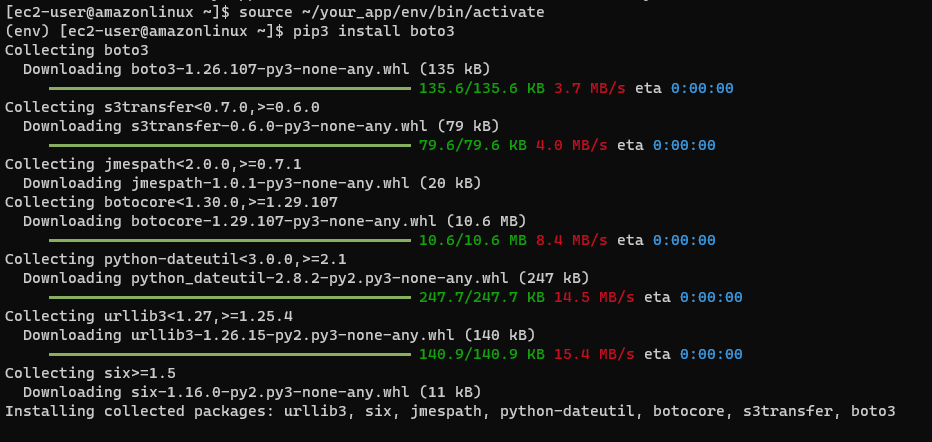
Now, switch to the Python command line and import the Boto3 library to start developing your application.
Once done, if you want to exit the environment then simply type:
deactivate
However, if Boto3 is installed in a Python environment, to use it, every time developers need to source or activate it in bash, manually as we did above. So, those who want their bash to switch automatically to the created environment, need to add its path in their Bashrc file:
echo "source ${HOME}/your_app/env/bin/activate" >> ${HOME}/.bashrc
Replace your_app with your actual app directory name.
To refresh the BashRC file use:
source ~/.bashrc
Yes, we can install it using the PIP package manager for Python 2, just in your command terminal type – pip install boto3
Yes, we can have both Python 2 and Python 3 versions on the same Linux system we are using.
Lots of projects still rely heavily on Python 2 version, so for them, developers still use Python 2.
The more time you devote to learning, the quicker you become a professional Python developer, however, still people recommend spending at least 1 hour a day learning Python.
Other Articles:





