Do you want to try out Ubuntu 20.04 or 18.04 LTS Linux distro but without installing? Then use some Ubuntu Live USB creator tools such as Rufus and Etcher?
The benefit of using a Live USB of Ubuntu, that you don’t need to install anything on your internal hard drive, directly from the USB drive, we can use a full-fledged Linux operating system. We can access all system hardware, storage devices on Live Linux even can install software just like we normally do. The best thing is as you restart your PC everything installed or done on the LIVE Linux will be gone, I mean it gets reset to its original form every time we restart our PC or laptop. However, if you want to store data of the LIVE Linux on the same USB drive then use the persistence storage method.
Note: Rufus is only available for Windows, therefore Linux use balenaEtcher
Steps to use Rufus Live Ubuntu USB creator tool
The steps given here will be the same for all current versions of Ubuntu, however, here we are using Ubuntu 20.04 LTS focal fossa.
Download Ubuntu LIVE ISO
There is not separate ISO file of Ubuntu to use it in a Live environment. The same standard ISO available on the official website has an inbuilt option for that. Thus, go to the official website of Canonical and download the latest version of Ubuntu Desktop or Server.
Get a copy Rufus
Rufus is also an open source software that is available only for Windows, however, Linux users can use balenaEtcher. To get the free copy of Rufus visit the official webpage, moreover, it is a portable software and can be used without installing it.
Run Rufus USB creator
- Double click on the downloaded setup and you will have the GUI interface of this tool.
- Plug-in USB drive to the PC.
- From Device Drop-down select the connected Pen drive.
- Click on the SELECT button and using the Windows File explorer choose the Ubuntu
- After that hit the START button, confirm the formatting of the flash drive
- Wait for a few minutes and the Ubuntu ISO will be on your drive.
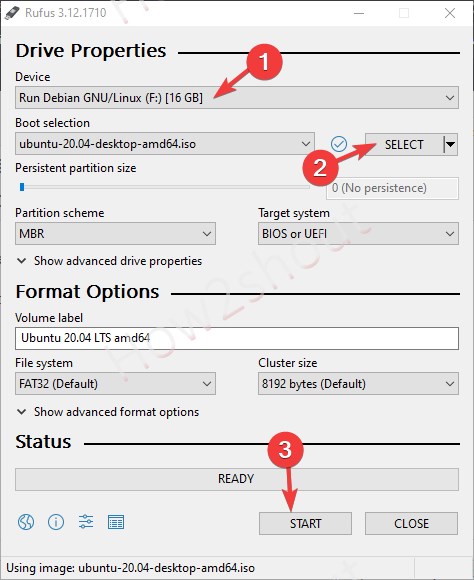
Try Ubuntu without installing
Now, insert the PC or laptop where you want to use the LIVE Ubuntu instance and restart the system. From your BIOS, select boot priority to a USB drive.
From the boot menu of Ubuntu select the option ” Try Ubuntu without installing” this will give you access to the LIVE interface of this Linux that worked ditto as the installed one.
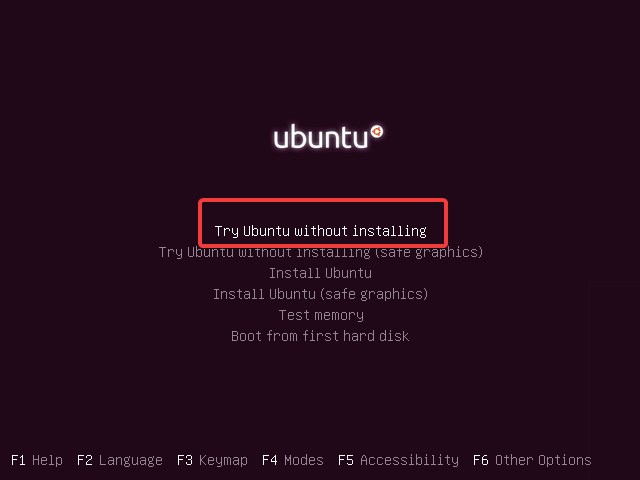






BalenaEtcher is TRASH. Did not work for me or countless others (you can go to their forums and see)
Rufus actually works.