Remmina is a well-documented remote desktop control software, here we see the command to install Remmina on Ubuntu 22.04 LTS Jammy JellyFish using the terminal.
What is Remmina?
Remmina is a remote maintenance software that supports VNC, NX, RDP, XDMCP, SPICE, HTTP/HTTPS, SSH, and SFTP protocols. It is possible to route a connection through an SSH tunnel, which is especially useful if you normally want to use unencrypted protocols such as VNC over the Internet. In addition, VNC connections can be reversed if, for example, the server is behind a NAT router. Avahi is also supported to search for servers on the local network.
Apart from RDP; VNC, NX, and XDMCP are some other protocols to access the remote PC. Well, if you are using a remote machine with a command-line interface then SSH will be the best way to access it.
Steps to install Remmina on Ubuntu 22.04 LTS
The given steps to install Remmina Remote Desktop on Ubuntu 22.04 will also be applicable for other versions of ubuntu such as 20.04/18.04 including Debian, Linux Mint, POP!_OS, Elementary OS, and more…
#1st-way using Apt repository
1. Run system update
To refresh the APT package manager repository, so that our system could recognize the latest available packages to install using it, run once the system update command.
sudo apt update
2. Install Remmina on Ubuntu 22.04
Next, we use the APT package manager command to install Remmina and its required dependencies. The best thing is that its packages are already available in the base repository of Ubuntu 22.04. Hence, we don’t need to add any third-party repo.
sudo apt install remmina remmina-plugin-rdp remmina-plugin-secret remmina-plugin-spice
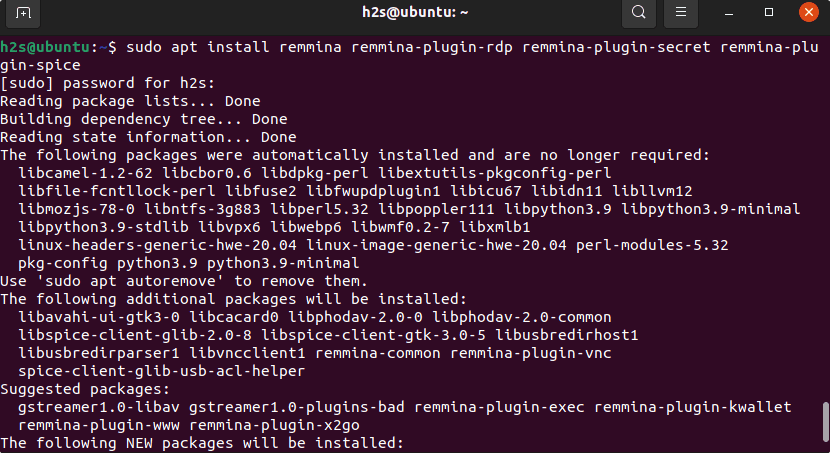
Note: The version of Remmina using the Ubuntu official repo will not be the latest because the LTS version focuses on extremely stable packages. Therefore, to get the latest version of this remote desktop software adds its PPA repository. For that, just follow the given commands:
sudo add-apt-repository ppa:remmina-ppa-team/remmina-next
sudo apt update
sudo apt install remmina remmina-plugin-rdp remmina-plugin-secret remmina-plugin-spice
#2nd Method Using Flatpak:
3. Enable FlatPak
Unlike Snap, Flatpak is not part of our Ubuntu 22.04 out of the box. However, the good thing is that the packages to install Flatpak are available to install through the base repository of Ubuntu 22.04.
sudo apt install flatpak
Add Flatpak repo for your current user:
flatpak remote-add --user --if-not-exists flathub https://flathub.org/repo/flathub.flatpakrepo
4. Install Remmina via Flatpak on Ubuntu 22.04
Finally, get the package of Remmina and install it for your current use:
flatpak install --user flathub org.remmina.Remmina
Install H.264 codecs as well
flatpak install org.freedesktop.Platform flatpak install org.freedesktop.Platform.openh264
To run Flatpak installed Remmina using the command terminal:
flatpak run --user org.remmina.Remmina
#3rd Method Use Snap:
5. Use Snapd or GUI for Remmina
Well, if the above-given methods didn’t work for you then go for SNAP. It is a popular Ubuntu universal package manager. To use it, go for the given command:
sudo snap install remmina
6. Use GUI Ubuntu Software
Another way is the graphical one, those who are not much familiar with the command line, go for the Ubuntu software. Its icon is available on Ubuntu’s Docker. after that click on the Search icon and type – remmina
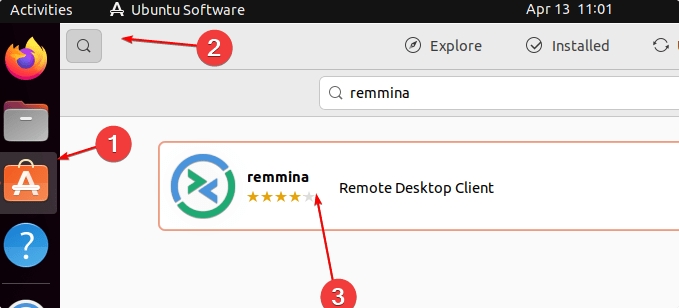
Click on the Install button.
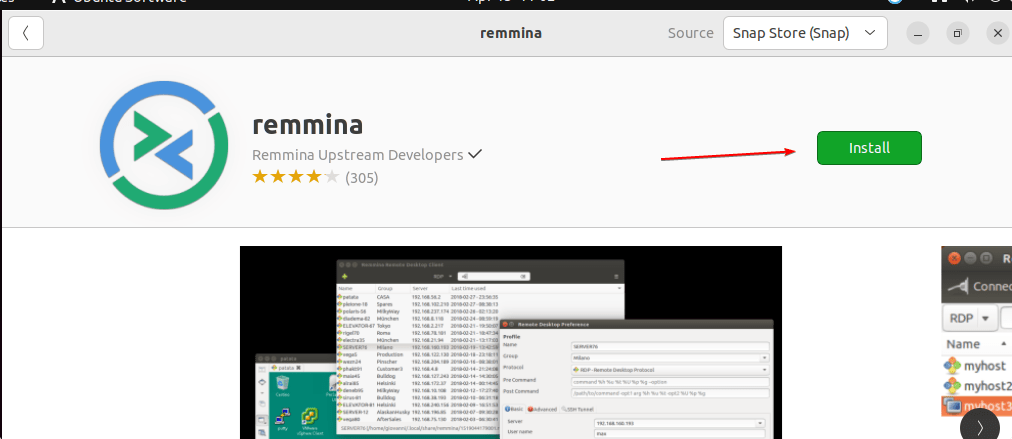
——————————————————————————————————————————————
We are done with the installation, let’s see how to use, update and remove this software…
7. Run Remmina on Ubuntu 22.04
We can access the remote desktop using Remmina. Go to Application launcher and search for it. As you see the app icon, click to run the same.
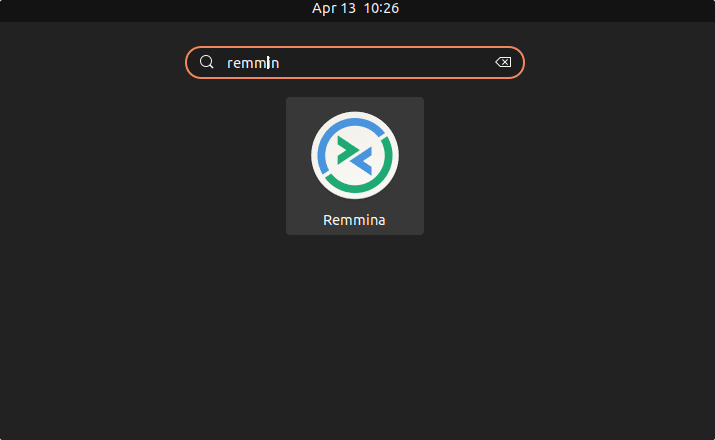
To connect, click on the + icon, and select the Protocol you want to use. For example, for Windows, you can use RDP and then enter the Ip-address along with the username and password of the target machine. Once done, click on the Connect button.
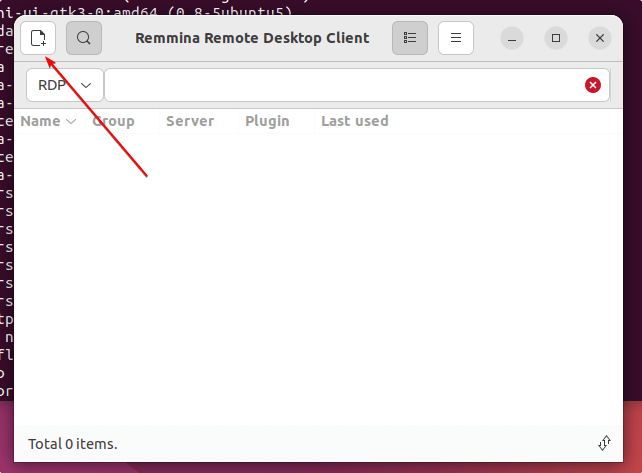
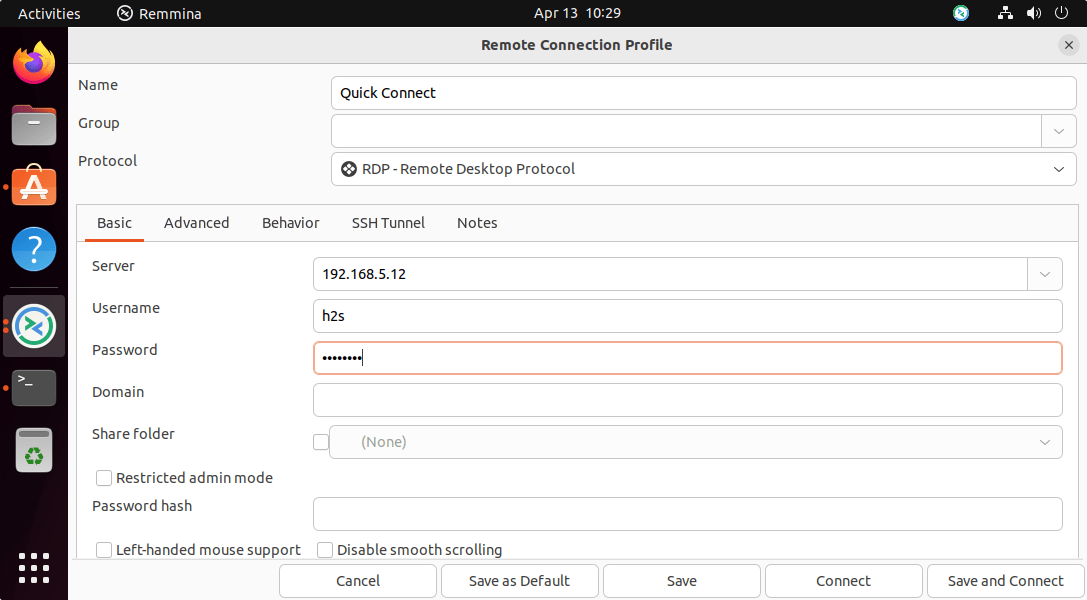
4. How to update Remmina
In the future to get the latest available version of Remmina, we can update it. However, we have shown different methods here to install this open source remote desktop connection tool, hence update method will be different as well.
For the APT package manager
If you have used the APT and Ubuntu 22.04 official repository to install Remmina, then updating it will be automatically done whenever you run the system update and upgrade command:
sudo apt update && sudo apt upgrade
For the Snap method:
Those who have used Snap to install Remmina, will also need its command to update it.
sudo snap refresh remmina
For Flatpak users:
flatpak update
4. To remove or uninstall
For the APT method:
Well, in case you don’t require this remote application anymore, we can completely remove it using APT.
sudo apt remove remmina remmina-plugin-rdp remmina-plugin-secret remmina-plugin-spice
To remove the PPA repo, if you have used it:
sudo add-apt-repository --remove ppa:remmina-ppa-team/remmina-next-daily -y
For Flatpak:
flatpak remove --delete-data org.remmina.Remmina flatpak remove --unused
For Snap:
sudo snap remove remmina
These were a few methods to get this free open source tool for connecting remote Windows desktops using your Ubuntu 22.04 LTS Jammy JellyFish. The remote desktop software is available free of charge for various Linux distributions. The development of the open-source software takes place on GitLab, where the source code can be downloaded. If you are facing any issues while performing the steps given in this tutorial, please feel free to comment.
Other Articles:
• 3 Ways to install Remmina on Linux mint via Terminal
• How to install Remmina on Debian 11 Bullseye Linux
• Use RDP on Linux mint to access Windows 11, 10, or 7 remotely
• How to install Docker CE on Ubuntu 22.04 LTS Jammy Jellyfish





