We don’t need to install Google Drive on Ubuntu 22.04 LTS Jammy JellyFish because it is already there on the system as a Gnome feature. We just need to connect and use a Google Drive account using an option given there on Ubuntu systems. Let’s see how to use it.
The popular free cloud storage to store our data only offered by Google is “Google Drive” which offers 15GB of free storage. To use it on Desktop systems, most of the time we visit the official website of G-Drive to upload and download files, however, to save time and make G – Drive storage readily and directly access on your machine like any other network drive, we can use Google Drive client application. But when it comes to Linux, Google doesn’t offer officially any client application like Windows for Linux. Nevertheless, on Ubuntu Linux systems we don’t need any third-party client app to access our drives files. We can use the default GNOME Online Accounts feature available on Ubuntu and other Linux systems.
Setup and use Google Drive on Ubuntu 22.04 LTS
1. Open Settings
Go to Ubuntu Settings, you can search for it in Applications or directly click on the drop arrow, given on the right top side to access the Power Menu.
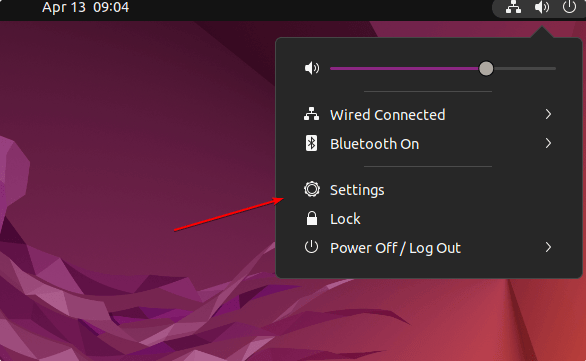
2. Select Account
On the left side panel, you will find various options and one of them will be Online Accounts, select it to see further options.
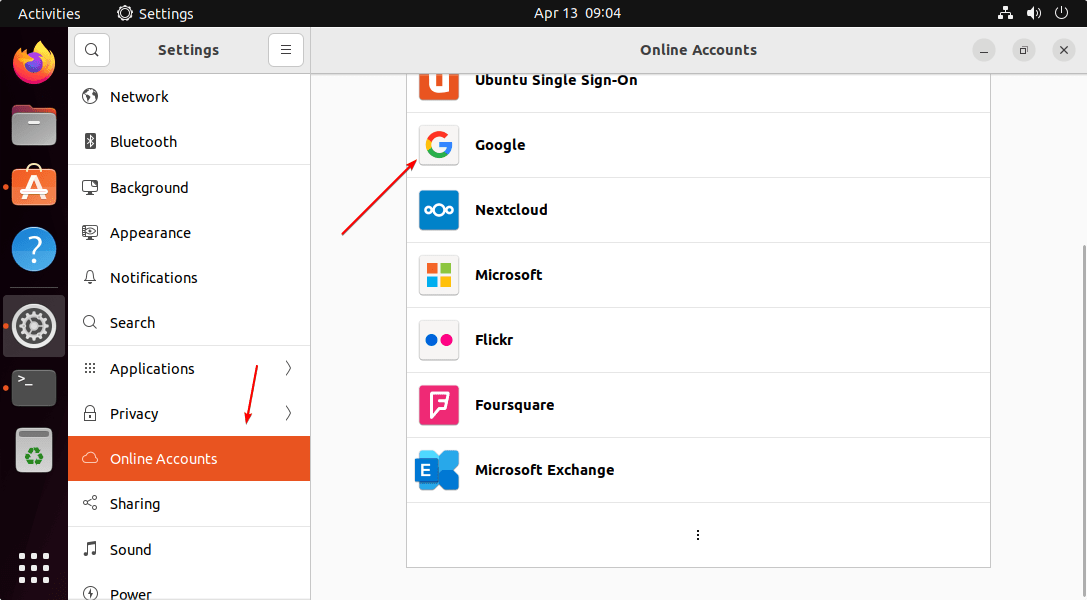
Note: If you couldn’t see Google online Account option then install it using the below-given commands in the terminal:
sudo apt update sudo apt install gnome-online-accounts
3. log in to your Google Account
As Gnome Online Accounts offers various services to directly logged in from Ubuntu Linux, among them, you will also find Google.
Click on it and enter your Gmail email address and password.
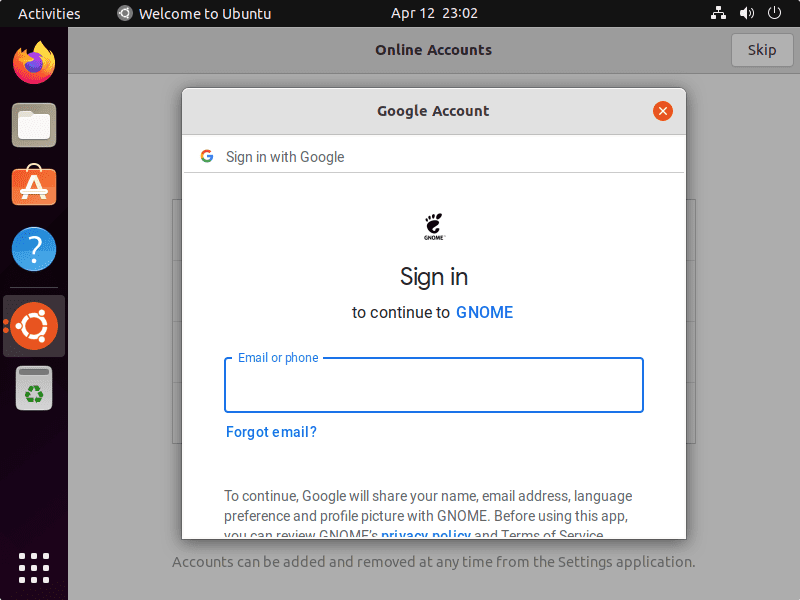
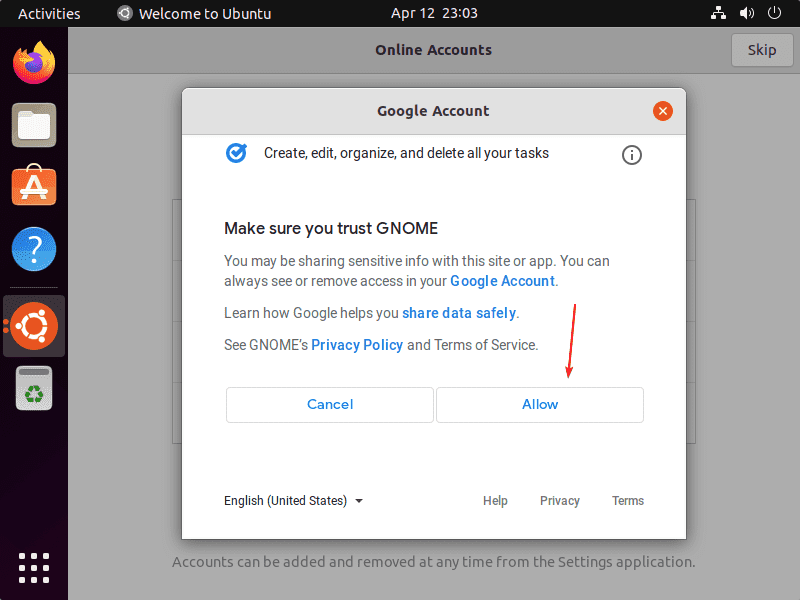
Click Allow to let Gnome online Account service access your Google Account
Once the account gets connected, we can select what should get synced on the Ubuntu system.

4. Access Google Drive on Ubuntu 22.04
Finally, open File Manager on your Ubuntu Linux system, and on the left side area, you will see the connected Google Drive account represented using your Gmail Email ID. Click on it, to access all files available on your drive.
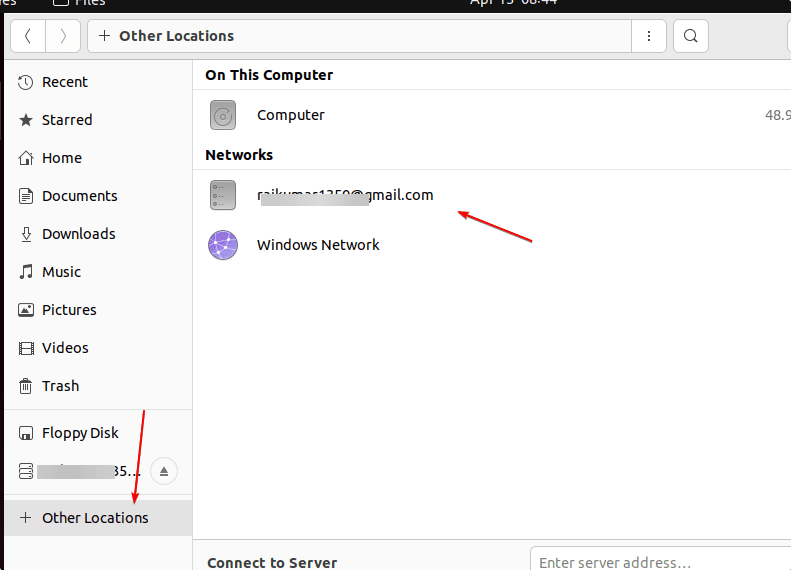
We can directly copy-past to sync or backup all the available files between the Ubuntu 22.04 Linux system and Google Drive.
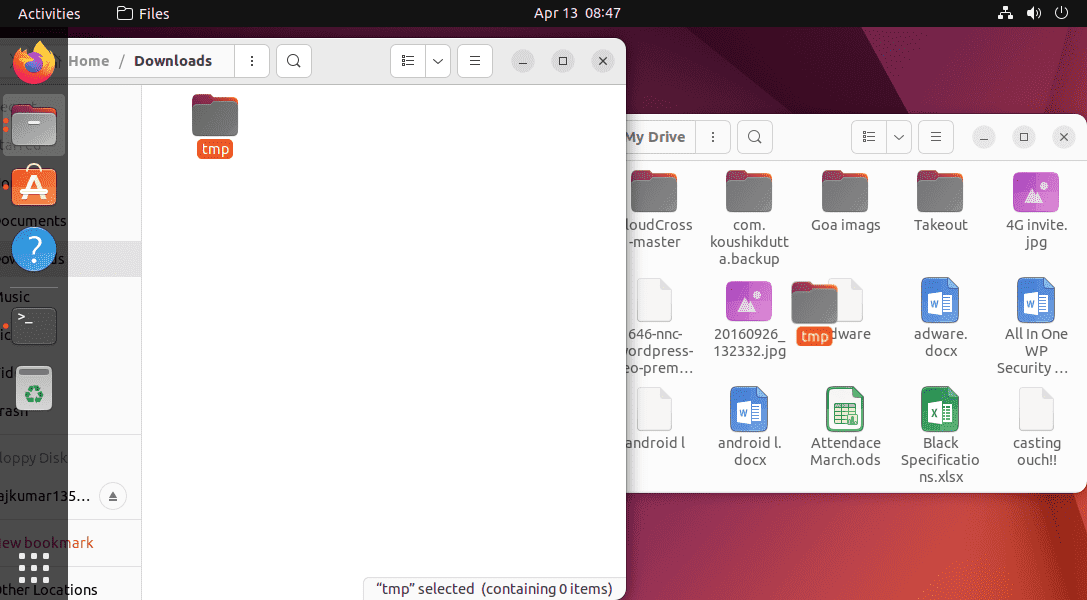
So, in this way, you can access our Google cloud storage files on Ubuntu Linux without using any official client…
Other Articles:
• 2 Ways to install Google Chrome browser on AlmaLinux 8
• 3 Ways to Install Kdenlive on Ubuntu 22.04
• How to install MATLAB in Ubuntu 22.04
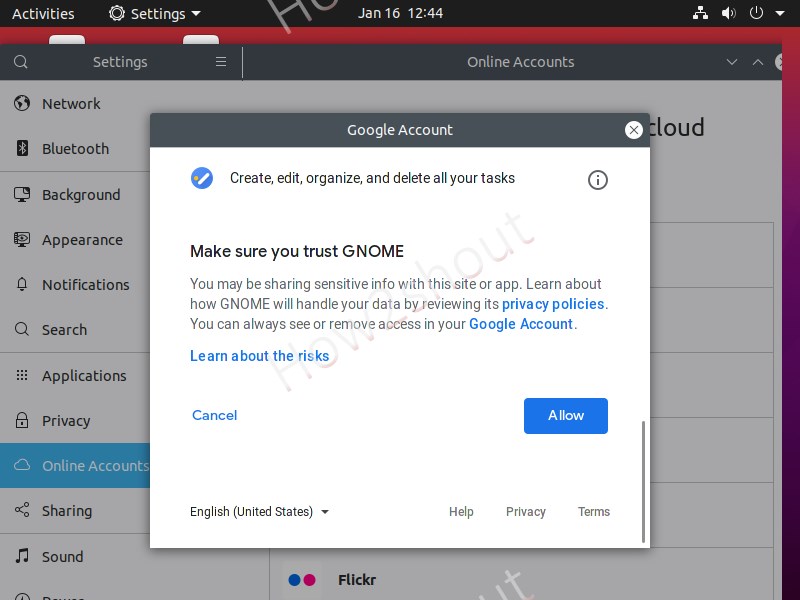






Why is it not possible to see/customize the Computers folder?