KTorrent is a GNU General Public Licensed BitTorrent client for the KDE desktop environment on Linux and other Unix-like systems including Ubuntu. The key purpose of this torrent client software is to provide a graphical user interface for downloading and uploading files using the BitTorrent protocol. It allows users to download simultaneously multiple torrent files and configure the bandwidth scheduling and speed limits. Further, it can support both magnet links and tracker URLs.
Integration with the KDE desktop environment, including system tray notifications and support for KIO, KDE’s file transfer protocol. It also offers encryption and peer exchange options to improve privacy and speed.
Steps to install KTorrent on Ubuntu 22.04 | 20.04
There are two ways to get a KTorrent client on Ubuntu Linux including Linuxt Mint, Debian, POP OS, and other similar Linux distros. In this tutorial, we will discuss both methods.
#1st method using APT Package manager:
1. Run APT Update command
Start with running the Ubuntu update command to get the latest security and software packages available for your system. This is also necessary to flush and rebuild the APT index cache, so that it could recognize the latest available versions of packages through the system repositories.
sudo apt update && sudo apt upgrade
2. Installing KTorrent on Ubtunu 22.04 | 20.04
That’s it nothing else need to be added or configured, now we just need to run the given command that will download and install the KTorrent stable version on your Ubuntu Linux Desktop.
sudo apt install ktorrent
Note: The version of this open source BitTorrent client availabe through the system default repository will not be the extremely latest instead the most stable one. For latest you can go for SNAP or Flatpak methods.
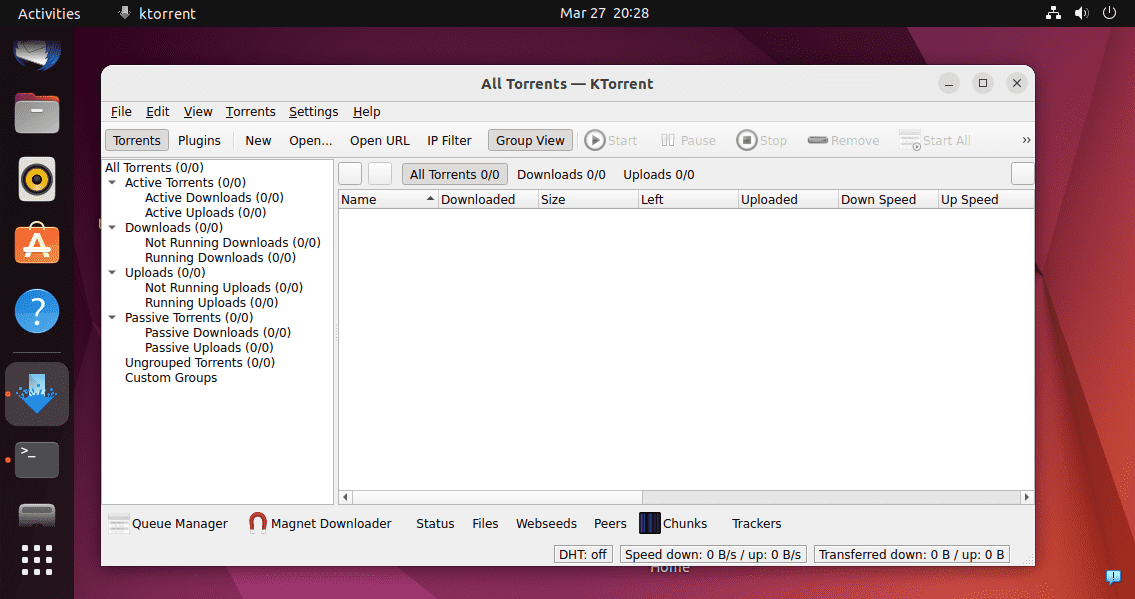
#2nd method using Flatpak
3. Use Flatpak to install KTorrent
Flatpak is the best way to install KTorrent app on Ubntu Linux becuase unlike APT it offers the latest version fo the software. However, first we have install Flapak to use its commands:
sudo apt install flatpak
Enable Flathub repository:
sudo flatpak remote-add --if-not-exists flathub https://flathub.org/repo/flathub.flatpakrepo
Reboot the system for its proper integration.
sudo reboot
Now copy the given command and paste in your terminal and the latest version of BitTorrent client from KDE will be on your system.
flatpak install flathub org.kde.ktorrent -y
4. Launch KTorrent App
After using any of the above given methods to get the Ktorrent on your Ubuntu system, go to Application menu and search for it. As its icon appears click to run the same.
Alternatively, we can use the command terminal to launch Koterrent as well.
For APT installation:
ktorrent
For Flatpak users:
flatpak run org.kde.ktorrent
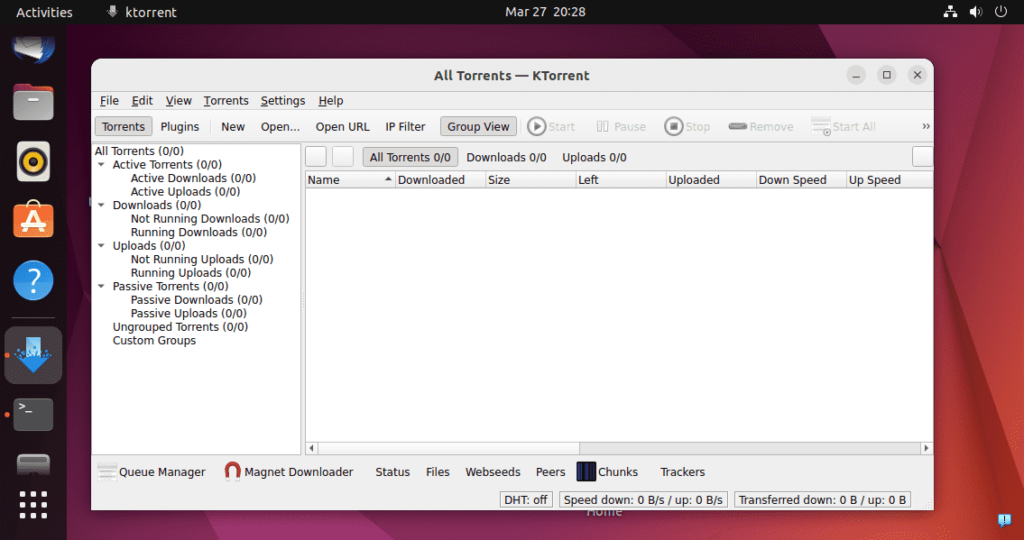
5. Update KTorrent on Ubuntu
For getting the latest available version, either available through the APT or Flatpak, here are the commands to follow:
If you have used the APT, then the command will be:
sudo apt upgrade && sudo apt upgrade
For Flatpak:
flatpak update
6. Uninstallation KTorrent
Whereas, after some time, when you don’t require this BitTorrent client on your Linux system and want to remove Ktorrent completely from your Ubuntu 22.04 or 20.04 system, there here are the commands to follow:
APT users:
sudo apt autoremove --purge ktorrent
Users of FlatPak:
flatpak uninstall --delete-data org.kde.ktorrent -y
Other Articles:





