Soon accessing WSL 1 or WSL 2 Linux installed apps files will become easy on Windows 10 with the help of integrated File explorer. Yes, earlier if someone wants to access the Windows Subsystem for Linux files’ location, he or she has to go through multiple folders for it
However, if you are a Windows insider user then you can update to Windows 10 to 19603 build or later to get the default Linux ‘nod’ in the explorer. From where one can easily add or delete files of the Linux apps.
How to access the WSL Linux app files through File Explorer?
- Here in the below screenshot, you can see a small Linux icon in the left side pane of file explorer alongside other drivers and network locations.
- Click on that Linux ‘node’ represented by the Tux icon.
- This will open Windows 10 file explorer with all installed Linux WSL apps. Such as Ubuntu 20.04, CentOS 7 or 8, Kali, Docker, Ubuntu 18.04 LTS and OpenSUSE, and more.
- Each folder will be represented by the installed apps.
- To delete, add or explore, double click on the WSL apps’ folder that files you want to access. Simple isn’t.
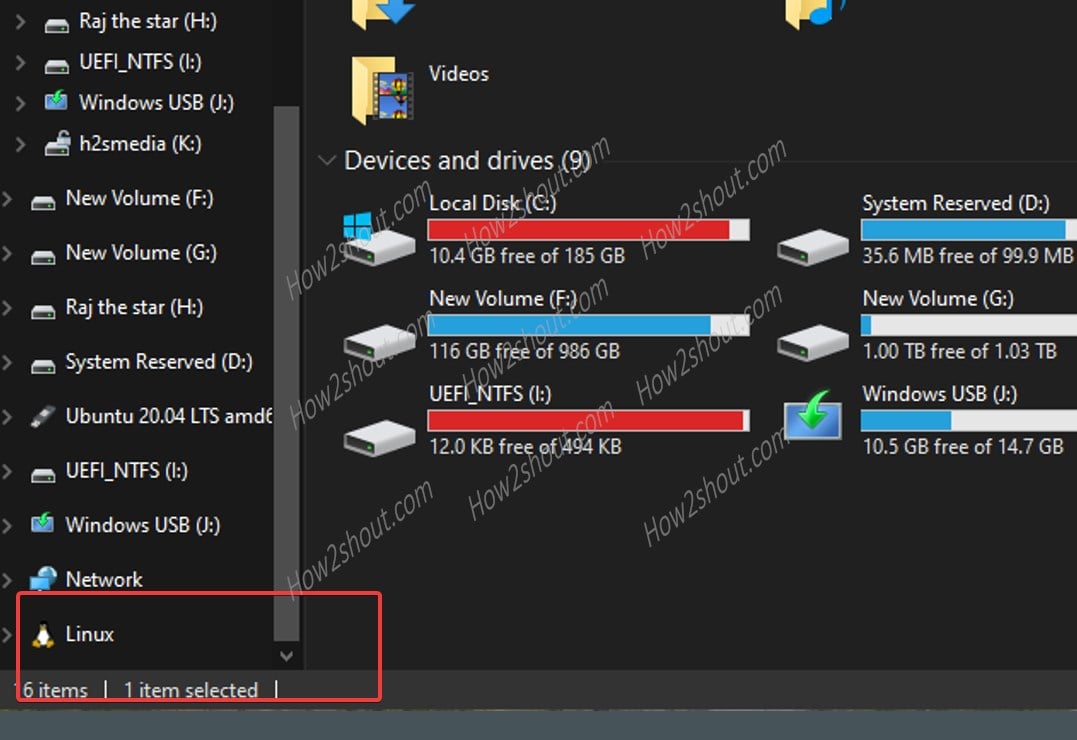
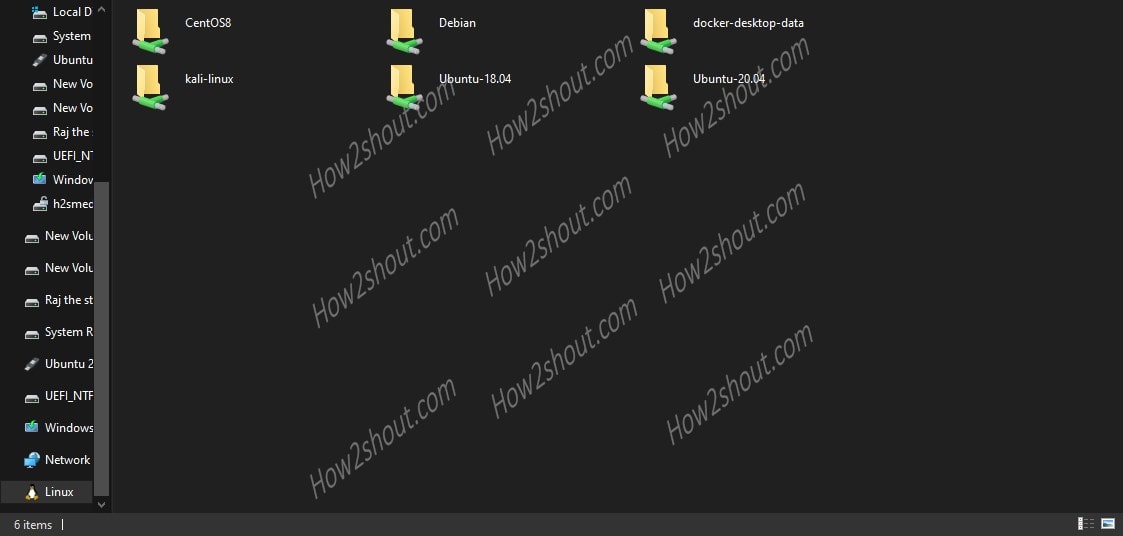
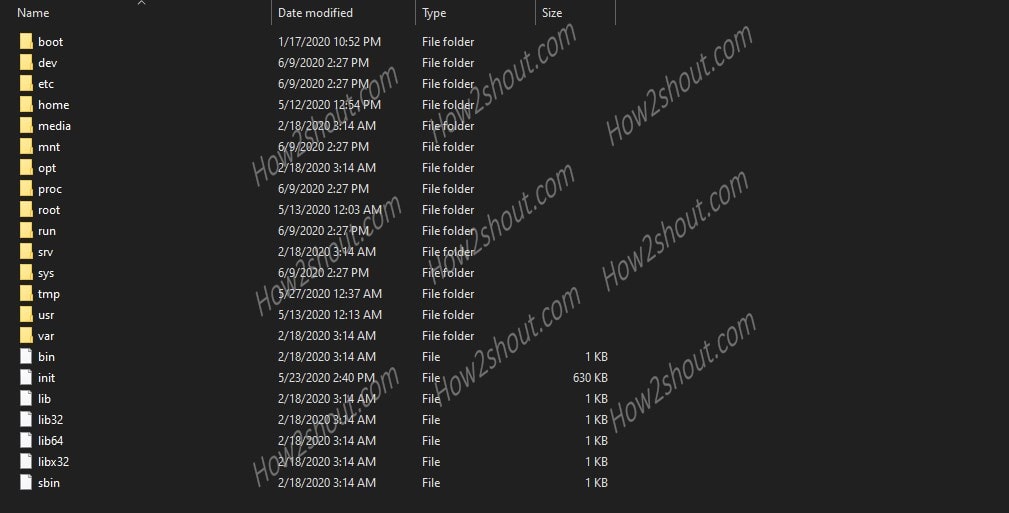
This shows the proliferating love of Microsoft for Linux and opensource software on Windows 10. It not only increasing day by day and making easier for users to access Linux files but also soon lets people access Linux GUI apps on the Windows subsystem for Linux.
Furthermore, if you are not Windows 10 insider and still want to access the WSL installed Linux apps’ files and folder; then see this tutorial where we have shown the manual steps to open WSL app folders.
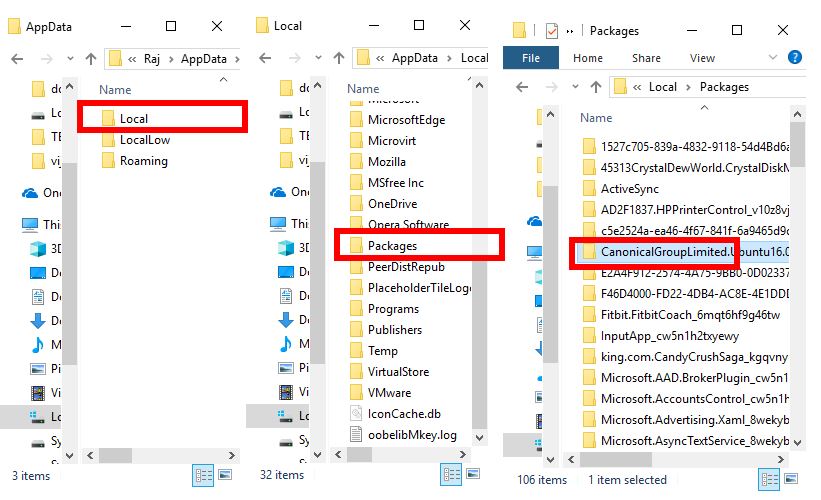
.





