Have you been looking to upgrade old laptop hardware because of the slow performance of windows but don’t have the appropriate budget?
Then you should consider installing Ubuntu Linux distro as it may be able to help you boost your laptop performance considerably. In some situations, you will be surprised by the performance gap that could be seen in the Laptop after switching to the free Ubuntu distribution.
In this article we will discuss some points on why replacing Windows with the Ubuntu operating system could make your laptop run faster.
Reasons: Why Installing Ubuntu Could Help Speed Up Your Laptop
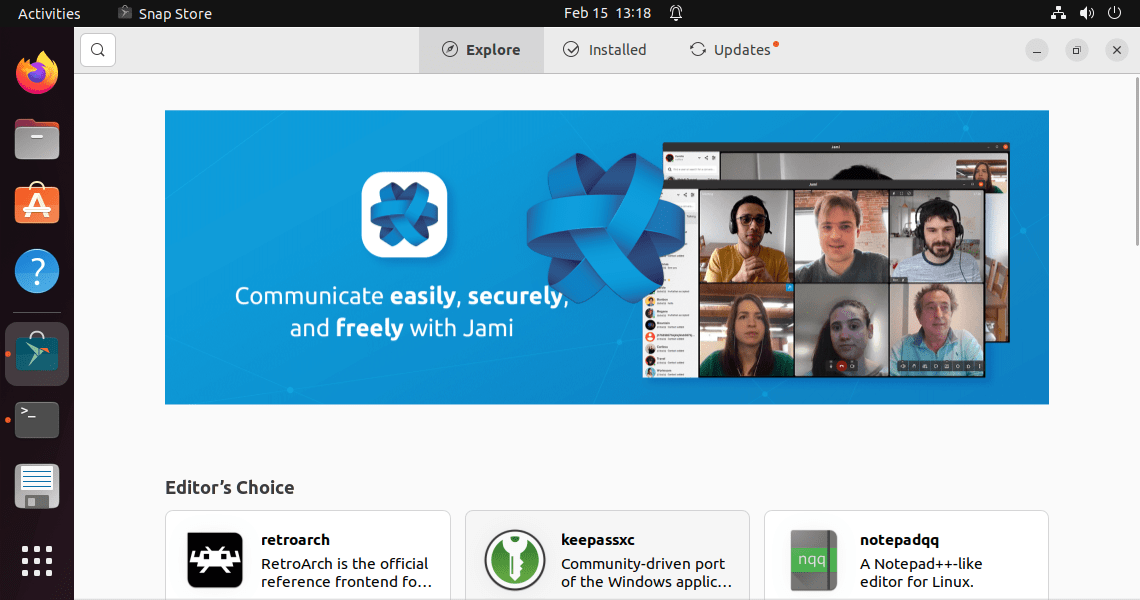
Ubuntu is not a new Linux distro system, it has been around for quite some time now. It is one of the best operating systems to run on laptops because higher performance, providing users with a clean, intuitive, and customizable user experience.
Apart from that, since Ubuntu is open-source, it’s more secure than some popular operating systems because of a large community that helps in reviewing potential security issues before they ever become serious threats.
1. Performance Optimizations
One of the main reasons why switching to Ubuntu could help you in making your laptop run faster is that hardware support. The OS has been optimized in order not to waste energy or resources on hardware the user doesn’t need. This ultimately reduces the load time and increases the overall performance while also saving power consumption which is quite necessary when we are using Laptops.
Further, Ubuntu is an open-source development, hence everything is free and users don’t need to purchase the software. As compared to proprietary operating systems that often require additional software purchases from third-party vendors. Also learn– How to check internet speed using the command in Ubuntu Linux
2. Application Support
Ubuntu runs many popular application types natively out of the box, such as LibreOffice (including spreadsheets, documents, and presentations). This further reduces bloat and increases the overall stability of the system, allowing users to tailor an environment based on their needs instead of downloading applications they may never even use.
Also, there are hundreds of thousands of apps available online via Ubuntu repositories hosted by different developers or companies; those are willing to share their applications free or at a low cost compared with Windows products.
Even while installing Ubuntu, if a user wants then can opt for OS with only the necessary applications. Hence, this further makes Ubuntu less storage-hungry, lightweight, and limited background process OS.
3. Allows choosing Desktop Environment
In Windows you cannot change the Desktop UI, therefore whatever happens, you have to be with the default one. But that is completely different in the case of Ubuntu and other Linux systems, if your Laptop hardware is quite old and cannot handle the modern and highly intuitive graphical desktop interface then install what it can.
I mean we can uninstall the Ubuntu default Gnome Desktop UI with some better lightweight alternative Desktop environments such as XFCE or LXDE with a light display manager such as lightdm. This will reduce the consumption of Memory and makes the laptop run faster than before.
4. Data Protection & Security
Although this will not directly impact the laptop’s performance, installing Ubuntu can increase data protection and security. Because of its built-in encryption and authentication features which restrict unauthorized logins or accesses on an individual basis or control group permission settings via authorization methods like SSH tools, sudoers policy, and passwordless sudo commands among others provide an Admin enhanced control over networked computers without sacrificing speed across multiple devices. It is beneficial, especially in enterprises.
5. Minimal Installation support
Well, we don’t need to forcefully install the full-fledged Ubuntu operating system even though our laptop hardware doesn’t have the power to run it. Instead, we can go for the minimal Ubuntu server operating system with a command line interface or minimal WindowManager such as Fluxbox. The combination of these two things not only allows us to easily run the GUI applications but also will not put much stress on the system.
6. No Need for Antivirus
I am not saying Linux is a full proof of any kind of virus but due to its permission system and high level of security, it does not get easily affected. Furthermore, because of Windows’s popularity most hackers create viruses and malware to target it only.
Hence, Linux doesn’t need any inbuilt or third-party Antivirus program to run in the background. Which ultimately reduces its load and makes Linux such as Ubuntu a speedy OS even for old Laptop hardware.
7. Start-up entries for Updaters
I bet if you are a Windows user then you would’ve seen Chrome, Adobe, java, and apple updaters; Chat and more such applications running in the background with system start because they add start-up entries that automatically get triggered to run after the system booted completely. However, that is not the case with Linux, you will hardly see individual program updaters running in the background.
The reason behind this is, it doesn’t need that. When we run a system update command in Ubuntu, it will also install all the available updates for installed applications. Hence, less unnecessary RAM consumption, as a result, a speedy operating system for our Laptop…
8. Tips to Make Ubuntu faster
Tip 1: To speed up your Ubuntu, use the Startup application option to prevent running those apps you don’t need immediately after the system boot.
Tip 2: Use Preload Utility that keeps analyzing the programs used by the users in the background and on the basis of that it loads the applications when required. Users can install it using the given command:
sudo apt install preload
Tip 3: Remove the old junk files which are not needed by the system anymore to make some space for new applications. You can run:
sudo apt autoclean && sudo apt autoremove --purge
Tip 4: Use “Stacer” or any other similar program on Ubuntu to optimize and keep monitoring the applications that consume resources at a very high level.
Tip 5: Use the faster mirror to update your system regularly, this will ensure our Ubuntu has the latest bug-free software because outdated apps could make our system laggy.
Tip 6: Increase the SWAP space on Ubuntu, if your system hard drive has the extra space. Because after the OS boot, Linux will use the Swap space if configured properly to free up the RAM. Which eventually improves the overall system performance.
Tip 7: Use a lightweight Desktop environment instead of GNOME.
In conclusion
No doubt as compared to Windows, Ubuntu will make your Laptop run faster, however, to a great extent it also depends upon the hardware of the laptop and how well it is optimized for Ubuntu. But what if you are using a quite old hardware-packed Laptop system that is almost outdated now? In such a scenario installing Ubuntu may not make a huge difference in performance. Nevertheless, relatively newer laptops with modern hardware could significantly improve the overall speed.
FAQ:
If a simple switch from Windows OS to Ubuntu isn’t enough then what else can we do?
Users can replace the conventional SATA HDDs with SSD and increase the amount of RAM, if possible to speed up the Laptop.
How can Ubuntu make my laptop run faster?
We already have discussed several ways in which Ubuntu makes our Laptops faster in this article. In brief, Ubuntu is designed to be lightweight and efficient with fewer background apps. It also provides multiple options to reduce laptop resource consumption.
Will all applications run faster on Ubuntu?
Generally, because Ubuntu Linux is lightweight, most applications run smoothly and fast in comparison to Windows. However, some applications may not be optimized for Ubuntu and therefore would not be able to run as quickly as they would on other operating systems.
Are there any limitations to using Ubuntu on my laptop?
Yes, there are a few restrictions while using Ubuntu on a laptop. For example, some hardware may not be compatible with it and you do need to find additional drivers to make them work.
Additionally, all the popular applications are not available for Ubuntu Linux as they are for Windows and macOS. So, you may have to find alternatives. For example, Microsoft Office and Adobe Photoshop cannot be installed on Linux.
What happens if I don’t like Ubuntu after I install it on my laptop?
If you don’t like Ubuntu after you install it on your laptop, you are always free to uninstall it and reinstall your previous OS such as Windows. Moreover, uninstalling Ubuntu is a relatively simple process that shouldn’t take more than a few minutes. You just need to create a bootable USD drive and boot up your laptop using that containing the operating system you want to use instead of Ubuntu, then follow the instructions for installation, that’s it.
Is it difficult to install and configure Ubuntu on my laptop?
No, installing and configuring Ubuntu Linux on a laptop is not a difficult task. In fact, it can be done in just a few steps.
Simply get the ISO file of the latest LTE version of Ubuntu from its official website.
After that create a bootable USB drive or DVD with the ISO file. Then boot the Laptop and follow the installation wizard of Ubuntu.
What version of Ubuntu should I install on my laptop?
Choosing an appropriate flavor and version of Ubuntu Linux solely depends upon your Laptop hardware specifications.
If you have a limited amount of RAM and Storage then consider lightweight editions such as Lubuntu or Xubuntu. Whereas, you must only go for LTS (Long term supported) versions of this OS to ensure the system will have the most stable updates.
Can I still use Windows applications while running Ubuntu on my laptop?
No exactly, we can use the Windows applications on Ubuntu laptops as in general we do. However, there are several ways to do this depending on the type of application you need to run.
The first common option is to use a Windows emulator such as Wine or PlayOnLinux. They are meant to run Windows applications directly from within Ubuntu. However, this option is not trustworthy because it cannot run all types of Win apps.
So, we left with a second option i.e using virtualization software such as VirtualBox and VMware. They allow users to run a virtualized version of Windows on desktops or laptops. But this method is not useful for old laptop users with limited hardware resources.
Finally, the last option is to perform dual-boot – Ubuntu and Windows on the same machine, allowing you to switch between the two operating systems as needed.





