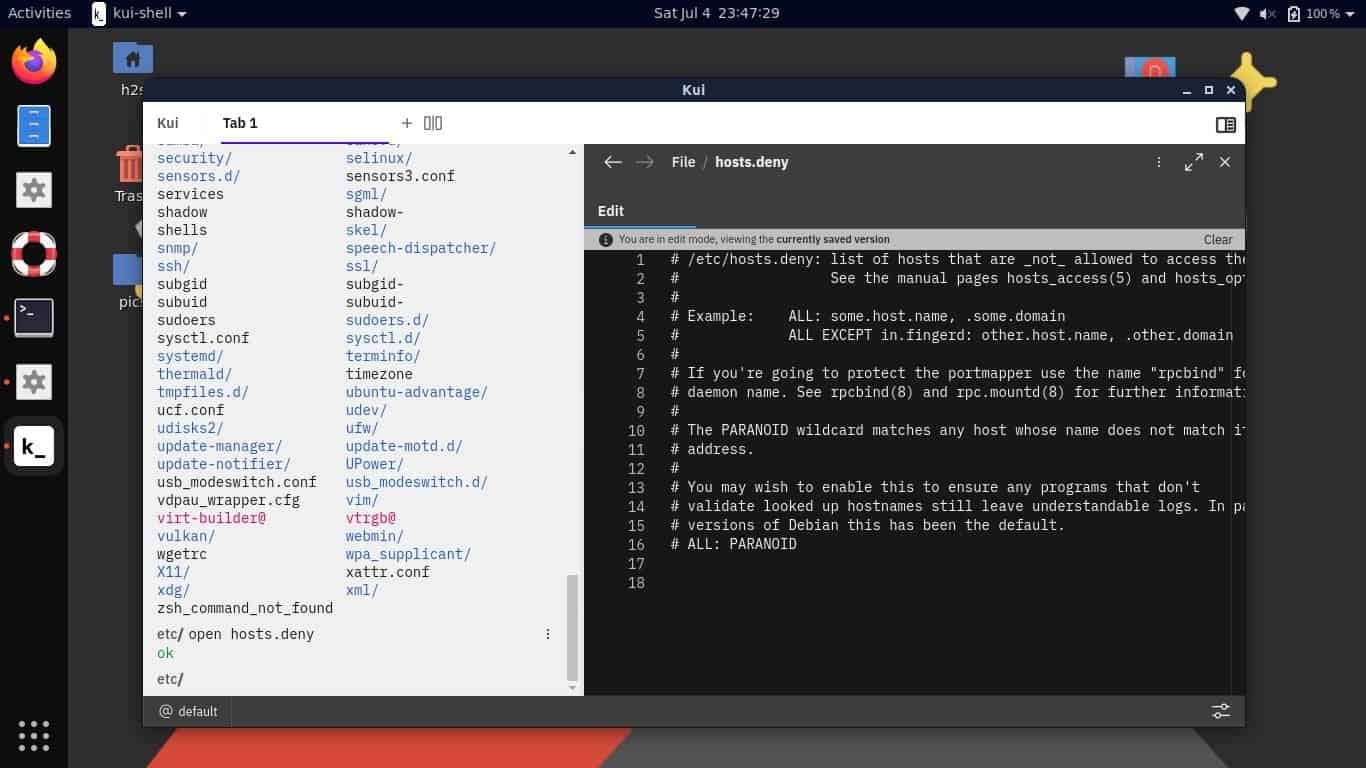What is the IBM cloud command-line interface?
If you are a user of the IBM cloud then definitely you use the command-line interface to manage different applications and also to developed various apps. Thus, over the traditional command-line shell of Linux, you can download and install the IBM developed cloud CLI with the plugin feature to make it more advance. This not only helps the users to manage IBM cloud efficiently but also gives access to various developer tools.
The key benefits of using it are:
- Installation is possible using just a single command on Linux.
- CLI plugins are available to extend functionality for developing and deployment.
- It can easily be integrated with services like AI and Kubernetes.
Here we install IBM Cloud CLI on Ubuntu 20.04 LTS, however, the below-given script will be the same for all kinds of available Linux versions.
sudo curl -fsSL https://clis.cloud.ibm.com/install/linux | sh
The above command download and run a script to install the IBM CLI on your existing terminal.
Other than Linux, for macOS the command will be:
curl -fsSL https://clis.cloud.ibm.com/install/osx | sh
And for Windows, open Powershell and run.
iex(New-Object Net.WebClient).DownloadString('https://clis.cloud.ibm.com/install/powershell')
To confirm the installation type:
ibmcloud
This will be output:
h2s@h2smedia:~$ ibmcloud NAME: ibmcloud - A command line tool to interact with IBM Cloud Find more information at: https://ibm.biz/cli-docs USAGE: [environment variables] ibmcloud [global options] command [arguments...] [command options] VERSION: 1.1.0+cc908fe-2020-04-29T04:06:12+00:00 COMMANDS: api Set or view target API endpoint login Log user in target Set or view the targeted region, account, resource group, org or space config Write default values to the config update Update CLI to the latest version logout Log user out regions List all the regions version Print the version resource Manage resource groups and resources iam Manage identities and access to resources dev Create, develop, deploy, and monitor applications app [Deprecated] Manage Cloud Foundry applications and application related domains and routes. service [Deprecated] Manage Cloud Foundry services. billing Retrieve usage and billing information plugin Manage plug-ins and plug-in repositories cf Run Cloud Foundry CLI with IBM Cloud CLI context catalog Manage catalog account Manage accounts, users, orgs and spaces enterprise Manage enterprise, account groups and accounts. cfee Manage Cloud Foundry Enterprise Environments kui Kui Visual Terminal sl Manage Classic infrastructure services help, h Show help Enter 'ibmcloud help [command]' for more information about a command. ENVIRONMENT VARIABLES: IBMCLOUD_COLOR=false Do not colorize output IBMCLOUD_ANALYTICS=false Do not collect usage statistics for analytics IBMCLOUD_VERSION_CHECK=false Do not check latest version for update IBMCLOUD_HTTP_TIMEOUT=5 A time limit for HTTP requests IBMCLOUD_API_KEY=api_key_value API Key used for login IBMCLOUD_TRACE=true Print API request diagnostics to stdout IBMCLOUD_TRACE=path/to/trace.log Append API request diagnostics to a log file IBMCLOUD_HOME=path/to/dir Path to config directory GLOBAL OPTIONS: --version, -v Print the version --help, -h Show help
To see various plugin installations for IBM CLI see the official link. However, the one plugin which I like personally is the KUI, a graphical terminal plugin for IBM cloud CLI.
This will give a beautiful CLI interface with clickable elements. For example, if you want to edit some file then simply click on that on the terminal itself and a sidebar window will open to edit it.
The installation of the KUI IBM plugin goes like this:
ibmcloud plugin install https://github.com/IBM/kui/releases/latest/download/kui-ibmcloud-plugin-linux-amd64
ibmcloud kui
To uninstall or remove any installed plugin on IBM CLI.
ibmcloud plugin uninstall kui