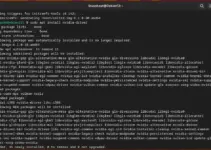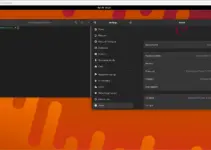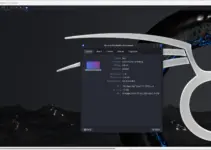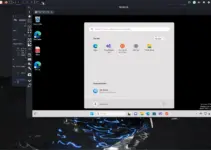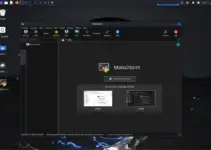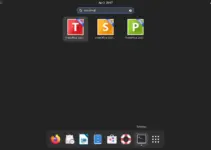Steps to install Brackets Code editor on popular Debian 11 Bullseye Linux to start coding and having a live preview in the Chrome browser.
“Brackets” was developed by Adobe and can be considered a successor of AdobeEdge Code. However, later Adobe discontinued support for Brackets in 2021. Nevertheless, the project was on GitHub, hence was picked up by the open-source developers and is still active as a fork.
With the same functionality as Adobe Edge (not active anymore), “Brackets” is available to run on Windows, Mac, and Unix).
Because Brackets is programmed in HTML, CSS, and Javascript, plugins for extending brackets hang low and the code editor had a decent list of plugins that are installed directly from brackets early on.
Although the developer’s team behind Brackets recommends Microsoft Visual Studio Code as a successor, the live preview feature of brackets is not so easy to beat. However, those who focus on javascript and Node.js will tend towards Visual Studio code. Hence, many would be interested to know the 2 Ways to install VS code on Debian 11 Bullseye Linux
Key features of Brackets:
- Color highlighting source code
- Live preview (via Chrome browser)
- Split views (horizontal and vertical possible)
- Quick editing options for CSS
- Good shortcut support
Steps to install Bracket code editor on Debian 11
Brackets can be installed using the Debian binary or Flatpak package manager. It is also available in the SNAP library, however, the version is not the latest one as well. Learn: Install Chrome browser on Debian 11 Bullseye Linux
#1st method using Fatpak repository:
1. Update Debian 11
Refresh the APT package index cache by running the system update command on Debian 11. It will also install the latest available security packages.
sudo apt update2. Install Flatpak
We don’t have Flatpak on Debian 11 by default therefore we need to install it manually. It is available through the system repository of Debian, hence just run the following APT command to get it.
sudo apt install flatpakAlso, add its Flathub repository:
flatpak remote-add --if-not-exists flathub https://flathub.org/repo/flathub.flatpakrepoAfter adding the repo, restart your system.
sudo reboot3. Install Brackets in Debian 11
Now, we can use Flatpak to configure the Brackets code editor on Debian 11. Also, one thing to note down while writing this tutorial, the latest version of this code editor for Linux was launched in 2019. It is because the developers of its fork are only providing Win and mac versions.
In your command terminal run:
flatpak install flathub io.brackets.Brackets#2nd way using the Snap:
4. Install Snap
Those who are not interested in installing in Flatpak can go for the Snap. It is also available to install from the default system repository.
sudo apt install snapdsudo snap install core5. Get Brackets
Use the snap to install Brackets, however, the version will be the same as the one available through Flatpak.
sudo snap install brackets --classicAfter installing, reboot the system.
sudo reboot6. Run Brackets
Click on the Activities link given in the Taskbar and search for Brackets, as its icon appears click to run the same.
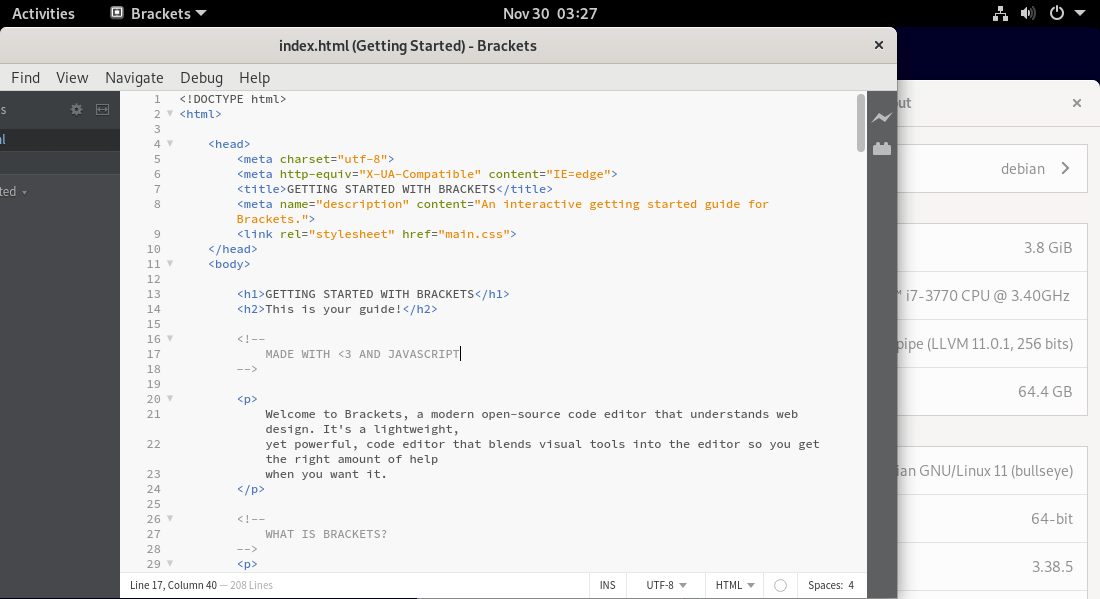
7. Uninstall Brackets
To remove the code editor from your Debian 11, run the given command as per the method you have used to install it.
For snap:
sudo snap remove bracketsFor Flatpak:
flatpak remove io.brackets.BracketsOther Articles:
⇒ Install Telegram on Debian 11 Bullseye
⇒ How to Install VidCutter on Debian 11 Bullseye
⇒ 3 ways to Install Discord on Debian 11
⇒ 3 Ways To Install 0 A.D. game on Debian 11 Bullseye Linux
⇒ Linux Mint, Ubuntu, Manjaro, and Debian Desktop GUI differences