Although while writing this tutorial the Debian 11 Bullseye was in RC1 state, however, it doesn’t matter you can use the steps given here even to upgrade Debian 10 Buster to 11, once you have the stable release…
We have tried to make the tutorial- how to upgrade Debian 10 to 11 as simple as possible. Here, we have simply changed the repository to perform the upgrading process. Well, while performing the steps given here we didn’t face any problems but we recommend you backup your system before following this article.
Step By Step Tutorial to Upgrade Debian 10 to Debian 11
1. System Update
The first thing we need to follow is to ensure that all the pre-installed packages are up to date and if any upgrade is available for them that must be installed. Open your command terminal and run the following command-
sudo apt update && sudo apt upgradeAlso, install-
sudo apt install gcc-8-baseCheck the System’s current version.
cat /etc/os-release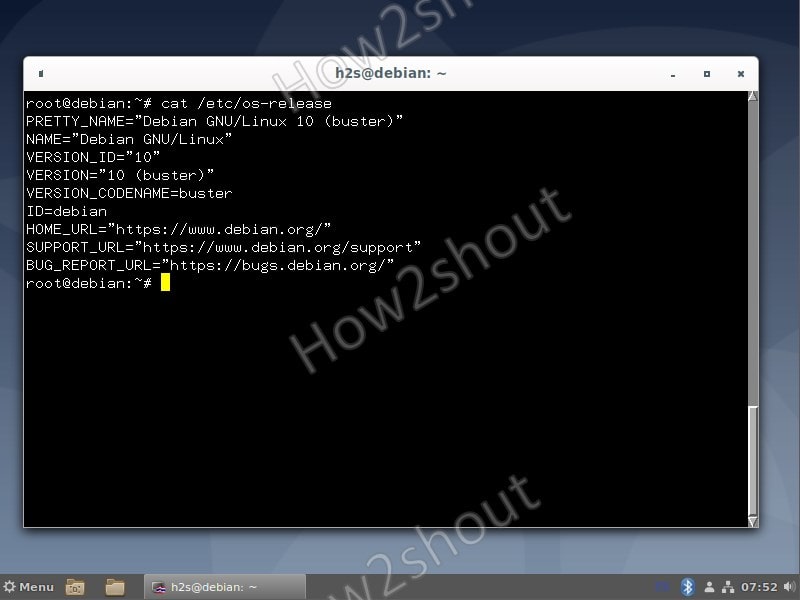
2. Replace Buster repo with Bullseye
Next, we edit the source list file of Debian 10 and replace the existing repository addresses with Debian 11 ones:
sudo nano /etc/apt/sources.listDisable all the existing entries for Buster by adding the # sign in front of each repo link.
#deb http://deb.debian.org/debian/ buster main
#deb-src http://deb.debian.org/debian/ buster main
#deb http://security.debian.org/debian-security bullseye/updates main
#deb-src http://security.debian.org/debian-security bullseye/updates main
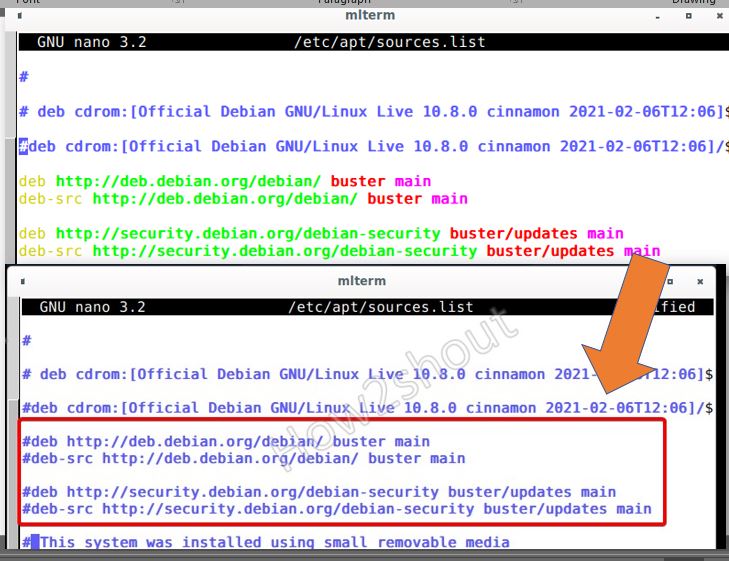
Now, at the end of the file, copy-paste the following URL list.
deb http://deb.debian.org/debian/ bullseye main contrib non-free
deb-src http://deb.debian.org/debian/ bullseye-updates main contrib non-free
deb http://security.debian.org/debian-security bullseye-security main
deb-src http://security.debian.org/debian-security bullseye-security main
deb http://ftp.debian.org/debian bullseye-backports main contrib non-freeSave the file by pressing Crtl+X, Y, and hit the Enter key.
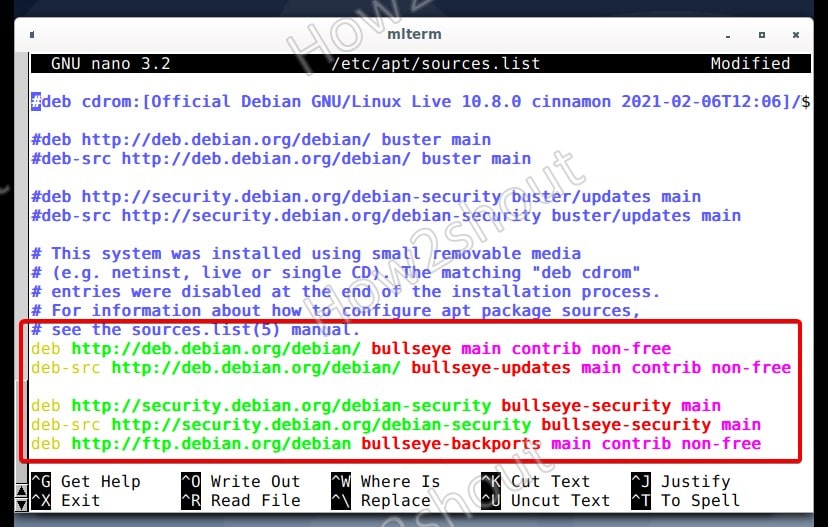
3. Run system update command:
To let the system recognize the newly added Repo URLs, run the system update command-
sudo apt updateIf you don’t get any error after updating, then you can move further.
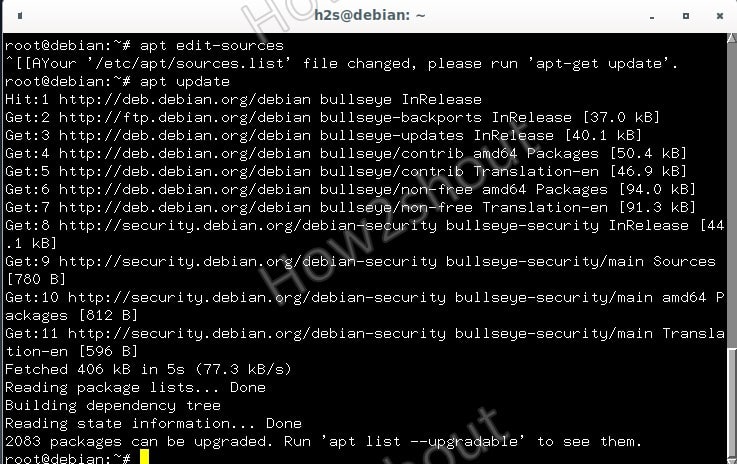
4. Command to fully upgrade Debian 10 to 11 Linux
Finally, run the system full system upgrade command that will upgrade all the existing packages to transit your old Debian Buster system to the latest LTS Bullseye.
sudo apt full-upgradeFollow the intermittent text wizards to set default things, when the system starts processing upgrades.
Give the system permission to download and install the required packages.
Note: Make sure the system screen doesn’t get locked during the upgrading process.
5. Reboot
Once the Debian 10 upgrading process is completed, reboot your system.
sudo reboot6. Check the new system version
Now, let’s check which version we have on our system now, for that run-
cat /etc/os-releaseYou will see the output:
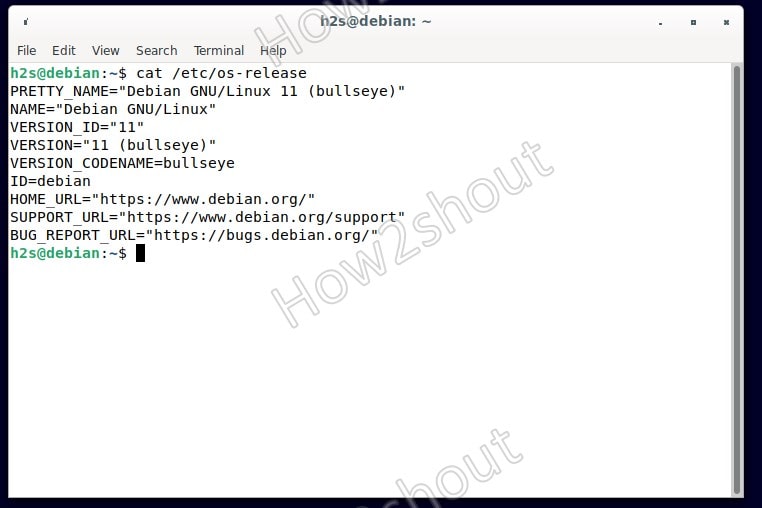
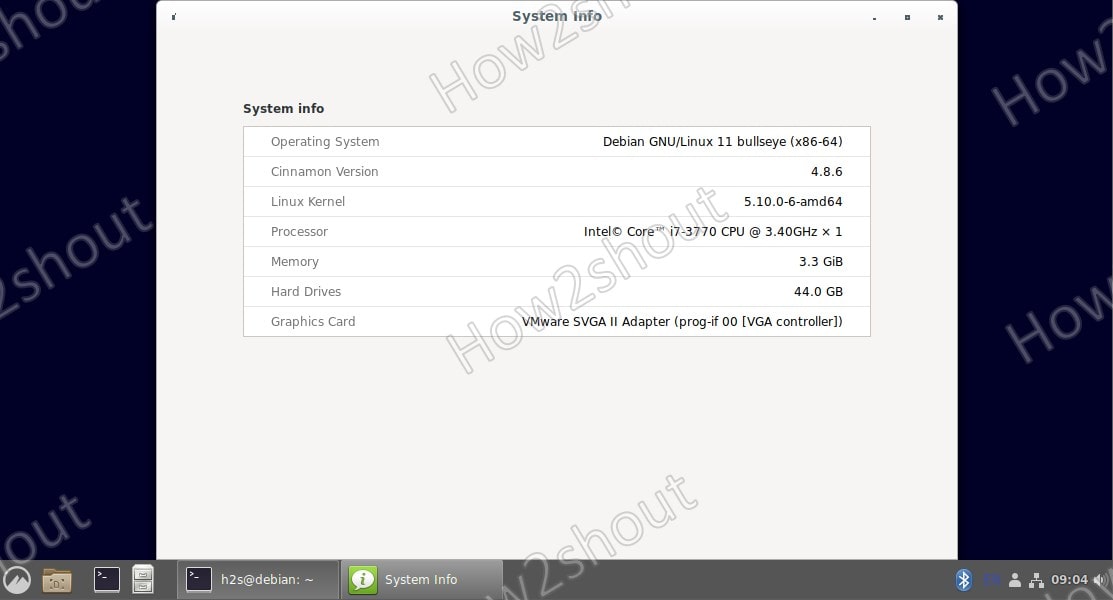
Other articles-
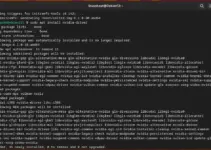
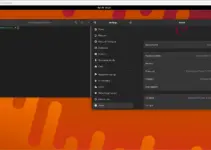
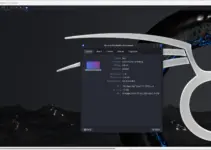
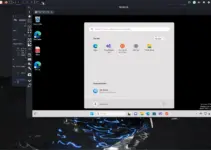
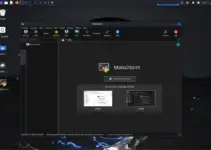
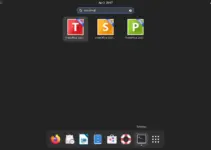
sudo apt install gcc-8-base, why that?
https://unix.stackexchange.com/questions/592657/full-upgrade-to-debian-testing-fails-due-to-libc6-dev-breaks-libgcc-8-dev Since Bullseye is the testing version currently,gcc 8 base is important.The first 3 lines is the link to your answer
Why sudo command to restart?
And shouldn’t that be shutdown -r
rather than reboot?
It should be sudo systemctl reboot. That way everything shuts down gracefully
Well blow me down, learnt a command, please ignore my comment (and my ignorance) regarding shutdown -r as I was totally unaware that reboot can be used.
This will save my fingers some wear in future, please accept my thanks 🙂
“Note: Make sure the system screen wouldn’t get locked while the upgrading process.” What to do if that happens???
Wait for some time the process would get completed in the background. Or restart the system and run the upgrade command again.