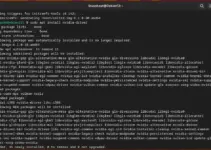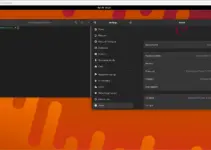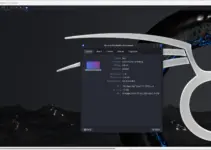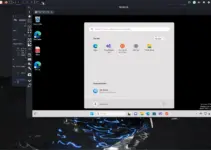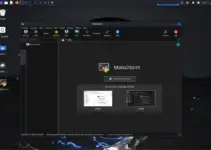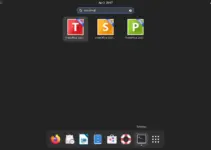Creating a bootable USB drive is not a difficult task, we just need the right software for our Linux operating system. Due to the limited shelf life of DVDs or CDs, people are moving towards Pen drive, thus this is the reason why most of us are now using USB drives to install operating systems on our Laptop or PC.
Here we will learn the process of how to create a Debian 11 or 10 Buster bootable Pen drive…
Make Debian 11 Bullseye Bootable Pen drive
On Windows 10/8/7:
- Download Rufus USB creator, here is the GitHub link.
- Get the latest Debian 11 ISO file as per your system CPU architecture- Check out the download page.
- Run the Rufus.exe file on your Windows 10 system.
- Select the connected Pen drive to your system on Rufus, from the Device drop-down box.
- Next, click on the Select button and choose the downloaded Debian Bullseye ISO file.
- Finally, hit the Start button and then let the ISO image writing mode option selected in the pop-up when appears to ask you that.
- Click the Yes button to download
ldlinux.sysandldlinux.bss. - Wait for few minutes and you will have Debian 11 bootable USB drive. Just connect it to the system and boot it with the pen drive to install their Linux.
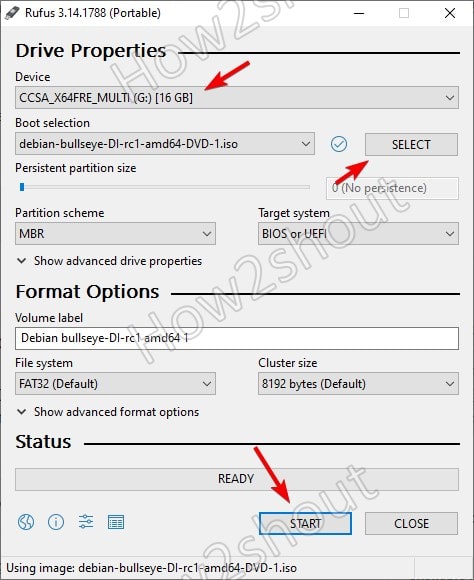
On macOS & Linux systems such as Ubuntu, Linux, Mint, RHEL, CentOS, Kali, and others, use BalenaEthcer
- Download BalenaEtcher App Image for Linux
- You don’t need to do any extra installation, on your Linux, just double-click on the saved App Image of Etcher.
- When you have its interface, Select the “Flash from file” option and choose the bootable Debian 11 ISO file.
- Click the Target button and select the USB drive attached to your computer that you want to make bootable.
- Finally, hit the Flash button.
- Wait for few minutes and the Bullseye will be on your USB.
- Safely eject that drive and use it where you want to install this Linux OS.

Conclusion:
So, these were two quick methods to create a bootable USB disk of any operating system using its ISO or Raw Image on Windows, macOS, and Linux. If you have any questions, the comment section is all yours.