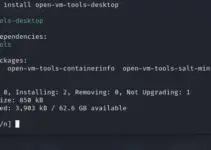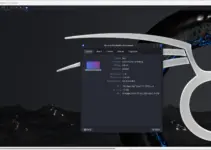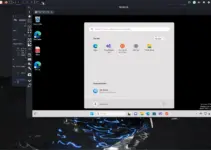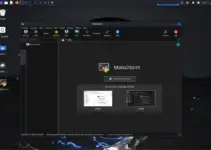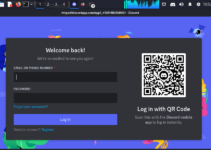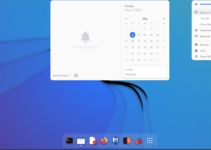Install the VMware workstation player or Pro on Kali Linux to run virtual machines and get a free VirtualBox alternative.
Earlier, VMware Player was only accessible for personal purposes without paying any license cost, but now it’s also available for Workstation Pro.
VMware doesn’t need an introduction; it is already quite a popular and well-known software provider for virtualization technologies. Although most of VMware’s software is paid, Workstation Player and Pro are for personal usage only, so we can use them without paying anything.
VMware Workstation Pro is a powerful software for creating virtual machines that run multiple machines at once to harness the true power of a physical machine. It is available for Windows and Linux systems and comes with a wide range of features, such as:
Vmware Workstation Pro key features:
- Multiple OS Support
- Supports a wide range of guest OS versions.
- Create and manage complex virtual networks and multi-tier architectures.
- Advanced hardware support includes virtual CPUs, memory, and enhanced graphics.
- Optimized for performance and scalability with features like multiple cores and high memory allocation.
- Integration with VMware vSphere and VMware ESXi for hybrid environments.
- Support for drag-and-drop file transfers between the host and guest OS.
- Customizable virtual networks and support for network simulation.
- Encrypted VMs and secure access controls.
- Options for NAT bridged and host-only networking.
- Clone VMs for easy replication and distribution
- Take snapshots of VMs to save their state and revert to previous states if necessary.
Installing Vmware Workstation Player or Pro on Kali Linux
1. Download VMware Workstation Pro Linux
Unlike VirtualBox, Vmware Workstation is not available directly for installation through the popular Linux distros’ default system repositories. Moreover, earlier Workstation was available on the official Vmware website, but now it is on Broadcom. Therefore, one can only download the Vmware Workstation Pro after creating a user account on the Broadcom website. Thus, use this link to create an account. Once you have created the account, click the same given link again to get to the Vmware product download page.
Note: Before downloading, check out the second step…
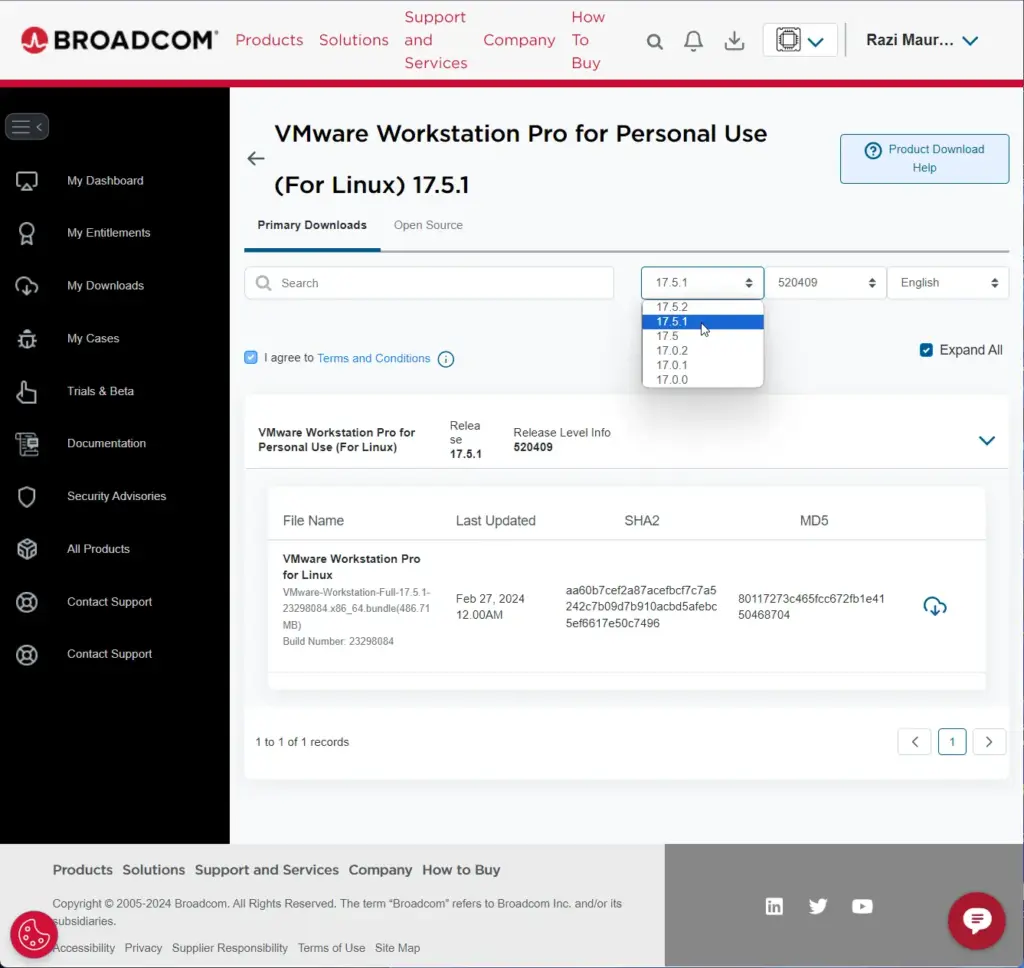
2. Which Version you should download
Well, downloading the Workstation Pro version depends on the corresponding module’s version available on https://github.com/mkubecek/vmware-host-modules.” Therefore, before downloading the latest VMware Workstation Pro version, ensure the same module is available on this given GitHub link.
For example, while performing this article, the latest VMware host modules zipped file was “w17.5.1“; hence, the supported version we need to download is Workstation 17.5.1. Similarly, you must first visit the GitHub page to confirm the module version and then Boradcom to download the corresponding workstation bundle for Linux.
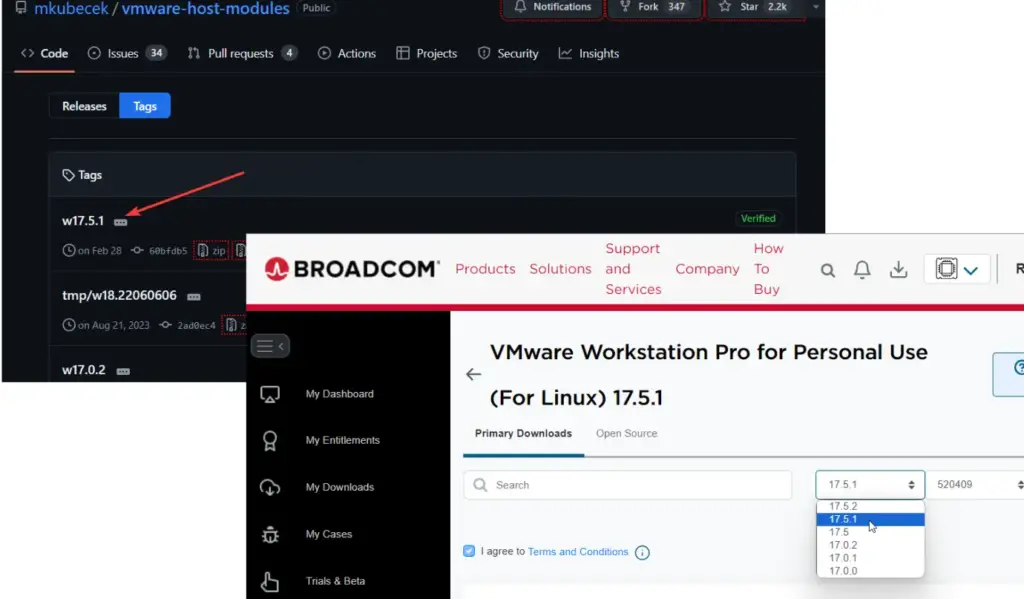
3. Open the Kali Linux command terminal
Open the Kali command terminal once you have downloaded the Vmware Linux bundle. Go to Applications and search the terminal, and as it appears, click to run the same or click the terminal icon given in the Taskbar.
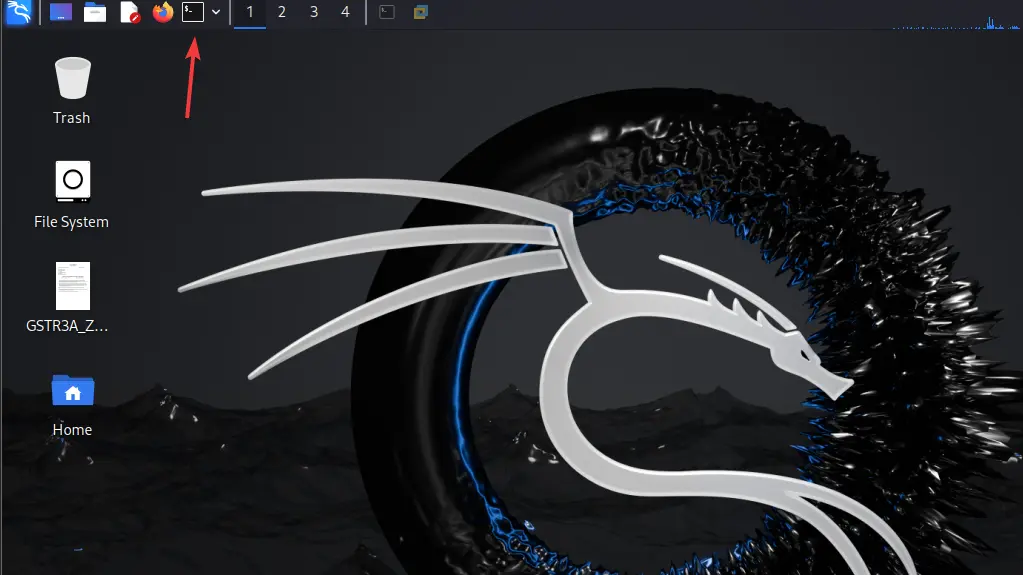
Switch to the Downloads directory.
By default, whatever we download from the internet using the browser goes to the Downloads directory; thus, first, switch to that. The command for the same is given below.
cd Downloads
ls
4. Install Vmware Workstation Pro on Kali Linux
You will see your downloaded Player file; run the installation script command with sudo access as shown below and wait until the installation is completed.
sudo sh VMware-Workstation-Full-*-*.x86_64.bundle
5. Errors- VMware is unable to install all modules vmmon & vmnet
#you may also get this error as well
[AppLoader] GLib does not have GSettings support.(process:130623): GLib-CRITICAL **: 02:28:34.184: g_file_test: assertion 'filename != NULL' failed
Failed to setup build environment.As you start the VMware Workstation on Kali Linux, module missing errors will appear because kernel modules and other packages are unavailable. We can install them manually, but instead, we use a script that is available on the GitHub page.
First, install GCC and Build Essential:
sudo apt install gcc build-essentialDownload the Script:
wget https://github.com/david-kariuki/vmware-host-modules-builder-cli/archive/refs/heads/master.zipUnzip the Master file:
unzip master.zipSwitch to the extracted directory:
cd vmware-host-modules-builder-cli-masterMake the Script executable:
chmod +x debian-vmware-host-modules-builder-cli.shNow, start the script to install the required Linux headers and modules:
sudo ./debian-vmware-host-modules-builder-cli.shSelect Method 2 by entering – “2” to install modules when the script asks. Also, during the process, you will be asked to enter the Vmware Workstation version you have downloaded and installed.
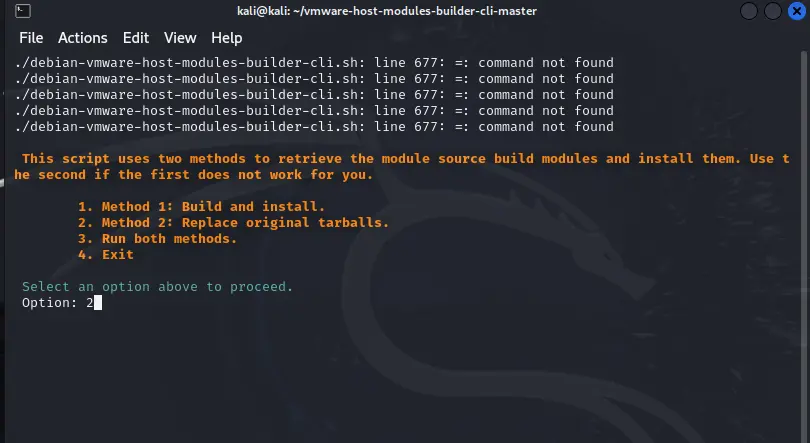
After that, start the VMware player again and install the modules. If you still have the error, you can use the first method.
6. Start the VMware Workstation Pro installation wizard.
Once the modules installation is completed, go to your Application launcher and run the VMware Workstation Pro player. You will see a window asking you to accept the VMware license.
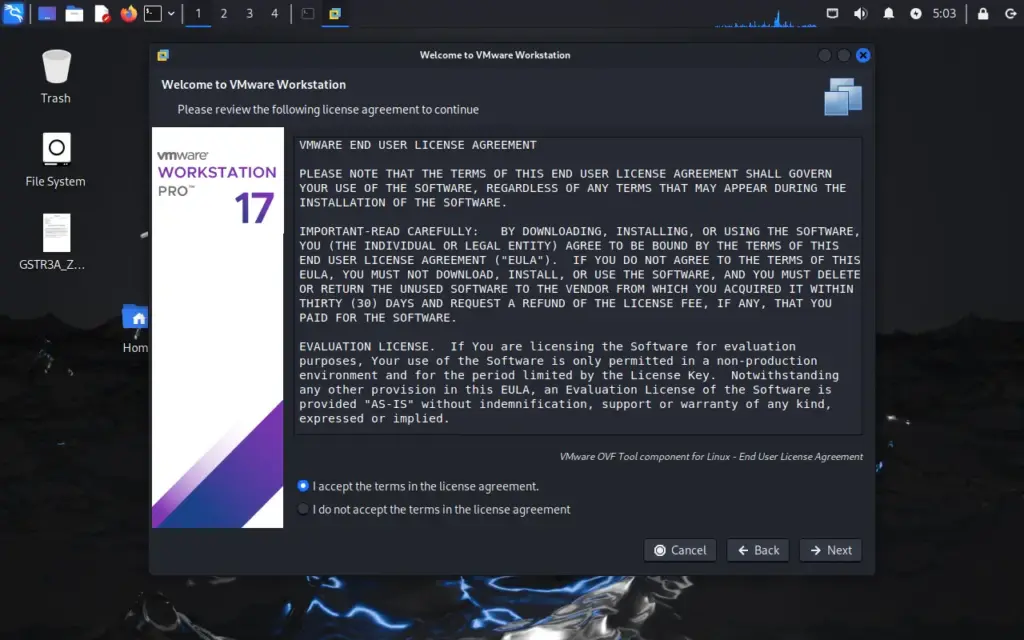
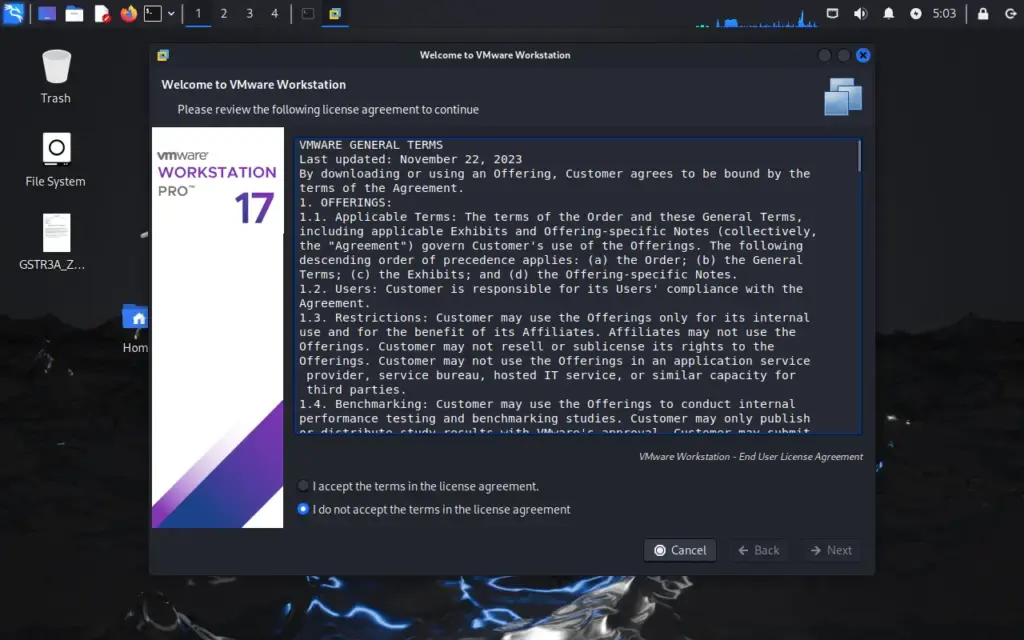
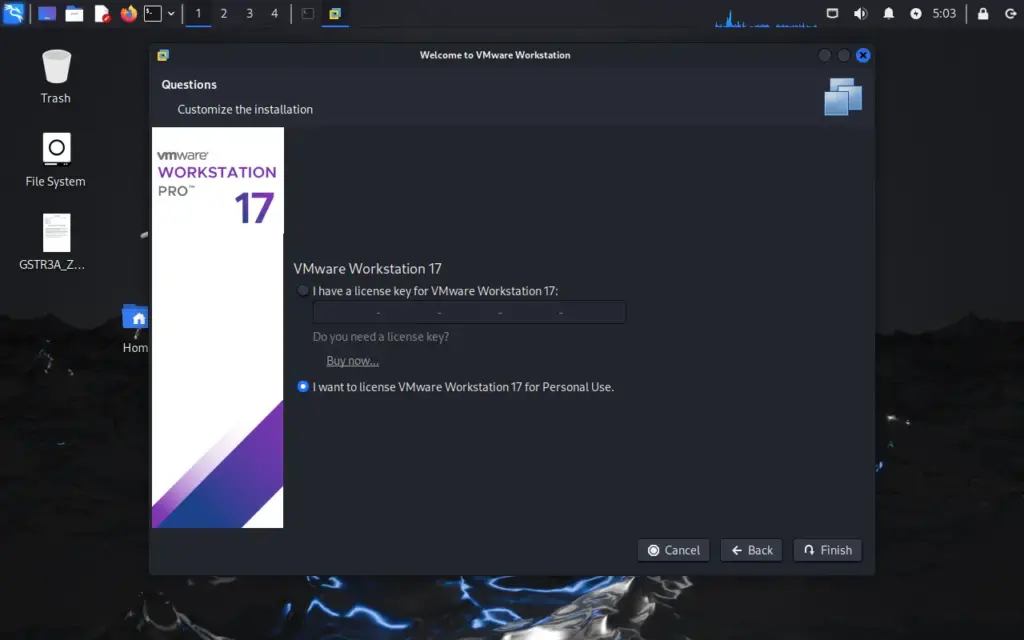
7. Start Vmware Workstation on Kali Linux
Finally, you have the VMware Player and VMware Workstation Pro on your Kali Linux, both of which can be started from the Application menu. Now, you can start creating virtual machines with any guest operating system.
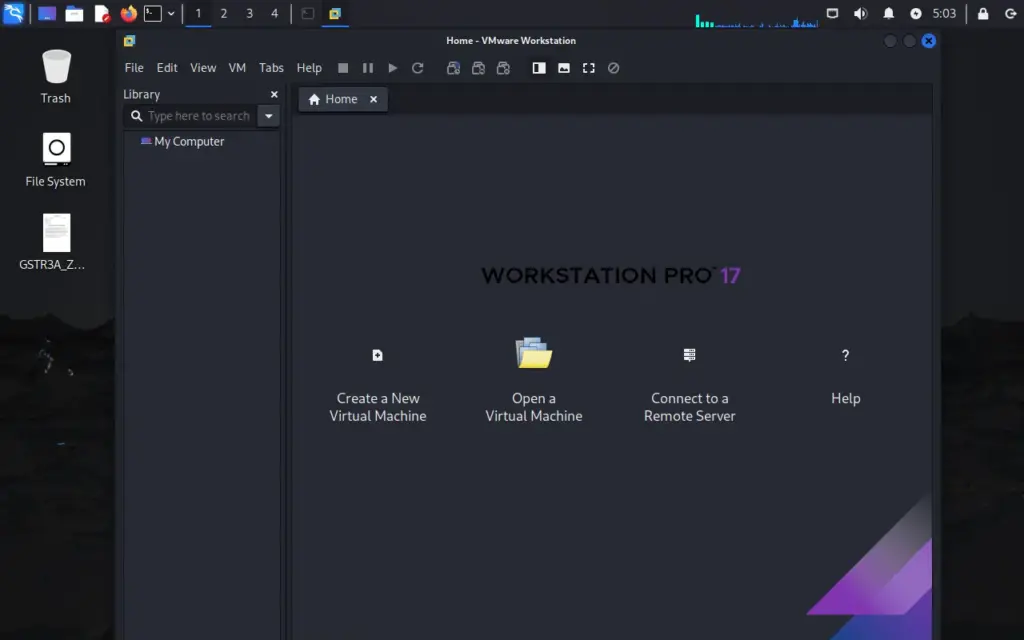
8. Uninstall or Remove Vmware Linux
If something goes wrong and you don’t want the Vmware Workstation pro or player on Kali Linux, then use the given commands to uninstall it.
cd /usr/bin
sudo vmware-installer -u vmware-workstation
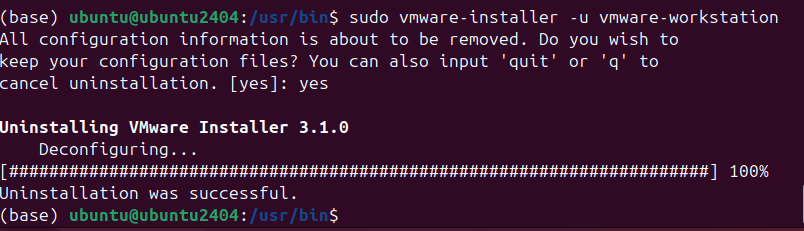
Other Articles: