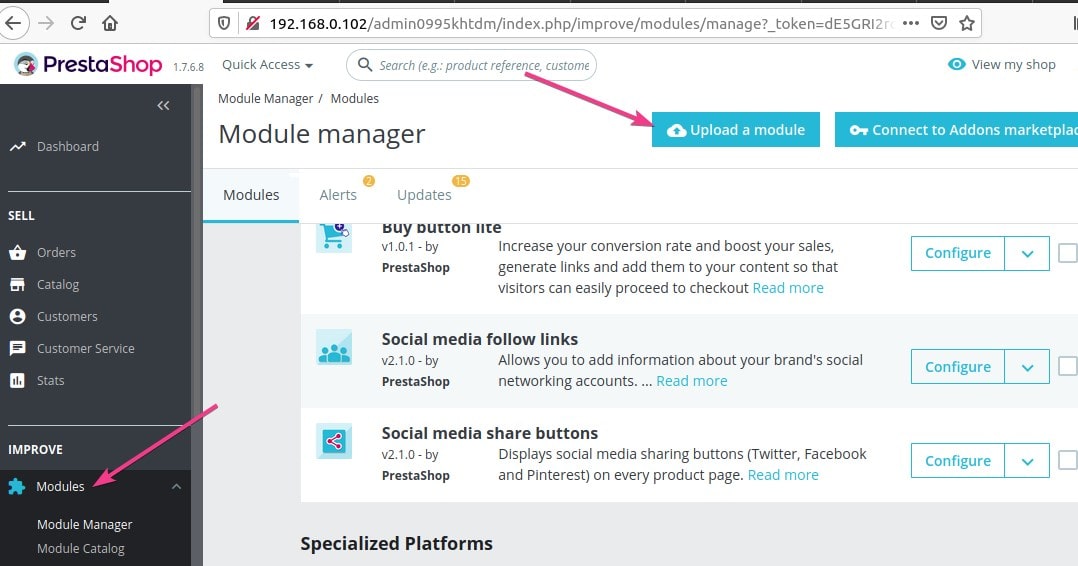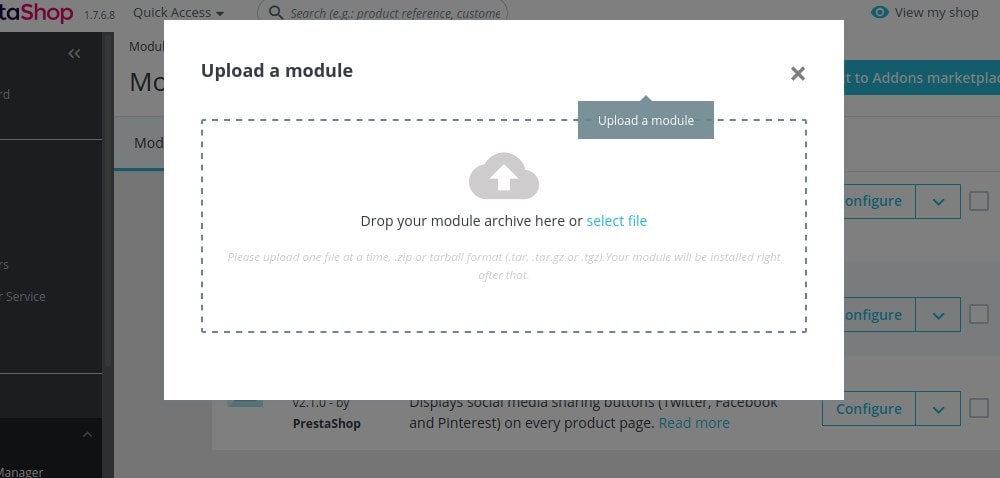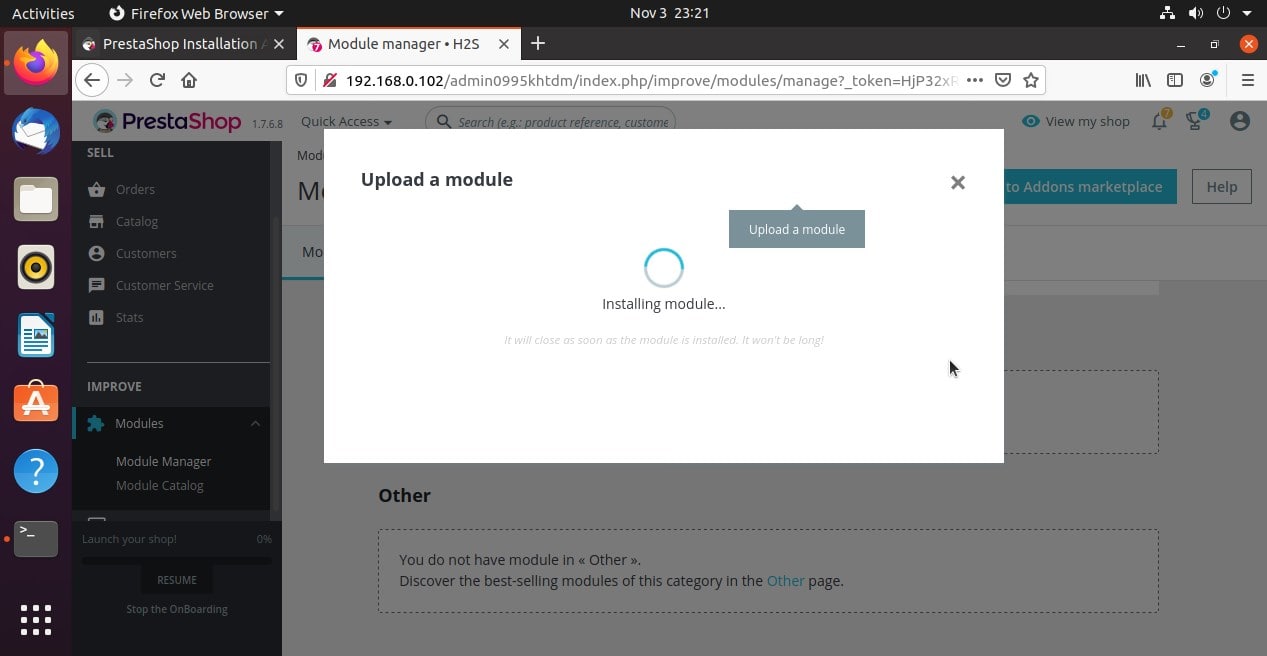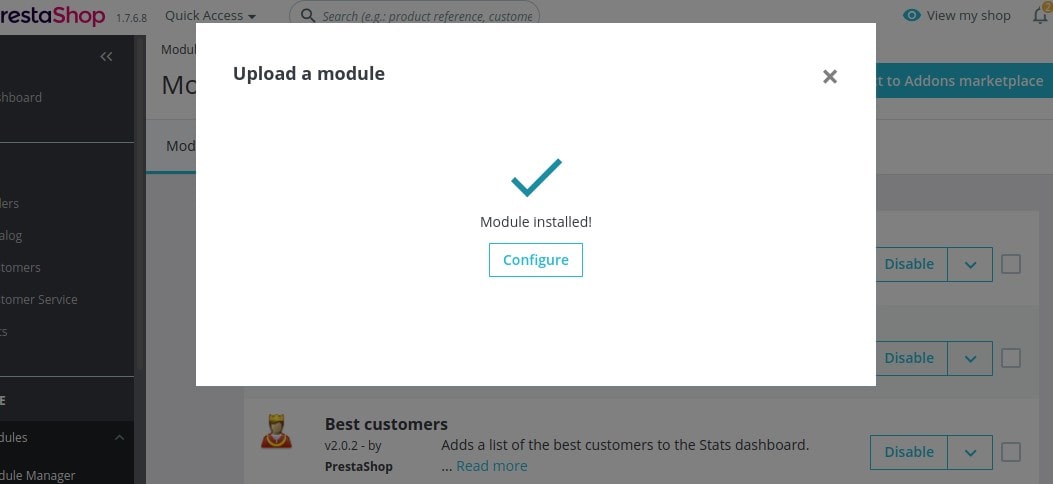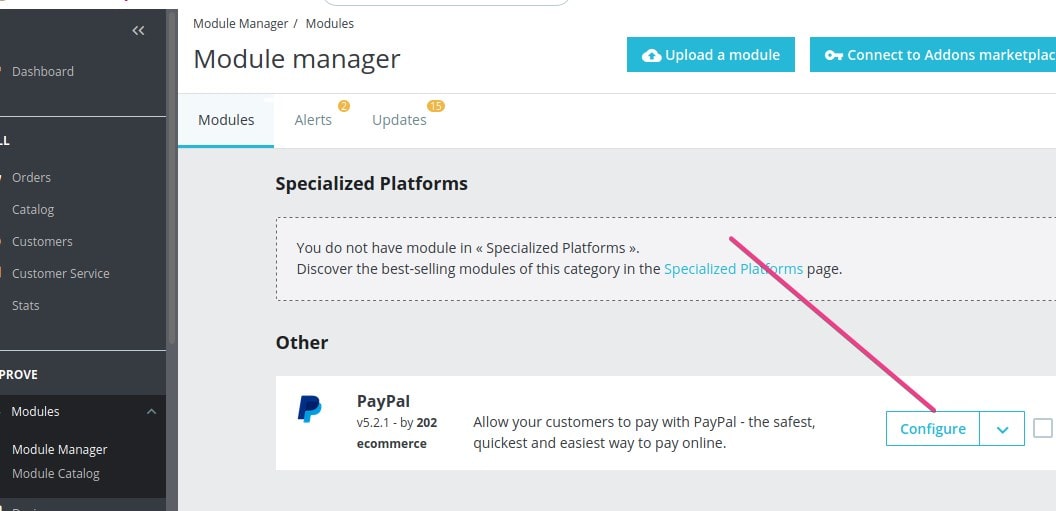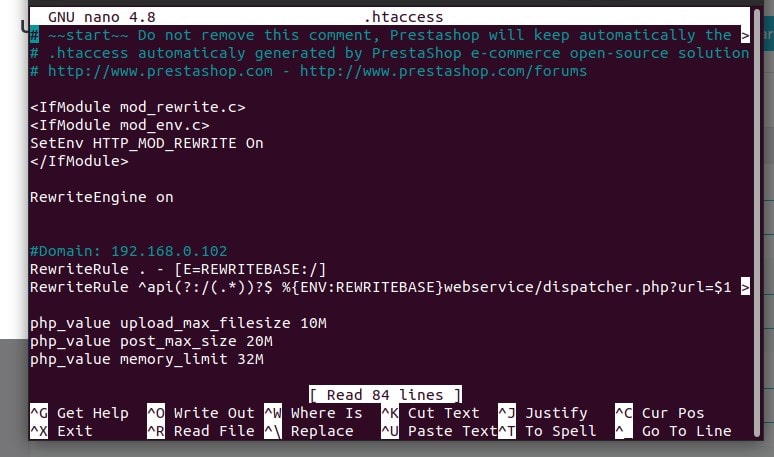Prestashop is the popular PHP written open-source eCommerce platform. That anyone can download and install on their hosting platform to quickly start creating an eStore to sell its products.
Just like WordPress, we can extend the functions and capabilities of PrestaShop using the free or paid modules available either on the official website or on some third party. However, installing add-ons is not a difficult task, to install the modules available on PrestaShop’s repository, we can directly use the Market Place option under the Module Manager available at the back end of this platform. However, if you want to install some module manually that is not available in the official market place of PrestaShop, then you should see this tutorial.
Install PrestaShop Modules or addons Manually
- Login to the back-end or admin account of PrestaShop, also known as the BackOffice.
- On the left side menu panel scroll to the Improve section and select Module-> Module Manager
- Now, on the top, click on the “Upload a Module” button to install add-ons manually.
- The page to upload files will pop-up, just drag and drop the module you want to install there.
- This will start installing the module, just wait for a few seconds until it is done. Here we are installing Paypal for PrestaShop manually.
- After that, the add-on will be available under the Module page to configure.
Note: If you get an error ” The file is too large. Allowed maximum size is 2 MB.” In such a case add the following line in your htaccess file of the PrestaShop.
To open it, either go to your hosting Cpanel-> File manager and then PrestaShop folder. If you are using the FTP, then after connecting to the server, find the htaccess.
However, those have SSH or terminal access, they can use the command:
sudo nano /var/www/html/prestashop/.htaccess
Note: In the above command our files reside under the /html/Prestashop folder, you have to choose the one where you have them.
Inside the .htaccess, insert the following files and then save it.
php_value upload_max_filesize 10M php_value post_max_size 20M php_value memory_limit 32M
You can increase the values as per your requirements.