Let’s learn the working but straightforward way to install OpenShot Video editor on Ubuntu 22.04 LTS Jammy JellyFish Linux using the command terminal.
Openshot is the right tool for any video amateur. The free open-source software allows you to edit your videos and add effects to them with simple means.
The intuitive video editor cuts films and enriches them with supplementary film and sound material. In the end, you can export your work to a freely selectable format. In this workshop, we will show you what you should consider when using Openshot.
The interface essentially consists of four areas: in the menu bar, you can access the most important functions with the help of icons, in the left window you manage your project files as well as the transitions and effects, the main window shows the results of your work. Finally, in the lower area are various tracks that you can use to bring your content into a chronological sequence.
Further, the OpenShot Video Editor is also a lightweight tool that does not require high hardware resource PC to edit videos. It was started as a hobby project and later became a popular free editing tool that has a straightforward and clean user interface.
It comes with essential tools to instantly cut, join, and add effects however it quickly reaches its limits for experienced users.
Steps to install OpenShot Video Editor on Ubuntu 22.04 LTS
Here are using the Flatpak method to install OpenShot on Ubuntu 22.04 LTS because the package we get from the APT package manager gives an error after installing the video editor. Also, the steps given here can be used on other versions of Ubuntu and Linux based on it such as Linux Mint, Elementary OS, and POP_OS.
1. Perform a system update
Let’s first use the APT package manager and perform the system update. It refreshes the APT package index cache and installs the latest security updates.
sudo apt update && sudo apt update
2. Install Flatpak
We don’t need to add any third-party repository manually to get the packages to install Flatpak; it is already there on the standard repository of Ubuntu. so, let’s install it:
sudo apt install flatpak
3. Add Flathub repository
To get the software packages installed via Flatpak, add its repository called Flathub. This will give us access to hundreds of open-source app packages.
flatpak remote-add --if-not-exists flathub https://flathub.org/repo/flathub.flatpakrepo
4. Restart your system
After adding the repository restart your system to make sure the Flapak has been integrated into our Ubuntu 22.04 properly.
reboot
5. Install OpenShot on Ubuntu 22.04
After rebooting, again open your system’s command terminal and use the Flatpak command line to install the OpenShot on your Ubuntu 22.04 LTS.
flatpak install flathub org.openshot.OpenShot
6. Run the open-source video editor
Once the installation is completed, we can run the application either using the command terminal with the help of the given command:
flatpak run org.openshot.OpenShot
Alternatively, go to Application launcher and search for Openshot, soon in the search result, you will find the icon of this app, click the same to run it.
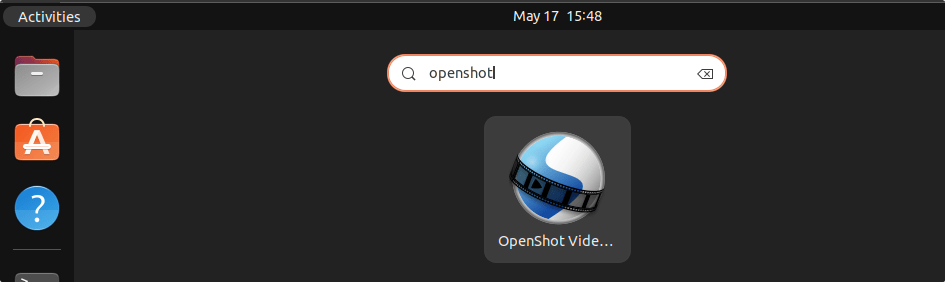
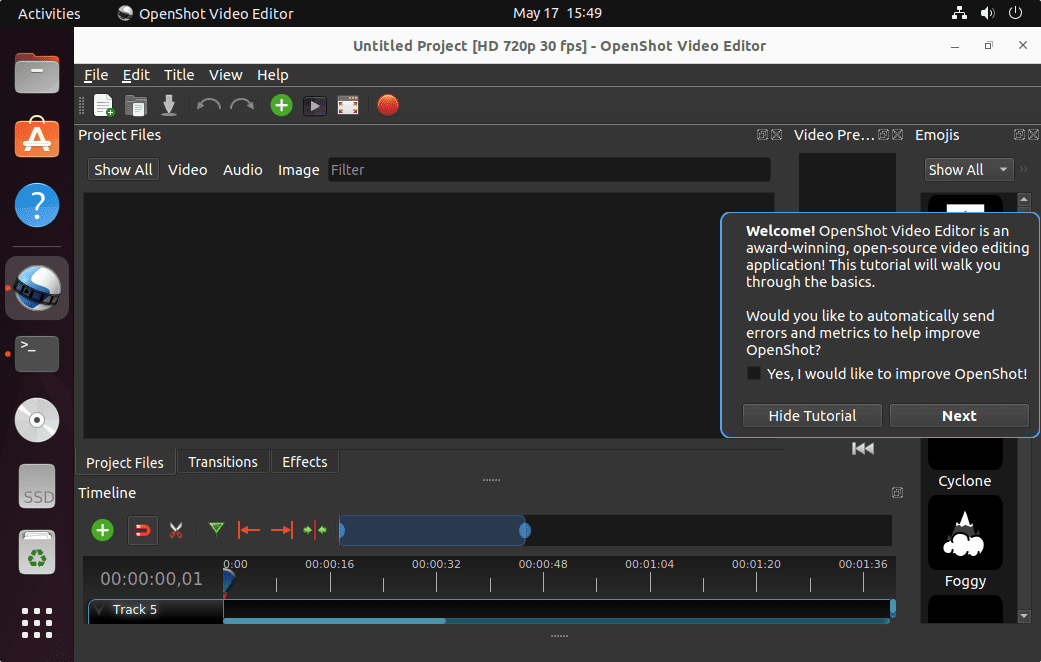
7. How to Update OpenShot
To get the future updates for installed OpenShout using the Flatpak, run:
flatpak update
8. Uninstall or Remove
Due to some reason if you don’t OpenShot anymore on your system then the uninstallation process is pretty easy. Again open your command terminal and run:
flatpak remove flathub org.openshot.OpenShot
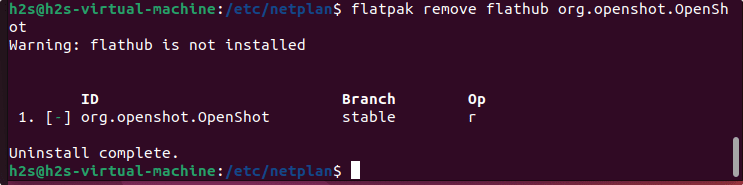
Other Articles:
• How to install Basemark GPU Benchmark on Ubuntu 22.04 Linux
• Steps to Install MySQL on Ubuntu 22.04 LTS…
• How to install Webmin on Ubuntu 22.04 LTS…
• How to Install Ubuntu 22.04 Linux on Windows Hyper-V





