Find out the way to install Microsoft Azure Data Studio on Ubuntu 22.04 LTS Jammy JellyFish using the GUI and command terminal for managing data on SQL Server, Azure SQL Database, and SQL Data Warehouse.
What is Azure Data Studio?
Azure Data Studio is a cross-platform SQL code editor with Microsoft’s IntelliSense technique leverage. With the Azure Data Studio, Microsoft also gives other platforms (such as the Mac OS and Linux) the possibility to offer a graphical interface for database administration. Azure Data Studio is based on the same engine and UI as Visual Studio Code and can be extended with marketplace items.
Further with the integrated Jupyter notebooks, data management can be easily done in Markdown. Among other things, it offers extended header options in the Markdown toolbar (a side-by-side view) to format the notebook content in a more structured way. If necessary, all headings can also be hidden with one click. Azure Data Studio’s Query Editor also supports drag-and-drop of tables.
Microsoft makes the source code of Azure Data Studio available on GitHub. The software may be freely used and even modified, but distribution or hosting on a cloud service is not permitted.
Steps to install Azure Data Studio on Ubuntu 22.04 LTS Linux
The steps given here in this article can be used for other versions of Ubuntu such as 20.04 Focal Fossa.
1. Update Ubuntu 22.04
Let’s use the system’s update command to ensure all the existing packages of the system are in their latest state. Also, this will install the latest security updates.
sudo apt update && sudo apt upgrade
2. Download Azure Data Studio
Well, unlike other open-source software, Microsoft’s Azure Data Studio is not available to install directly the standard repository of Ubuntu 22.04 and its package manager – APT. Hence, we have to download its Deb binary available on the official website. For that go to the Microsoft Download page and download the binary available for Linux Debian.
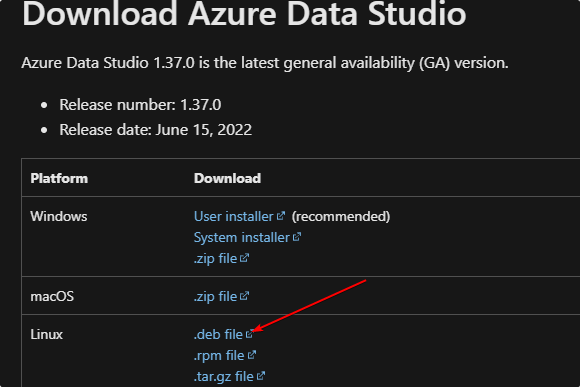
Alternatively, users can use the given command in command Terminal to download it.
wget "https://go.microsoft.com/fwlink/?linkid=2198763" -O azuredatastudio.deb
#Using Command Terminal
2. Install Azure Data Studio on Ubuntu 22.04
If you are familiar with the command terminal, which you might be then here are the commands to follow for installing Azure Date Studio.
sudo apt install libunwind8
Those who have used the browser to download this tool, first need to switch to the downloads directory using- cd Downloadswhereas those who have used the Wget tool can directly run the given command:
sudo dpkg -i azuredatastudio.deb
#Using Graphical User Interface
3. Installation using GUI Software
Well, there are many users who are not much familiar with the command line they can use the GUI interface and “Software Install” to set up Data Studio. Here is the way to do that.
Go to the Downloads directory or where you have kept the downloaded file.
Right-Click on the file and select “Open with other Application“.
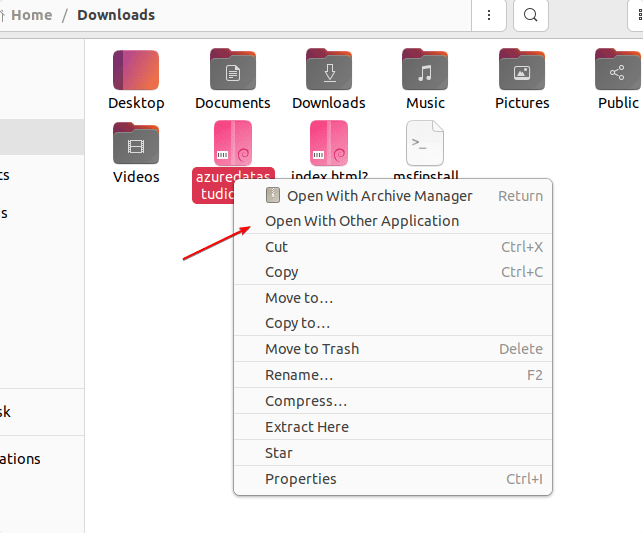
Select “Software Install” and then click on the “Select” button.
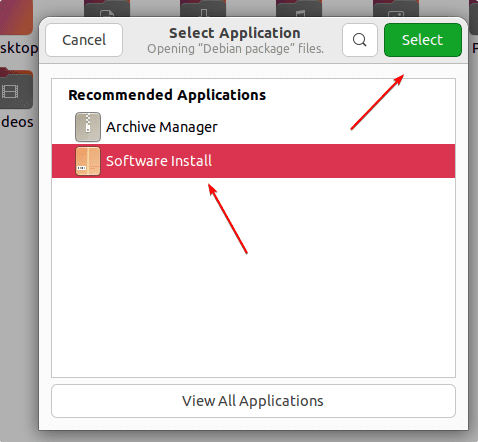
Finally, the Software installation app will open, click on the “Install” button again, and soon the Azure Data Studio software will be installed on your Ubuntu 22.04.
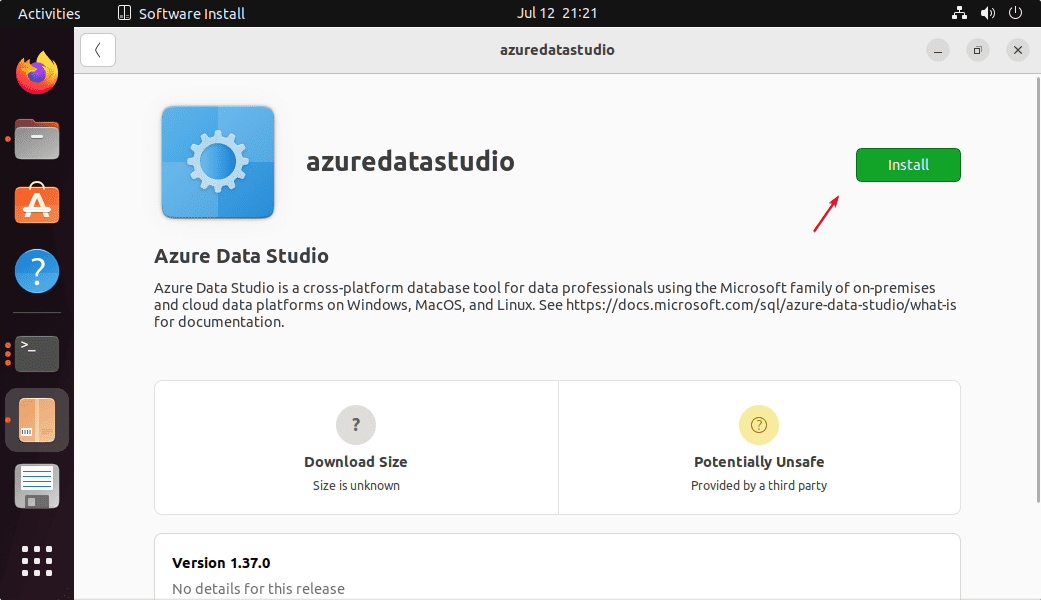
4. Run the Data management software
Once the installation is completed, go to “Show Applications” an Ubuntu Application launcher. There search for the “Azure Data Studio” as its icon appears; click on it to launch this Data management application.
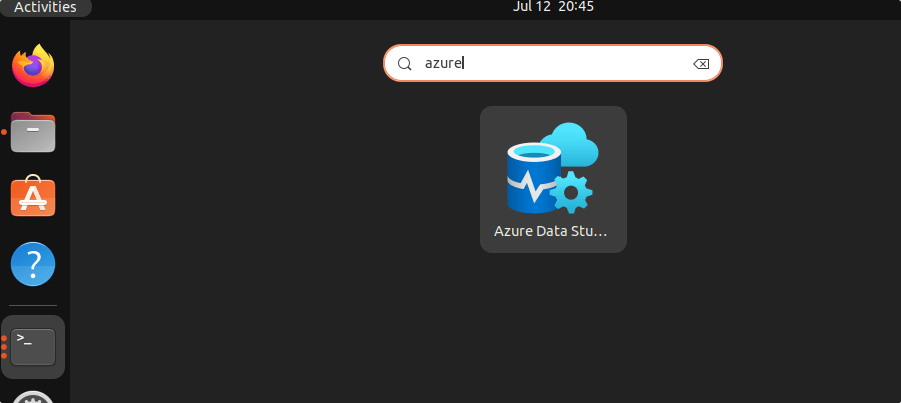
Here is the Interface of the software.
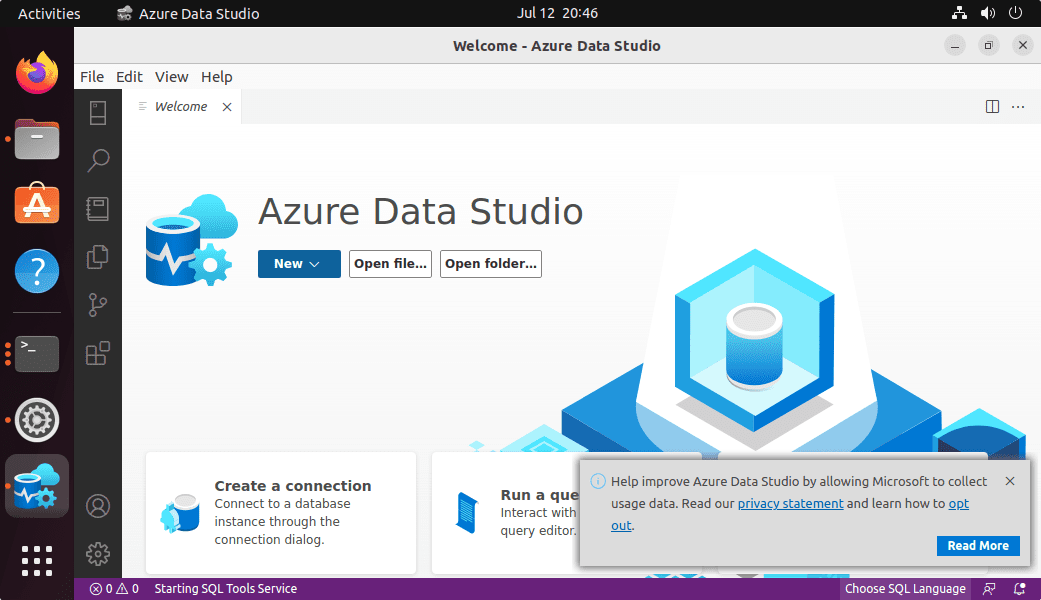
5. How to connect Database
On the Software, you will see a shortcut to create a new connection, click that. Soon you will see a pop-up to add the details of the local or remote server where the Microsoft SQL server is running.
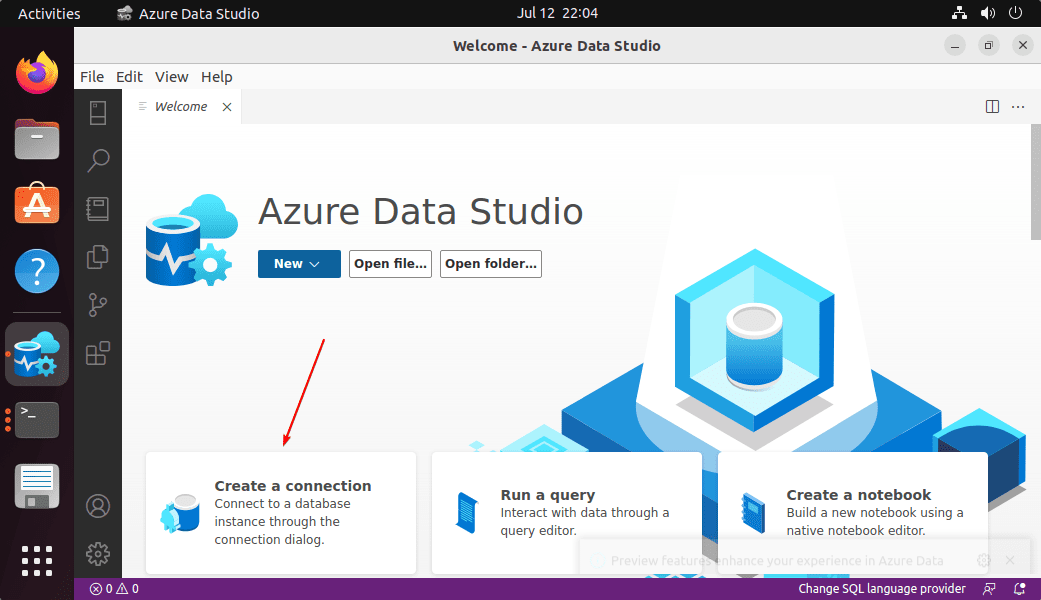
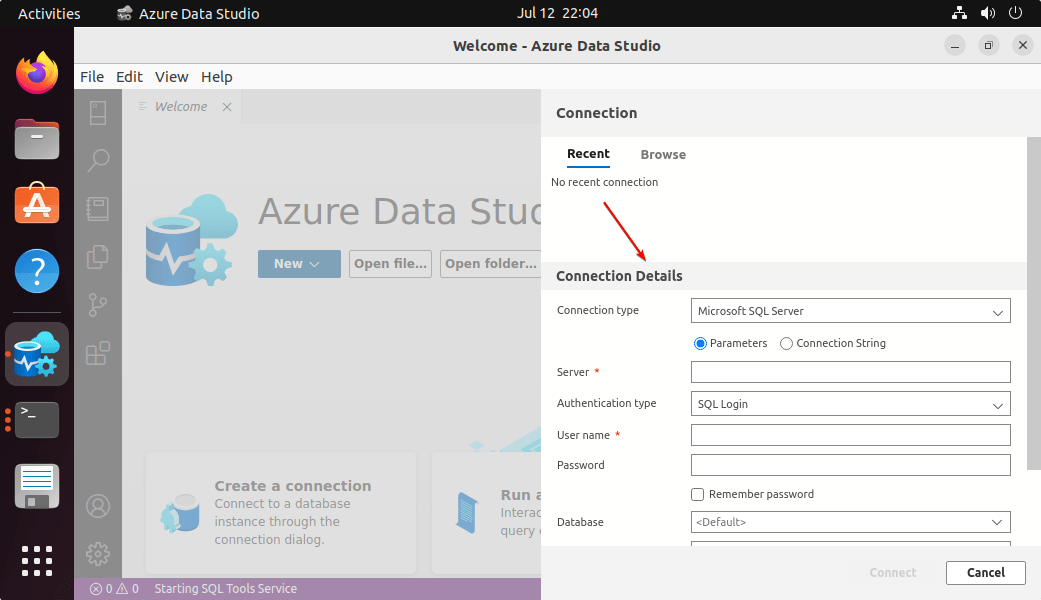
6. Update Azure Data studio on Ubuntu 22.04
If you have successfully installed the software then updating it is not a difficult thing. Simply run the Data studio and then click on the HELP option given in the menu and then click on the “Check for Updates…“. If there is any update available the same will be installed on your system.
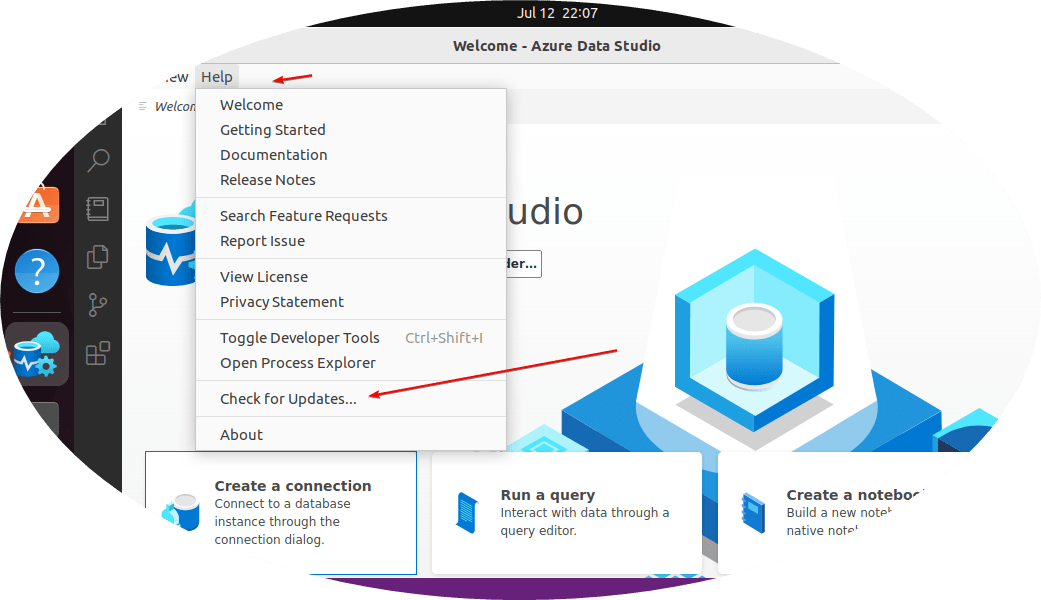
7. Uninstall or Remove
To remove the Azure Data Studio from your Ubuntu 22.04 LTS, if you don’t want it anymore on your system then here is the command to uninstall it completely.
sudo apt autoremove --purge azuredatastudio
Other Articles:
Install Google Cloud SQL Proxy on Ubuntu 22.04 | 20.04
2 Ways to Install Android Studio on Ubuntu 22.04 LTS
How to install Microsoft SQL Server on Ubuntu 20.04 LTS





