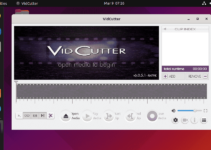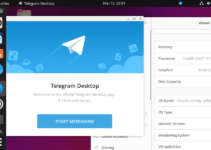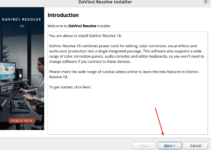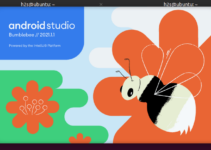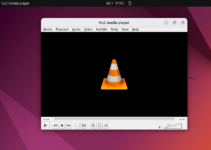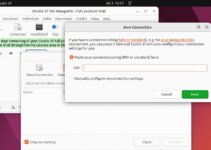All Ubuntu versions, including the Ubuntu 24.04 Noble, come with the Mozilla Firefox browser by default; hence, no other browser is needed. However, if you were a Windows user and now want to install Microsoft Edge on Ubuntu 24.04, that is also possible. This article lists the steps you need to follow for that…
Microsoft Edge is based on open-source Chromium and hence compatible with Chrome extensions. That is why existing Google Chrome users will not face much difficulty switching to it. Besides the extensions, Edge has many valuable features such as grouping of similar tabs, vertical tabs, immersive Reader mode, Smart Copy, built-in tracking prevention, Bing Integration with rewards, Collections, and more…
Installing Microsoft Edge on Ubuntu 24.04
Let’s see – what commands will help us install Microsoft Edge on Ubuntu 24.04 or 22.04.
Step 1: Update Ubuntu 24.04
Open the command terminal on your Ubuntu Linux; whatever version you use, the shortcut to get the terminal app is Ctrl+Alt+T. We can run it from the Applications menu as well. After having the terminal access, execute the system update command given below:
Update the Package List
- Run the following command to update your package list:
sudo apt updateUpgrade Installed Packages
- Optionally, you can upgrade all installed packages to their latest versions by running:
sudo apt upgradeStep 2: Linux Microsoft Edge Repository
Microsoft Edge is proprietary software based on an open-source project; therefore, it is not available to install directly using the Ubuntu system repository. Hence, Linux users manually need to add the official Edge repository; here are the commands to get the Edge repo on Ubuntu 24.04:
- Install the Required Packages
Install the curl and software-properties-common packages if they are not already installed:
sudo apt install curl software-properties-common apt-transport-https -y- Import the Microsoft GPG Key
Import the Microsoft GPG key by running the following command:
curl -sSL https://packages.microsoft.com/keys/microsoft.asc | sudo gpg --dearmor -o /usr/share/keyrings/microsoft.gpg- Add the Edge Repository
Add the Microsoft Edge repository to your sources list:
echo "deb [arch=amd64 signed-by=/usr/share/keyrings/microsoft.gpg] https://packages.microsoft.com/repos/edge stable main" | sudo tee /etc/apt/sources.list.d/microsoft-edge.listUpdate the Package List
Again, run the system update command to refresh the repository package list.
sudo apt update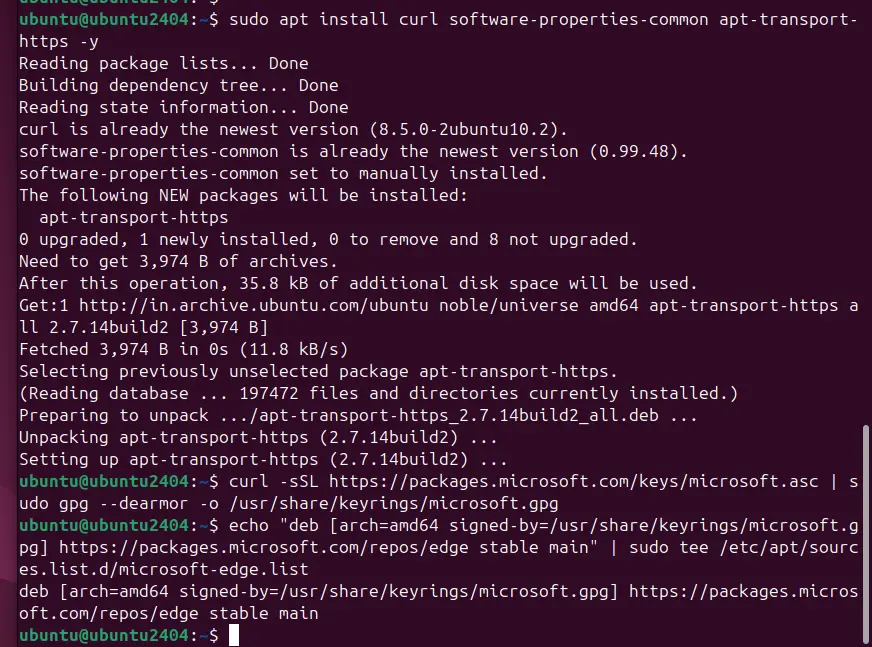
Step 3: Installing Microsoft Edge
As we have the Edge repository on our Ubuntu system, installing this browser is easy. You need to run the APT command along with the package name.
For the stable version of Microsoft Edge, use the given command:
sudo apt install microsoft-edge-stable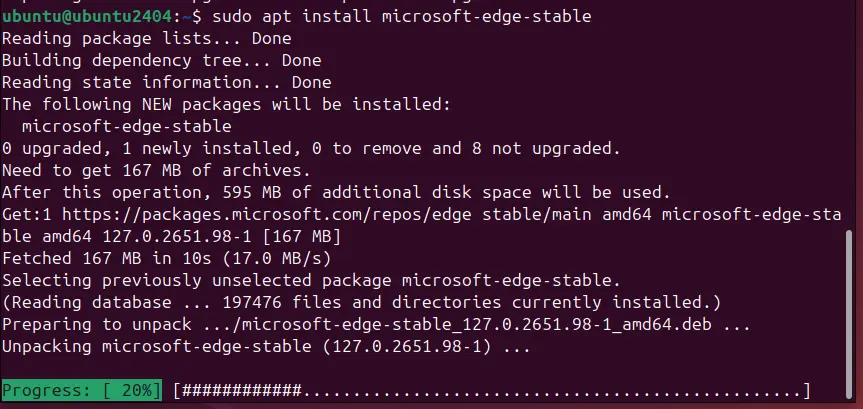
Those who want to try out the upcoming features of the Edge browser can go for the Beta or Dev versions of Edge:
For the Beta version:
sudo apt install microsoft-edge-betaFor the Dev version:
sudo apt install microsoft-edge-devStep 4: Launch Microsoft Edge
We can either launch the Microsoft Edge browser on Ubuntu Linux from the Application menu or by using the command terminal; let’s see how to use both:
Launch from the Terminal
You can launch Edge from the terminal by typing:
microsoft-edgeLaunch from the Applications Menu
Go to the Application Menu and search for Edge; as its icon appears, click to run the browser:
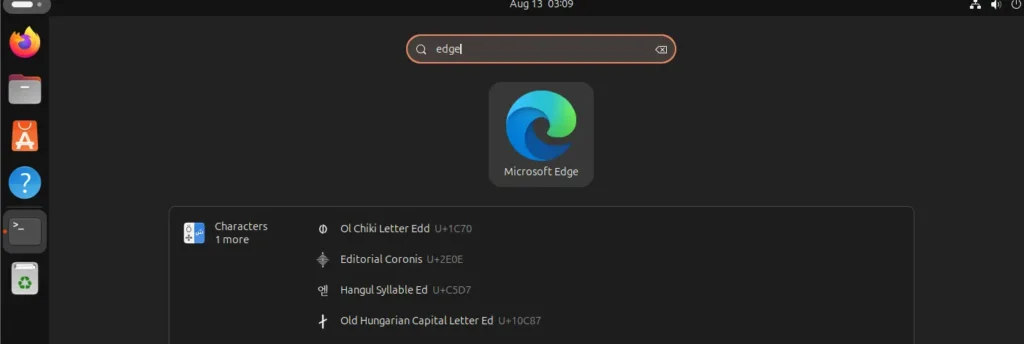
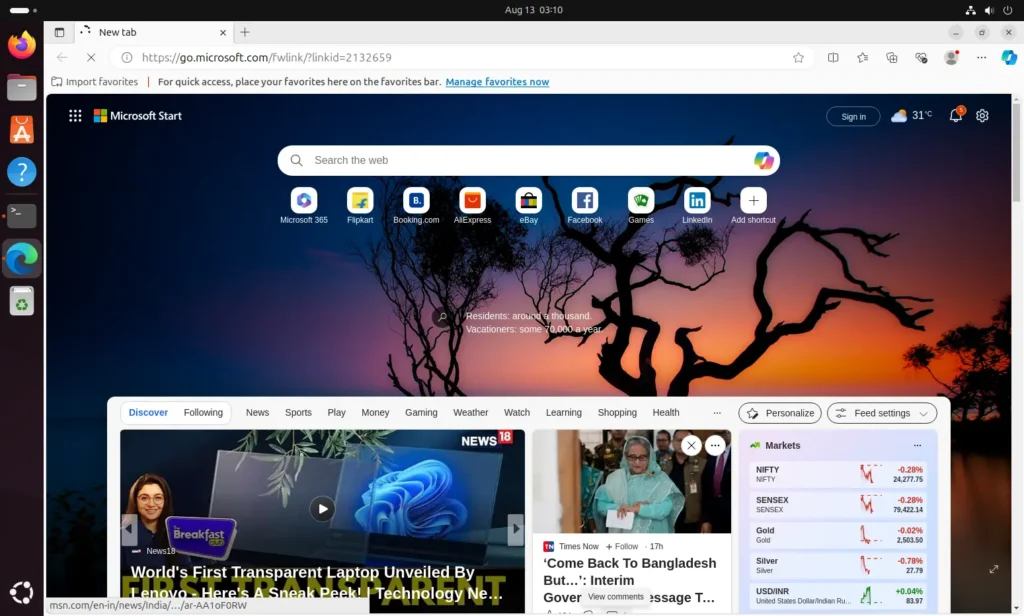
Step 5: Set Microsoft Edge as the Default Browser (Optional)
If you want to set Microsoft Edge as your default web browser, follow these steps:
Click on the three dots in the browser’s top right corner to navigate to your system settings. Alternatively, we can use the shortcut by just typing – edge://settings/defaultBrowser in the URL box.
Once on the Settings page, go to the Default Applications option on the left vertical menu.
Click the “Make default” button to set the Edge browser as the system’s default application.
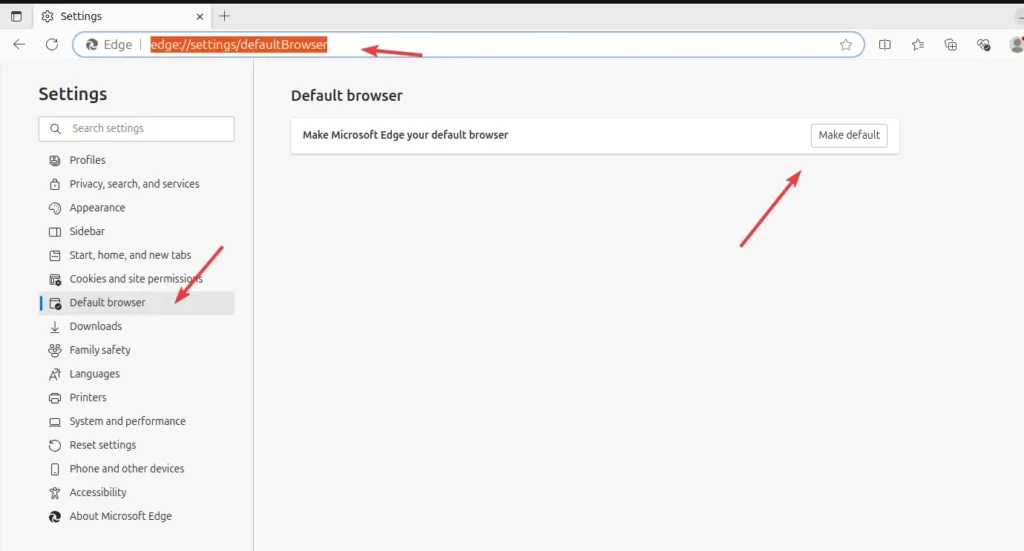
Uninstallation and Repository removal
For any reason, if the Edge browser is not working as expected and you want to delete it from your Ubuntu 24,04 system along with its repository, then here are the commands to follow:
To remove all installed versions of Edge browser at once, users can go for this command:
sudo apt remove microsoft-edge*Those who want to remove a specific version can go for individual commands:
For Stable
sudo apt remove microsoft-edge-stableFor Beta
sudo apt remove microsoft-edge-betaFor Dev
sudo apt remove microsoft-edge-devOther articles: