Planning to install some important Windows applications on Ubuntu 24.04 LTS Linux then WineHQ will be your resort. If you yet don’t know about the popular WINE, then it is a compatibility layer for Linux systems to run Windows applications. If you wondering how WINE works, it provides a bridge between the Windows API and the Unix API, by translating Windows API calls into native Linux system calls. Hence letting users install a wide range of Windows software. Although every Windows software will not work perfectly with WINE, there is still a long list of apps that work without errors on Linux.
Here in this article, we learn how to install WINE on Ubuntu 24.04 to run Windows software.
1. Ubuntu Command Terminal
First, on your Ubuntu 24.04 either press the Ctrl+Alt+T keyboard shortcut or go to “Show Apps” and search for the Terminal to open it. Once you have the access, run the system update command:
sudo apt update && sudo apt upgrade2. Enable 32-bit architecture
Enable the 32-bit support for Wine with the help of the given command:
sudo dpkg --add-architecture i3863. Add WineHQ Repository
The version of Wine available through the default Ubuntu repository is not the latest one. Therefore, we have to add WineHQ’s official repository manually, so that we can have the latest Wine version to install the various Windows-compatible applications without producing issues.
Add Wine GPG key:
sudo mkdir -pm755 /etc/apt/keyringssudo wget -O /etc/apt/keyrings/winehq-archive.key https://dl.winehq.org/wine-builds/winehq.keyAdd the Wine repository:
Adding the GPG key is important because the system needs it to confirm the authenticity of the packages available through the WINE repository. Now, also add the repository, here are the commands to follow:
sudo wget -NP /etc/apt/sources.list.d/ https://dl.winehq.org/wine-builds/ubuntu/dists/noble/winehq-noble.sourcesRun the system update command and also reload the Daemon:
sudo systemctl daemon-reloadsudo apt update4. Installing WineHQ on Ubuntu 24.04
We have prepared our system and fulfilled all other requirements that we need to install the latest available version of Wine on Ubuntu 24.04. Now, use the given APT command in your terminal.
Note: Only use one out of the three given commands to install WINE on Ubuntu. Also, at the time of writing this tutorial, only the Developer and staging branch were available to install on Ubuntu 24.04 LTS.
Stable branch (recommended)
sudo apt install --install-recommends winehq-stableIf you are a developer and want to test the unstable version, can use the given commands as per your preference. Also, if the stable version is not available for your Ubuntu Linux then go for the Development branch.
Development branch
sudo apt install --install-recommends winehq-develStaging branch
sudo apt install --install-recommends winehq-staging5. Check the Version
With the completion of the WineHQ installation, confirm whether it is on our system or not. So, execute the given command:
wine --version6. Configuring WineHQ:
WineHQ offers a GUI-based configuration tool that we can use to manage various Wine settings such as default Windows version, libraries, drivers, graphics, desktop integration, and Audio. This configuration tool is known as “winecfg” and to run it, in your terminal run the given command.
winecfg
7. Installing Windows Applications
The installation of Windows applications on Ubuntu 24.04 using Wine is not very difficult. For example, we want to install the popular MobaXterm. So, first, download its executable (.exe) file and then right-click on it, select “Open with Other Application” and after that click the “wine loader” to run with Wine. After that follow the installation wizard like do on Windows. To learn in detail check out our article on how to install MobaXterm on Ubuntu.
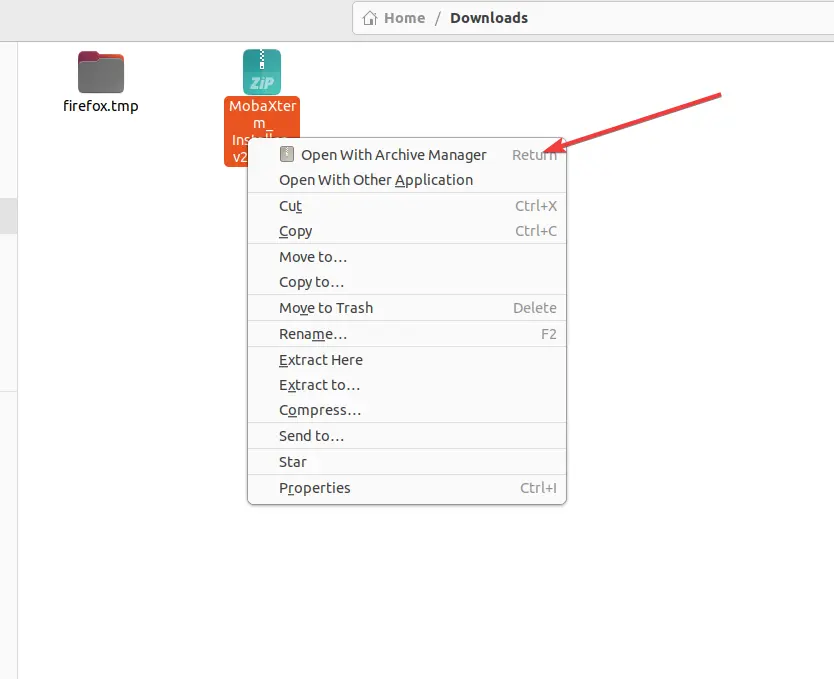
8. Wine Uninstallation
If due to any reason you want to remove the WineHQ from Ubuntu 24.04, then in your terminal run the given command:
For Stable branch:
sudo apt remove winehq-stableFor the Development branch:
sudo apt remove winehq-develFor the Staging branch:
sudo apt remove winehq-stagingOther Articles:
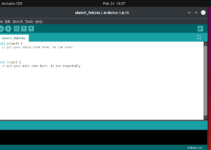
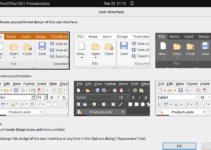
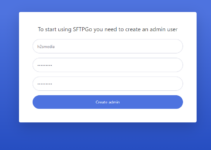
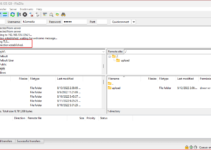
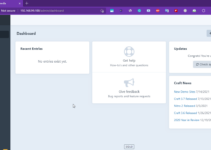
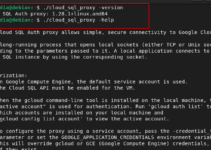
Is it important to Enable the 32-bit architecture. and Why?
Please advise I want to learn.
Enabling 32-bit architecture in WINE on a 64-bit Ubuntu system can be very important, depending on your needs because many Windows applications are still 32-bit. Hence, it allows WINE to create a 32-bit environment, which is necessary for running and supporting 32-bit Windows applications.